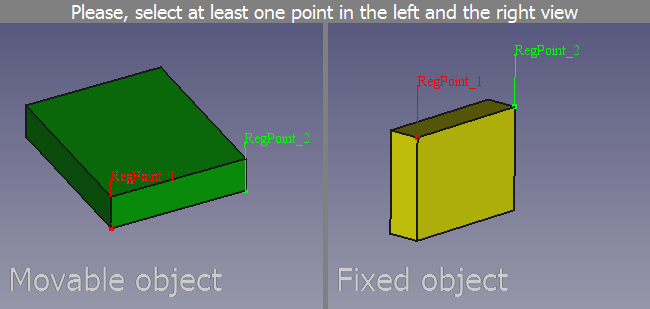Std Alignment/ru: Difference between revisions
(Updating to match new version of source page) |
(Updating to match new version of source page) |
||
| (12 intermediate revisions by 2 users not shown) | |||
| Line 1: | Line 1: | ||
<languages/> |
<languages/> |
||
{{Docnav |
{{Docnav/ru |
||
|[[Std_TransformManip/ru|Команда "Преобразование"]] |
|||
|[[Std_Placement|Placement]] |
|||
|[[Std_Edit/ru|Команда "Редактировать/закончить редактирование"]] |
|||
|[[Std_Edit|Edit]] |
|||
|[[Std_Edit_Menu| |
|[[Std_Edit_Menu/ru|Меню "Правка"]] |
||
|IconL= |
|IconL=Std_TransformManip.svg |
||
|IconR=Std_Edit.svg |
|IconR=Std_Edit.svg |
||
|IconC=Freecad.svg |
|IconC=Freecad.svg |
||
}} |
}} |
||
<div class="mw-translate-fuzzy"> |
|||
<!--Empty=1 to suppress icon--> |
|||
{{GuiCommand/ru |
{{GuiCommand/ru |
||
|Name/ru=Выравнивание... |
|||
|Name=Std Alignment |
|||
|Name |
|Name=Std_Alignment |
||
|MenuLocation=Правка → Выравнивание... |
|MenuLocation=Правка → Выравнивание... |
||
|Workbenches= |
|Workbenches=Все |
||
|SeeAlso=[[Std_Placement/ru| |
|SeeAlso=[[Std_Placement/ru|Расположение...]] |
||
}} |
}} |
||
</div> |
|||
==Описание== |
|||
==Description== |
|||
The '''Std Alignment''' command aligns an object in relation to a fixed reference object using one or more point pairs. |
The '''Std Alignment''' command aligns an object in relation to a fixed reference object using one or more point pairs. |
||
[[Image: |
[[Image:Std_Alignment_example.png]] |
||
{{Caption|The command interface after two point pairs have been defined}} |
{{Caption|The command interface after two point pairs have been defined}} |
||
==Применение== |
|||
==Usage== |
|||
# Select the reference object. This will be the fixed object and not be changed. |
# Select the reference object. This will be the fixed object and not be changed. |
||
| Line 38: | Line 35: | ||
# Right-click one of the views and select the {{MenuCommand|Align}} option from the context menu to complete the command. |
# Right-click one of the views and select the {{MenuCommand|Align}} option from the context menu to complete the command. |
||
== |
==Опции== |
||
В контекстном меню доступны следующие дополнительные опции: |
|||
The following additional options are available in the context menu: |
|||
* Выберите опцию {{MenuCommand|Удалить последнюю точку}}, чтобы удалить последнюю точку в представлении. |
|||
* Select the {{MenuCommand|Remove last point}} option to remove the last point in the view. |
|||
* |
* Выберите опцию {{MenuCommand|Отмена}}, чтобы прервать выполнение команды. |
||
* Отметьте опцию {{MenuCommand|Синхронизация представлений}}, если какие-либо изменения вида (панорамирование, поворот и масштабирование) должны быть применены к обоим видам. |
|||
* Check the {{MenuCommand|Syncronize views}} option if any view changes (pan, rotate and zoom) should be applied to both views. |
|||
{{Docnav |
{{Docnav/ru |
||
|[[Std_TransformManip/ru|Команда "Преобразование"]] |
|||
|[[Std_Placement|Placement]] |
|||
|[[Std_Edit/ru|Команда "Редактировать/закончить редактирование"]] |
|||
|[[Std_Edit|Edit]] |
|||
|[[Std_Edit_Menu| |
|[[Std_Edit_Menu/ru|Меню "Правка"]] |
||
|IconL= |
|IconL=Std_TransformManip.svg |
||
|IconR=Std_Edit.svg |
|IconR=Std_Edit.svg |
||
|IconC=Freecad.svg |
|IconC=Freecad.svg |
||
Latest revision as of 14:19, 18 September 2021
|
|
| Системное название |
|---|
| Std_Alignment |
| Расположение в меню |
| Правка → Выравнивание... |
| Верстаки |
| Все |
| Быстрые клавиши |
| Нет |
| Представлено в версии |
| - |
| См. также |
| Расположение... |
Описание
The Std Alignment command aligns an object in relation to a fixed reference object using one or more point pairs.
The command interface after two point pairs have been defined
Применение
- Select the reference object. This will be the fixed object and not be changed.
- Hold down the Ctrl key while you select the object whose placement you want to change.
- Select the Edit → Alignment... option from the menu.
- A new window will appear in the Main view area. This window consists of two views: on the left the movable object is displayed and on the right the fixed object.
- Define the first point pair by clicking a point in each view. This point pair is used to move the movable object.
- Define one or two more point pairs if you also want to rotate the movable object.
- Right-click one of the views and select the Align option from the context menu to complete the command.
Опции
В контекстном меню доступны следующие дополнительные опции:
- Выберите опцию Удалить последнюю точку, чтобы удалить последнюю точку в представлении.
- Выберите опцию Отмена, чтобы прервать выполнение команды.
- Отметьте опцию Синхронизация представлений, если какие-либо изменения вида (панорамирование, поворот и масштабирование) должны быть применены к обоим видам.
Std Base 
- Стандартное меню: Файл, Правка, Вид, Инструменты, Макросы, Окна, Справка
- Структура: Std Part, Std Group, Std LinkMake
- Файл: Создать, Открыть, Закрыть, Закрыть всё, Сохранить, Сохранить как, Сохранить копию, Сохранить всё, Вернуться, Импортировать, Экспортировать, Объединить проект, Информация о проекте, Печать, Предварительный просмотр, Экспортировать в PDF, Недавние файлы, Выход
- Правка: Отменить, Вернуть, Вырезать, Копировать, Вставить, Дублировать выбранное, Обновить, Выделить область, Box element selection, Выбрать всё, Удалить, Расположение, Выравнивание, Редактировать/закончить редактирование, Настройки
- Вид: Создать новый вид, Ортогональная проекция, Перспективная проекция, На весь экран, Стандартные виды (Уместить всё, Уместить выделенное, Isometric, Dimetric, Trimetric, Спереди, Сверху, Справа, Сзади, Снизу, Слева, Повернуть влево, Повернуть вправо), Freeze display (Save views, Load views, Freeze view, Clear views), Стиль представления (Как есть, Плоские линии, Shaded, Каркас, Точки, Скрытые линии, Без затенения), Bounding box, Стерео (Стерео красный/голубой, Четверная буферизация стерео, Стерео с чередованием строк, Стерео с чередованием столбцов, Выключить стерео, Выводить положения камеры), Масштаб (Увеличить, Уменьшить, Увеличить область), Окно документа (Закреплённое, Откреплённое, На весь экран), Показать/скрыть оси координат, Плоскость сечения, Текстурирование, Видимость (Видимость, Показать выделенные, Скрыть выделенные, Выбрать видимые объекты, Инвертировать все видимости, Показать все объекты, Скрыть все объекты, Откл/вкл выделяемость, Показывать замеры, Удалить замер), Навигация/редактирование, Внешний вид, Случайный цвет, Верстак, Панели инструментов (Файл, Верстак, Макрос, Вид, Структура, Навигация), Панели (Отчёт, Иерархия документа, Окно свойств, Просмотр выделения, Комбо панель, Консоль Python, DAG view), Tree view actions (Sync view, Sync selection, Sync placement, Pre-selection, Record selection, Single document, Multi document, Collapse/expand, Initiate dragging, Go to selection), Строка состояния
- Инструменты: Редактор параметров, Сохранить изображение, Инспектор сцены, Граф зависимостей, Project utility, Измерить расстояние, Text document, Поворотный просмотр, Конвертор величин, Настройка, Addon manager
- Макросы: Запись макроса, Остановить запись макроса, Макрос, Выполнить макрос, Отладка макросов, Остановить отладку, Шаг с обходом, Шаг с заходом, Установить/снять точку останова
- Окна: Следующее, Предыдущее, Плиткой, Каскадом, Окна
- Справка: Справка, Сайт FreeCAD, Пользовательская документация, Документация по созданию скриптов на Python, Автоматически сгенерированная документация Python, Форум FreeCAD, FreeCAD ЧаВо, О FreeCAD, Что это?
- Начинающим
- Установка: Загрузка, Windows, Linux, Mac, Дополнительных компонентов, Docker, AppImage, Ubuntu Snap
- Базовая: О FreeCAD, Интерфейс, Навигация мыши, Методы выделения, Имя объекта, Настройки, Верстаки, Структура документа, Свойства, Помоги FreeCAD, Пожертвования
- Помощь: Учебники, Видео учебники
- Верстаки: Std Base, Arch, Assembly, CAM, Draft, FEM, Inspection, Mesh, OpenSCAD, Part, PartDesign, Points, Reverse Engineering, Robot, Sketcher, Spreadsheet, Surface, TechDraw, Test Framework