Start Workbench/pt-br: Difference between revisions
No edit summary |
No edit summary |
||
| Line 12: | Line 12: | ||
[[Image:Workbench_Start.svg|thumb|128px|Start workbench icon]] |
[[Image:Workbench_Start.svg|thumb|128px|Start workbench icon]] |
||
| ⚫ | |||
<div class="mw-translate-fuzzy"> |
|||
| ⚫ | |||
</div> |
|||
From this interface you can create new files, jump to commonly used workbenches with the quick-start buttons ({{Version|0.22}}), see useful information, jump to recently opened files, view examples, view the documentation, and get the latest news from the FreeCAD world. You can change how the Start Workbench behaves, or change the default workbench, in the [[Preferences_Editor|Preferences Editor]] in the menu {{MenuCommand|Edit → Preferences → Start}}. |
From this interface you can create new files, jump to commonly used workbenches with the quick-start buttons ({{Version|0.22}}), see useful information, jump to recently opened files, view examples, view the documentation, and get the latest news from the FreeCAD world. You can change how the Start Workbench behaves, or change the default workbench, in the [[Preferences_Editor|Preferences Editor]] in the menu {{MenuCommand|Edit → Preferences → Start}}. |
||
Revision as of 16:53, 16 October 2023

A Start Workbench não é uma bancada de fato, mas apenas uma página exibida quando você abre o FreeCAD sem nenhum documento carregado.
From this interface you can create new files, jump to commonly used workbenches with the quick-start buttons (introduced in version 0.22), see useful information, jump to recently opened files, view examples, view the documentation, and get the latest news from the FreeCAD world. You can change how the Start Workbench behaves, or change the default workbench, in the Preferences Editor in the menu Edit → Preferences → Start.
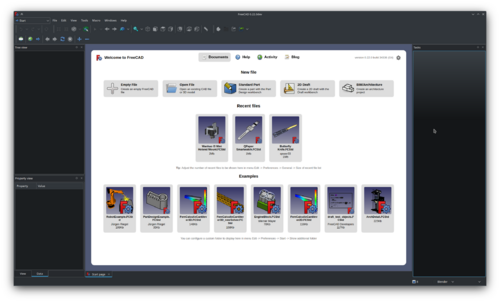


- Getting started
- Installation: Download, Windows, Linux, Mac, Additional components, Docker, AppImage, Ubuntu Snap
- Basics: About FreeCAD, Interface, Mouse navigation, Selection methods, Object name, Preferences, Workbenches, Document structure, Properties, Help FreeCAD, Donate
- Help: Tutorials, Video tutorials
- Workbenches: Std Base, Arch, Assembly, CAM, Draft, FEM, Inspection, Mesh, OpenSCAD, Part, PartDesign, Points, Reverse Engineering, Robot, Sketcher, Spreadsheet, Surface, TechDraw, Test Framework
- Hubs: User hub, Power users hub, Developer hub