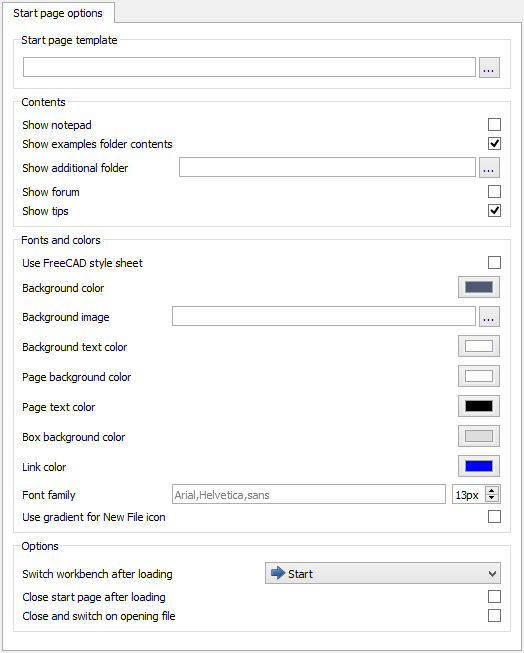Start Preferences/en: Difference between revisions
(Updating to match new version of source page) |
(Updating to match new version of source page) |
||
| (2 intermediate revisions by the same user not shown) | |||
| Line 1: | Line 1: | ||
<languages/> |
<languages/> |
||
The preferences |
The preferences for the [[Image:Workbench_Start.svg|24px|link=Start_Workbench]] [[Start_Workbench|Start Workbench]] can be found in the [[Preferences_Editor|Preferences Editor]]. In the menu select {{MenuCommand|Edit → Preferences...}} and then {{MenuCommand|Start}}. This section is only available after visiting the workbench or after loading the workbench via the ''Available Workbenches'' tab in the {{MenuCommand|Workbenches}} section. |
||
There is only one tab: Start page. |
There is only one tab: ''Start page options'' in the {{MenuCommand|Start}} section. On this tab you can specify the following: |
||
==Start page== |
|||
In the ''Start page'' tab you can specify the following: |
|||
| ⚫ | |||
{| class="wikitable mw-collapsible mw-collapsed" |
{| class="wikitable mw-collapsible mw-collapsed" |
||
| Line 15: | Line 9: | ||
!style="width: 66%;"|Description |
!style="width: 66%;"|Description |
||
|- |
|- |
||
| {{MenuCommand|Start page template}} |
|||
| {{Emphasis|Contents}} |
|||
| ⚫ | |||
|- |
|- |
||
| {{MenuCommand|Show notepad}} |
| {{MenuCommand|Show notepad}} |
||
| |
| If checked, a notepad will be shown next to the recent file thumbnails where you can keep notes across sessions. |
||
|- |
|- |
||
| {{MenuCommand|Show examples folder contents}} |
| {{MenuCommand|Show examples folder contents}} |
||
| |
| If checked, the example files will be shown on the {{Emphasis|Documents}} tab of the Start page. |
||
|- |
|- |
||
| {{MenuCommand|Show additional folder}} |
| {{MenuCommand|Show additional folder}} |
||
| |
| An optional custom folder to be displayed at the bottom of the {{Emphasis|Documents}} tab of the Start page. |
||
|- |
|- |
||
| {{MenuCommand|Show forum}} |
| {{MenuCommand|Show forum}} |
||
| |
| If checked, the latest posts from the FreeCAD forum will be displayed on the {{Emphasis|Activity}} tab of the Start page. |
||
|} |
|||
{| class="wikitable mw-collapsible mw-collapsed" |
|||
!style="width: 33%;"|Name |
|||
!style="width: 66%;"|Description |
|||
|- |
|- |
||
| {{ |
| {{MenuCommand|Show tips}} |
||
| If checked, help tips will be shown on the {{Emphasis|Documents}} tab of the Start page. |
|||
|- |
|- |
||
| {{MenuCommand|Use FreeCAD style sheet}} |
| {{MenuCommand|Use FreeCAD style sheet}} |
||
| If checked, and a style sheet is specified in the [[ |
| If checked, and a style sheet is specified in the [[Preferences_Editor#General_2|General preferences]], the style sheet will override the options in this section. |
||
|- |
|- |
||
| {{MenuCommand|Background color}} |
| {{MenuCommand|Background color}} |
||
| The background color behind the panels |
| The background color behind the panels. It defaults to blue. |
||
|- |
|- |
||
| {{MenuCommand|Background image}} |
| {{MenuCommand|Background image}} |
||
| An optional image to display as background |
| An optional image to display as background. It is normally empty. |
||
|- |
|- |
||
| {{MenuCommand|Background text color}} |
| {{MenuCommand|Background text color}} |
||
| The color of the version text |
| The color of the version text on the Start page. It defaults to white. |
||
|- |
|- |
||
| {{MenuCommand|Page background color}} |
| {{MenuCommand|Page background color}} |
||
| The background of the main start page area |
| The background of the main start page area. It defaults to white. |
||
|- |
|- |
||
| {{MenuCommand|Page text color}} |
| {{MenuCommand|Page text color}} |
||
| The color of the text on the main pages |
| The color of the text on the main pages. It defaults to black. |
||
|- |
|- |
||
| {{MenuCommand|Box background color}} |
| {{MenuCommand|Box background color}} |
||
| Line 61: | Line 52: | ||
|- |
|- |
||
| {{MenuCommand|Font family}} |
| {{MenuCommand|Font family}} |
||
| The font family to use for the start page. It can be a font name or a comma-separated series of fallback fonts |
| The font family to use for the start page. It can be a font name or a comma-separated series of fallback fonts. It defaults to {{Value|Arial,Helvetica,sans}}, which will use a sans serif type of font. |
||
A spinbox |
A spinbox allows setting the font size for all texts on the Start page. It defaults to {{Value|13px}}. |
||
|- |
|- |
||
| {{MenuCommand|Use gradient for New File icon}} |
| {{MenuCommand|Use gradient for New File icon}} |
||
| If checked, a gradient color will be used for the "New File" icon. |
| If checked, a gradient color will be used for the "New File" icon. |
||
|} |
|||
{| class="wikitable mw-collapsible mw-collapsed" |
|||
!style="width: 33%;"|Name |
|||
!style="width: 66%;"|Description |
|||
|- |
|||
| {{Emphasis|Options}} |
|||
|- |
|- |
||
| {{MenuCommand|Switch workbench after loading}} |
| {{MenuCommand|Switch workbench after loading}} |
||
| Workbench to switch to after loading a file from the Start page, only used if Start is the [[Preferences_Editor#Available_Workbenches|start up workbench]]. |
|||
| A combobox that can select one of the installed [[Workbenches|Workbenches]]. After loading FreeCAD, this workbench will automatically become active; it defaults to the [[Start Workbench|Start Workbench]]. |
|||
|- |
|- |
||
| {{MenuCommand|Close start page after loading}} |
| {{MenuCommand|Close start page after loading}} |
||
| If checked, the Start page will be closed after FreeCAD finishes loading. |
| If this preference and the {{MenuCommand|Close and switch on opening file}} preference are both checked, and the application is started by opening a file, the Start page will be closed after FreeCAD finishes loading. |
||
|- |
|- |
||
| {{MenuCommand|Close and switch on opening file}} |
| {{MenuCommand|Close and switch on opening file}} |
||
| See previous preference. |
|||
| If checked, and the application is started by opening a file, the software will apply the two options above {{MenuCommand|Switch workbench after loading}} and {{MenuCommand|Close start page after loading}}. |
|||
|} |
|} |
||
[[File:Preferences_Start_Tab_Start_page_options.png]] |
|||
{{Caption|The Start page options tab}} |
|||
[[File:Preference_Start_Tab_01.png]] |
|||
{{Start Tools navi}} |
{{Start Tools navi{{#translation:}}}} |
||
{{Userdocnavi}} |
{{Userdocnavi{{#translation:}}}} |
||
[[Category: |
[[Category:Preferences{{#translation:}}]] |
||
Latest revision as of 19:32, 7 September 2023
The preferences for the Start Workbench can be found in the Preferences Editor. In the menu select Edit → Preferences... and then Start. This section is only available after visiting the workbench or after loading the workbench via the Available Workbenches tab in the Workbenches section.
There is only one tab: Start page options in the Start section. On this tab you can specify the following:
| Name | Description |
|---|---|
| Start page template | An optional HTML template that will be used instead of the default template. |
| Show notepad | If checked, a notepad will be shown next to the recent file thumbnails where you can keep notes across sessions. |
| Show examples folder contents | If checked, the example files will be shown on the Documents tab of the Start page. |
| Show additional folder | An optional custom folder to be displayed at the bottom of the Documents tab of the Start page. |
| Show forum | If checked, the latest posts from the FreeCAD forum will be displayed on the Activity tab of the Start page. |
| Show tips | If checked, help tips will be shown on the Documents tab of the Start page. |
| Use FreeCAD style sheet | If checked, and a style sheet is specified in the General preferences, the style sheet will override the options in this section. |
| Background color | The background color behind the panels. It defaults to blue. |
| Background image | An optional image to display as background. It is normally empty. |
| Background text color | The color of the version text on the Start page. It defaults to white. |
| Page background color | The background of the main start page area. It defaults to white. |
| Page text color | The color of the text on the main pages. It defaults to black. |
| Box background color | The background color of the boxes inside the pages. |
| Link color | The color of URL links. |
| Font family | The font family to use for the start page. It can be a font name or a comma-separated series of fallback fonts. It defaults to Arial,Helvetica,sans, which will use a sans serif type of font.
A spinbox allows setting the font size for all texts on the Start page. It defaults to |
| Use gradient for New File icon | If checked, a gradient color will be used for the "New File" icon. |
| Switch workbench after loading | Workbench to switch to after loading a file from the Start page, only used if Start is the start up workbench. |
| Close start page after loading | If this preference and the Close and switch on opening file preference are both checked, and the application is started by opening a file, the Start page will be closed after FreeCAD finishes loading. |
| Close and switch on opening file | See previous preference. |
The Start page options tab
- Getting started
- Installation: Download, Windows, Linux, Mac, Additional components, Docker, AppImage, Ubuntu Snap
- Basics: About FreeCAD, Interface, Mouse navigation, Selection methods, Object name, Preferences, Workbenches, Document structure, Properties, Help FreeCAD, Donate
- Help: Tutorials, Video tutorials
- Workbenches: Std Base, Arch, Assembly, CAM, Draft, FEM, Inspection, Mesh, OpenSCAD, Part, PartDesign, Points, Reverse Engineering, Robot, Sketcher, Spreadsheet, Surface, TechDraw, Test Framework
- Hubs: User hub, Power users hub, Developer hub