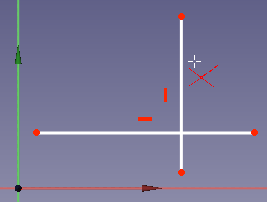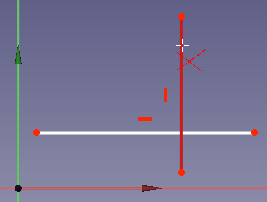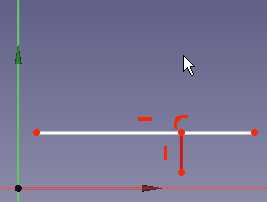Sketcher Trimming/pl: Difference between revisions
(Updating to match new version of source page) |
No edit summary |
||
| Line 2: | Line 2: | ||
{{Docnav|[[Sketcher_CreateFillet|Fillet]]|[[Sketcher_Extend|Extend]]|[[Sketcher_Workbench|Sketcher]]|IconL=Sketcher_CreateFillet.png|IconC=Workbench_Sketcher.svg|IconR=Sketcher_Extend.svg}} |
{{Docnav|[[Sketcher_CreateFillet|Fillet]]|[[Sketcher_Extend|Extend]]|[[Sketcher_Workbench|Sketcher]]|IconL=Sketcher_CreateFillet.png|IconC=Workbench_Sketcher.svg|IconR=Sketcher_Extend.svg}} |
||
{{GuiCommand/pl |
|||
<div class="mw-translate-fuzzy"> |
|||
|Name=Sketcher Trim edge |
|||
{{GuiCommand/pl|Name=Sketcher Trimming|Name/pl=Sketcher Trimming|Workbenches=[[Sketcher Workbench/pl|Sketcher]], [[PartDesign Workbench/pl|PartDesign]]|Shortcut=T|MenuLocation=Sketch → Sketcher geometries → Trim edge}} |
|||
|Name/pl=Sketcher Trim edge |
|||
</div> |
|||
|Icon=Sketcher Trimming.png |
|||
|Workbenches=[[Sketcher Workbench|Sketcher]] |
|||
|MenuLocation=Sketch → Sketcher geometries → Trim edge |
|||
|Version=0.12 |
|||
|SeeAlso=[[Sketcher Extend|Sketcher Extend edge]] |
|||
}} |
|||
==Description== |
==Description== |
||
Revision as of 19:44, 17 November 2019
|
|
| Lokalizacja w menu |
|---|
| Sketch → Sketcher geometries → Trim edge |
| Środowisko pracy |
| Sketcher |
| Domyślny skrót |
| brak |
| Wprowadzono w wersji |
| 0.12 |
| Zobacz także |
| Sketcher Extend edge |
Description
This tool trims an edge to the nearest overlapping edge.
How to use
- Press the
 trim edge button. The mouse pointer turns into a white cross with a red trim symbol.
trim edge button. The mouse pointer turns into a white cross with a red trim symbol. - Click on the edge that you want to trim.
- The line segment will be trimmed to the nearest overlapping line(s). If there are other sketch elements on both sides of the clicked position, the clicked piece is cut out.
- Pressing ESC or pressing the right mouse button will terminate the function.
Limitations
- Arcs of hyperbola, arcs of parabola and B-splines cannot be trimmed at this time.
- General: Create sketch, Edit sketch, Map sketch to face, Reorient sketch, Validate sketch, Merge sketches, Mirror sketch, Leave sketch, View sketch, View section, Toggle grid, Toggle snap, Configure rendering order, Stop operation
- Sketcher geometries: Point, Line, Arc, Arc by 3 points, Circle, Circle by 3 points, Ellipse, Ellipse by 3 points, Arc of ellipse, Arc of hyperbola, Arc of parabola, B-spline by control points, Periodic B-spline by control points, B-spline by knots, Periodic B-spline by knots, Polyline, Rectangle, Centered rectangle, Rounded rectangle, Triangle, Square, Pentagon, Hexagon, Heptagon, Octagon, Regular polygon, Slot, Fillet, Corner-preserving fillet, Trim, Extend, Split, External geometry, Carbon copy, Toggle construction geometry
- Sketcher constraints:
- Geometric constraints: Coincident, Point on object, Vertical, Horizontal, Parallel, Perpendicular, Tangent, Equal, Symmetric, Block
- Dimensional constraints: Lock, Horizontal distance, Vertical distance, Distance, Radius or weight, Diameter, Auto radius/diameter, Angle, Refraction (Snell's law)
- Constraint tools: Toggle driving/reference constraint, Activate/deactivate constraint
- Sketcher tools: Select unconstrained DoF, Select associated constraints, Select associated geometry, Select redundant constraints, Select conflicting constraints, Show/hide internal geometry, Select origin, Select horizontal axis, Select vertical axis, Symmetry, Clone, Copy, Move, Rectangular array, Remove axes alignment, Delete all geometry, Delete all constraints
- Sketcher B-spline tools: Show/hide B-spline degree, Show/hide B-spline control polygon, Show/hide B-spline curvature comb, Show/hide B-spline knot multiplicity, Show/hide B-spline control point weight, Convert geometry to B-spline, Increase B-spline degree, Decrease B-spline degree, Increase knot multiplicity, Decrease knot multiplicity, Insert knot, Join curves
- Sketcher virtual space: Switch virtual space
- Additional: Sketcher Dialog, Preferences, Sketcher scripting
- Getting started
- Installation: Download, Windows, Linux, Mac, Additional components, Docker, AppImage, Ubuntu Snap
- Basics: About FreeCAD, Interface, Mouse navigation, Selection methods, Object name, Preferences, Workbenches, Document structure, Properties, Help FreeCAD, Donate
- Help: Tutorials, Video tutorials
- Workbenches: Std Base, Arch, Assembly, CAM, Draft, FEM, Inspection, Mesh, OpenSCAD, Part, PartDesign, Points, Reverse Engineering, Robot, Sketcher, Spreadsheet, Surface, TechDraw, Test Framework
- Hubs: User hub, Power users hub, Developer hub