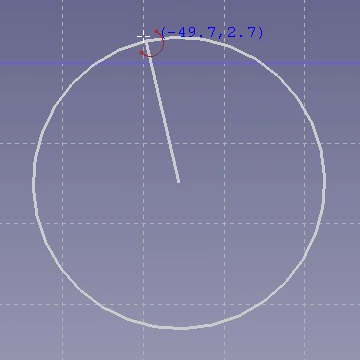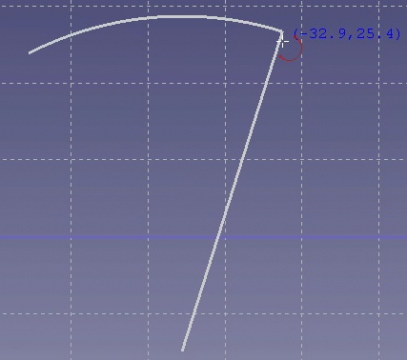Sketcher CreateArc/sv: Difference between revisions
(Updating to match new version of source page) |
(Updating to match new version of source page) |
||
| Line 1: | Line 1: | ||
<languages/> |
<languages/> |
||
{{Docnav |
{{Docnav |
||
|[[Sketcher_CompCreateArc|Create an arc]] |
|[[Sketcher_CompCreateArc|Create an arc]] |
||
|[[Sketcher_Create3PointArc|Arc by 3 |
|[[Sketcher_Create3PointArc|Arc by 3 Points]] |
||
|[[Sketcher_Workbench|Sketcher]] |
|[[Sketcher_Workbench|Sketcher]] |
||
|IconL=Sketcher_CompCreateArc.png |
|IconL=Sketcher_CompCreateArc.png |
||
| Line 31: | Line 32: | ||
* Pick points on an empty area of the 3D view, or on an existing object (auto constraints must be active in TaskView). |
* Pick points on an empty area of the 3D view, or on an existing object (auto constraints must be active in TaskView). |
||
* Pressing {{KEY|Esc}} or clicking the right mouse button cancels the function. |
* Pressing {{KEY|Esc}} or clicking the right mouse button cancels the function. |
||
{{Docnav |
{{Docnav |
||
|[[Sketcher_CompCreateArc|Create an arc]] |
|[[Sketcher_CompCreateArc|Create an arc]] |
||
|[[Sketcher_Create3PointArc|Arc by 3 |
|[[Sketcher_Create3PointArc|Arc by 3 Points]] |
||
|[[Sketcher_Workbench|Sketcher]] |
|[[Sketcher_Workbench|Sketcher]] |
||
|IconL=Sketcher_CompCreateArc.png |
|IconL=Sketcher_CompCreateArc.png |
||
| Line 41: | Line 43: | ||
}} |
}} |
||
| ⚫ | |||
| ⚫ | |||
{{Userdocnavi{{#translation:}}}} |
{{Userdocnavi{{#translation:}}}} |
||
{{clear}} |
|||
Revision as of 16:49, 20 March 2022
|
|
| Menyplacering |
|---|
| Sketch → Sketcher geometries → Create arc |
| Arbetsbänkar |
| Sketcher |
| Standard genväg |
| Ingen |
| Introducerad i version |
| - |
| Se även |
| Sketcher Circle |
Description
This tool draws an arc by picking three points: the center, the start angle along the radius, and the end angle.
When starting the tool, the mouse pointer changes to a white cross with a red arc icon. The coordinates of the pointer are shown beside it in blue in real time.
Usage
- Pick points on an empty area of the 3D view, or on an existing object (auto constraints must be active in TaskView).
- Pressing Esc or clicking the right mouse button cancels the function.
- General: Create sketch, Edit sketch, Map sketch to face, Reorient sketch, Validate sketch, Merge sketches, Mirror sketch, Leave sketch, View sketch, View section, Toggle grid, Toggle snap, Configure rendering order, Stop operation
- Sketcher geometries: Point, Line, Arc, Arc by 3 points, Circle, Circle by 3 points, Ellipse, Ellipse by 3 points, Arc of ellipse, Arc of hyperbola, Arc of parabola, B-spline by control points, Periodic B-spline by control points, B-spline by knots, Periodic B-spline by knots, Polyline, Rectangle, Centered rectangle, Rounded rectangle, Triangle, Square, Pentagon, Hexagon, Heptagon, Octagon, Regular polygon, Slot, Fillet, Corner-preserving fillet, Trim, Extend, Split, External geometry, Carbon copy, Toggle construction geometry
- Sketcher constraints:
- Geometric constraints: Coincident, Point on object, Vertical, Horizontal, Parallel, Perpendicular, Tangent, Equal, Symmetric, Block
- Dimensional constraints: Lock, Horizontal distance, Vertical distance, Distance, Radius or weight, Diameter, Auto radius/diameter, Angle, Refraction (Snell's law)
- Constraint tools: Toggle driving/reference constraint, Activate/deactivate constraint
- Sketcher tools: Select unconstrained DoF, Select associated constraints, Select associated geometry, Select redundant constraints, Select conflicting constraints, Show/hide internal geometry, Select origin, Select horizontal axis, Select vertical axis, Symmetry, Clone, Copy, Move, Rectangular array, Remove axes alignment, Delete all geometry, Delete all constraints
- Sketcher B-spline tools: Show/hide B-spline degree, Show/hide B-spline control polygon, Show/hide B-spline curvature comb, Show/hide B-spline knot multiplicity, Show/hide B-spline control point weight, Convert geometry to B-spline, Increase B-spline degree, Decrease B-spline degree, Increase knot multiplicity, Decrease knot multiplicity, Insert knot, Join curves
- Sketcher virtual space: Switch virtual space
- Additional: Sketcher Dialog, Preferences, Sketcher scripting
- Getting started
- Installation: Download, Windows, Linux, Mac, Additional components, Docker, AppImage, Ubuntu Snap
- Basics: About FreeCAD, Interface, Mouse navigation, Selection methods, Object name, Preferences, Workbenches, Document structure, Properties, Help FreeCAD, Donate
- Help: Tutorials, Video tutorials
- Workbenches: Std Base, Arch, Assembly, CAM, Draft, FEM, Inspection, Mesh, OpenSCAD, Part, PartDesign, Points, Reverse Engineering, Robot, Sketcher, Spreadsheet, Surface, TechDraw, Test Framework
- Hubs: User hub, Power users hub, Developer hub