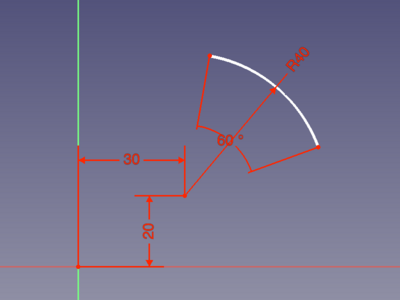Sketcher CreateArc/pt: Difference between revisions
(Updating to match new version of source page) |
(Updating to match new version of source page) |
||
| (13 intermediate revisions by the same user not shown) | |||
| Line 1: | Line 1: | ||
<languages/> |
<languages/> |
||
{{Docnav|[[Sketcher_CompCreateArc|Create an arc]]|[[Sketcher_Create3PointArc|Arc by 3 Point]]|[[Sketcher_Workbench|Sketcher]]|IconL=Sketcher_CompCreateArc.png|IconC=Workbench_Sketcher.svg|IconR=Sketcher CreateArc3Point.png}} |
|||
{{Docnav |
|||
|[[Sketcher_CreateLine|Line]] |
|||
|[[Sketcher_Create3PointArc|Arc by 3 points]] |
|||
|[[Sketcher_Workbench|Sketcher]] |
|||
|IconL=Sketcher_CreateLine.svg |
|||
|IconR=Sketcher_Create3PointArc.svg |
|||
|IconC=Workbench_Sketcher.svg |
|||
}} |
|||
<div class="mw-translate-fuzzy"> |
|||
{{GuiCommand/pt |
{{GuiCommand/pt |
||
|Name=Sketcher CreateArc |
|Name=Sketcher CreateArc |
||
| Line 9: | Line 18: | ||
|SeeAlso=[[Sketcher CompCreateCircle/pt|Sketcher Circle]] |
|SeeAlso=[[Sketcher CompCreateCircle/pt|Sketcher Circle]] |
||
}} |
}} |
||
</div> |
|||
==Description== |
==Description== |
||
The [[Image:Sketcher_CreateArc.svg|24px]] [[Sketcher_CreateArc|Sketcher CreateArc]] tool creates an arc by its center and its endpoints. {{Version|1.0}}: Or optionally by its endpoints and a point along the arc. |
|||
This tool draws an arc by picking three points: the center, the start angle along the radius, and the end angle. |
|||
[[Image:Sketcher_ArcExample3.png|400px]] |
|||
When starting the tool, the mouse pointer changes to a white cross with a red arc icon. The coordinates of the pointer are shown beside it in blue in real time. |
|||
{{Caption|Arc created in Center mode with automatically applied constraints defined by entering all On-View-Parameters}} |
|||
==Usage== |
|||
[[Image:Sketcher_ArcExample1.png|The center has been selected, dragging to set the radius]] [[Image:Sketcher_ArcExample2.png|407x360px|The center and start angle have been selected, dragging to set end angle]] |
|||
See also: [[Sketcher_Workbench#Drawing_aids|Drawing aids]]. |
|||
==How to use== |
|||
Pos-OVP = Positional [[Sketcher_Preferences#General|On-View-Parameters]]. {{Version|1.0}}<br> |
|||
* Pick points on an empty area of the 3D view, or on an existing object (auto constraints must be active in TaskView). |
|||
Dim-OVP = Dimensional On-View-Parameters. {{Version|1.0}} |
|||
* Pressing {{KEY|Esc}} or clicking the right mouse button cancels the function. |
|||
# There are several ways to invoke the tool: |
|||
{{Docnav|[[Sketcher_CompCreateArc|Create an arc]]|[[Sketcher_Create3PointArc|Arc by 3 Point]]|[[Sketcher_Workbench|Sketcher]]|IconL=Sketcher_CompCreateArc.png|IconC=Workbench_Sketcher.svg|IconR=Sketcher CreateArc3Point.png}} |
|||
#* Press the {{Button|[[Image:Sketcher_CreateArc.svg|16px]] [[Sketcher_CreateArc|Center and endpoints]]}} button. |
|||
#* Select the {{MenuCommand|Sketcher → Sketcher geometries → [[Image:Sketcher_CreateArc.svg|16px]] Create arc by center}} option from the menu. |
|||
#* Right-click in the [[3D_view|3D view]] and select the {{MenuCommand|[[Image:Sketcher_CreateArc.svg|16px]] Create arc by center}} option from the context menu. |
|||
#* Use the keyboard shortcut: {{KEY|G}} then {{KEY|A}}. |
|||
# The cursor changes to a cross with the current tool mode icon. |
|||
# The '''Arc parameters''' section ({{Version|1.0}}) is added at the top of the [[Sketcher_Dialog|Sketcher Dialog]]. |
|||
# Optionally press the {{KEY|M}} key or select from the dropdown list in the parameters section to change the tool mode: |
|||
#* [[Image:Sketcher_CreateArc.svg|16px]] '''Center''': |
|||
#*# Pick the center of the arc. Or with Pos-OVP: enter its X and/or Y coordinate. |
|||
#*# Pick the start point of the arc, this also defines the radius. Or with Dim-OVP: enter the radius and/or start angle of the arc. The angle is relative to the X axis of the sketch. No constraint is created for this angle. |
|||
#*# Pick the endpoint of the arc. Or with Dim-OVP: enter the aperture angle of the arc. |
|||
#* [[Image:Sketcher_Create3PointArc.svg|16px]] '''3 rim points''': {{Version|1.0}} |
|||
#*# Pick the start and end points of the arc. Or with Pos-OVP: enter their X and/or Y coordinates. |
|||
#*# Pick another point to define the radius. Or with Pos-OVP: enter its X and/or Y coordinate. No constraints are created for this point. |
|||
# The arc is created and applicable Pos-OVP and Dim-OVP based constraints are added. |
|||
# If the tool runs in [[Sketcher_Workbench#Continue_modes|continue mode]]: |
|||
## Optionally keep creating arcs. |
|||
## To finish, right-click or press {{KEY|Esc}}, or start another geometry or constraint creation tool. |
|||
{{Sketcher Tools navi}} |
|||
{{Docnav |
|||
| ⚫ | |||
|[[Sketcher_CreateLine|Line]] |
|||
|[[Sketcher_Create3PointArc|Arc by 3 points]] |
|||
|[[Sketcher_Workbench|Sketcher]] |
|||
|IconL=Sketcher_CreateLine.svg |
|||
|IconR=Sketcher_Create3PointArc.svg |
|||
|IconC=Workbench_Sketcher.svg |
|||
}} |
|||
{{Sketcher_Tools_navi{{#translation:}}}} |
|||
| ⚫ | |||
Latest revision as of 10:10, 21 April 2024
|
|
| Localização do menu |
|---|
| Sketch → Sketcher geometries → Create arc |
| Bancadas de trabalho |
| Sketcher |
| Atalho padrão |
| Nenhum |
| Introduzido na versão |
| - |
| Veja também |
| Sketcher Circle |
Description
The Sketcher CreateArc tool creates an arc by its center and its endpoints. introduced in version 1.0: Or optionally by its endpoints and a point along the arc.
Arc created in Center mode with automatically applied constraints defined by entering all On-View-Parameters
Usage
See also: Drawing aids.
Pos-OVP = Positional On-View-Parameters. introduced in version 1.0
Dim-OVP = Dimensional On-View-Parameters. introduced in version 1.0
- There are several ways to invoke the tool:
- Press the
Center and endpoints button.
- Select the Sketcher → Sketcher geometries →
Create arc by center option from the menu.
- Right-click in the 3D view and select the
Create arc by center option from the context menu.
- Use the keyboard shortcut: G then A.
- Press the
- The cursor changes to a cross with the current tool mode icon.
- The Arc parameters section (introduced in version 1.0) is added at the top of the Sketcher Dialog.
- Optionally press the M key or select from the dropdown list in the parameters section to change the tool mode:
Center:
- Pick the center of the arc. Or with Pos-OVP: enter its X and/or Y coordinate.
- Pick the start point of the arc, this also defines the radius. Or with Dim-OVP: enter the radius and/or start angle of the arc. The angle is relative to the X axis of the sketch. No constraint is created for this angle.
- Pick the endpoint of the arc. Or with Dim-OVP: enter the aperture angle of the arc.
3 rim points: introduced in version 1.0
- Pick the start and end points of the arc. Or with Pos-OVP: enter their X and/or Y coordinates.
- Pick another point to define the radius. Or with Pos-OVP: enter its X and/or Y coordinate. No constraints are created for this point.
- The arc is created and applicable Pos-OVP and Dim-OVP based constraints are added.
- If the tool runs in continue mode:
- Optionally keep creating arcs.
- To finish, right-click or press Esc, or start another geometry or constraint creation tool.
- General: Create sketch, Edit sketch, Map sketch to face, Reorient sketch, Validate sketch, Merge sketches, Mirror sketch, Leave sketch, View sketch, View section, Toggle grid, Toggle snap, Configure rendering order, Stop operation
- Sketcher geometries: Point, Line, Arc, Arc by 3 points, Circle, Circle by 3 points, Ellipse, Ellipse by 3 points, Arc of ellipse, Arc of hyperbola, Arc of parabola, B-spline by control points, Periodic B-spline by control points, B-spline by knots, Periodic B-spline by knots, Polyline, Rectangle, Centered rectangle, Rounded rectangle, Triangle, Square, Pentagon, Hexagon, Heptagon, Octagon, Regular polygon, Slot, Fillet, Corner-preserving fillet, Trim, Extend, Split, External geometry, Carbon copy, Toggle construction geometry
- Sketcher constraints:
- Geometric constraints: Coincident, Point on object, Vertical, Horizontal, Parallel, Perpendicular, Tangent, Equal, Symmetric, Block
- Dimensional constraints: Lock, Horizontal distance, Vertical distance, Distance, Radius or weight, Diameter, Auto radius/diameter, Angle, Refraction (Snell's law)
- Constraint tools: Toggle driving/reference constraint, Activate/deactivate constraint
- Sketcher tools: Select unconstrained DoF, Select associated constraints, Select associated geometry, Select redundant constraints, Select conflicting constraints, Show/hide internal geometry, Select origin, Select horizontal axis, Select vertical axis, Symmetry, Clone, Copy, Move, Rectangular array, Remove axes alignment, Delete all geometry, Delete all constraints
- Sketcher B-spline tools: Show/hide B-spline degree, Show/hide B-spline control polygon, Show/hide B-spline curvature comb, Show/hide B-spline knot multiplicity, Show/hide B-spline control point weight, Convert geometry to B-spline, Increase B-spline degree, Decrease B-spline degree, Increase knot multiplicity, Decrease knot multiplicity, Insert knot, Join curves
- Sketcher virtual space: Switch virtual space
- Additional: Sketcher Dialog, Preferences, Sketcher scripting
- Getting started
- Installation: Download, Windows, Linux, Mac, Additional components, Docker, AppImage, Ubuntu Snap
- Basics: About FreeCAD, Interface, Mouse navigation, Selection methods, Object name, Preferences, Workbenches, Document structure, Properties, Help FreeCAD, Donate
- Help: Tutorials, Video tutorials
- Workbenches: Std Base, Arch, Assembly, CAM, Draft, FEM, Inspection, Mesh, OpenSCAD, Part, PartDesign, Points, Reverse Engineering, Robot, Sketcher, Spreadsheet, Surface, TechDraw, Test Framework
- Hubs: User hub, Power users hub, Developer hub