Sketcher ConstrainRadius/cs: Difference between revisions
(Updating to match new version of source page) |
(Updating to match new version of source page) |
||
| (18 intermediate revisions by 2 users not shown) | |||
| Line 1: | Line 1: | ||
<languages/> |
<languages/> |
||
{{Docnav |
|||
|[[Sketcher_ConstrainRadiam|Auto radius/diameter]] |
|||
|[[Sketcher_ConstrainDiameter|Diameter]] |
|||
|[[Sketcher_Workbench|Sketcher]] |
|||
|IconL=Sketcher_ConstrainRadiam.svg |
|||
|IconR=Sketcher_ConstrainDiameter.svg |
|||
|IconC=Workbench_Sketcher.svg |
|||
}} |
|||
<div class="mw-translate-fuzzy"> |
<div class="mw-translate-fuzzy"> |
||
{{GuiCommand/cs|Name=Constraint Radius|Name/cs=Constraint Radius|Workbenches=[[Sketcher Workbench/cs|Náčrt]], [[PartDesign Workbench/cs|Návrh dílu]]|MenuLocation=Sketch → Sketcher constraints → Constrain radius|SeeAlso=[[ |
{{GuiCommand/cs|Name=Constraint Radius|Name/cs=Constraint Radius|Workbenches=[[Sketcher Workbench/cs|Náčrt]], [[PartDesign Workbench/cs|Návrh dílu]]|MenuLocation=Sketch → Sketcher constraints → Constrain radius|SeeAlso=[[Sketcher ConstrainDistance/cs|Vazba délky]], [[Sketcher ConstrainDistanceX/cs|Vazba vodorovnosti]], [[Sketcher ConstrainDistanceY/cs|Vazba svislosti]]}} |
||
</div> |
</div> |
||
<span id="Description"></span> |
|||
<div class="mw-translate-fuzzy"> |
|||
====Popis==== |
====Popis==== |
||
Tato vazba nastavuje hodnotu poloměru kružnice nebo oblouku na zadanou hodnotu. Najednou může být nastavena hodnota pouze pro jednu kružnici nebo jeden obklouk. |
Tato vazba nastavuje hodnotu poloměru kružnice nebo oblouku na zadanou hodnotu. Najednou může být nastavena hodnota pouze pro jednu kružnici nebo jeden obklouk. |
||
</div> |
|||
The [[Image:Sketcher_ConstrainRadius.svg|24px]] [[Sketcher_ConstrainRadius|Sketcher ConstrainRadius]] tool fixes the radius of circles, arcs and [[Sketcher_CreateBSpline#Notes|B-spline weight circles]]. |
|||
[[File:Sketcher ConstrainRadius example.png]] |
|||
<span id="Usage"></span> |
|||
<div class="mw-translate-fuzzy"> |
|||
====Postup==== |
====Postup==== |
||
[[File:ConstrainRadius1.png|256px]]<br /> |
[[File:ConstrainRadius1.png|256px]]<br /> |
||
| Line 21: | Line 39: | ||
Vazba je nastavena na hodnotu zadanou v dialogovém okně.<br /> |
Vazba je nastavena na hodnotu zadanou v dialogovém okně.<br /> |
||
{{clear}}D zobrazení |
{{clear}}D zobrazení |
||
</div> |
|||
See also: [[Sketcher_Workbench#Drawing_aids|Drawing aids]]. |
|||
===[[Sketcher_Workbench#Continue_modes|Continue mode]]=== |
|||
# Make sure there is no selection. |
|||
# There are several ways to invoke the tool: |
|||
#* {{Version|1.0}}: If the {{MenuCommand|Dimensioning constraints}} [[Sketcher_Preferences#General|preference]] is set to {{Value|Single tool}} (default): press the down arrow to the right of the {{Button|[[Image:Sketcher_Dimension.svg||x16px]][[Image:Toolbar_flyout_arrow.svg|x16px]]}} button and select the {{MenuCommand|[[Image:Sketcher_ConstrainRadius.svg|16px]] Constrain radius}} option from the dropdown. |
|||
#* If this preference has a different value (and in {{VersionMinus|0.21}}): press the {{Button|[[Image:Sketcher_ConstrainRadius.svg|16px]] [[Sketcher_ConstrainRadius|Constrain radius]]}} button. |
|||
#* Select the {{MenuCommand|Sketch → Sketcher constraints → [[Image:Sketcher_ConstrainRadius.svg|16px]] Constrain radius}} option from the menu. |
|||
#* {{Version|1.0}}: Right-click in the [[3D_view|3D view]] and select the {{MenuCommand|Dimension → [[Image:Sketcher_ConstrainRadius.svg|16px]] Constrain radius}} option from the context menu. |
|||
#* Use the keyboard shortcut: {{KEY|K}} then {{KEY|R}}. |
|||
# For further steps see [[Sketcher_ConstrainRadiam#Continue_mode|Sketcher ConstrainRadiam]]. |
|||
===Run-once mode=== |
|||
See [[Sketcher_ConstrainRadiam#Once-only_mode|Sketcher ConstrainRadiam]]. |
|||
== Scripting == |
|||
{{Code|code=Sketch.addConstraint(Sketcher.Constraint('Radius', ArcOrCircle, App.Units.Quantity('123.0 mm')))}} |
|||
The [[Sketcher_scripting|Sketcher scripting]] page explains the values which can be used for {{incode|ArcOrCircle}}, and contains further examples on how to create constraints from Python scripts. |
|||
{{Docnav |
|||
|[[Sketcher_ConstrainRadiam|Auto radius/diameter]] |
|||
|[[Sketcher_ConstrainDiameter|Diameter]] |
|||
|[[Sketcher_Workbench|Sketcher]] |
|||
|IconL=Sketcher_ConstrainRadiam.svg |
|||
|IconR=Sketcher_ConstrainDiameter.svg |
|||
|IconC=Workbench_Sketcher.svg |
|||
}} |
|||
{{Sketcher_Tools_navi{{#translation:}}}} |
|||
{{Userdocnavi{{#translation:}}}} |
|||
Latest revision as of 15:16, 23 April 2024
|
|
| Umístění Menu |
|---|
| Sketch → Sketcher constraints → Constrain radius |
| Pracovní stoly |
| Náčrt, Návrh dílu |
| Výchozí zástupce |
| Nikdo |
| Představen ve verzi |
| - |
| Viz také |
| Vazba délky, Vazba vodorovnosti, Vazba svislosti |
Popis
Tato vazba nastavuje hodnotu poloměru kružnice nebo oblouku na zadanou hodnotu. Najednou může být nastavena hodnota pouze pro jednu kružnici nebo jeden obklouk.
The Sketcher ConstrainRadius tool fixes the radius of circles, arcs and B-spline weight circles.
Postup
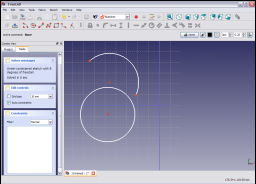
Kliknutím vyberte oblouk nebo kružnici v náčrtu ( vybraná položka bude mít tmavězelenou barvu).

Aplikujte vazbu kliknutím na ikonu vazby poloměru ![]() v nástrojovém pruhu Náčrtu nebo výběrem položky Vazba poloměru v submenu Vazby náčrtu v menu Náčrtu (nebo Návrhu dílu, závisí ve které pracovní ploše jste - Náčrt nebo Navrh dílu).
v nástrojovém pruhu Náčrtu nebo výběrem položky Vazba poloměru v submenu Vazby náčrtu v menu Náčrtu (nebo Návrhu dílu, závisí ve které pracovní ploše jste - Náčrt nebo Navrh dílu).

Poloměr je zafixován na aktuální hodnotu poloměru.
Hodnotu nastavení změníte buď dvojklikem na vazbu ve 3D zobrazení (změna barvy na červenou indikuje, že vazba je vybrána) nebo dvojklikem na vazbu v panelu vazeb záložky Nástroje v rozbalovacím pohledu.
Tím zobrazíte vyskakovací dialogové okno.
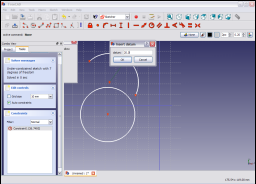
Zadáte požadovanou hodnotu poloměru do dialogového okna a kliknete na OK a tak nastavíte hodnotu vazby.
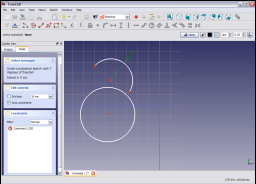
Vazba je nastavena na hodnotu zadanou v dialogovém okně.
See also: Drawing aids.
Continue mode
- Make sure there is no selection.
- There are several ways to invoke the tool:
- introduced in version 1.0: If the Dimensioning constraints preference is set to
Single tool(default): press the down arrow to the right of thebutton and select the
Constrain radius option from the dropdown.
- If this preference has a different value (and in version 0.21 and below): press the
Constrain radius button.
- Select the Sketch → Sketcher constraints →
Constrain radius option from the menu.
- introduced in version 1.0: Right-click in the 3D view and select the Dimension →
Constrain radius option from the context menu.
- Use the keyboard shortcut: K then R.
- introduced in version 1.0: If the Dimensioning constraints preference is set to
- For further steps see Sketcher ConstrainRadiam.
Run-once mode
Scripting
Sketch.addConstraint(Sketcher.Constraint('Radius', ArcOrCircle, App.Units.Quantity('123.0 mm')))
The Sketcher scripting page explains the values which can be used for ArcOrCircle, and contains further examples on how to create constraints from Python scripts.
- General: Create sketch, Edit sketch, Map sketch to face, Reorient sketch, Validate sketch, Merge sketches, Mirror sketch, Leave sketch, View sketch, View section, Toggle grid, Toggle snap, Configure rendering order, Stop operation
- Sketcher geometries: Point, Line, Arc, Arc by 3 points, Circle, Circle by 3 points, Ellipse, Ellipse by 3 points, Arc of ellipse, Arc of hyperbola, Arc of parabola, B-spline by control points, Periodic B-spline by control points, B-spline by knots, Periodic B-spline by knots, Polyline, Rectangle, Centered rectangle, Rounded rectangle, Triangle, Square, Pentagon, Hexagon, Heptagon, Octagon, Regular polygon, Slot, Fillet, Corner-preserving fillet, Trim, Extend, Split, External geometry, Carbon copy, Toggle construction geometry
- Sketcher constraints:
- Geometric constraints: Coincident, Point on object, Vertical, Horizontal, Parallel, Perpendicular, Tangent, Equal, Symmetric, Block
- Dimensional constraints: Lock, Horizontal distance, Vertical distance, Distance, Radius or weight, Diameter, Auto radius/diameter, Angle, Refraction (Snell's law)
- Constraint tools: Toggle driving/reference constraint, Activate/deactivate constraint
- Sketcher tools: Select unconstrained DoF, Select associated constraints, Select associated geometry, Select redundant constraints, Select conflicting constraints, Show/hide internal geometry, Select origin, Select horizontal axis, Select vertical axis, Symmetry, Clone, Copy, Move, Rectangular array, Remove axes alignment, Delete all geometry, Delete all constraints
- Sketcher B-spline tools: Show/hide B-spline degree, Show/hide B-spline control polygon, Show/hide B-spline curvature comb, Show/hide B-spline knot multiplicity, Show/hide B-spline control point weight, Convert geometry to B-spline, Increase B-spline degree, Decrease B-spline degree, Increase knot multiplicity, Decrease knot multiplicity, Insert knot, Join curves
- Sketcher virtual space: Switch virtual space
- Additional: Sketcher Dialog, Preferences, Sketcher scripting
- Getting started
- Installation: Download, Windows, Linux, Mac, Additional components, Docker, AppImage, Ubuntu Snap
- Basics: About FreeCAD, Interface, Mouse navigation, Selection methods, Object name, Preferences, Workbenches, Document structure, Properties, Help FreeCAD, Donate
- Help: Tutorials, Video tutorials
- Workbenches: Std Base, Arch, Assembly, CAM, Draft, FEM, Inspection, Mesh, OpenSCAD, Part, PartDesign, Points, Reverse Engineering, Robot, Sketcher, Spreadsheet, Surface, TechDraw, Test Framework
- Hubs: User hub, Power users hub, Developer hub
