Sketcher ConstrainHorizontal/fr: Difference between revisions
(Updating to match new version of source page) |
Renatorivo (talk | contribs) (Created page with "{{GuiCommand/fr|Name=Constraint Horizontal|Name/fr=Contrainte horizontale|Workbenches=Sketcher, PartDesign|MenuLocation=S...") |
||
| Line 1: | Line 1: | ||
{{GuiCommand|Name=Constraint Horizontal|Workbenches=[[Sketcher Workbench|Sketcher]], [[PartDesign Workbench|PartDesign]]|MenuLocation=Sketch → |
{{GuiCommand/fr|Name=Constraint Horizontal|Name/fr=Contrainte horizontale|Workbenches=[[Sketcher Workbench/fr|Sketcher]], [[PartDesign Workbench/fr|PartDesign]]|MenuLocation=Sketch → Contraintes d'esquisse → Contrainte horizontale|Shortcut=H|SeeAlso=[[Constraint Vertical/fr|Contrainte verticale]]}} |
||
====Description==== |
====Description==== |
||
Revision as of 20:26, 21 December 2013
|
|
| Emplacement du menu |
|---|
| Sketch → Contraintes d'esquisse → Contrainte horizontale |
| Ateliers |
| Sketcher, PartDesign |
| Raccourci par défaut |
| H |
| Introduit dans la version |
| - |
| Voir aussi |
| Contrainte verticale |
Description
The Horizontal Constraint forces a selected line or lines in the image to be parallel to the horizontal axis of the sketch.
Operation
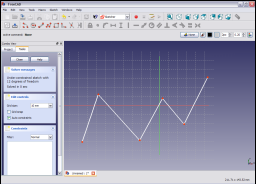
Select a line in the sketch by clicking on it.

The line turns dark green.
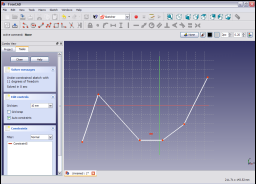
Apply the Horizontal Constraint by clicking on the Horizontal Constraint icon ![]() in the Sketcher Constraints toolbar or by selecting the Constrain horizontally menu item in the Sketcher constraints sub menu of the Sketcher menu item in the Sketcher work bench (or the Part Design menu item of the Part Design work bench). The selected line is constrained to be parallel to the horizontal axis of the sketch.
in the Sketcher Constraints toolbar or by selecting the Constrain horizontally menu item in the Sketcher constraints sub menu of the Sketcher menu item in the Sketcher work bench (or the Part Design menu item of the Part Design work bench). The selected line is constrained to be parallel to the horizontal axis of the sketch.

Multiple lines may be selected,
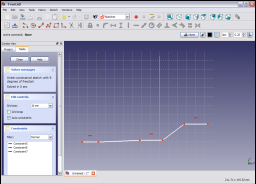
and then applying the constraint as described above, they are constrained to be parallel to the sketch horizontal axis.