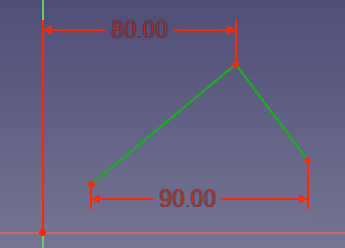Sketcher ConstrainDistanceX/ro: Difference between revisions
(Updating to match new version of source page) |
(Updating to match new version of source page) |
||
| Line 30: | Line 30: | ||
# Pick one or two points or one line. |
# Pick one or two points or one line. |
||
# Invoke the tool several ways: |
# Invoke the tool several ways: |
||
#* Press the {{ |
#* Press the {{Button|[[File:Sketcher_ConstrainDistanceX.svg|16px]] [[Sketcher_ConstrainDistanceX|Constrain horizontal distance]]}} button in the toolbar. |
||
#* Use the {{KEY|Shift}} + {{KEY|H}} keyboard shortcut. ('''H''' is for '''H'''orizontal) |
#* Use the {{KEY|Shift}} + {{KEY|H}} keyboard shortcut. ('''H''' is for '''H'''orizontal) |
||
#* Use the {{MenuCommand|Sketch → Sketcher constraints → Constrain horizontal distance}} from the top menu. |
#* Use the {{MenuCommand|Sketch → Sketcher constraints → [[File:Sketcher_ConstrainDistanceX.svg|16px]] Constrain horizontal distance}} from the top menu. |
||
# A pop up dialog opens to edit or confirm the value. Press {{ |
# A pop up dialog opens to edit or confirm the value. Press {{Button|OK}} to validate. |
||
<div class="mw-translate-fuzzy"> |
|||
'''Note:''' instrumentul de constrângere poate fi pornit și fără o selecție prealabilă. Pentru a seta distanța de la origine, punctul de origine Sketch trebuie să fie selectat de asemenea. Implicit, comanda va fi în modul continuu pentru a crea noi constrângeri; apăsați butonul drept al mouse-ului sau {{KEY|ESC}} o dată pentru a părăsi comanda. |
'''Note:''' instrumentul de constrângere poate fi pornit și fără o selecție prealabilă. Pentru a seta distanța de la origine, punctul de origine Sketch trebuie să fie selectat de asemenea. Implicit, comanda va fi în modul continuu pentru a crea noi constrângeri; apăsați butonul drept al mouse-ului sau {{KEY|ESC}} o dată pentru a părăsi comanda. |
||
</div> |
|||
{{Docnav|[[Sketcher ConstrainLock|Lock]]|[[Sketcher_ConstrainDistanceY|Vertical Distance]]|[[Sketcher_Workbench|Sketcher]]|IconL=Sketcher_ConstrainLock.svg|IconC=Workbench_Sketcher.svg|IconR=Constraint_VerticalDistance.svg}} |
{{Docnav|[[Sketcher ConstrainLock|Lock]]|[[Sketcher_ConstrainDistanceY|Vertical Distance]]|[[Sketcher_Workbench|Sketcher]]|IconL=Sketcher_ConstrainLock.svg|IconC=Workbench_Sketcher.svg|IconR=Constraint_VerticalDistance.svg}} |
||
Revision as of 08:43, 26 September 2020
|
|
| Menu location |
|---|
| Sketch → Sketcher constraints → Constrain horizontal distance |
| Workbenches |
| Sketcher |
| Default shortcut |
| Shift + H |
| Introduced in version |
| - |
| See also |
| Constrain Length, Constrain Vertical Distance |
Descriere
Fixează distanța orizontală între 2 puncte sau capetele liniei. Dacă este selectat un singur punct, distanța este setată la originea schiței.
Fixes the horizontal distance between 2 points or line ends. If only one point is selected, the distance is set to the sketch origin.
Folosire
- Pick one or two points or one line.
- Invoke the tool several ways:
- Press the
Constrain horizontal distance button in the toolbar.
- Use the Shift + H keyboard shortcut. (H is for Horizontal)
- Use the Sketch → Sketcher constraints →
Constrain horizontal distance from the top menu.
- Press the
- A pop up dialog opens to edit or confirm the value. Press OK to validate.
Note: instrumentul de constrângere poate fi pornit și fără o selecție prealabilă. Pentru a seta distanța de la origine, punctul de origine Sketch trebuie să fie selectat de asemenea. Implicit, comanda va fi în modul continuu pentru a crea noi constrângeri; apăsați butonul drept al mouse-ului sau ESC o dată pentru a părăsi comanda.
- General: Create sketch, Edit sketch, Map sketch to face, Reorient sketch, Validate sketch, Merge sketches, Mirror sketch, Leave sketch, View sketch, View section, Toggle grid, Toggle snap, Configure rendering order, Stop operation
- Sketcher geometries: Point, Line, Arc, Arc by 3 points, Circle, Circle by 3 points, Ellipse, Ellipse by 3 points, Arc of ellipse, Arc of hyperbola, Arc of parabola, B-spline by control points, Periodic B-spline by control points, B-spline by knots, Periodic B-spline by knots, Polyline, Rectangle, Centered rectangle, Rounded rectangle, Triangle, Square, Pentagon, Hexagon, Heptagon, Octagon, Regular polygon, Slot, Fillet, Corner-preserving fillet, Trim, Extend, Split, External geometry, Carbon copy, Toggle construction geometry
- Sketcher constraints:
- Geometric constraints: Coincident, Point on object, Vertical, Horizontal, Parallel, Perpendicular, Tangent, Equal, Symmetric, Block
- Dimensional constraints: Lock, Horizontal distance, Vertical distance, Distance, Radius or weight, Diameter, Auto radius/diameter, Angle, Refraction (Snell's law)
- Constraint tools: Toggle driving/reference constraint, Activate/deactivate constraint
- Sketcher tools: Select unconstrained DoF, Select associated constraints, Select associated geometry, Select redundant constraints, Select conflicting constraints, Show/hide internal geometry, Select origin, Select horizontal axis, Select vertical axis, Symmetry, Clone, Copy, Move, Rectangular array, Remove axes alignment, Delete all geometry, Delete all constraints
- Sketcher B-spline tools: Show/hide B-spline degree, Show/hide B-spline control polygon, Show/hide B-spline curvature comb, Show/hide B-spline knot multiplicity, Show/hide B-spline control point weight, Convert geometry to B-spline, Increase B-spline degree, Decrease B-spline degree, Increase knot multiplicity, Decrease knot multiplicity, Insert knot, Join curves
- Sketcher virtual space: Switch virtual space
- Additional: Sketcher Dialog, Preferences, Sketcher scripting
- Getting started
- Installation: Download, Windows, Linux, Mac, Additional components, Docker, AppImage, Ubuntu Snap
- Basics: About FreeCAD, Interface, Mouse navigation, Selection methods, Object name, Preferences, Workbenches, Document structure, Properties, Help FreeCAD, Donate
- Help: Tutorials, Video tutorials
- Workbenches: Std Base, Arch, Assembly, CAM, Draft, FEM, Inspection, Mesh, OpenSCAD, Part, PartDesign, Points, Reverse Engineering, Robot, Sketcher, Spreadsheet, Surface, TechDraw, Test Framework
- Hubs: User hub, Power users hub, Developer hub