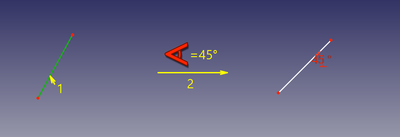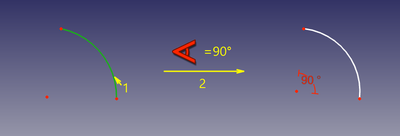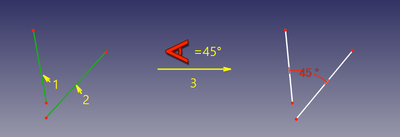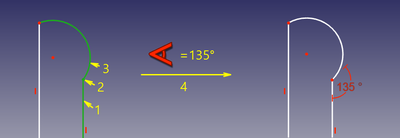Sketcher ConstrainAngle/ro: Difference between revisions
(Updating to match new version of source page) |
(Updating to match new version of source page) |
||
| (3 intermediate revisions by the same user not shown) | |||
| Line 1: | Line 1: | ||
<languages/> |
<languages/> |
||
{{Docnav |
{{Docnav |
||
|[[Sketcher_ConstrainDiameter|Diameter]] |
|||
|[[Sketcher_ConstrainRadiam|Constraint Radiam]] |
|||
|[[Sketcher_ConstrainLock|Lock]] |
|||
|[[Sketcher_ConstrainSnellsLaw|Snell's Law]] |
|||
|[[Sketcher_Workbench|Sketcher]] |
|[[Sketcher_Workbench|Sketcher]] |
||
|IconL= |
|IconL=Sketcher_ConstrainDiameter.svg |
||
|IconR= |
|IconR=Sketcher_ConstrainLock.svg |
||
|IconC=Workbench_Sketcher.svg |
|IconC=Workbench_Sketcher.svg |
||
}} |
}} |
||
| Line 26: | Line 27: | ||
</div> |
</div> |
||
<span id="Usage"></span> |
|||
<div class="mw-translate-fuzzy"> |
<div class="mw-translate-fuzzy"> |
||
==Cum se folosește== |
==Cum se folosește== |
||
| Line 35: | Line 37: | ||
</div> |
</div> |
||
See also: [[Sketcher_Workbench#Drawing_aids|Drawing aids]]. |
|||
There are four different ways the constraint can be applied: |
|||
* to individual lines |
|||
* between lines |
|||
* to intersections of curves |
|||
* to arcs of circles |
|||
===[[Sketcher_Workbench#Continue_modes|Continue mode]]=== |
|||
<div class="mw-translate-fuzzy"> |
|||
Pentru a aplica constrângerea de unghi, trebuie urmați următorii pași: |
|||
* Selectați una, două sau trei entități în schiță. Modul va fi ales în funcție de selecție. |
|||
* Invocați constrângerea făcând clic pe pictograma de pe bara de instrumente sau selectând elementul din meniu sau utilizând comanda rapidă de la tastatură. Se afișează o fereastră de dialog contextual pentru editarea referinței. |
|||
* Modificați unghiul, dacă este necesar. Unghiul poate fi introdus ca o expresie care va fi evaluată și rezultatul va fi stocat. Faceți clic pe OK. |
|||
| ⚫ | |||
# Make sure there is no selection. |
|||
Ca și în cazul oricărei constrângeri de referință, este posibil să modificați unghiul prin lista constrângerilor. Introducerea unei valori negative va determina unghiul să se răstoarne. |
|||
# There are several ways to invoke the tool: |
|||
#* {{Version|1.0}}: If the {{MenuCommand|Dimensioning constraints}} [[Sketcher_Preferences#General|preference]] is set to {{Value|Single tool}} (default): press the down arrow to the right of the {{Button|[[Image:Sketcher_Dimension.svg||x16px]][[Image:Toolbar_flyout_arrow.svg|x16px]]}} button and select the {{MenuCommand|[[Image:Sketcher_ConstrainAngle.svg|16px]] Constrain angle}} option from the dropdown. |
|||
#* If this preference has a different value (and in {{VersionMinus|0.21}}): press the {{Button|[[Image:Sketcher_ConstrainAngle.svg|16px]] [[Sketcher_ConstrainAngle|Constrain angle]]}} button. |
|||
#* Select the {{MenuCommand|Sketch → Sketcher constraints → [[Image:Sketcher_ConstrainAngle.svg|16px]] Constrain angle}} option from the menu. |
|||
#* {{Version|1.0}}: Right-click in the [[3D_view|3D view]] and select the {{MenuCommand|Dimension → [[Image:Sketcher_ConstrainAngle.svg|16px]] Constrain angle}} option from the context menu. |
|||
#* Use the keyboard shortcut: {{KEY|K}} then {{KEY|A}}. |
|||
# The cursor changes to a cross with the tool icon. |
|||
# Do one of the following: |
|||
#* Select two lines. |
|||
#* Select a point and two edges (in that order). |
|||
#* Select an edge, a point and an edge (idem). |
|||
# If a [[Sketcher_ToggleDrivingConstraint|driving dimensional constraint]] is created, depending on the [[Sketcher_Preferences#Display|preferences]], a dialog opens to [[Sketcher_Workbench#Edit_constraints|edit its value]]. A negative value will reverse the angle direction. |
|||
# An Angle constraint is added. If a point and two edges have been selected, up to two [[Sketcher_ConstrainPointOnObject|Point to object constraints]] can also be added. See [[#Between_two_edges_at_point|Examples]]. |
|||
# Optionally keep creating constraints. |
|||
# To finish, right-click or press {{KEY|Esc}}, or start another geometry or constraint creation tool. |
|||
===Run-once mode=== |
|||
<div class="mw-translate-fuzzy"> |
|||
==Moduri de Constrângere== |
|||
===linie pantă unghi=== |
|||
'''Accepted selection:''' linie |
|||
</div> |
|||
# Do one of the following: |
|||
===Line slope angle=== |
|||
#* Select a single line. |
|||
#* Select a single circular arc. |
|||
#* Select two lines. |
|||
#* Select a point and two edges (in any order). |
|||
# Invoke the tool as explained above. |
|||
# Optionally [[Sketcher_Workbench#Edit_constraints|edit the constraint value]]. |
|||
# An Angle constraint is added. If a point and two edges have been selected, up to two [[Sketcher_ConstrainPointOnObject|Point on object constraints]] can also be added. See [[#Between_two_edges_at_point|Examples]]. |
|||
==Examples== |
|||
'''Accepted selection:''' line |
|||
===Single line=== |
|||
[[Image:Sketcher ConsraintAngle mode1.png|600px]] |
|||
[[Image:Sketcher_ConsraintAngle_mode1.png|400px]] |
|||
| ⚫ | |||
===Arc span (v0.15)=== |
|||
<div class="mw-translate-fuzzy"> |
<div class="mw-translate-fuzzy"> |
||
| ⚫ | |||
===arc span (v0.15)=== |
|||
'''Accepted selection:''' arc de cerc |
|||
</div> |
</div> |
||
===Single circular arc=== |
|||
[[Image:Sketcher ConsraintAngle mode2.png|600px]] |
|||
[[Image:Sketcher_ConsraintAngle_mode2.png|400px]] |
|||
| ⚫ | |||
| ⚫ | |||
<div class="mw-translate-fuzzy"> |
<div class="mw-translate-fuzzy"> |
||
| ⚫ | |||
===between lines=== |
|||
'''Accepted selection:''' line + line |
|||
</div> |
</div> |
||
| ⚫ | |||
[[Image:Sketcher ConsraintAngle mode3.png|600px]] |
|||
[[Image:Sketcher_ConsraintAngle_mode3.png|400px]] |
|||
| ⚫ | |||
===Between curves at intersection (angle-via-point) (v0.15)=== |
|||
<div class="mw-translate-fuzzy"> |
<div class="mw-translate-fuzzy"> |
||
| ⚫ | |||
===între curve la interseția (angle-via-point) (v0.15)=== |
|||
| ⚫ | |||
'''Accepted selection:''' any line/curve + any line/curve + any point |
|||
</div> |
|||
===Between two edges at point=== |
|||
[[Image:Sketcher ConsraintAngle mode4.png|600px]] |
|||
[[Image:Sketcher_ConsraintAngle_mode4.png|400px]] |
|||
În acest mod, unghiul dintre două curbe este limitat la punctul de intersecție. Punctul de intersecție poate fi pe extensiile curbelor. Punctul trebuie specificat explicit, deoarece curbele se intersectează de obicei în mai multe puncte. |
|||
The angle between the two edges at a given point is fixed. The point can be any point, e.g. the center of a circle, the endpoint of an edge, or the origin, it can belong to either or both edges, and it can also be a [[Sketcher_CreatePoint|Point object]]. If required [[Sketcher_ConstrainPointOnObject|Point on object constraint(s)]] are added to ensure the point lies on both (extended) edges. These additional constraints are called [[Sketcher_helper_constraint|helper constraints]]. |
|||
<div class="mw-translate-fuzzy"> |
|||
Pentru ca constrângerea să funcționeze corect, punctul trebuie să fie pe ambele curbe. Deci, constrângerea este invocată, punctul va fi automat constrâns([[Sketcher helper constraint|helper constraints]] va fi adăugat dacă este necesar), și unghiul dintre curbe va fi constrâns la acest punct. Aceste [[Sketcher helper constraint|helper constraints]] sunt constrângeri pur și simplu. Ele pot fi adăugate manual sau șterse. Nu există constrângeri de ajutor pe imaginea de mai sus, deoarece punctul selectat este deja intersecția curbelor. |
|||
</div> |
|||
<span id="Scripting"></span> |
|||
==Script== |
==Script== |
||
| Line 132: | Line 133: | ||
{{Docnav |
{{Docnav |
||
|[[Sketcher_ConstrainDiameter|Diameter]] |
|||
|[[Sketcher_ConstrainRadiam|Constraint Radiam]] |
|||
|[[Sketcher_ConstrainLock|Lock]] |
|||
|[[Sketcher_ConstrainSnellsLaw|Snell's Law]] |
|||
|[[Sketcher_Workbench|Sketcher]] |
|[[Sketcher_Workbench|Sketcher]] |
||
|IconL= |
|IconL=Sketcher_ConstrainDiameter.svg |
||
|IconR= |
|IconR=Sketcher_ConstrainLock.svg |
||
|IconC=Workbench_Sketcher.svg |
|IconC=Workbench_Sketcher.svg |
||
}} |
}} |
||
{{ |
{{Sketcher_Tools_navi{{#translation:}}}} |
||
{{Userdocnavi{{#translation:}}}} |
{{Userdocnavi{{#translation:}}}} |
||
{{clear}} |
|||
Latest revision as of 15:19, 23 April 2024
|
|
| Menu location |
|---|
| Sketch → Sketcher constraints → Constrain angle |
| Workbenches |
| Sketcher |
| Default shortcut |
| A |
| Introduced in version |
| - |
| See also |
| Constrain distance, Constraint Perpendicular |
Description
Descriere
Constrângerea de unghi este o datum constraint având ca scop fixarea unghiurilor unei schițe. Este capabilă să definească pantele liniilor individuale, unghiurile dintre linii, unghiurile de intersecții ale curbelor și deschiderile unghiulare ale arcurilor circulare.
Cum se folosește
Sunt patru căi diferite pentru ca această constrângere să fie aplicată:
- Liniilor individuale
- între linii
- asupra interesecțiilor curbelor
- Arcurilor de cercuri
See also: Drawing aids.
Continue mode
- Make sure there is no selection.
- There are several ways to invoke the tool:
- introduced in version 1.0: If the Dimensioning constraints preference is set to
Single tool(default): press the down arrow to the right of thebutton and select the
Constrain angle option from the dropdown.
- If this preference has a different value (and in version 0.21 and below): press the
Constrain angle button.
- Select the Sketch → Sketcher constraints →
Constrain angle option from the menu.
- introduced in version 1.0: Right-click in the 3D view and select the Dimension →
Constrain angle option from the context menu.
- Use the keyboard shortcut: K then A.
- introduced in version 1.0: If the Dimensioning constraints preference is set to
- The cursor changes to a cross with the tool icon.
- Do one of the following:
- Select two lines.
- Select a point and two edges (in that order).
- Select an edge, a point and an edge (idem).
- If a driving dimensional constraint is created, depending on the preferences, a dialog opens to edit its value. A negative value will reverse the angle direction.
- An Angle constraint is added. If a point and two edges have been selected, up to two Point to object constraints can also be added. See Examples.
- Optionally keep creating constraints.
- To finish, right-click or press Esc, or start another geometry or constraint creation tool.
Run-once mode
- Do one of the following:
- Select a single line.
- Select a single circular arc.
- Select two lines.
- Select a point and two edges (in any order).
- Invoke the tool as explained above.
- Optionally edit the constraint value.
- An Angle constraint is added. If a point and two edges have been selected, up to two Point on object constraints can also be added. See Examples.
Examples
Single line
Constrângerea stabilește unghiul polar al direcției liniei. Este unghiul dintre linie și axa X a schiței.
Single circular arc
In acest mod, constrângerea fixată unghiulară a unui arc circular.
Between two lines
În acest mod, constrângerea stabilește unghiul dintre două linii. Nu este necesar ca liniile să se intersecteze.
Between two edges at point
The angle between the two edges at a given point is fixed. The point can be any point, e.g. the center of a circle, the endpoint of an edge, or the origin, it can belong to either or both edges, and it can also be a Point object. If required Point on object constraint(s) are added to ensure the point lies on both (extended) edges. These additional constraints are called helper constraints.
Script
Constrângerea Unghiulară poate fi creată cu macros și de la consola Python console utilizând următoarele:
# line slope angle
Sketch.addConstraint(Sketcher.Constraint('Angle',iline,angle))
# angular span of arc
Sketch.addConstraint(Sketcher.Constraint('Angle',iarc,angle))
# angle between lines
Sketch.addConstraint(Sketcher.Constraint('Angle',iline1,pointpos1,iline2,pointpos2,angle))
# angle-via-point (no helper constraints are added automatically when from python)
Sketch.addConstraint(Sketcher.Constraint('AngleViaPoint',icurve1,icurve2,geoidpoint,pointpos,angle))
unde:
- Sketch este un obiect tip schiță
- iline, iline1, iline2 sunt numere întregi specificând liniile printr-un număr ordinal in Sketch.
- pointpos1, pointpos2 should be 1 for start point and 2 for end point. The choice of endpoints allows to set internal angle (or external), and it affects how the constraint is drawn on the screen.
- geoidpoint and pointpos in AngleViaPoint are the indexes specifying the point of intersection.
- angle este valoarea unghiului în radiani. Unghiul este contorizat între vectorii tangenți în sens antiorar. Vectorii tangenți indică de la început până la capăt liniile (sau invers, dacă punctul final este indicat liniar) și în sens antiorar pentru cercuri, arce și elipse. Cantitatea este, de asemenea, acceptată ca un unghi (de exempluApp.Units.Quantity('45 deg'))
The Sketcher scripting page explains the values which can be used for iline, iline1, iline2, pointpos1, pointpos2, geoidpoint and pointpos and contains further examples on how to create constraints from Python scripts.
- General: Create sketch, Edit sketch, Map sketch to face, Reorient sketch, Validate sketch, Merge sketches, Mirror sketch, Leave sketch, View sketch, View section, Toggle grid, Toggle snap, Configure rendering order, Stop operation
- Sketcher geometries: Point, Line, Arc, Arc by 3 points, Circle, Circle by 3 points, Ellipse, Ellipse by 3 points, Arc of ellipse, Arc of hyperbola, Arc of parabola, B-spline by control points, Periodic B-spline by control points, B-spline by knots, Periodic B-spline by knots, Polyline, Rectangle, Centered rectangle, Rounded rectangle, Triangle, Square, Pentagon, Hexagon, Heptagon, Octagon, Regular polygon, Slot, Fillet, Corner-preserving fillet, Trim, Extend, Split, External geometry, Carbon copy, Toggle construction geometry
- Sketcher constraints:
- Geometric constraints: Coincident, Point on object, Vertical, Horizontal, Parallel, Perpendicular, Tangent, Equal, Symmetric, Block
- Dimensional constraints: Lock, Horizontal distance, Vertical distance, Distance, Radius or weight, Diameter, Auto radius/diameter, Angle, Refraction (Snell's law)
- Constraint tools: Toggle driving/reference constraint, Activate/deactivate constraint
- Sketcher tools: Select unconstrained DoF, Select associated constraints, Select associated geometry, Select redundant constraints, Select conflicting constraints, Show/hide internal geometry, Select origin, Select horizontal axis, Select vertical axis, Symmetry, Clone, Copy, Move, Rectangular array, Remove axes alignment, Delete all geometry, Delete all constraints
- Sketcher B-spline tools: Show/hide B-spline degree, Show/hide B-spline control polygon, Show/hide B-spline curvature comb, Show/hide B-spline knot multiplicity, Show/hide B-spline control point weight, Convert geometry to B-spline, Increase B-spline degree, Decrease B-spline degree, Increase knot multiplicity, Decrease knot multiplicity, Insert knot, Join curves
- Sketcher virtual space: Switch virtual space
- Additional: Sketcher Dialog, Preferences, Sketcher scripting
- Getting started
- Installation: Download, Windows, Linux, Mac, Additional components, Docker, AppImage, Ubuntu Snap
- Basics: About FreeCAD, Interface, Mouse navigation, Selection methods, Object name, Preferences, Workbenches, Document structure, Properties, Help FreeCAD, Donate
- Help: Tutorials, Video tutorials
- Workbenches: Std Base, Arch, Assembly, CAM, Draft, FEM, Inspection, Mesh, OpenSCAD, Part, PartDesign, Points, Reverse Engineering, Robot, Sketcher, Spreadsheet, Surface, TechDraw, Test Framework
- Hubs: User hub, Power users hub, Developer hub