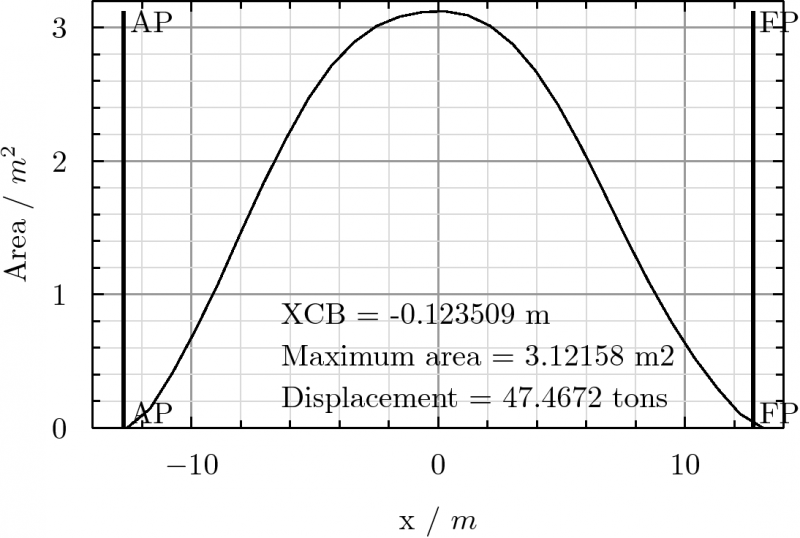Ship AreasCurve: Difference between revisions
(Tool doc) |
No edit summary |
||
| (16 intermediate revisions by 2 users not shown) | |||
| Line 1: | Line 1: | ||
<languages/> |
<languages/> |
||
<translate> |
<translate> |
||
<!--T:5--> |
<!--T:5--> |
||
{{Docnav |
{{Docnav |
||
|[[Ship_CreateShip|Create a new ship]] |
|||
|[[Ship_Outline|Lines drawing]] |
|||
|[[Ship_Hydrostatics|Hydrostatics]] |
|[[Ship_Hydrostatics|Hydrostatics]] |
||
|[[Ship_Workbench|Ship]] |
|[[Ship_Workbench|Ship]] |
||
|IconL= |
|IconL=Ship_CreateShip.svg |
||
| ⚫ | |||
|IconR=Ship_Hydrostatics.svg |
|IconR=Ship_Hydrostatics.svg |
||
| ⚫ | |||
}} |
}} |
||
<!--T:1--> |
<!--T:1--> |
||
{{GuiCommand |
{{GuiCommand |
||
|Name=Ship |
|Name=Ship AreasCurve |
||
|Icon=Ship_AreaCurve.svg |
|||
|MenuLocation=Ship design → Areas curve |
|MenuLocation=Ship design → Areas curve |
||
||Workbenches=[[ |
||Workbenches=[[Ship_Workbench|Ship]] |
||
|Shortcut= |
|Shortcut= |
||
|SeeAlso= |
|SeeAlso= |
||
}} |
}} |
||
== Description == <!--T:2--> |
== Description == <!--T:2--> |
||
| Line 27: | Line 26: | ||
Plot the transversal areas curve |
Plot the transversal areas curve |
||
</translate> |
|||
| ⚫ | |||
[[Image:FreeCAD-Ship-s60Areas.png |
[[Image:FreeCAD-Ship-s60Areas.png|800px]] |
||
<translate> |
|||
<center><span style="font-variant:small-caps">Design draft transversal areas curve. </span></center> |
|||
| ⚫ | |||
{{Caption|Design draft transversal areas curve}} |
|||
<!--T:12--> |
|||
The transversal areas curve |
The transversal areas curve offers really valuable information in the first stages of a ship's design, as it gives an idea of the shape and volume distribution of the ship. |
||
<!--T:13--> |
|||
Special attention |
Special attention should be paid to the eventual shoulders of the curve, which would indicate a large ship resistance (less efficiency in other words). |
||
== Usage == <!--T:10--> |
== Usage == <!--T:10--> |
||
<!--T:14--> |
|||
In order to compute the transversal areas curve, select a '''Ship instance''' (see [[ |
In order to compute the transversal areas curve, select a '''Ship instance''' (see [[Ship_CreateShip|Ship CreateShip]]), and invoke {{MenuCommand|Ship design → [[Image:Ship_AreasCurve.svg|16px]] Areas curve}}. |
||
<!--T: |
<!--T:15--> |
||
The task |
The task panel and a free-surface annotation in the [[3D_view|3D view]] are shown. The annotation is temporary and will be removed when you close the tool, so don't worry about that. |
||
<!--T:16--> |
|||
By default the design ship draft is selected, as well as a null trim angle. You are free to edit both fields. Each time the draft and trim data is edited some basic information regarding the submerged part of the ship is updated in the text box. |
By default the design ship draft is selected, as well as a null trim angle. You are free to edit both fields. Each time the draft and trim data is edited some basic information regarding the submerged part of the ship is updated in the text box. |
||
<!--T:17--> |
|||
You can also select the number of transversal sections to be considered. The larger the number of sections the better resolution will be obtained, at a cost of |
You can also select the number of transversal sections to be considered. The larger the number of sections the better resolution will be obtained, at a cost of longer computation time. |
||
<!--T:18--> |
|||
When you press the {{Button|Accept}} button, the computation starts. It may hang FreeCAD for a while, be patient. When the computation |
When you press the {{Button|Accept}} button, the computation starts. It may hang FreeCAD for a while, be patient. When the computation finishes a plot of the transversal areas curve is created, as well as a spreadsheet with that information. |
||
==Tutorials== <!--T:3--> |
==Tutorials== <!--T:3--> |
||
<!--T:4--> |
<!--T:4--> |
||
* [[FreeCAD- |
* [[FreeCAD-Ship_s60_tutorial|FreeCAD-Ship s60 tutorial]] |
||
* [[FreeCAD- |
* [[FreeCAD-Ship_s60_tutorial (II)|FreeCAD-Ship s60 tutorial (II)]] |
||
<!--T:6--> |
<!--T:6--> |
||
{{Docnav |
{{Docnav |
||
|[[Ship_CreateShip|Create a new ship]] |
|||
|[[Ship_Outline|Lines drawing]] |
|||
|[[Ship_Hydrostatics|Hydrostatics]] |
|[[Ship_Hydrostatics|Hydrostatics]] |
||
|[[Ship_Workbench|Ship]] |
|[[Ship_Workbench|Ship]] |
||
|IconL= |
|IconL=Ship_CreateShip.svg |
||
| ⚫ | |||
|IconR=Ship_Hydrostatics.svg |
|IconR=Ship_Hydrostatics.svg |
||
| ⚫ | |||
}} |
}} |
||
</translate> |
</translate> |
||
{{clear}} |
|||
| ⚫ | |||
{{Userdocnavi{{#translation:}}}} |
{{Userdocnavi{{#translation:}}}} |
||
| ⚫ | |||
Latest revision as of 11:21, 24 April 2022
|
|
| Menu location |
|---|
| Ship design → Areas curve |
| Workbenches |
| Ship |
| Default shortcut |
| None |
| Introduced in version |
| - |
| See also |
| None |
Description
Plot the transversal areas curve
Design draft transversal areas curve
The transversal areas curve offers really valuable information in the first stages of a ship's design, as it gives an idea of the shape and volume distribution of the ship.
Special attention should be paid to the eventual shoulders of the curve, which would indicate a large ship resistance (less efficiency in other words).
Usage
In order to compute the transversal areas curve, select a Ship instance (see Ship CreateShip), and invoke Ship design → Areas curve.
The task panel and a free-surface annotation in the 3D view are shown. The annotation is temporary and will be removed when you close the tool, so don't worry about that.
By default the design ship draft is selected, as well as a null trim angle. You are free to edit both fields. Each time the draft and trim data is edited some basic information regarding the submerged part of the ship is updated in the text box.
You can also select the number of transversal sections to be considered. The larger the number of sections the better resolution will be obtained, at a cost of longer computation time.
When you press the Accept button, the computation starts. It may hang FreeCAD for a while, be patient. When the computation finishes a plot of the transversal areas curve is created, as well as a spreadsheet with that information.
Tutorials
- Getting started
- Installation: Download, Windows, Linux, Mac, Additional components, Docker, AppImage, Ubuntu Snap
- Basics: About FreeCAD, Interface, Mouse navigation, Selection methods, Object name, Preferences, Workbenches, Document structure, Properties, Help FreeCAD, Donate
- Help: Tutorials, Video tutorials
- Workbenches: Std Base, Arch, Assembly, CAM, Draft, FEM, Inspection, Mesh, OpenSCAD, Part, PartDesign, Points, Reverse Engineering, Robot, Sketcher, Spreadsheet, Surface, TechDraw, Test Framework
- Hubs: User hub, Power users hub, Developer hub