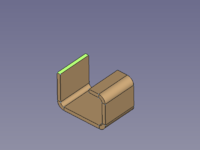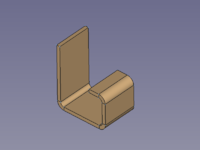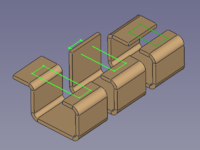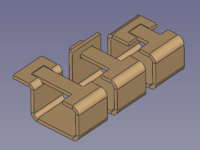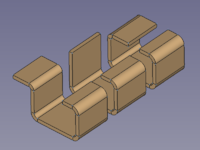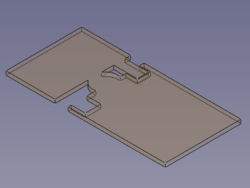SheetMetal Extrude/en: Difference between revisions
(Updating to match new version of source page) |
(Updating to match new version of source page) |
||
| (5 intermediate revisions by the same user not shown) | |||
| Line 3: | Line 3: | ||
{{Docnav |
{{Docnav |
||
|[[SheetMetal_AddWall|AddWall]] |
|||
| |
|||
|[[SheetMetal_AddFoldWall|AddFoldWall]] |
|||
| |
|||
|[[SheetMetal_Workbench|SheetMetal Workbench]] |
|[[SheetMetal_Workbench|SheetMetal Workbench]] |
||
|IconL= |
|IconL=SheetMetal_AddWall.svg |
||
|IconR=SheetMetal_AddFoldWall.svg |
|||
|IconC=Sheetmetal_workbench_icon.svg |
|IconC=Sheetmetal_workbench_icon.svg |
||
|IconR= |
|||
}} |
}} |
||
{{GuiCommand |
{{GuiCommand |
||
|Name=SheetMetal Extrude |
|Name=SheetMetal Extrude |
||
|MenuLocation=SheetMetal → |
|MenuLocation=SheetMetal → Extend Face |
||
|Workbenches=[[ |
|Workbenches=[[SheetMetal_Workbench|SheetMetal]] |
||
|Shortcut= |
|Shortcut={{KEY|E}} |
||
|Version= |
|||
|SeeAlso= |
|||
}} |
}} |
||
==Description== |
==Description== |
||
The [[Image:SheetMetal_Extrude.svg|24px]] SheetMetal Extrude |
The [[Image:SheetMetal_Extrude.svg|24px]] '''SheetMetal Extrude''' command extends a sheet metal plate at a selected edge face. |
||
It creates a '''simple extension''' along the face normal of the selected edge face: |
|||
[[Image:SheetMetal_Extrude-01.png|200px]] [[Image:Button_right.svg|16px|link=]] |
|||
[[Image:SheetMetal_Extrude-02.png|200px]] |
|||
If an outline sketch is added it creates '''interlocking geometry''' to close a profile: |
|||
[[Image:SheetMetal_Extrude-05.png|200px]] [[Image:Button_right.svg|16px|link=]] |
|||
[[Image:SheetMetal_Extrude-04.png|200px]] |
|||
{{Caption|Three profiles with outline sketches to add → three results}} |
|||
==Usage== |
==Usage== |
||
=== Simple Extension === |
|||
To Extend the face: |
|||
# Start with a base plate or sheet, select a thin face representing the thickness of the metal sheet |
|||
# Click on the [[Image:SheetMetal_Extrude.svg|24px]] '''Extrude''' tool to extend the face. |
|||
# Select one or more edge face(s) to be extended. |
|||
# Activate the [[Image:SheetMetal_Extrude.svg|16px]] '''SheetMetal Extrude''' command using one of the following: |
|||
#* The {{Button|[[Image:SheetMetal_Extrude.svg|16px]] [[SheetMetal_Extrude|Extend Face]]}} button. |
|||
#* The {{MenuCommand|SheetMetal → [[Image:SheetMetal_Extrude.svg|16px]] Extend Face}} menu option. |
|||
#* The keyboard shortcut: {{KEY|E}}. |
|||
# Change the value of the property {{PropertyData|length}} to adjust the length of the extension. |
|||
=== Interlocking Extension === |
|||
{{Emphasis|Note}}: The workbench does not have a tool to create a base plate, so you need to start your model with one of the following methods: |
|||
:* Method 1: [[File:Part_Box.svg|24px]] [[Part Box|Part Cube]] |
|||
:* Method 2: An extruded solid made with [[File:Part_Extrude.svg|24px]] [[Part Extrude]] from either a: |
|||
::* [[File:Draft_Rectangle.svg|24px]] [[Draft Rectangle]] or a |
|||
::* [[File:Draft_Wire.svg|24px]] [[Draft Wire]] or a |
|||
::* [[File:Sketcher_NewSketch.svg|24px]] [[Sketcher NewSketch|Sketch]] |
|||
:* Method 3: [[File:PartDesign_Body.svg|24px]] [[PartDesign Body]] containing either an |
|||
::* [[File:PartDesign_AdditiveBox.svg|24px]] [[PartDesign AdditiveBox|additive box]] or a |
|||
::* [[File:PartDesign_Pad.svg|24px]] [[PartDesign Pad]] made from a [[File:Sketcher_NewSketch.svg|24px]] [[Sketcher NewSketch|Sketch]]. |
|||
# Select one edge face to be extended. |
|||
# Activate the [[Image:SheetMetal_Extrude.svg|16px]] '''SheetMetal Extrude''' command (see above). |
|||
::If you start with a [[File:PartDesign_Body.svg|24px]] PartDesign Body, you can mix Sheet Metal features with PartDesign features such as [[File:PartDesign_Pocket.svg|24px]] [[PartDesign Pocket|pockets]] or [[File:PartDesign_Hole.svg|24px]] [[PartDesign Hole|holes]]. |
|||
# Add a coplanar outline sketch to the property {{PropertyData|Sketch}}. |
|||
# Set the property {{PropertyData|Use Subtraction}} to {{TRUE}} to create cut-outs to make room for the extensions. |
|||
# Set the property {{PropertyData|Offset}} to adjust the clearance around the extension. |
|||
[[Image:SheetMetal_Extrude-03.png|200px]] [[Image:Button_right.svg|16px|link=]] |
|||
[[Image:SheetMetal_Extrude-05.png|200px]] [[Image:Button_right.svg|16px|link=]] |
|||
[[Image:SheetMetal_Extrude-06.png|200px]] [[Image:Button_right.svg|16px|link=]] |
|||
[[Image:SheetMetal_Extrude-04.png|200px]] |
|||
{{Caption|Three profiles → position of the sketches → results without cut-outs → final results}} |
|||
{{Emphasis|Note}}: In an extension operation, set {{incode|Refine {{:=}} true}}. |
|||
=== Notes === |
|||
==Properties== |
|||
* A sketch can contain more than one outline. |
|||
:After inserting a sketch, at least one of its outlines must at least touch one opposite face or the tool will fail to create any extension or cut-out. |
|||
:Just one outline touching an opposite face is enough to create extension geometry from all outlines of the sketch. |
|||
* Each cut-out will have a cuboid shape, no matter what shape the corresponding outline sketch is. |
|||
* Shapes other than rectangles may behave little bit strange and even though the object can be unfolded, the result will not turn out as expected. |
|||
[[Image:SheetMetal_Extrude-07.png|250px]] [[Image:Button_right.svg|16px|link=]] |
|||
[[Image:SheetMetal_Extrude-08.png|250px]] |
|||
{{Caption|Three outline sketches and their resulting extensions: separate triangle plate with a rectangular cut-out, circle without clearance → unfold solid is split at an unexpected position }} |
|||
* In an extension operation it is recommended to leave the property {{PropertyData|Refine}} set to {{TRUE}} (default). |
|||
* The extension operation with a linked sketch may fail due to coplanar issues if the face on the sketch side and the face on the opposite side are coplanar, but with opposite orientations. A small offset may help in such a case. |
|||
==Properties== |
|||
See also: [[Property_editor|Property editor]]. |
|||
A SheetMetal Extend object is derived from a [[Part_Feature|Part Feature]] object and inherits all its properties. It also has the following additional properties: |
|||
===Data=== |
===Data=== |
||
| Line 54: | Line 92: | ||
{{Properties_Title|Base}} |
{{Properties_Title|Base}} |
||
* {{PropertyData|Label|String}}: Default value: {{value|Extend}} (+ a sequential number for second and following items). </br>The user editable name of this object, it may be any arbitrary UTF8 string. |
|||
* {{PropertyData|gap1}}: Gap from the left side. |
|||
* {{PropertyData| |
* {{PropertyData|Base Feature|Link|hidden}}: Base Feature. Link to the parent feature. |
||
* {{PropertyData| |
* {{PropertyData|_Body|LinkHidden|hidden}}: Hidden link to the parent body. |
||
{{Properties_Title|Parameters}} |
|||
* {{PropertyData|base Object|LinkSub}}: "Base object". Link to the planar face to be extended. |
|||
* {{PropertyData|gap1|Distance}}: "Gap from the left side". Default: {{value|0,00 mm}}. |
|||
* {{PropertyData|gap2|Distance}}: "Gap from the right side". Default: {{value|0,00 mm}}. |
|||
* {{PropertyData|length|Length}}: "Length of Wall". Default: {{value|10,00 mm}}. |
|||
{{Properties_Title|Parameters Ext.}} |
|||
* {{PropertyData|Offset|Distance}}: "Offset for subtraction". Default: {{value|20,00 µm}}. |
|||
* {{PropertyData|Refine|Bool}}: "Use Refine". Default: {{TRUE}}. |
|||
* {{PropertyData|Sketch|Link}}: "Wall Sketch". |
|||
* {{PropertyData|Use Subtraction|Bool}}: "Use Subtraction". Default: {{FALSE}} |
|||
{{Docnav |
{{Docnav |
||
|[[SheetMetal_AddWall|AddWall]] |
|||
| |
|||
|[[SheetMetal_AddFoldWall|AddFoldWall]] |
|||
| |
|||
|[[SheetMetal_Workbench|SheetMetal Workbench]] |
|[[SheetMetal_Workbench|SheetMetal Workbench]] |
||
|IconL= |
|IconL=SheetMetal_AddWall.svg |
||
|IconR=SheetMetal_AddFoldWall.svg |
|||
|IconC=Sheetmetal_workbench_icon.svg |
|IconC=Sheetmetal_workbench_icon.svg |
||
|IconR= |
|||
}} |
}} |
||
[[Category:Addons{{#translation:}}]] |
|||
[[Category:SheetMetal{{#translation:}}]] |
[[Category:SheetMetal{{#translation:}}]] |
||
[[Category:Addons{{#translation:}}]] |
|||
[[Category:External Command Reference{{#translation:}}]] |
[[Category:External Command Reference{{#translation:}}]] |
||
Latest revision as of 18:43, 5 November 2022
This documentation is not finished. Please help and contribute documentation.
GuiCommand model explains how commands should be documented. Browse Category:UnfinishedDocu to see more incomplete pages like this one. See Category:Command Reference for all commands.
See WikiPages to learn about editing the wiki pages, and go to Help FreeCAD to learn about other ways in which you can contribute.
|
|
| Menu location |
|---|
| SheetMetal → Extend Face |
| Workbenches |
| SheetMetal |
| Default shortcut |
| E |
| Introduced in version |
| - |
| See also |
| None |
Description
The SheetMetal Extrude command extends a sheet metal plate at a selected edge face.
It creates a simple extension along the face normal of the selected edge face:
If an outline sketch is added it creates interlocking geometry to close a profile:
Three profiles with outline sketches to add → three results
Usage
Simple Extension
- Select one or more edge face(s) to be extended.
- Activate the
SheetMetal Extrude command using one of the following:
- The
Extend Face button.
- The SheetMetal →
Extend Face menu option.
- The keyboard shortcut: E.
- The
- Change the value of the property Datalength to adjust the length of the extension.
Interlocking Extension
- Select one edge face to be extended.
- Activate the
SheetMetal Extrude command (see above).
- Add a coplanar outline sketch to the property DataSketch.
- Set the property DataUse Subtraction to
trueto create cut-outs to make room for the extensions. - Set the property DataOffset to adjust the clearance around the extension.
Three profiles → position of the sketches → results without cut-outs → final results
Notes
- A sketch can contain more than one outline.
- After inserting a sketch, at least one of its outlines must at least touch one opposite face or the tool will fail to create any extension or cut-out.
- Just one outline touching an opposite face is enough to create extension geometry from all outlines of the sketch.
- Each cut-out will have a cuboid shape, no matter what shape the corresponding outline sketch is.
- Shapes other than rectangles may behave little bit strange and even though the object can be unfolded, the result will not turn out as expected.
Three outline sketches and their resulting extensions: separate triangle plate with a rectangular cut-out, circle without clearance → unfold solid is split at an unexpected position
- In an extension operation it is recommended to leave the property DataRefine set to
true(default).
- The extension operation with a linked sketch may fail due to coplanar issues if the face on the sketch side and the face on the opposite side are coplanar, but with opposite orientations. A small offset may help in such a case.
Properties
See also: Property editor.
A SheetMetal Extend object is derived from a Part Feature object and inherits all its properties. It also has the following additional properties:
Data
Base
- DataLabel (
String): Default value:Extend(+ a sequential number for second and following items).
The user editable name of this object, it may be any arbitrary UTF8 string. - Data (hidden)Base Feature (
Link): Base Feature. Link to the parent feature. - Data (hidden)_Body (
LinkHidden): Hidden link to the parent body.
Parameters
- Database Object (
LinkSub): "Base object". Link to the planar face to be extended. - Datagap1 (
Distance): "Gap from the left side". Default:0,00 mm. - Datagap2 (
Distance): "Gap from the right side". Default:0,00 mm. - Datalength (
Length): "Length of Wall". Default:10,00 mm.
Parameters Ext.
- DataOffset (
Distance): "Offset for subtraction". Default:20,00 µm. - DataRefine (
Bool): "Use Refine". Default:true. - DataSketch (
Link): "Wall Sketch". - DataUse Subtraction (
Bool): "Use Subtraction". Default:false