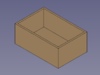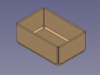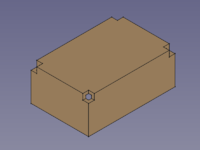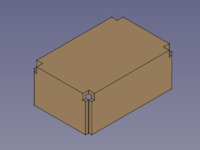SheetMetal AddJunction: Difference between revisions
(added pictures) |
(Updated notes to match SheetMetal_AddBend.) |
||
| Line 56: | Line 56: | ||
<!--T:8--> |
<!--T:8--> |
||
The tools [[Image:SheetMetal_AddRelief.svg|16px]] '''[[SheetMetal_AddRelief|SheetMetal AddRelief]]''', [[Image:SheetMetal_AddJunction.svg|16px]] '''SheetMetal AddJunction''', and [[Image:SheetMetal_AddBend.svg|16px]] '''[[SheetMetal_AddBend|SheetMetal AddBend]]''' work best with hollow cuboids i.e. shell objects with a constant thickness and only 90° angles between faces. |
|||
<!--T:9--> |
<!--T:9--> |
||
See |
See [[SheetMetal_AddRelief#Notes|SheetMetal AddRelief]] for hints about creating shell objects of cuboids. |
||
==Properties== <!--T:10--> |
==Properties== <!--T:10--> |
||
Revision as of 10:19, 3 October 2021
This documentation is not finished. Please help and contribute documentation.
GuiCommand model explains how commands should be documented. Browse Category:UnfinishedDocu to see more incomplete pages like this one. See Category:Command Reference for all commands.
See WikiPages to learn about editing the wiki pages, and go to Help FreeCAD to learn about other ways in which you can contribute.
|
|
| Menu location |
|---|
| SheetMetal → Make Junction |
| Workbenches |
| SheetMetal |
| Default shortcut |
| S J |
| Introduced in version |
| - |
| See also |
| None |
Description
The Make Junction command starts the second of three steps to convert a shell object made with tools of the Part or PartDesign workbench into an unfoldable SheetMetal object.
As long as three faces meet at a corner and each face is joined to both other face the object can't be unfolded, and so one joint has to be cut open.
Folding a corner needs two bends; and the two remaining edges meet at a junction, thus the naming Make Junction.
- (Junction sounds odd to me. Native speakers please review)
Make Junction - cut edges open
Usage
Second step to convert a hollow cuboid (shell object) into an unfoldable SheetMetal object:
- Cut the edges open
- Select one or more edge(s)
- Activate the
Make Junction command using the:
Make Junction button
- SheetMetal →
Make Junction drop down menu
- keyboard shortcut: S then J
Notes
The tools SheetMetal AddRelief,
SheetMetal AddJunction, and
SheetMetal AddBend work best with hollow cuboids i.e. shell objects with a constant thickness and only 90° angles between faces.
See SheetMetal AddRelief for hints about creating shell objects of cuboids.
Properties
See also: Property editor.
A SheetMetal Junction object is derived from a Part Feature object and inherits all its properties. It also has the following additional properties and its label has a default value:
Data
Base
- DataLabel (
String): Default value:Junction(+ a sequential number for second and following items).
The user editable name of this object, it may be any arbitrary UTF8 string. - Data (hidden)Base Feature (
Link): Base Feature. Link to the parent feature. - Data (hidden)_Body (
LinkHidden): Hidden link to the parent body.
Parameters
- Database Object (
LinkSub): "Base Object". Links to the edges defining gap/junction positions. - Datagap (
Length): "Junction Gap". Default:2,00 mm.Size of gap/junction to be added.