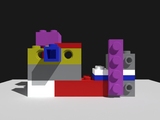Render Workbench: Difference between revisions
mNo edit summary |
(Gallery for image.) |
||
| Line 1: | Line 1: | ||
== Introduction == |
== Introduction == |
||
The Render Workbench lets you produce high-quality images from FreeCAD models, using open-source external rendering engines. |
The Render Workbench lets you produce high-quality images from FreeCAD models, using open-source external rendering engines. |
||
<gallery mode=nolines widths=200px perrow=3> |
|||
<br /> |
|||
Image:Pabellon_de_Barcelona.png|Barcelona pavilion<br>Screenshot |
|||
Image:Pabellon_de_Barcelona_Pov_large.png|Barcelona pavilion<br>Povray rendering |
|||
[[File:Pabellon de Barcelona.png|frameless|Pabellon de Barcelona - Screenshot]] |
|||
Image:Pabellon_de_Barcelona_Cycles.png|Barcelona pavilion<br>Cycles rendering |
|||
| ⚫ | |||
[[File:Pabellon de Barcelona Cycles.png|frameless|Pabellon de Barcelona - Cycles rendering]] |
|||
Image:Asm_V4_lux.png|Asm V4<br>LuxCore rendering |
|||
| ⚫ | |||
<br /> |
|||
| ⚫ | |||
| ⚫ | |||
| ⚫ | |||
Image:Church_of_the_light_cycles.png|Church of the light<br>Cycles rendering |
|||
Image:Car.png|Car<br>Screenshot |
|||
| ⚫ | |||
| ⚫ | |||
| ⚫ | |||
<br /> |
|||
Image:Brick_assembly.png|Brick assembly<br>Screenshot |
|||
Image:Brick_assembly_appleseed.png|Brick assembly<br>Appleseed rendering |
|||
</gallery> |
|||
[[File:Brick assembly appleseed.png|frameless|Brick assembly - Appleseed rendering]] |
|||
<br /> |
|||
| ⚫ | |||
| ⚫ | |||
[[File:Church of the light cycles.png|frameless|Church of the light - Cycles rendering]] |
|||
<br /> |
|||
[[File:Car.png|frameless|Car - screenshot]] |
|||
| ⚫ | |||
| ⚫ | |||
<br /> |
|||
A pure Python workbench, Render is seamlessly integrated in FreeCAD: the whole rendering scene - objects, lighting, materials, camera... - can be described with FreeCAD objects, to be exported to external renderers. |
A pure Python workbench, Render is seamlessly integrated in FreeCAD: the whole rendering scene - objects, lighting, materials, camera... - can be described with FreeCAD objects, to be exported to external renderers. |
||
Revision as of 20:11, 10 September 2023
Introduction
The Render Workbench lets you produce high-quality images from FreeCAD models, using open-source external rendering engines.
-
Barcelona pavilion
Screenshot -
Barcelona pavilion
Povray rendering -
Barcelona pavilion
Cycles rendering -
Asm V4
Screenshot -
Asm V4
LuxCore rendering -
Asm V4
Ospray rendering -
Church of the light
Screenshot -
Church of the light
LuxCore rendering -
Church of the light
Cycles rendering -
Car
Screenshot -
Car
Ospray rendering -
Car
LuxCore rendering -
Brick assembly
Screenshot -
Brick assembly
Appleseed rendering
A pure Python workbench, Render is seamlessly integrated in FreeCAD: the whole rendering scene - objects, lighting, materials, camera... - can be described with FreeCAD objects, to be exported to external renderers.
Compared with other approaches based on third-part computer graphics applications, Render aims to:
- avoid the user to learn another 3D/computer graphics software: everything you need to know is in FreeCAD.
- simplify rendering workflow and relieve user from any intermediate file manipulation - like import, export, scene retouching etc.
- make scene configuration persistent and especially prevent rework in an external tool each time the model has been modified
Supported renderers
At the moment, 6 rendering engines are supported:
- LuxCoreRender
- Appleseed
- Cycles (standalone version)
- Pov-Ray
- Intel Ospray Studio
- Pbrt-v4 (experimental)
Usage
In quick-start mode, after workbench installation has correctly been done, rendering a FreeCAD model is just a 4-steps process:
1. Create a rendering project: Press the button in the toolbar corresponding to your renderer and select a template suitable for your renderer (you may start with a 'studio' flavour, like appleseed_studio_light.appleseed, cycles_studio_light.xml, luxcore_studio_light.cfg, povray_studio_light.pov etc.)
2. Add views of your objects to your rendering project: Select both the objects and the project, and press the 'Add view' button
3. Set your point of view: [Navigate in FreeCAD 3D View](https://wiki.freecadweb.org/Manual:Navigating_in_the_3D_view) to the desired position and switch to _Perspective_ mode.
4. Render: Select your project and press the 'Render' button in toolbar (also available in project's context menu).
...and you should get a first rendering of your model.
More instructions can be found on GitHub repository [1] or in online help.
Features
Features include, but are not limited to:
- Lightings: point lights, area lights, sun-sky... and preset lighting templates.
- Cameras
- Material management (using usual shaders: matte, glossy, glass, principled...), including textures
- Batch mode / UI mode
- Denoiser
- Halt condition (sample per pixel)
- Meshing control: angular and linear deflections, autosmoothing
Links
More info? Just follow the link: https://github.com/FreeCAD/FreeCAD-render