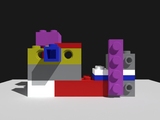Render Workbench: Difference between revisions
mNo edit summary |
(Marked this version for translation) |
||
| (21 intermediate revisions by 2 users not shown) | |||
| Line 1: | Line 1: | ||
<languages/> |
|||
<translate> |
|||
<!--T:1--> |
|||
{{UnfinishedDocu}} |
|||
[[File:Render_workbench_icon.svg|thumb|128px|Render Workbench icon]] |
|||
</translate> |
|||
{{TOCright}} |
|||
<translate> |
|||
== Introduction == <!--T:2--> |
|||
<!--T:3--> |
|||
== Introduction == |
|||
The Render Workbench |
The Render Workbench let's you produce high-quality images from FreeCAD models, using open-source external rendering engines. |
||
<!--T:4--> |
|||
<br /> |
|||
<gallery mode=nolines widths=200px perrow=3> |
|||
Image:Pabellon_de_Barcelona.png|Barcelona pavilion<br>Screenshot |
|||
Image:Pabellon_de_Barcelona_Pov_large.png|Barcelona pavilion<br>Povray rendering |
|||
Image:Pabellon_de_Barcelona_Cycles.png|Barcelona pavilion<br>Cycles rendering |
|||
Image:Asm_V4.png|Asm V4<br>Screenshot |
|||
Image:Asm_V4_lux.png|Asm V4<br>LuxCore rendering |
|||
Image:Asm_V4_ospray2.png|Asm V4<br>Ospray rendering |
|||
Image:Church_of_the_light.png|Church of the light<br>Screenshot |
|||
Image:Church_of_the_light_lux2.png|Church of the light<br>LuxCore rendering |
|||
Image:Church_of_the_light_cycles.png|Church of the light<br>Cycles rendering |
|||
Image:Car.png|Car<br>Screenshot |
|||
Image:Car_ospray.png|Car<br>Ospray rendering |
|||
Image:Car_lux.png|Car<br>LuxCore rendering |
|||
Image:Brick_assembly.png|Brick assembly<br>Screenshot |
|||
Image:Brick_assembly_appleseed.png|Brick assembly<br>Appleseed rendering |
|||
Image:Brick_assembly_luxcore.png|Brick assembly<br>Luxcore rendering |
|||
Image:VillaSavoye.png|Villa Savoye<br>Screenshot |
|||
Image:VillaSavoye appleseed.png|Villa Savoye<br>Appleseed rendering |
|||
Image:VillaSavoye Cycles.png|Villa Savoye<br>Cycles rendering |
|||
</gallery> |
|||
<!--T:5--> |
|||
[[File:Pabellon de Barcelona.png|frameless|Pabellon de Barcelona - Screenshot]] |
|||
A pure Python workbench, Render is seamlessly integrated in FreeCAD: the whole rendering scene - objects, lighting, materials, camera, etc. - can be described with FreeCAD objects, to be exported to external renderers. |
|||
[[File:Pabellon de Barcelona Pov large.png|frameless|Pabellon de Barcelona - Povray rendering]] |
|||
[[File:Pabellon de Barcelona Cycles.png|frameless|Pabellon de Barcelona - Cycles rendering]] |
|||
[[File:Asm V4.png|frameless|Asm V4 - Screenshot]] |
|||
[[File:Asm V4 lux.png|frameless|Asm V4 - LuxCore rendering]] |
|||
[[File:Asm V4 osprays.png|frameless|Asm V4 - Ospray rendering]] |
|||
[[File:Brick assembly.png|frameless|Brick assembly screenshot]] |
|||
[[File:Brick assembly appleseed.png|frameless|Brick assembly - Appleseed rendering]] |
|||
[[File:Church of the light.png|frameless|Church of the light - Screenshot]] |
|||
[[File:Church of the light lux.png|frameless|Church of the light - LuxCore rendering]] |
|||
[[File:Church of the light cycles.png|thumb|Church of the light - Cycles rendering]] |
|||
A pure Python workbench, Render is seamlessly integrated in FreeCAD: the whole rendering scene - objects, lighting, materials, camera... - can be described with FreeCAD objects, to be exported to external renderers. |
|||
<!--T:6--> |
|||
Compared with other approaches based on third-part computer graphics applications, Render aims to: |
Compared with other approaches based on third-part computer graphics applications, Render aims to: |
||
* |
* Avoid the user to learn another 3D/computer graphics software: everything you need to know is in FreeCAD. |
||
* |
* Simplify rendering workflow and relieve user from any intermediate file manipulation - like import, export, scene retouching etc. |
||
* |
* Make scene configuration persistent and especially prevent rework in an external tool each time the model has been modified. |
||
== Supported renderers == |
== Supported renderers == <!--T:7--> |
||
<!--T:8--> |
|||
At the moment, 6 rendering engines are supported: |
|||
At the moment six rendering engines are supported: |
|||
* LuxCoreRender |
* LuxCoreRender |
||
* Appleseed |
* Appleseed |
||
| Line 41: | Line 56: | ||
* Pbrt-v4 (experimental) |
* Pbrt-v4 (experimental) |
||
== Usage == |
== Usage == <!--T:9--> |
||
<!--T:10--> |
|||
In quick-start mode, after workbench installation has correctly been done, rendering a FreeCAD model is just a 4-steps process: |
|||
In quick-start mode, after workbench installation has correctly been done, rendering a FreeCAD model is just a 4-step process: |
|||
<!--T:11--> |
|||
1. '''Create a rendering project:''' Press the button in the toolbar corresponding to your renderer and select a template suitable for your renderer (you may start with a 'studio' flavour, like appleseed_studio_light.appleseed, cycles_studio_light.xml, luxcore_studio_light.cfg, povray_studio_light.pov etc.) |
|||
# '''Create a rendering project:''' Press the button in the toolbar corresponding to your renderer and select a template suitable for your renderer (you may start with a 'studio' flavour, like {{FileName|appleseed_studio_light.appleseed}}, {{FileName|cycles_studio_light.xml}}, {{FileName|luxcore_studio_light.cfg}}, {{FileName|povray_studio_light.pov}} etc.). |
|||
# '''Add views of your objects to your rendering project:''' Select both the objects and the project, and press the {{Button|Add view}} button. |
|||
# '''Set your point of view:''' [[Manual:Navigating_in_the_3D_view|Navigate in the 3D View]] to the desired position and switch to [[Std_PerspectiveCamera|perspective]] mode. |
|||
# '''Render:''' Select your project and press the {{Button|Render}} button in toolbar (also available from project's context menu). |
|||
<!--T:12--> |
|||
'''And you should get a first rendering of your model.''' |
|||
<!--T:13--> |
|||
2. '''Add views of your objects to your rendering project:''' Select both the objects and the project, and press the 'Add view' button |
|||
More instructions can be found in the [https://github.com/FreeCAD/FreeCAD-render GitHub repository] or the online help. |
|||
== Features == <!--T:14--> |
|||
<!--T:15--> |
|||
3. '''Set your point of view:''' [Navigate in FreeCAD 3D View](https://wiki.freecadweb.org/Manual:Navigating_in_the_3D_view) to the desired position and switch to _Perspective_ mode. |
|||
Features include, but are not limited to: |
|||
* Lighting: point lights, area lights, sun-sky and preset lighting templates. |
|||
* Cameras. |
|||
* Material management (using usual shaders: matte, glossy, glass, principled etc.) including textures. |
|||
* Batch mode / UI mode. |
|||
* Denoiser. |
|||
* Halt condition (sample per pixel). |
|||
* Meshing control: angular and linear deflections, auto-smoothing. |
|||
== Links == <!--T:16--> |
|||
<!--T:17--> |
|||
4. '''Render:''' Select your project and press the 'Render' button in toolbar (also available in project's context menu). |
|||
More info? Just follow the link: https://github.com/FreeCAD/FreeCAD-render |
|||
<br /> '''...and you should get a first rendering of your model.''' <br /> |
|||
</translate> |
|||
More instructions can be found on GitHub repository |
|||
[[Category:Addons{{#translation:}}]] |
|||
[https://github.com/FreeCAD/FreeCAD-render] or in online help. |
|||
{{Userdocnavi{{#translation:}}}} |
|||
[[Category:External Command Reference{{#translation:}}]] |
|||
== Features == |
|||
[[Category:External Workbenches{{#translation:}}]] |
|||
Features include, but are not limited to: |
|||
* Lightings: point lights, area lights, sun-sky... and preset lighting templates. |
|||
* Cameras |
|||
* Material management (using usual shaders: matte, glossy, glass, principled...), including textures |
|||
* Batch mode / UI mode |
|||
* Denoiser |
|||
* Halt condition (sample per pixel) |
|||
* Meshing control: angular and linear deflections, autosmoothing |
|||
== Links == |
|||
More info? Just follow the link: https://github.com/FreeCAD/FreeCAD-render |
|||
Latest revision as of 18:07, 13 September 2023

Introduction
The Render Workbench let's you produce high-quality images from FreeCAD models, using open-source external rendering engines.
-
Barcelona pavilion
Screenshot -
Barcelona pavilion
Povray rendering -
Barcelona pavilion
Cycles rendering -
Asm V4
Screenshot -
Asm V4
LuxCore rendering -
Asm V4
Ospray rendering -
Church of the light
Screenshot -
Church of the light
LuxCore rendering -
Church of the light
Cycles rendering -
Car
Screenshot -
Car
Ospray rendering -
Car
LuxCore rendering -
Brick assembly
Screenshot -
Brick assembly
Appleseed rendering -
Brick assembly
Luxcore rendering -
Villa Savoye
Screenshot -
Villa Savoye
Appleseed rendering -
Villa Savoye
Cycles rendering
A pure Python workbench, Render is seamlessly integrated in FreeCAD: the whole rendering scene - objects, lighting, materials, camera, etc. - can be described with FreeCAD objects, to be exported to external renderers.
Compared with other approaches based on third-part computer graphics applications, Render aims to:
- Avoid the user to learn another 3D/computer graphics software: everything you need to know is in FreeCAD.
- Simplify rendering workflow and relieve user from any intermediate file manipulation - like import, export, scene retouching etc.
- Make scene configuration persistent and especially prevent rework in an external tool each time the model has been modified.
Supported renderers
At the moment six rendering engines are supported:
- LuxCoreRender
- Appleseed
- Cycles (standalone version)
- Pov-Ray
- Intel Ospray Studio
- Pbrt-v4 (experimental)
Usage
In quick-start mode, after workbench installation has correctly been done, rendering a FreeCAD model is just a 4-step process:
- Create a rendering project: Press the button in the toolbar corresponding to your renderer and select a template suitable for your renderer (you may start with a 'studio' flavour, like appleseed_studio_light.appleseed, cycles_studio_light.xml, luxcore_studio_light.cfg, povray_studio_light.pov etc.).
- Add views of your objects to your rendering project: Select both the objects and the project, and press the Add view button.
- Set your point of view: Navigate in the 3D View to the desired position and switch to perspective mode.
- Render: Select your project and press the Render button in toolbar (also available from project's context menu).
And you should get a first rendering of your model.
More instructions can be found in the GitHub repository or the online help.
Features
Features include, but are not limited to:
- Lighting: point lights, area lights, sun-sky and preset lighting templates.
- Cameras.
- Material management (using usual shaders: matte, glossy, glass, principled etc.) including textures.
- Batch mode / UI mode.
- Denoiser.
- Halt condition (sample per pixel).
- Meshing control: angular and linear deflections, auto-smoothing.
Links
More info? Just follow the link: https://github.com/FreeCAD/FreeCAD-render
- Getting started
- Installation: Download, Windows, Linux, Mac, Additional components, Docker, AppImage, Ubuntu Snap
- Basics: About FreeCAD, Interface, Mouse navigation, Selection methods, Object name, Preferences, Workbenches, Document structure, Properties, Help FreeCAD, Donate
- Help: Tutorials, Video tutorials
- Workbenches: Std Base, Arch, Assembly, CAM, Draft, FEM, Inspection, Mesh, OpenSCAD, Part, PartDesign, Points, Reverse Engineering, Robot, Sketcher, Spreadsheet, Surface, TechDraw, Test Framework
- Hubs: User hub, Power users hub, Developer hub