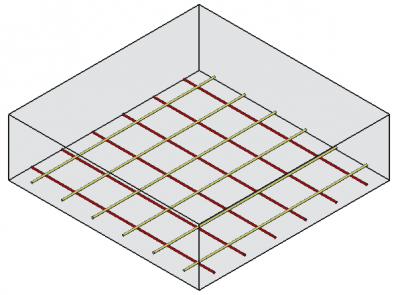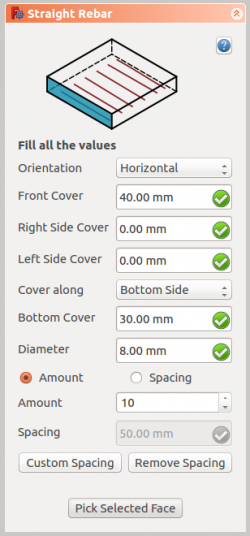Reinforcement StraightRebar: Difference between revisions
m (→How to use) |
(Marked this version for translation) |
||
| (81 intermediate revisions by 7 users not shown) | |||
| Line 1: | Line 1: | ||
<languages/> |
|||
{{GuiCommandAddon|Name=Arch Rebar Straight |Workbenches=[[Arch Module|Arch]]|Addon=Reinforcement|MenuLocation=Arch → Rebar tools|Shortcut=None|SeeAlso=[[Arch_Rebar_UShape|UShape Rebar]]}} |
|||
<translate> |
|||
<!--T:1--> |
|||
==Description== |
|||
{{Docnav |
|||
The {{KEY|[[Image:Arch_Rebar_Straight.png|16px]] Straight Rebar}} tool allows user to create a straight reinforcing bar in the structural element. |
|||
|[[Arch_CompRebarStraight|CompRebarStraight]] |
|||
|[[Reinforcement_UShapeRebar|UShapeRebar]] |
|||
|[[Reinforcement_Workbench|Reinforcement]] |
|||
|IconL=Arch_CompRebarStraight.png |
|||
|IconR=Reinforcement_UShapeRebar.svg |
|||
|IconC=Reinforcement_Workbench.svg |
|||
}} |
|||
<!--T:37--> |
|||
[[Image:StraightRebar.png|800px]] |
|||
{{GuiCommand |
|||
|Name=Reinforcement StraightRebar |
|||
|MenuLocation=Arch → Rebar tools → Straight Rebar<br>3D/BIM → Reinforcement tools → Straight Rebar |
|||
|Workbenches=[[Reinforcement_Workbench|Reinforcement]], [[Arch_Workbench|Arch]], [[BIM_Workbench|BIM]] |
|||
|Version=0.17 |
|||
|SeeAlso= |
|||
}} |
|||
==Description== <!--T:41--> |
|||
==How to use== |
|||
<!--T:2--> |
|||
# Create a [[Arch Structure|structure]] element |
|||
The [[Reinforcement_StraightRebar|Reinforcement StraightRebar]] tool allows the user to create a set of straight reinforcing bars inside an [[Arch_Structure|Arch Structure]] object. |
|||
# Select any face of the structure |
|||
# Then select {{KEY|[[Image:Arch_Rebar_Straight.png|16px]] Straight Rebar}} from the rebar tools |
|||
# A task panel will pop-out on the left side of the screen as shown below [[Image:StraightRebarDialog.png|250px]] |
|||
# Select the desired orientation |
|||
# Give the inputs like front cover, right side cover, left side cover, bottom cover and diameter of the rebar |
|||
# Select the mode of distribution either amount or spacing |
|||
# If spacing is selected, a user can also opt for [[Custom_Spacing|custom spacing]] |
|||
# Pick selected face is used to verify or change the face for rebar distribution |
|||
# Click {{KEY|OK}} or {{KEY|Apply}} to generate the rebars |
|||
# Click {{KEY|Cancel}} to exit the task panel |
|||
<!--T:22--> |
|||
==Properties== |
|||
This tool is part of the [[Reinforcement_Workbench|Reinforcement Workbench]], an [[External_workbenches|external workbench]] that can be installed with the [[Image:Std_AddonMgr.svg|24px]] [[Std_AddonMgr|Addon Manager]]. |
|||
</translate> |
|||
[[Image:Arch_Rebar_Straight_example.png|400px]] |
|||
<translate> |
|||
<!--T:3--> |
|||
{{Caption|Two sets of straight reinforcement bars inside an [[Arch_Structure|Arch Structure]]}} |
|||
==Usage== <!--T:4--> |
|||
<!--T:5--> |
|||
# Select any face of a previously created {{Button|[[Image:Arch_Structure.svg|16px]] [[Arch_Structure|Arch Structure]]}} object. |
|||
# Then select {{Button|[[Image:Reinforcement_StraightRebar.svg|16px]] [[Reinforcement_StraightRebar|Straight Rebar]]}} from the rebar tools. |
|||
# A [[Task_panel|task panel]] will pop-out on the left side of the screen as shown below. |
|||
# Select the desired orientation. |
|||
# Give the inputs like 'Front cover', 'Right side cover', 'Left side cover', 'Bottom cover' and 'Diameter' of the rebar. |
|||
# Select the mode of distribution either 'Amount' or 'Spacing'. |
|||
# If spacing is selected, a user can also opt for [[Reinforcement_Custom_Spacing|custom spacing]]. |
|||
# {{Button|Pick Selected Face}} is used to verify or change the face for rebar distribution. |
|||
# Click {{Button|OK}} or {{Button|Apply}} to generate the rebars. |
|||
# Click {{Button|Cancel}} to exit the task panel. |
|||
</translate> |
|||
[[Image:StraightRebarDialog.png|250px]] |
|||
<translate> |
|||
<!--T:23--> |
|||
{{Caption|Task panel for the tool}} |
|||
==Properties== <!--T:6--> |
|||
<!--T:7--> |
|||
* {{PropertyData|Orientation}}: It decides the orientation of the rebar (like a bottom, top, right and left). |
* {{PropertyData|Orientation}}: It decides the orientation of the rebar (like a bottom, top, right and left). |
||
* {{PropertyData|Front Cover}}: The distance between rebar and selected face. |
* {{PropertyData|Front Cover}}: The distance between rebar and selected face. |
||
| Line 32: | Line 68: | ||
* {{PropertyData|Spacing}}: The distance between the axes of each bar. |
* {{PropertyData|Spacing}}: The distance between the axes of each bar. |
||
==Scripting== |
==Scripting== <!--T:40--> |
||
<!--T:8--> |
|||
The {{KEY|[[Image:Arch_Rebar_Straight.png|16px]] Straight Rebar}} tool can by used in [[macros]] and from the python console by using the following function: |
|||
{{Emphasis|See also:}} [[Arch_API|Arch API]], [[Reinforcement_API|Reinforcement API]] and [[FreeCAD_Scripting_Basics|FreeCAD Scripting Basics]]. |
|||
<!--T:9--> |
|||
'''1. When orientation of straight rebar is horizontal:''' |
|||
The Reinforcement StraightRebar tool can be used in [[Macros|macros]] and from the [[Python|Python]] console by using the following function: |
|||
</translate> |
|||
{{Code|code= |
{{Code|code= |
||
Rebar = makeStraightRebar(f_cover, coverAlong, rt_cover, lb_cover, |
|||
makeStraightRebar(FrontCover, CoverAlong, RightCover, LeftCover, Diameter, AmountSpacingCheck, AmountSpacingValue, Orientation = "Horizontal", Structure, Facename) |
|||
diameter, amount_spacing_check, amount_spacing_value, orientation="Horizontal", |
|||
structure=None, facename=None) |
|||
}} |
}} |
||
<translate> |
|||
<!--T:24--> |
|||
Note: |
|||
* Creates a {{incode|Rebar}} object from the given {{incode|structure}}, which is an [[Arch Structure]], and {{incode|facename}}, which is a face of that structure. |
|||
* Type of CoverAlong argument is a tuple. Syntax: {{KEY|(<Along>, <Value>)}}. Here we have horizontal orientation so we can pass {{KEY|Top Side}} and {{KEY|Bottom Side}} to <Along> arguments. |
|||
** If no {{incode|structure}} nor {{incode|facename}} are given, it will take the user selected face as input. |
|||
For eg. {{KEY|("Top Side", 20)}} and {{KEY| ("Bottom Side", 20)}} |
|||
* {{incode|f_cover}}, {{incode|coverAlong}}, {{incode|rt_cover}}, and {{incode|lb_cover}} are inner offset distances for the rebar elements with respect to the faces of the structure. |
|||
** {{incode|f_cover}} is the frontal cover offset. |
|||
** {{incode|coverAlong}} is a tuple {{incode|(position, value)}} that defines the offset value in one position (top, bottom, left, right) depending on the {{incode|orientation}}. |
|||
** {{incode|rt_cover}} is either the right or the top cover offset, depending on the value of {{incode|coverAlong}} and {{incode|orientation}}. |
|||
** {{incode|lb_cover}} is either the left or the bottom cover offset, depending on the value of {{incode|coverAlong}} and {{incode|orientation}}. |
|||
* {{incode|diameter}} is the diameter of the reinforcement bars inside the structure. |
|||
* {{incode|amount_spacing_check}} if it is {{incode|True}} it will create as many reinforcement bars as given by {{incode|amount_spacing_value}}; if it is {{incode|False}} it will create reinforcement bars separated by the numerical value of {{incode|amount_spacing_value}}. |
|||
* {{incode|amount_spacing_value}} specifies the number of reinforcement bars, or the value of the separation between them, depending on {{incode|amount_spacing_check}}. |
|||
* {{incode|orientation}} specifies the orientation of the rebar; it can be {{incode|"Horizontal"}} or {{incode|"Vertical"}}. |
|||
<!--T:25--> |
|||
'''2. When orientation of straight rebar is vertical:''' |
|||
Depending on the orientation of the rebar, the function can be called in two general ways by setting {{incode|coverAlong}} appropriately. |
|||
=== The rebar is horizontal === <!--T:26--> |
|||
</translate> |
|||
{{Code|code= |
{{Code|code= |
||
Rebar = makeStraightRebar(f_cover, ("Top Side", value), right_cover, left_cover, ...) |
|||
makeStraightRebar(FrontCover, CoverAlong, TopCover, BottomCover, Diameter, AmountSpacingCheck, AmountSpacingValue, Orientation = "Horizontal", Structure, Facename) |
|||
Rebar = makeStraightRebar(f_cover, ("Bottom Side", value), right_cover, left_cover, ...) |
|||
}} |
}} |
||
<translate> |
|||
<!--T:27--> |
|||
Note: |
|||
* {{incode|coverAlong}} is a tuple with either a {{incode|"Top Side"}} or a {{incode|"Bottom Side"}} offset {{incode|value}}. |
|||
* Type of CoverAlong argument is a tuple. Syntax: {{KEY|(<Along>, <Value>)}}. Here we have vertical orientation so we can pass {{KEY|Left Side}} and {{KEY|Right Side}} to <Along> arguments. |
|||
* In this case {{incode|rt_cover}} refers to the {{incode|right_cover}} offset, and {{incode|lb_cover}} refers to the {{incode|left_cover}} offset. |
|||
For eg. {{KEY|("Left Side", 20)}} and {{KEY| ("Right Side", 20)}} |
|||
=== The rebar is vertical === <!--T:28--> |
|||
---- |
|||
</translate> |
|||
{{Code|code= |
|||
Rebar = makeStraightRebar(f_cover, ("Left Side", value), top_cover, bottom_cover, ...) |
|||
Rebar = makeStraightRebar(f_cover, ("Right Side", value), top_cover, bottom_cover, ...) |
|||
}} |
|||
<translate> |
|||
<!--T:29--> |
|||
* Adds a Straight reinforcing bar object to the given structural object. |
|||
* {{incode|coverAlong}} is a tuple with either a {{incode|"Left Side"}} or a {{incode|"Right Side"}} offset {{incode|value}}. |
|||
* If no Structure and Facename is given, it will take user selected face as input. |
|||
* In this case {{incode|rt_cover}} refers to the {{incode|top_cover}} offset, and {{incode|lb_cover}} refers to the {{incode|bottom_cover}} offset. |
|||
* Here CoverAlong argument is having type tuple. |
|||
* Returns the new Rebar object. |
|||
Example: |
=== Example horizontal === <!--T:30--> |
||
Creating Straight rebar. |
|||
</translate> |
|||
{{Code|code= |
{{Code|code= |
||
import Arch, StraightRebar |
import Arch, Draft, StraightRebar |
||
structure = Arch.makeStructure(length=1000.0, width=1000.0, height=400.0) |
|||
Structure = Arch.makeStructure(length=1000, width=1000, height=400) |
|||
structure.ViewObject.Transparency = 80 |
|||
Structure.ViewObject.Transparency = 80 |
|||
FreeCAD.ActiveDocument.recompute() |
FreeCAD.ActiveDocument.recompute() |
||
rebar = StraightRebar.makeStraightRebar(20, ("Bottom Side", 20), 20, 20, 8, True, 10, "Horizontal", structure, "Face1") |
|||
Rebar = StraightRebar.makeStraightRebar(50, ("Bottom Side", 20), 100, 100, |
|||
12, True, 5, "Horizontal", Structure, "Face4") |
|||
Rebar.ViewObject.ShapeColor = (0.9, 0.0, 0.0) |
|||
Rebar2 = StraightRebar.makeStraightRebar(50, ("Bottom Side", 50), 100, 100, |
|||
12, True, 5, "Horizontal", Structure, "Face6") |
|||
Rebar2.ViewObject.ShapeColor = (0.0, 0.0, 0.9) |
|||
}} |
}} |
||
<translate> |
|||
===Example vertical === <!--T:31--> |
|||
Changing properties of Straight rebar. |
|||
</translate> |
|||
{{Code|code= |
|||
import Arch, Draft, StraightRebar |
|||
Structure2 = Arch.makeStructure(length=1000, width=1000, height=400) |
|||
Structure2.ViewObject.Transparency = 80 |
|||
Draft.move(Structure2, FreeCAD.Vector(1500, 0, 0)) |
|||
FreeCAD.ActiveDocument.recompute() |
|||
Rebar3 = StraightRebar.makeStraightRebar(50, ("Left Side", 20), 100, 100, |
|||
12, True, 5, "Vertical", Structure2, "Face4") |
|||
Rebar3.ViewObject.ShapeColor = (0.9, 0.5, 0.0) |
|||
Rebar4 = StraightRebar.makeStraightRebar(50, ("Left Side", 50), 100, 100, |
|||
12, True, 5, "Vertical", Structure2, "Face6") |
|||
Rebar4.ViewObject.ShapeColor = (0.0, 0.5, 0.5) |
|||
}} |
|||
<translate> |
|||
=== Edition of rebar === <!--T:42--> |
|||
<!--T:20--> |
|||
You can change the properties of the rebar with the following function: |
|||
</translate> |
|||
{{Code|code= |
|||
editStraightRebar(Rebar, f_cover, coverAlong, rt_cover, lb_cover, |
|||
diameter, amount_spacing_check, amount_spacing_value, orientation, |
|||
structure=None, facename=None) |
|||
}} |
|||
<translate> |
|||
<!--T:32--> |
|||
* {{incode|Rebar}} is a previously created {{incode|StraightRebar}} object. |
|||
* The other parameters are the same as required by the {{incode|makeStraightRebar()}} function. |
|||
* {{incode|structure}} and {{incode|facename}} may be omitted so that the rebar stays in the original structure. |
|||
<!--T:33--> |
|||
Example: |
|||
</translate> |
|||
{{Code|code= |
{{Code|code= |
||
import StraightRebar |
import StraightRebar |
||
StraightRebar.editStraightRebar(rebar, 25, ("Top Side", 20), 20, 20, 8, True, 10, "Horizontal") |
|||
StraightRebar.editStraightRebar(Rebar, 50, ("Top Side", 20), 100, 100, |
|||
24, True, 7, "Horizontal") |
|||
StraightRebar.editStraightRebar(Rebar2, 50, ("Top Side", 50), 100, 100, |
|||
24, True, 7, "Horizontal") |
|||
StraightRebar.editStraightRebar(Rebar3, 50, ("Right Side", 20), 100, 100, |
|||
24, True, 7, "Vertical") |
|||
StraightRebar.editStraightRebar(Rebar4, 50, ("Right Side", 50), 100, 100, |
|||
24, True, 7, "Vertical") |
|||
}} |
}} |
||
<translate> |
|||
<!--T:21--> |
|||
{{Docnav |
|||
|[[Arch_CompRebarStraight|CompRebarStraight]] |
|||
|[[Reinforcement_UShapeRebar|UShapeRebar]] |
|||
|[[Reinforcement_Workbench|Reinforcement]] |
|||
|IconL=Arch_CompRebarStraight.png |
|||
|IconR=Reinforcement_UShapeRebar.svg |
|||
|IconC=Reinforcement_Workbench.svg |
|||
}} |
|||
</translate> |
|||
[[Category:External_Command_Reference{{#translation:}}]] |
|||
[[Category:Reinforcement{{#translation:}}]] |
|||
{{Arch_Tools_navi{{#translation:}}}} |
|||
{{Userdocnavi{{#translation:}}}} |
|||
Latest revision as of 21:42, 9 March 2024
|
|
| Menu location |
|---|
| Arch → Rebar tools → Straight Rebar 3D/BIM → Reinforcement tools → Straight Rebar |
| Workbenches |
| Reinforcement, Arch, BIM |
| Default shortcut |
| None |
| Introduced in version |
| 0.17 |
| See also |
| None |
Description
The Reinforcement StraightRebar tool allows the user to create a set of straight reinforcing bars inside an Arch Structure object.
This tool is part of the Reinforcement Workbench, an external workbench that can be installed with the Addon Manager.
Two sets of straight reinforcement bars inside an Arch Structure
Usage
- Select any face of a previously created
Arch Structure object.
- Then select
Straight Rebar from the rebar tools.
- A task panel will pop-out on the left side of the screen as shown below.
- Select the desired orientation.
- Give the inputs like 'Front cover', 'Right side cover', 'Left side cover', 'Bottom cover' and 'Diameter' of the rebar.
- Select the mode of distribution either 'Amount' or 'Spacing'.
- If spacing is selected, a user can also opt for custom spacing.
- Pick Selected Face is used to verify or change the face for rebar distribution.
- Click OK or Apply to generate the rebars.
- Click Cancel to exit the task panel.
Task panel for the tool
Properties
- DataOrientation: It decides the orientation of the rebar (like a bottom, top, right and left).
- DataFront Cover: The distance between rebar and selected face.
- DataRight Cover: The distance between the right end of the rebar to right face of the structure.
- DataLeft Cover: The distance between the left end of the rebar to the left face of the structure.
- DataCover along: These property facilities the user to specify either top or bottom cover.
- DataBottom Cover: The distance between rebar from the bottom face of the structure.
- DataTop Cover: The distance between rebar from the top face of the structure.
- DataAmount: The amount of rebars.
- DataSpacing: The distance between the axes of each bar.
Scripting
See also: Arch API, Reinforcement API and FreeCAD Scripting Basics.
The Reinforcement StraightRebar tool can be used in macros and from the Python console by using the following function:
Rebar = makeStraightRebar(f_cover, coverAlong, rt_cover, lb_cover,
diameter, amount_spacing_check, amount_spacing_value, orientation="Horizontal",
structure=None, facename=None)
- Creates a
Rebarobject from the givenstructure, which is an Arch Structure, andfacename, which is a face of that structure.- If no
structurenorfacenameare given, it will take the user selected face as input.
- If no
f_cover,coverAlong,rt_cover, andlb_coverare inner offset distances for the rebar elements with respect to the faces of the structure.f_coveris the frontal cover offset.coverAlongis a tuple(position, value)that defines the offset value in one position (top, bottom, left, right) depending on theorientation.rt_coveris either the right or the top cover offset, depending on the value ofcoverAlongandorientation.lb_coveris either the left or the bottom cover offset, depending on the value ofcoverAlongandorientation.
diameteris the diameter of the reinforcement bars inside the structure.amount_spacing_checkif it isTrueit will create as many reinforcement bars as given byamount_spacing_value; if it isFalseit will create reinforcement bars separated by the numerical value ofamount_spacing_value.amount_spacing_valuespecifies the number of reinforcement bars, or the value of the separation between them, depending onamount_spacing_check.orientationspecifies the orientation of the rebar; it can be"Horizontal"or"Vertical".
Depending on the orientation of the rebar, the function can be called in two general ways by setting coverAlong appropriately.
The rebar is horizontal
Rebar = makeStraightRebar(f_cover, ("Top Side", value), right_cover, left_cover, ...)
Rebar = makeStraightRebar(f_cover, ("Bottom Side", value), right_cover, left_cover, ...)
coverAlongis a tuple with either a"Top Side"or a"Bottom Side"offsetvalue.- In this case
rt_coverrefers to theright_coveroffset, andlb_coverrefers to theleft_coveroffset.
The rebar is vertical
Rebar = makeStraightRebar(f_cover, ("Left Side", value), top_cover, bottom_cover, ...)
Rebar = makeStraightRebar(f_cover, ("Right Side", value), top_cover, bottom_cover, ...)
coverAlongis a tuple with either a"Left Side"or a"Right Side"offsetvalue.- In this case
rt_coverrefers to thetop_coveroffset, andlb_coverrefers to thebottom_coveroffset.
Example horizontal
import Arch, Draft, StraightRebar
Structure = Arch.makeStructure(length=1000, width=1000, height=400)
Structure.ViewObject.Transparency = 80
FreeCAD.ActiveDocument.recompute()
Rebar = StraightRebar.makeStraightRebar(50, ("Bottom Side", 20), 100, 100,
12, True, 5, "Horizontal", Structure, "Face4")
Rebar.ViewObject.ShapeColor = (0.9, 0.0, 0.0)
Rebar2 = StraightRebar.makeStraightRebar(50, ("Bottom Side", 50), 100, 100,
12, True, 5, "Horizontal", Structure, "Face6")
Rebar2.ViewObject.ShapeColor = (0.0, 0.0, 0.9)
Example vertical
import Arch, Draft, StraightRebar
Structure2 = Arch.makeStructure(length=1000, width=1000, height=400)
Structure2.ViewObject.Transparency = 80
Draft.move(Structure2, FreeCAD.Vector(1500, 0, 0))
FreeCAD.ActiveDocument.recompute()
Rebar3 = StraightRebar.makeStraightRebar(50, ("Left Side", 20), 100, 100,
12, True, 5, "Vertical", Structure2, "Face4")
Rebar3.ViewObject.ShapeColor = (0.9, 0.5, 0.0)
Rebar4 = StraightRebar.makeStraightRebar(50, ("Left Side", 50), 100, 100,
12, True, 5, "Vertical", Structure2, "Face6")
Rebar4.ViewObject.ShapeColor = (0.0, 0.5, 0.5)
Edition of rebar
You can change the properties of the rebar with the following function:
editStraightRebar(Rebar, f_cover, coverAlong, rt_cover, lb_cover,
diameter, amount_spacing_check, amount_spacing_value, orientation,
structure=None, facename=None)
Rebaris a previously createdStraightRebarobject.- The other parameters are the same as required by the
makeStraightRebar()function. structureandfacenamemay be omitted so that the rebar stays in the original structure.
Example:
import StraightRebar
StraightRebar.editStraightRebar(Rebar, 50, ("Top Side", 20), 100, 100,
24, True, 7, "Horizontal")
StraightRebar.editStraightRebar(Rebar2, 50, ("Top Side", 50), 100, 100,
24, True, 7, "Horizontal")
StraightRebar.editStraightRebar(Rebar3, 50, ("Right Side", 20), 100, 100,
24, True, 7, "Vertical")
StraightRebar.editStraightRebar(Rebar4, 50, ("Right Side", 50), 100, 100,
24, True, 7, "Vertical")
- Elements: Wall, Structure, Curtain Wall, Window, Roof, Space, Stairs, Equipment, Frame, Fence, Truss, Profile, Pipe, Pipe Connector
- Reinforcements: Straight Rebar, U-Shape Rebar, L-Shape Rebar, Stirrup, Bent-Shape Rebar, Helical Rebar, Column Reinforcement, Beam Reinforcement, Slab Reinforcement, Footing Reinforcement, Custom Rebar
- Panels: Panel, Panel Cut, Panel Sheet, Nest
- Materials: Material, Multi-Material
- Organization: Building Part, Project, Site, Building, Level, External reference, Section Plane, Schedule
- Axes: Axis, Axes system, Grid
- Modification: Cut with plane, Add component, Remove component, Survey
- Utilities: Component, Clone component, Split Mesh, Mesh to Shape, Select non-manifold meshes, Remove Shape from Arch, Close Holes, Merge Walls, Check, Toggle IFC Brep flag, 3 Views from mesh, Create IFC spreadsheet, Toggle Subcomponents
- Additional: Preferences, Import Export Preferences (IFC, DAE, OBJ, JSON, 3DS, SHP), IfcOpenShell, IfcPlusPlus, Arch API
- Getting started
- Installation: Download, Windows, Linux, Mac, Additional components, Docker, AppImage, Ubuntu Snap
- Basics: About FreeCAD, Interface, Mouse navigation, Selection methods, Object name, Preferences, Workbenches, Document structure, Properties, Help FreeCAD, Donate
- Help: Tutorials, Video tutorials
- Workbenches: Std Base, Arch, Assembly, CAM, Draft, FEM, Inspection, Mesh, OpenSCAD, Part, PartDesign, Points, Reverse Engineering, Robot, Sketcher, Spreadsheet, Surface, TechDraw, Test Framework
- Hubs: User hub, Power users hub, Developer hub