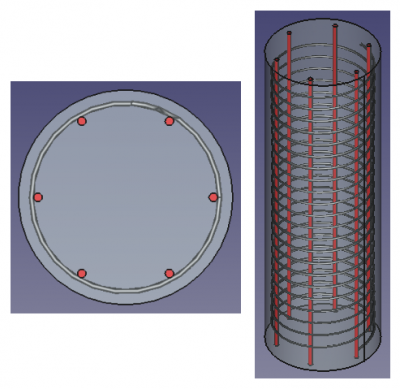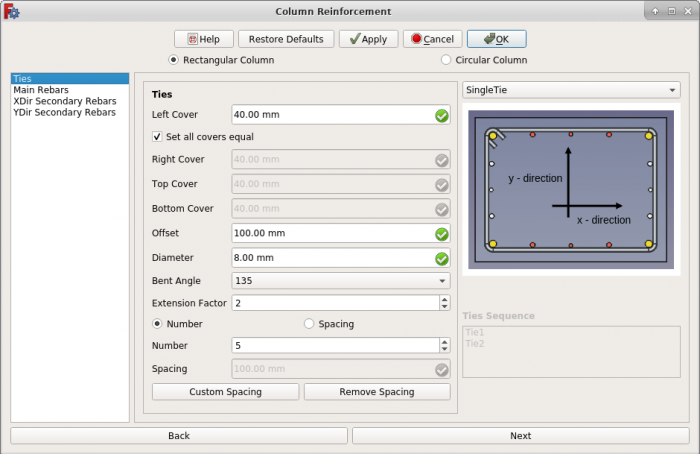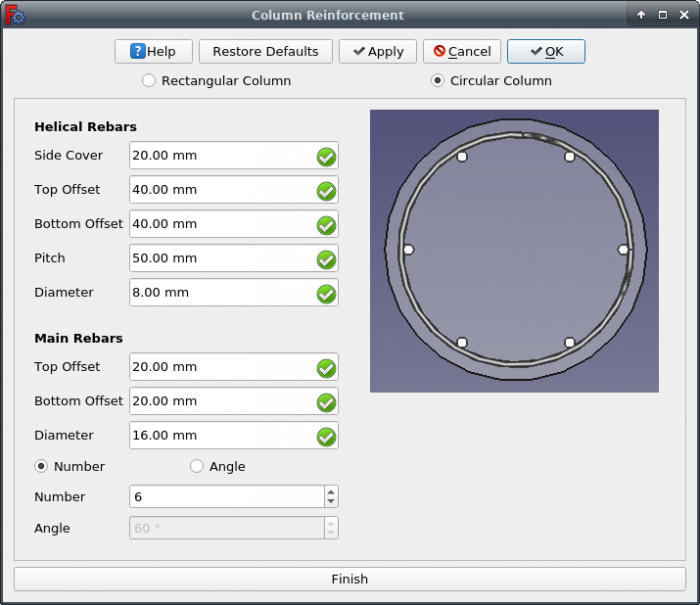Reinforcement ColumnRebars Circular/pt-br: Difference between revisions
(Part of translatable page "Arch Rebar Circular ColumnReinforcement") |
(Updating to match new version of source page) |
||
| Line 1: | Line 1: | ||
<languages/> |
<languages/> |
||
<div class="mw-translate-fuzzy"> |
<div class="mw-translate-fuzzy"> |
||
{{Docnav |
{{Docnav |
||
| Line 12: | Line 13: | ||
{{GuiCommand |
{{GuiCommand |
||
|Name=Reinforcement ColumnRebars |
|||
|Name=Arch Rebar ColumnReinforcement |
|||
|MenuLocation= |
|MenuLocation=Arch → Rebar tools → Column Reinforcement<br>3D/BIM → Reinforcement tools → Column Reinforcement |
||
|Workbenches=[[Arch_Workbench|Arch]], [[BIM_Workbench|BIM]] |
|Workbenches=[[Reinforcement_Workbench|Reinforcement]], [[Arch_Workbench|Arch]], [[BIM_Workbench|BIM]] |
||
|Version=0.19 |
|Version=0.19 |
||
|SeeAlso=[[ |
|SeeAlso=[[Reinforcement_ColumnRebars|Reinforcement ColumnRebars]], [[Reinforcement_ColumnRebars_TwoTiesSixRebars|Reinforcement ColumnRebars TwoTiesSixRebars]] |
||
}} |
}} |
||
| Line 22: | Line 23: | ||
==Descrição== |
==Descrição== |
||
The [[ |
The [[Reinforcement_ColumnRebars|Reinforcement ColumnRebars]] tool allows the user to create reinforcing bars inside a Column [[Arch Structure|Arch Structure]] object. This page shows an additional usage example for the tool. |
||
This |
This tool is part of the [[Reinforcement_Workbench|Reinforcement Workbench]], an [[External_workbenches|external workbench]] that can be installed with the [[Image:Std_AddonMgr.svg|24px]] [[Std_AddonMgr|Addon Manager]]. |
||
[[Image:Arch_Rebar_Circular_ColumnReinforcement_example.png|400px]] |
[[Image:Arch_Rebar_Circular_ColumnReinforcement_example.png|400px]] |
||
| Line 32: | Line 33: | ||
==Utilização== |
==Utilização== |
||
1. Select top face of a previously created {{Button|[[Image:Arch_Structure.svg|16px]] [[Arch Structure|Arch Structure]]}} object. |
1. Select top face of a previously created {{Button|[[Image:Arch_Structure.svg|16px]] [[Arch Structure|Arch Structure]]}} object. |
||
2. Then select |
2. Then select {{Button|[[Image:Reinforcement_ColumnRebars.svg|16px]] [[Reinforcement_ColumnRebars|Column Reinforcement]]}} from the rebar tools. |
||
3. A dialog box will pop-out on screen as shown below. |
3. A dialog box will pop-out on screen as shown below. |
||
[[Image:ColumnReinforcementDialog_Ties.png|700px]] |
: [[Image:ColumnReinforcementDialog_Ties.png|700px]] |
||
{{Caption|Dialog Box for the Arch Rebar ColumnReinforcement tool}} |
: {{Caption|Dialog Box for the Arch Rebar ColumnReinforcement tool}} |
||
4. Select the Circular Column radio button in column reinforcement dialog. |
4. Select the Circular Column radio button in column reinforcement dialog. |
||
[[Image:CircularColumnReinforcementDialog.png|700px]] |
: [[Image:CircularColumnReinforcementDialog.png|700px]] |
||
{{Caption|Dialog Box for Circular Column Reinforcement}} |
: {{Caption|Dialog Box for Circular Column Reinforcement}} |
||
| ⚫ | |||
| ⚫ | |||
6. Click {{Button|OK}} or {{Button|Apply}} to generate circular column reinforcement. |
6. Click {{Button|OK}} or {{Button|Apply}} to generate circular column reinforcement. |
||
7. Click {{Button|Cancel}} to exit the dialog box. |
7. Click {{Button|Cancel}} to exit the dialog box. |
||
<span id="Properties"></span> |
<span id="Properties"></span> |
||
==Propriedades== |
==Propriedades== |
||
'''Helical Rebars:''' |
'''Helical Rebars:''' |
||
* {{PropertyData|Side Cover}}: The distance between rebar to the curved face. |
* {{PropertyData|Side Cover}}: The distance between rebar to the curved face. |
||
* {{PropertyData|Top Cover}}: The distance between rebar from the top face of the structure. |
* {{PropertyData|Top Cover}}: The distance between rebar from the top face of the structure. |
||
| Line 61: | Line 65: | ||
'''Main Rebars:''' |
'''Main Rebars:''' |
||
* {{PropertyData|Top Offset}}: The distance between rebars from the top face of the structure. |
* {{PropertyData|Top Offset}}: The distance between rebars from the top face of the structure. |
||
* {{PropertyData|Bottom Offset}}: The distance between rebars from the bottom face of the structure. |
* {{PropertyData|Bottom Offset}}: The distance between rebars from the bottom face of the structure. |
||
| Line 71: | Line 76: | ||
{{Emphasis|See also:}} [[Arch API|Arch API]], [[Reinforcement API|Reinforcement API]] and [[FreeCAD Scripting Basics|FreeCAD Scripting Basics]]. |
{{Emphasis|See also:}} [[Arch API|Arch API]], [[Reinforcement API|Reinforcement API]] and [[FreeCAD Scripting Basics|FreeCAD Scripting Basics]]. |
||
The |
The Reinforcement ColumnRebars_Circular tool can be used in [[macros|macros]] and from the [[Python|Python]] console by using the following function: |
||
=== Create Circular Column Reinforcement === |
=== Create Circular Column Reinforcement === |
||
| Line 90: | Line 95: | ||
facename=None, |
facename=None, |
||
) |
) |
||
}} |
}} |
||
| Line 102: | Line 106: | ||
* {{incode|number_angle_check}} if it is {{incode|True}} it will create as many main rebars as given by {{incode|number_angle_value}}; if it is {{incode|False}} it will create main rebars at an angle of {{incode|number_spacing_value}}, specified in degrees. |
* {{incode|number_angle_check}} if it is {{incode|True}} it will create as many main rebars as given by {{incode|number_angle_value}}; if it is {{incode|False}} it will create main rebars at an angle of {{incode|number_spacing_value}}, specified in degrees. |
||
* {{incode|number_angle_value}} specifies the number of main rebars, or the value of the angle between the main rebars, depending on {{incode|number_angle_check}}. |
* {{incode|number_angle_value}} specifies the number of main rebars, or the value of the angle between the main rebars, depending on {{incode|number_angle_check}}. |
||
<span id="Example"></span> |
<span id="Example"></span> |
||
| Line 130: | Line 133: | ||
facename="Face3", |
facename="Face3", |
||
).rebar_group |
).rebar_group |
||
}} |
}} |
||
=== Edition of Circular Column Reinforcement === |
=== Edition of Circular Column Reinforcement === |
||
You can change the properties of the helical and main rebars with the following function |
You can change the properties of the helical and main rebars with the following function: |
||
{{Code|code= |
{{Code|code= |
||
| Line 152: | Line 155: | ||
facename=None, |
facename=None, |
||
) |
) |
||
}} |
}} |
||
| Line 180: | Line 182: | ||
facename="Face3", |
facename="Face3", |
||
) |
) |
||
}} |
}} |
||
<div class="mw-translate-fuzzy"> |
<div class="mw-translate-fuzzy"> |
||
| Line 194: | Line 196: | ||
</div> |
</div> |
||
[[Category:External_Command_Reference{{#translation:}}]] |
|||
| ⚫ | |||
{{Arch_Tools_navi{{#translation:}}}} |
|||
{{Userdocnavi{{#translation:}}}} |
{{Userdocnavi{{#translation:}}}} |
||
| ⚫ | |||
Revision as of 21:40, 9 March 2024
|
|
| Menu location |
|---|
| Arch → Rebar tools → Column Reinforcement 3D/BIM → Reinforcement tools → Column Reinforcement |
| Workbenches |
| Reinforcement, Arch, BIM |
| Default shortcut |
| None |
| Introduced in version |
| 0.19 |
| See also |
| Reinforcement ColumnRebars, Reinforcement ColumnRebars TwoTiesSixRebars |
Descrição
The Reinforcement ColumnRebars tool allows the user to create reinforcing bars inside a Column Arch Structure object. This page shows an additional usage example for the tool.
This tool is part of the Reinforcement Workbench, an external workbench that can be installed with the Addon Manager.
Circular Column Reinforcement inside a Column Arch Structure
Utilização
1. Select top face of a previously created Arch Structure object.
2. Then select Column Reinforcement from the rebar tools.
3. A dialog box will pop-out on screen as shown below.
4. Select the Circular Column radio button in column reinforcement dialog.
5. Give inputs for data related to circular column reinforcement.
6. Click OK or Apply to generate circular column reinforcement.
7. Click Cancel to exit the dialog box.
Propriedades
Helical Rebars:
- DadosSide Cover: The distance between rebar to the curved face.
- DadosTop Cover: The distance between rebar from the top face of the structure.
- DadosBottom Cover: The distance between rebar from the bottom face of the structure.
- DadosPitch: The pitch of a helix is the height of one complete helix turn, measured parallel to the axis of the helix.
- DadosDiameter: Diameter of the rebar.
Main Rebars:
- DadosTop Offset: The distance between rebars from the top face of the structure.
- DadosBottom Offset: The distance between rebars from the bottom face of the structure.
- DadosDiameter: Diameter of the main rebars.
- DadosNumber: The number of main rebars.
- DadosAngle: The angular distance between ties.
Scripting
See also: Arch API, Reinforcement API and FreeCAD Scripting Basics.
The Reinforcement ColumnRebars_Circular tool can be used in macros and from the Python console by using the following function:
Create Circular Column Reinforcement
RebarGroup = CircularColumn.makeReinforcement(
s_cover,
helical_rebar_t_offset,
helical_rebar_b_offset,
pitch,
dia_of_helical_rebar,
main_rebars_t_offset,
main_rebars_b_offset,
dia_of_main_rebars,
number_angle_check,
number_angle_value,
structure=None,
facename=None,
)
- Creates a
RebarGroupobject from the givenstructure, which is an Arch Structure, andfacename, which is a face of that structure.- If no
structurenorfacenameare given, it will take the user selected face as input.
- If no
s_cover,helical_rebar_t_offset, andhelical_rebar_b_offsetare inner offset distances for the helical rebar with respect to the faces of the structure. They are respectively the side, top and bottom offsets.pitchis the parameter that determines how close or far apart each helical loop is to each other.dia_of_helical_rebaris the diameter of the helical rebar inside the structure.main_rebars_t_offsetandmain_rebars_b_offsetare inner offset distances for the main rebars with respect to the top and bottom faces of the structure, respectively.dia_of_main_rebarsis the diameter of the main rebars.number_angle_checkif it isTrueit will create as many main rebars as given bynumber_angle_value; if it isFalseit will create main rebars at an angle ofnumber_spacing_value, specified in degrees.number_angle_valuespecifies the number of main rebars, or the value of the angle between the main rebars, depending onnumber_angle_check.
Exemplo
import FreeCAD, Draft, Arch
from ColumnReinforcement import CircularColumn
Circle = Draft.makeCircle(radius=250)
Structure = Arch.makeStructure(Circle)
Structure.ViewObject.Transparency = 80
FreeCAD.ActiveDocument.recompute()
RebarGroup = CircularColumn.makeReinforcement(
s_cover=20,
helical_rebar_t_offset=40,
helical_rebar_b_offset=40,
pitch=50,
dia_of_helical_rebar=8,
main_rebars_t_offset=20,
main_rebars_b_offset=20,
dia_of_main_rebars=16,
number_angle_check=True,
number_angle_value=6,
structure=Structure,
facename="Face3",
).rebar_group
Edition of Circular Column Reinforcement
You can change the properties of the helical and main rebars with the following function:
rebar_group = editReinforcement(
rebar_group,
s_cover,
helical_rebar_t_offset,
helical_rebar_b_offset,
pitch,
dia_of_helical_rebar,
main_rebars_t_offset,
main_rebars_b_offset,
dia_of_main_rebars,
number_angle_check,
number_angle_value,
structure=None,
facename=None,
)
rebar_groupis a previously createdColumnReinforcementgroup object.- The other parameters are the same as required by the
makeSingleTieFourRebars()function. structureandfacenamemay be omitted so that the rebar stays in the original structure.
Exemplo
from ColumnReinforcement import CircularColumn
rebar_group = CircularColumn.editReinforcement(
rebar_group,
s_cover=30,
helical_rebar_t_offset=30,
helical_rebar_b_offset=30,
pitch=60,
dia_of_helical_rebar=10,
main_rebars_t_offset=-30,
main_rebars_b_offset=-30,
dia_of_main_rebars=18,
number_angle_check=False,
number_angle_value=45,
structure=Structure,
facename="Face3",
)
- Elements: Wall, Structure, Curtain Wall, Window, Roof, Space, Stairs, Equipment, Frame, Fence, Truss, Profile, Pipe, Pipe Connector
- Reinforcements: Straight Rebar, U-Shape Rebar, L-Shape Rebar, Stirrup, Bent-Shape Rebar, Helical Rebar, Column Reinforcement, Beam Reinforcement, Slab Reinforcement, Footing Reinforcement, Custom Rebar
- Panels: Panel, Panel Cut, Panel Sheet, Nest
- Materials: Material, Multi-Material
- Organization: Building Part, Project, Site, Building, Level, External reference, Section Plane, Schedule
- Axes: Axis, Axes system, Grid
- Modification: Cut with plane, Add component, Remove component, Survey
- Utilities: Component, Clone component, Split Mesh, Mesh to Shape, Select non-manifold meshes, Remove Shape from Arch, Close Holes, Merge Walls, Check, Toggle IFC Brep flag, 3 Views from mesh, Create IFC spreadsheet, Toggle Subcomponents
- Additional: Preferences, Import Export Preferences (IFC, DAE, OBJ, JSON, 3DS, SHP), IfcOpenShell, IfcPlusPlus, Arch API
- Getting started
- Installation: Download, Windows, Linux, Mac, Additional components, Docker, AppImage, Ubuntu Snap
- Basics: About FreeCAD, Interface, Mouse navigation, Selection methods, Object name, Preferences, Workbenches, Document structure, Properties, Help FreeCAD, Donate
- Help: Tutorials, Video tutorials
- Workbenches: Std Base, Arch, Assembly, CAM, Draft, FEM, Inspection, Mesh, OpenSCAD, Part, PartDesign, Points, Reverse Engineering, Robot, Sketcher, Spreadsheet, Surface, TechDraw, Test Framework
- Hubs: User hub, Power users hub, Developer hub