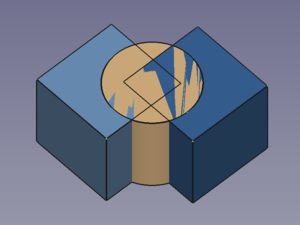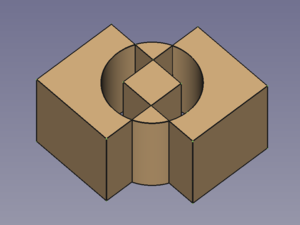Part XOR/ru: Difference between revisions
(Updating to match new version of source page) |
(Updating to match new version of source page) |
||
| Line 36: | Line 36: | ||
# There are several ways to invoke the command: |
# There are several ways to invoke the command: |
||
#* Select the {{MenuCommand|Part → Boolean → [[Image:Part_XOR.svg|16px]] Boolean XOR}} option from the menu. |
#* Select the {{MenuCommand|Part → Boolean → [[Image:Part_XOR.svg|16px]] Boolean XOR}} option from the menu. |
||
#* Press the {{Button|[[Image:Part_XOR.svg|16px]] [[ |
#* Press the {{Button|[[Image:Part_XOR.svg|16px]] [[Part_XOR|Boolean XOR]]}} button. |
||
==Notes== |
==Notes== |
||
Revision as of 09:09, 13 May 2022
|
|
| Системное название |
|---|
| Part XOR |
| Расположение в меню |
| Деталь → Разделить → Boolean Xor |
| Верстаки |
| Part |
| Быстрые клавиши |
| Нет |
| Представлено в версии |
| 0.17 |
| См. также |
| Part Boolean Fragments, Part Slice, Join features, Part Boolean |
Описание
The Part XOR command removes geometry shared by an even number of objects and leaves a void space between the involved objects. For two objects it represents a symmetric version of Part Cut.
Three overlapping objects → Result object
Применение
- Select two or more objects. It is also possible to select a Part Compound containing two or more objects.
- There are several ways to invoke the command:
- Select the Part → Boolean →
Boolean XOR option from the menu.
- Press the
Boolean XOR button.
- Select the Part → Boolean →
Notes
- Void spaces are hard to detect if the selected objects do not have co-planar faces. To verify the XOR result the Std ToggleClipPlane can then be used.
Свойства
Программирование
Part 
- Примитивы: Куб(Параллелограмм), Конус, Цилиндр, Сфера, Тор, Полый цилиндр,Примитивы, Связующие формы
- Создание и правка: Выдавливание, Построение фигуры вращения, Отражение, Скругление, Фаска, Создать плоскость из граней, Ruled Surface, Профиль, Sweep, Section, Cross sections, 3D Offset, 2D Offset, Создать полый объект, Projection on surface, Прикрепление
- Булевы операции: Соединить, Разорвать связь, Compound Filter, Булевы операции, Cut, Fuse, Common, Connect, Embed, Cutout, Boolean fragments, Slice apart, Slice, XOR
- Измерительные: Measure Linear, Measure Angular, Measure Refresh, Clear All, Toggle All, Toggle 3D, Toggle Delta
- Начинающим
- Установка: Загрузка, Windows, Linux, Mac, Дополнительных компонентов, Docker, AppImage, Ubuntu Snap
- Базовая: О FreeCAD, Интерфейс, Навигация мыши, Методы выделения, Имя объекта, Настройки, Верстаки, Структура документа, Свойства, Помоги FreeCAD, Пожертвования
- Помощь: Учебники, Видео учебники
- Верстаки: Std Base, Arch, Assembly, CAM, Draft, FEM, Inspection, Mesh, OpenSCAD, Part, PartDesign, Points, Reverse Engineering, Robot, Sketcher, Spreadsheet, Surface, TechDraw, Test Framework