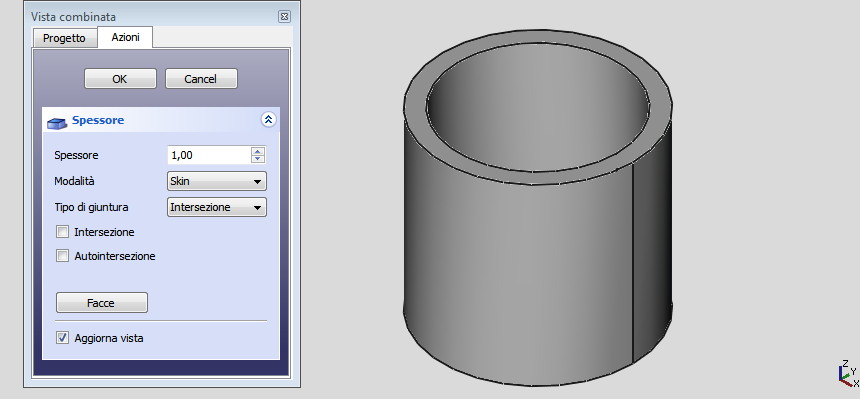Part Thickness/ro: Difference between revisions
(Updating to match new version of source page) |
(Updating to match new version of source page) |
||
| (8 intermediate revisions by 2 users not shown) | |||
| Line 1: | Line 1: | ||
<languages/> |
<languages/> |
||
{{Docnav |
{{Docnav |
||
|[[Part_Offset2D| |
|[[Part_Offset2D|Offset2D]] |
||
|[[Part_ProjectionOnSurface| |
|[[Part_ProjectionOnSurface|ProjectionOnSurface]] |
||
|[[ |
|[[Part_Workbench|Part]] |
||
|IconL=Part_Offset2D.svg |
|IconL=Part_Offset2D.svg |
||
| ⚫ | |||
|IconC=Workbench_Part.svg |
|IconC=Workbench_Part.svg |
||
| ⚫ | |||
}} |
}} |
||
<div class="mw-translate-fuzzy"> |
<div class="mw-translate-fuzzy"> |
||
{{GuiCommand |
|||
{{GuiCommand|Name=Part Thickness|MenuLocation=Part → Thickness||Workbenches=[[Part Module|Part]], Complete|SeeAlso=[[Part Offset|Offset]]}} |
|||
|Name=Part Thickness |
|||
|MenuLocation=Part → Thickness |
|||
|Workbenches=[[Part_Workbench|Part]] |
|||
|SeeAlso=[[Part_Offset|Part Offset]] |
|||
}} |
|||
</div> |
</div> |
||
==Description== |
|||
<div class="mw-translate-fuzzy"> |
<div class="mw-translate-fuzzy"> |
||
| Line 18: | Line 26: | ||
Pe unele solide vă permite să accelerați în mod semnificativ lucrarea și evitați extrudările și buzunarele. |
Pe unele solide vă permite să accelerați în mod semnificativ lucrarea și evitați extrudările și buzunarele. |
||
</div> |
</div> |
||
==Usage== |
|||
<div class="mw-translate-fuzzy"> |
<div class="mw-translate-fuzzy"> |
||
| Line 29: | Line 39: | ||
</div> |
</div> |
||
==Options== |
|||
<div class="mw-translate-fuzzy"> |
|||
==Opțiuni== |
==Opțiuni== |
||
* Thickness: Grosimea peretelui obiectului rezultat, este setat la valoarea dorită |
* Thickness: Grosimea peretelui obiectului rezultat, este setat la valoarea dorită |
||
| Line 45: | Line 58: | ||
* Face / Done: Select the faces to be removed, then click Done |
* Face / Done: Select the faces to be removed, then click Done |
||
* Update view: Actualizează automat vizualizarea în timp real |
* Update view: Actualizează automat vizualizarea în timp real |
||
</div> |
|||
==Notes== |
|||
<div class="mw-translate-fuzzy"> |
|||
==Limitări== |
==Limitări== |
||
Uneori, pe o anumită formă produc rezultate bizare. Salvați munca înainte de a aplica grosimea pe obiecte complexe |
Uneori, pe o anumită formă produc rezultate bizare. Salvați munca înainte de a aplica grosimea pe obiecte complexe |
||
</div> |
|||
==Links== |
|||
<div class="mw-translate-fuzzy"> |
|||
==Legături== |
==Legături== |
||
Un bun exemplu de cum se utilizează acest instrument găsiți pe forum: [http://forum.freecadweb.org/viewtopic.php?f=3&t=3766&p=29741&hilit=enclosure#p29547 Re: Help designing a simple enclosure] |
Un bun exemplu de cum se utilizează acest instrument găsiți pe forum: [http://forum.freecadweb.org/viewtopic.php?f=3&t=3766&p=29741&hilit=enclosure#p29547 Re: Help designing a simple enclosure] |
||
</div> |
|||
<span id="Examples"></span> |
|||
==Exemple== |
==Exemple== |
||
'''Hollow cylinder''' |
|||
# Create {{Button|[[Image:Part_Cylinder.svg|16px]] [[Part_Cylinder|Cylinder]]}} with radius 10mm and height 20mm |
|||
# Select the top and bottom surface of the cylinder |
|||
# Click on the {{Button|[[Image:Part_Thickness.svg|16px]] Thickness}} button (no need to change default settings) and press {{KEY|OK}} |
|||
Notes: |
|||
* For this shape, consider using {{Button|[[Image:Part_Tube.svg|16px]] [[Part_Tube|Tube]]}} instead. |
|||
* Select the cylinder's top surface only to create a receptacle. |
|||
[[Image:ThicknessEsempio1.png]] |
[[Image:ThicknessEsempio1.png]] |
||
[[Image:ThicknessEsempio2.png]] |
[[Image:ThicknessEsempio2.png]] |
||
'''Box-Enclosure''' |
|||
[[Image:ThicknessEsempio3.png]] |
[[Image:ThicknessEsempio3.png]] |
||
[[Image:ThicknessEsempio4.png]] |
[[Image:ThicknessEsempio4.png]] |
||
{{Docnav |
{{Docnav |
||
|[[Part_Offset2D| |
|[[Part_Offset2D|Offset2D]] |
||
|[[Part_ProjectionOnSurface| |
|[[Part_ProjectionOnSurface|ProjectionOnSurface]] |
||
|[[ |
|[[Part_Workbench|Part]] |
||
|IconL=Part_Offset2D.svg |
|IconL=Part_Offset2D.svg |
||
| ⚫ | |||
|IconC=Workbench_Part.svg |
|IconC=Workbench_Part.svg |
||
| ⚫ | |||
}} |
}} |
||
{{Part Tools navi{{#translation:}}}} |
{{Part Tools navi{{#translation:}}}} |
||
{{Userdocnavi{{#translation:}}}} |
{{Userdocnavi{{#translation:}}}} |
||
{{clear}} |
|||
Latest revision as of 15:49, 20 May 2023
|
|
| Menu location |
|---|
| Part → Thickness |
| Workbenches |
| Part |
| Default shortcut |
| None |
| Introduced in version |
| - |
| See also |
| Part Offset |
Description
Descriere
Instrumentul Thickness funcționează pe forme solide și le trasnformă în obiecte goale tip cochilie, dând fiecărei fațete o grosime definită. Pe unele solide vă permite să accelerați în mod semnificativ lucrarea și evitați extrudările și buzunarele.
Usage
Utilizare
- Creați un solid
- Selectați una sau mai multe fațete
- Click pe instrumentul
 Part Thickness
Part Thickness - Definiți parametrii (vedeți Options)
- Click pe OK pentru a confirma, creați operațiunea și eșiți din funcție
- In tabelul Properties ajustați parametri dacă este necesar.
Options
Opțiuni
- Thickness: Grosimea peretelui obiectului rezultat, este setat la valoarea dorită
- A positive value will offset the faces outward
- A negative value will offset the faces inward
- Mode
- Skin: Select this option if you want to get an item like a vase, headless but with the bottom
- Pipe: Select this option if you want to get an object like a pipe, headless and bottomless. In this case it may be convenient to select the faces to be deleted before you start the tool. Helping with predefined views buttons or use the numeric keys.
- RectoVerso:
- Join Type
- Arc: removes the outer edges and create a fillet with a radius equal to the thickness defined
- Tangent:
- Intersection:
- Intersection:
- Self-intersection: Enables self-intersection
- Face / Done: Select the faces to be removed, then click Done
- Update view: Actualizează automat vizualizarea în timp real
Notes
Limitări
Uneori, pe o anumită formă produc rezultate bizare. Salvați munca înainte de a aplica grosimea pe obiecte complexe
Links
Legături
Un bun exemplu de cum se utilizează acest instrument găsiți pe forum: Re: Help designing a simple enclosure
Exemple
Hollow cylinder
- Create
Cylinder with radius 10mm and height 20mm
- Select the top and bottom surface of the cylinder
- Click on the
Thickness button (no need to change default settings) and press OK
Notes:
- For this shape, consider using
Tube instead.
- Select the cylinder's top surface only to create a receptacle.
Box-Enclosure
- Primitives: Box, Cylinder, Sphere, Cone, Torus, Tube, Create primitives, Shape builder
- Creation and modification: Extrude, Revolve, Mirror, Fillet, Chamfer, Make face from wires, Ruled Surface, Loft, Sweep, Section, Cross sections, 3D Offset, 2D Offset, Thickness, Projection on surface, Attachment
- Boolean: Make compound, Explode Compound, Compound Filter, Boolean, Cut, Fuse, Common, Connect, Embed, Cutout, Boolean fragments, Slice apart, Slice, XOR
- Measure: Measure Linear, Measure Angular, Measure Refresh, Clear All, Toggle All, Toggle 3D, Toggle Delta
- Getting started
- Installation: Download, Windows, Linux, Mac, Additional components, Docker, AppImage, Ubuntu Snap
- Basics: About FreeCAD, Interface, Mouse navigation, Selection methods, Object name, Preferences, Workbenches, Document structure, Properties, Help FreeCAD, Donate
- Help: Tutorials, Video tutorials
- Workbenches: Std Base, Arch, Assembly, CAM, Draft, FEM, Inspection, Mesh, OpenSCAD, Part, PartDesign, Points, Reverse Engineering, Robot, Sketcher, Spreadsheet, Surface, TechDraw, Test Framework
- Hubs: User hub, Power users hub, Developer hub