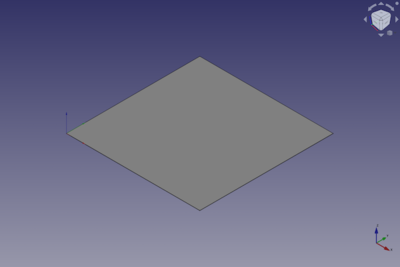Part Plane/ro: Difference between revisions
(Updating to match new version of source page) |
No edit summary |
||
| (8 intermediate revisions by 2 users not shown) | |||
| Line 1: | Line 1: | ||
<languages/> |
<languages/> |
||
{{UnfinishedDocu{{#translation:}}}} <!-- Note: Needs Usage section with ordered list. --> |
|||
<div class="mw-translate-fuzzy"> |
|||
{{GuiCommand|Name=Part CreatePrimitives|Workbenches=[[Part Module|Part]], [[OpenSCAD_Module|OpenSCAD]]|MenuLocation=[[Part_Module|Part]] → [[Part_CreatePrimitives|Create Primitives]] → Plane| |
|||
SeeAlso=[[Part_CreatePrimitives|Create Primitives]]}} |
|||
</div> |
|||
{{Docnav |
|||
|[[Part_Primitives|Primitives]] |
|||
|[[Part_Ellipsoid|Ellipsoid]] |
|||
|[[Part_Workbench|Part]] |
|||
|IconL=Part_Primitives.svg |
|||
|IconR=Part_Ellipsoid.svg |
|||
|IconC=Workbench_Part.svg |
|||
}} |
|||
{{GuiCommand |
|||
|Name=Part Plane |
|||
|MenuLocation=Part → [[Part_Primitives|Create primitives]] → Plane |
|||
|Workbenches=[[Part_Workbench|Part]], [[OpenSCAD_Workbench|OpenSCAD]] |
|||
|SeeAlso=[[Part_Primitives|Part Primitives]] |
|||
}} |
|||
==Description== |
|||
<div class="mw-translate-fuzzy"> |
|||
== Descriere == |
== Descriere == |
||
Create a simple parametric plane 10 x 10 mm, with the parameters of position, length, and width. |
Create a simple parametric plane 10 x 10 mm, with the parameters of position, length, and width. |
||
By default, the plane is positioned at the origin (0,0,0). |
By default, the plane is positioned at the origin (0,0,0). |
||
</div> |
|||
[[ |
[[Image:Part_Plane_Example.png|400px]] |
||
<div class="mw-translate-fuzzy"> |
<div class="mw-translate-fuzzy"> |
||
| Line 19: | Line 34: | ||
</div> |
</div> |
||
See [[Part_Primitives#Usage|Part Primitives]]. |
|||
The standard plane is created with its lower left corner at the origin point {{incode|0,0,0}}. |
|||
To change these parameters, open the Location section and enter the desired values in the respective input fields, or click on the [[3D view]] and select a point, the point coordinates are taken from the fields. |
|||
In the Direction menu you can also define a standard vector (X, Y or Z) normal to the plane, or click User Defined ... to open the dialog box that allows you to set a different carrier (eg. direction 1.0 , -1 creates a plane inclined 45° with respect to X and Z). |
|||
== Example == |
|||
<div class="mw-translate-fuzzy"> |
|||
The properties can be changed later in the '''Combined View → Data''', after selecting the item. |
|||
[[Image:Part_Plane_Scripting_Example.png|thumb|Part Plane from the scripting example]] |
|||
</div> |
|||
A Part Plane object created with the [[#Scripting|scripting example]] below is shown here. |
|||
== Properties == |
|||
See also: [[Property_editor|Property editor]]. |
|||
A Part Plane object is derived from a [[Part_Feature|Part Feature]] object and inherits all its properties. It also has the following additional properties: |
|||
=== Data === |
|||
{{TitleProperty|Attachment}} |
|||
The object has the same attachment properties as a [[Part_Part2DObject#Data|Part Part2DObject]]. |
|||
{{TitleProperty|Plane}} |
|||
* {{PropertyData|Length|Length}}: The length of the plane. This is the dimension in its X direction. The default is {{Value|10mm}}. |
|||
* {{PropertyData|Width|Length}}: The width of the plane. This is the dimension in its Y direction. The default is {{Value|10mm}}. |
|||
== Scripting == |
|||
See also: [https://freecad.github.io/SourceDoc/ Autogenerated API documentation], [[Part_scripting|Part scripting]] and [[FreeCAD_Scripting_Basics|FreeCAD Scripting Basics]]. |
|||
A Part Plane can be created with the {{Incode|addObject()}} method of the document: |
|||
{{Code|code= |
|||
plane = FreeCAD.ActiveDocument.addObject("Part::Plane", "myPlane") |
|||
}} |
|||
* Where {{Incode|"myPlane"}} is the name for the object. |
|||
* The function returns the newly created object. |
|||
Example: |
|||
{{Code|code= |
|||
import FreeCAD as App |
|||
doc = App.activeDocument() |
|||
plane = doc.addObject("Part::Plane", "myPlane") |
|||
plane.Length = 4 |
|||
plane.Width = 8 |
|||
plane.Placement = App.Placement(App.Vector(1, 2, 3), App.Rotation(20, 75, 60)) |
|||
doc.recompute() |
|||
== Opțiuni == |
|||
}} |
|||
{| |
|||
| [[File:PartPlaneProperty.png]] |
|||
| |
|||
==== View ==== |
|||
You have the standard properties view. |
|||
==== Data ==== |
|||
{{KEY/it|Base}} - Object placement data <br /> |
|||
* {{PropertyData|Label}} : String name of the object, defaults to 'Plane'. User may rename it. |
|||
* {{PropertyData|Placement}}: Placement of feature is defined by below angle, axis and position. |
|||
*{{PropertyData|Angle}} : Angle of rotation relative to the below axis. |
|||
*{{PropertyData|Axis}} : Defines the axis of rotation plane: X, Y, or Z. Defaults to Z axis, Z = 1 |
|||
*{{PropertyData|Position}} : Position X, Y, Z, relative to the origin 0, 0, 0. |
|||
{{KEY/it|Plane}} - Plane Specific Parameters <br /> |
|||
* {{PropertyData|Length}} : Length is the dimension along the X axis The default value is 10 mm |
|||
* {{PropertyData|Width}} : Width is the size of the Y-axis The default value is 10 mm |
|||
|} |
|||
{{clear}} |
|||
{{Docnav |
|||
{{Part Tools navi{{#translation:}}}} |
|||
|[[Part_Primitives|Primitives]] |
|||
|[[Part_Ellipsoid|Ellipsoid]] |
|||
|[[Part_Workbench|Part]] |
|||
|IconL=Part_Primitives.svg |
|||
|IconR=Part_Ellipsoid.svg |
|||
|IconC=Workbench_Part.svg |
|||
}} |
|||
{{Part_Tools_navi{{#translation:}}}} |
|||
{{Userdocnavi{{#translation:}}}} |
{{Userdocnavi{{#translation:}}}} |
||
Latest revision as of 13:30, 29 May 2022
|
|
| Menu location |
|---|
| Part → Create primitives → Plane |
| Workbenches |
| Part, OpenSCAD |
| Default shortcut |
| None |
| Introduced in version |
| - |
| See also |
| Part Primitives |
Description
Descriere
Create a simple parametric plane 10 x 10 mm, with the parameters of position, length, and width. By default, the plane is positioned at the origin (0,0,0).
Cum se utilizează
The standard plane is created with its lower left corner at the origin point 0,0,0. To change these parameters, open the Location section and enter the desired values in the respective input fields, or click on the 3D view and select a point, the point coordinates are taken from the fields. In the Direction menu you can also define a standard vector (X, Y or Z) normal to the plane, or click User Defined ... to open the dialog box that allows you to set a different carrier (eg direction 1.0 , -1 creates a plane inclined 45 ° with respect to X and Z).
See Part Primitives.
Example
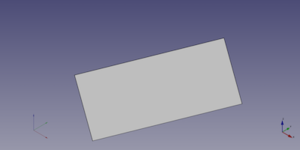
A Part Plane object created with the scripting example below is shown here.
Properties
See also: Property editor.
A Part Plane object is derived from a Part Feature object and inherits all its properties. It also has the following additional properties:
Data
Attachment
The object has the same attachment properties as a Part Part2DObject.
Plane
- DateLength (
Length): The length of the plane. This is the dimension in its X direction. The default is10mm. - DateWidth (
Length): The width of the plane. This is the dimension in its Y direction. The default is10mm.
Scripting
See also: Autogenerated API documentation, Part scripting and FreeCAD Scripting Basics.
A Part Plane can be created with the addObject() method of the document:
plane = FreeCAD.ActiveDocument.addObject("Part::Plane", "myPlane")
- Where
"myPlane"is the name for the object. - The function returns the newly created object.
Example:
import FreeCAD as App
doc = App.activeDocument()
plane = doc.addObject("Part::Plane", "myPlane")
plane.Length = 4
plane.Width = 8
plane.Placement = App.Placement(App.Vector(1, 2, 3), App.Rotation(20, 75, 60))
doc.recompute()
- Primitives: Box, Cylinder, Sphere, Cone, Torus, Tube, Create primitives, Shape builder
- Creation and modification: Extrude, Revolve, Mirror, Fillet, Chamfer, Make face from wires, Ruled Surface, Loft, Sweep, Section, Cross sections, 3D Offset, 2D Offset, Thickness, Projection on surface, Attachment
- Boolean: Make compound, Explode Compound, Compound Filter, Boolean, Cut, Fuse, Common, Connect, Embed, Cutout, Boolean fragments, Slice apart, Slice, XOR
- Measure: Measure Linear, Measure Angular, Measure Refresh, Clear All, Toggle All, Toggle 3D, Toggle Delta
- Getting started
- Installation: Download, Windows, Linux, Mac, Additional components, Docker, AppImage, Ubuntu Snap
- Basics: About FreeCAD, Interface, Mouse navigation, Selection methods, Object name, Preferences, Workbenches, Document structure, Properties, Help FreeCAD, Donate
- Help: Tutorials, Video tutorials
- Workbenches: Std Base, Assembly, BIM, CAM, Draft, FEM, Inspection, Mesh, OpenSCAD, Part, PartDesign, Points, Reverse Engineering, Robot, Sketcher, Spreadsheet, Surface, TechDraw, Test Framework
- Hubs: User hub, Power users hub, Developer hub