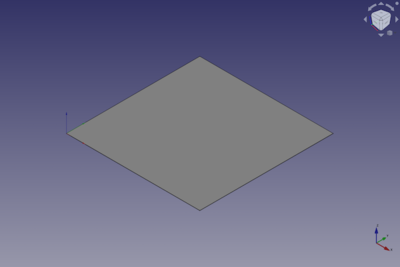Part Plane: Difference between revisions
(Usage) |
(Marked this version for translation) |
||
| (13 intermediate revisions by the same user not shown) | |||
| Line 1: | Line 1: | ||
<languages/> |
<languages/> |
||
{{UnfinishedDocu{{#translation:}}}} <!-- Note: Needs Usage section with ordered list. --> |
|||
<translate> |
<translate> |
||
| Line 17: | Line 16: | ||
|Name=Part Plane |
|Name=Part Plane |
||
|MenuLocation=Part → [[Part_Primitives|Create primitives]] → Plane |
|MenuLocation=Part → [[Part_Primitives|Create primitives]] → Plane |
||
|Workbenches=[[Part_Workbench|Part]] |
|Workbenches=[[Part_Workbench|Part]], [[OpenSCAD_Workbench|OpenSCAD]] |
||
|SeeAlso=[[Part_Primitives|Part Primitives]] |
|SeeAlso=[[Part_Primitives|Part Primitives]] |
||
}} |
}} |
||
| Line 24: | Line 23: | ||
<!--T:7--> |
<!--T:7--> |
||
A [[Image:Part_Plane.svg|24px]] |
A [[Image:Part_Plane.svg|24px]] '''Part Plane''' is a parametric rectangular plane that can be created with the [[Image:Part_Primitives.svg|24px]] [[Part_Primitives|Part Primitives]] command. In the coordinate system defined by its {{PropertyData|Placement}} property, the plane lies on the XY plane with its front left corner at the origin, and its front edge parallel to the X axis. |
||
</translate> |
</translate> |
||
[[ |
[[Image:Part_Plane_Example.png|400px]] |
||
<translate> |
<translate> |
||
== Usage == <!--T:8--> |
== Usage == <!--T:8--> |
||
| ⚫ | |||
=== Create === |
|||
| ⚫ | |||
| ⚫ | |||
| ⚫ | |||
#* Press the {{Button|[[Image:Part_Primitives.svg|16px]] [[Part_Primitives|Part Primitives]]}} button. |
|||
#* Select the {{MenuCommand|Part → Create Primitives → [[Image:Part_Primitives.svg|16px]] Create Primitives...}} option from the menu. |
|||
# The {{MenuCommand|Geometic Primitives}} task panel opens. |
|||
# Select the {{MenuCommand|[[Image:Part_Plane.svg|16px]] Plane}} option from the dropdown list. |
|||
# Specify the properties. |
|||
# Press the {{Button|Create}} button. |
|||
# The plane is created. |
|||
# Optionally create additional planes, or other primitives. |
|||
# Press the {{Button|Close}} button to finish the command. |
|||
=== Edit === |
|||
# To change the dimensions and {{PropertyData|Placement}} of an existing plane do one of the following: |
|||
#* Double-click the object in the [[Tree_view|Tree view]]: |
|||
#*# The {{MenuCommand|Geometic Primitives}} task panel opens. |
|||
#*# Change one or more properties. |
|||
#*# The object is dynamically updated in the [[3D_view|3D view]]. |
|||
#*# Press the {{Button|OK}} button. |
|||
#* Change the properties in the [[Property_editor|Property editor]]. |
|||
#* Change the {{PropertyData|Placement}} with the [[Image:Std_TransformManip.svg|16px]] [[Std_TransformManip|Std TransformManip]] command. |
|||
| ⚫ | |||
| ⚫ | |||
[[Image:Part_Plane_Scripting_Example.png|thumb|Part Plane from the scripting example]] |
[[Image:Part_Plane_Scripting_Example.png|thumb|Part Plane from the scripting example]] |
||
<!--T:27--> |
|||
A Part Plane object created with the [[#Scripting|scripting example]] below is shown here. |
A Part Plane object created with the [[#Scripting|scripting example]] below is shown here. |
||
== Properties == <!--T:16--> |
== Properties == <!--T:16--> |
||
<!--T:28--> |
|||
See also: [[Property_editor|Property editor]]. |
See also: [[Property_editor|Property editor]]. |
||
<!--T:29--> |
|||
A Part Plane object is derived from a [[Part_Feature|Part Feature]] object and inherits all its properties. It also has the following additional properties: |
A Part Plane object is derived from a [[Part_Feature|Part Feature]] object and inherits all its properties. It also has the following additional properties: |
||
=== Data === <!--T:17--> |
=== Data === <!--T:17--> |
||
<!--T:30--> |
|||
{{TitleProperty|Attachment}} |
{{TitleProperty|Attachment}} |
||
<!--T:31--> |
|||
The object has the same attachment properties as a [[Part_Part2DObject#Data|Part Part2DObject]]. |
The object has the same attachment properties as a [[Part_Part2DObject#Data|Part Part2DObject]]. |
||
| Line 81: | Line 65: | ||
* {{PropertyData|Width|Length}}: The width of the plane. This is the dimension in its Y direction. The default is {{Value|10mm}}. |
* {{PropertyData|Width|Length}}: The width of the plane. This is the dimension in its Y direction. The default is {{Value|10mm}}. |
||
== Scripting == |
== Scripting == <!--T:32--> |
||
<!--T:33--> |
|||
| ⚫ | |||
See also: [https://freecad.github.io/SourceDoc/ Autogenerated API documentation], [[Part_scripting|Part scripting]] and [[FreeCAD_Scripting_Basics|FreeCAD Scripting Basics]]. |
|||
<!--T:34--> |
|||
| ⚫ | |||
</translate> |
</translate> |
||
| Line 91: | Line 79: | ||
<translate> |
<translate> |
||
<!--T: |
<!--T:35--> |
||
* Where {{Incode|myPlane}} is the name for the object |
* Where {{Incode|"myPlane"}} is the name for the object. |
||
* The function returns the newly created object. |
* The function returns the newly created object. |
||
<!--T:36--> |
|||
The {{Incode|Label}} is the user editable name for the object. It can be easily changed by |
|||
Example: |
|||
</translate> |
</translate> |
||
{{Code|code= |
{{Code|code= |
||
import FreeCAD as App |
|||
plane.Label = "new myPlaneName" |
|||
}} |
|||
<translate> |
|||
doc = App.activeDocument() |
|||
| ⚫ | |||
You can access and modify attributes of the {{Incode|plane}} object. For example, you may wish to modify the length and width parameters. |
|||
plane = doc.addObject("Part::Plane", "myPlane") |
|||
</translate> |
|||
{{Code|code= |
|||
plane.Length = 4 |
plane.Length = 4 |
||
plane.Width = 8 |
plane.Width = 8 |
||
| ⚫ | |||
doc.recompute() |
|||
}} |
}} |
||
<translate> |
<translate> |
||
| ⚫ | |||
You can change its placement with: |
|||
</translate> |
|||
{{Code|code= |
|||
| ⚫ | |||
}} |
|||
<translate> |
|||
<!--T:14--> |
<!--T:14--> |
||
| Line 133: | Line 113: | ||
</translate> |
</translate> |
||
{{ |
{{Part_Tools_navi{{#translation:}}}} |
||
{{Userdocnavi{{#translation:}}}} |
{{Userdocnavi{{#translation:}}}} |
||
Latest revision as of 10:03, 3 March 2022
|
|
| Menu location |
|---|
| Part → Create primitives → Plane |
| Workbenches |
| Part, OpenSCAD |
| Default shortcut |
| None |
| Introduced in version |
| - |
| See also |
| Part Primitives |
Description
A Part Plane is a parametric rectangular plane that can be created with the
Part Primitives command. In the coordinate system defined by its DataPlacement property, the plane lies on the XY plane with its front left corner at the origin, and its front edge parallel to the X axis.
Usage
See Part Primitives.
Example
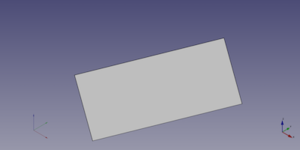
A Part Plane object created with the scripting example below is shown here.
Properties
See also: Property editor.
A Part Plane object is derived from a Part Feature object and inherits all its properties. It also has the following additional properties:
Data
Attachment
The object has the same attachment properties as a Part Part2DObject.
Plane
- DataLength (
Length): The length of the plane. This is the dimension in its X direction. The default is10mm. - DataWidth (
Length): The width of the plane. This is the dimension in its Y direction. The default is10mm.
Scripting
See also: Autogenerated API documentation, Part scripting and FreeCAD Scripting Basics.
A Part Plane can be created with the addObject() method of the document:
plane = FreeCAD.ActiveDocument.addObject("Part::Plane", "myPlane")
- Where
"myPlane"is the name for the object. - The function returns the newly created object.
Example:
import FreeCAD as App
doc = App.activeDocument()
plane = doc.addObject("Part::Plane", "myPlane")
plane.Length = 4
plane.Width = 8
plane.Placement = App.Placement(App.Vector(1, 2, 3), App.Rotation(20, 75, 60))
doc.recompute()
- Primitives: Box, Cylinder, Sphere, Cone, Torus, Tube, Create primitives, Shape builder
- Creation and modification: Extrude, Revolve, Mirror, Fillet, Chamfer, Make face from wires, Ruled Surface, Loft, Sweep, Section, Cross sections, 3D Offset, 2D Offset, Thickness, Projection on surface, Attachment
- Boolean: Make compound, Explode Compound, Compound Filter, Boolean, Cut, Fuse, Common, Connect, Embed, Cutout, Boolean fragments, Slice apart, Slice, XOR
- Measure: Measure Linear, Measure Angular, Measure Refresh, Clear All, Toggle All, Toggle 3D, Toggle Delta
- Getting started
- Installation: Download, Windows, Linux, Mac, Additional components, Docker, AppImage, Ubuntu Snap
- Basics: About FreeCAD, Interface, Mouse navigation, Selection methods, Object name, Preferences, Workbenches, Document structure, Properties, Help FreeCAD, Donate
- Help: Tutorials, Video tutorials
- Workbenches: Std Base, Arch, Assembly, CAM, Draft, FEM, Inspection, Mesh, OpenSCAD, Part, PartDesign, Points, Reverse Engineering, Robot, Sketcher, Spreadsheet, Surface, TechDraw, Test Framework
- Hubs: User hub, Power users hub, Developer hub