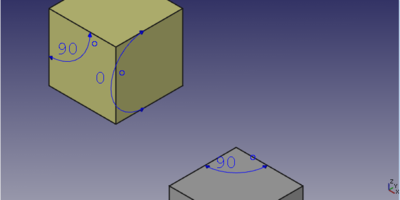Part Measure Angular/ru: Difference between revisions
(Updating to match new version of source page) |
(Updating to match new version of source page) |
||
| (8 intermediate revisions by 2 users not shown) | |||
| Line 1: | Line 1: | ||
<languages/> |
<languages/> |
||
{{Docnav|[[Part_Measure_Linear|Measure Linear]]|[[Part_Measure_Refresh|Measure Refresh]]|[[Std_Measure_Menu|Std Measure Menu]]|IconL=Part_Measure_Linear.svg|IconC=Part_Measure_Linear.svg|IconR=Part_Measure_Refresh.svg}} |
|||
{{Docnav |
|||
|[[Part_Measure_Linear|Measure Linear]] |
|||
|[[Part_Measure_Refresh|Measure Refresh]] |
|||
|[[Part_Workbench|Part]] |
|||
|IconL=Part_Measure_Linear.svg |
|||
|IconR=Part_Measure_Refresh.svg |
|||
|IconC=Workbench_Part.svg |
|||
}} |
|||
<div class="mw-translate-fuzzy"> |
|||
{{GuiCommand/ru |
{{GuiCommand/ru |
||
|Name=Part Measure Angular |
|Name=Part Measure Angular |
||
|Name/ru=Измерить угол |
|Name/ru=Измерить угол |
||
|MenuLocation= |
|MenuLocation=Measure → Измерить угол |
||
|Workbenches=[[ |
|Workbenches=[[Part_Workbench/ru|Part]] |
||
}} |
}} |
||
</div> |
|||
==Description== |
==Description== |
||
| ⚫ | |||
| ⚫ | |||
| ⚫ | |||
The appearance of the measurements can be changed in the [[PartDesign_Preferences#Measure|preferences]]. |
|||
==How to use== |
|||
| ⚫ | |||
==Usage== |
|||
# Select two straight edges, two planar faces or one straight edge |
# Select two straight edges, two planar faces or one straight edge |
||
# There are several ways to invoke the command: |
|||
# Press the {{ |
#* Press the {{Button|[[Image:Part_Measure_Angular.svg|16px]] [[Part_Measure_Angular|Measure Angular]]}} button. |
||
| ⚫ | |||
#* Select the {{MenuCommand|Measure → [[Image:Part_Measure_Angular.svg|16px]] Measure Angular}} option from the menu. |
|||
| ⚫ | |||
| ⚫ | |||
| ⚫ | |||
==Notes== |
|||
{{Docnav|[[Part_Measure_Linear|Measure Linear]]|[[Part_Measure_Refresh|Measure Refresh]]|[[Std_Measure_Menu|Std Measure Menu]]|IconL=Part_Measure_Linear.svg|IconC=Part_Measure_Linear.svg|IconR=Part_Measure_Refresh.svg}} |
|||
* You cannot use the [[Draft_Workbench|Draft]] snap tools with this command. |
|||
| ⚫ | |||
* To add dimensions to drawings use the dimension tools from the [[TechDraw_Workbench|TechDraw Workbench]]. |
|||
* For more comprehensive measuring tools, install the [[Image:Manipulator_workbench_icon.svg|24px|link=Manipulator_Workbench]] [[Manipulator_Workbench|Manipulator Workbench]] (an [[External_workbenches|external workbench]]). |
|||
| ⚫ | |||
{{ |
{{Docnav |
||
|[[Part_Measure_Linear|Measure Linear]] |
|||
|[[Part_Measure_Refresh|Measure Refresh]] |
|||
|[[Part_Workbench|Part]] |
|||
|IconL=Part_Measure_Linear.svg |
|||
|IconR=Part_Measure_Refresh.svg |
|||
|IconC=Workbench_Part.svg |
|||
}} |
|||
| ⚫ | |||
| ⚫ | |||
Latest revision as of 15:13, 14 September 2022
|
|
| Системное название |
|---|
| Part Measure Angular |
| Расположение в меню |
| Measure → Измерить угол |
| Верстаки |
| Part |
| Быстрые клавиши |
| Нет |
| Представлено в версии |
| - |
| См. также |
| Нет |
Description
This command measures the angle between two straight edges, two planar faces or one straight edge and a planar face and displays the measurement in the 3D view.
The appearance of the measurements can be changed in the preferences.
Usage
- Select two straight edges, two planar faces or one straight edge
- There are several ways to invoke the command:
- Press the
Measure Angular button.
- Select the Measure →
Measure Angular option from the menu.
- Press the
- Alternatively the command can be launched without prior selection. A selection dialog then opens in the Task panel. A Control widget also provides buttons to reset the selection, toggle the measurement display in the 3D view, and clear all measurements.
- Measurements are automatically discarded when closing the document.
Notes
- You cannot use the Draft snap tools with this command.
- To add dimensions to drawings use the dimension tools from the TechDraw Workbench.
- For more comprehensive measuring tools, install the
Manipulator Workbench (an external workbench).
Part 
- Примитивы: Куб(Параллелограмм), Конус, Цилиндр, Сфера, Тор, Полый цилиндр,Примитивы, Связующие формы
- Создание и правка: Выдавливание, Построение фигуры вращения, Отражение, Скругление, Фаска, Создать плоскость из граней, Ruled Surface, Профиль, Sweep, Section, Cross sections, 3D Offset, 2D Offset, Создать полый объект, Projection on surface, Прикрепление
- Булевы операции: Соединить, Разорвать связь, Compound Filter, Булевы операции, Cut, Fuse, Common, Connect, Embed, Cutout, Boolean fragments, Slice apart, Slice, XOR
- Измерительные: Measure Linear, Measure Angular, Measure Refresh, Clear All, Toggle All, Toggle 3D, Toggle Delta
- Начинающим
- Установка: Загрузка, Windows, Linux, Mac, Дополнительных компонентов, Docker, AppImage, Ubuntu Snap
- Базовая: О FreeCAD, Интерфейс, Навигация мыши, Методы выделения, Имя объекта, Настройки, Верстаки, Структура документа, Свойства, Помоги FreeCAD, Пожертвования
- Помощь: Учебники, Видео учебники
- Верстаки: Std Base, Arch, Assembly, CAM, Draft, FEM, Inspection, Mesh, OpenSCAD, Part, PartDesign, Points, Reverse Engineering, Robot, Sketcher, Spreadsheet, Surface, TechDraw, Test Framework