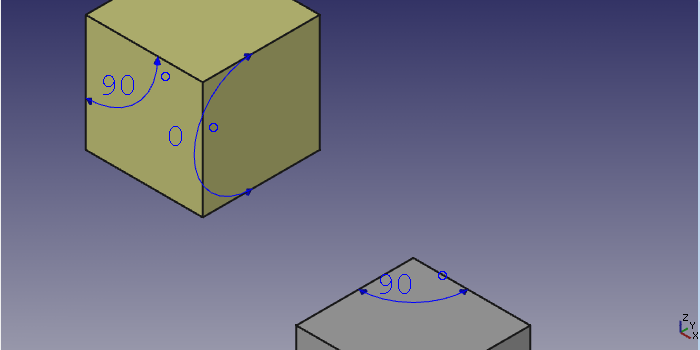Part Measure Angular: Difference between revisions
No edit summary |
No edit summary |
||
| Line 7: | Line 7: | ||
|[[Part_Measure_Menu|Part Measure Menu]] |
|[[Part_Measure_Menu|Part Measure Menu]] |
||
|IconL=Part_Measure_Linear.svg |
|IconL=Part_Measure_Linear.svg |
||
| ⚫ | |||
|IconR=Part_Measure_Refresh.svg |
|IconR=Part_Measure_Refresh.svg |
||
| ⚫ | |||
}} |
}} |
||
| Line 33: | Line 33: | ||
#* Press the {{Button|[[File:Part_Measure_Angular.svg|16px]] '''Measure Angular'''}} button. |
#* Press the {{Button|[[File:Part_Measure_Angular.svg|16px]] '''Measure Angular'''}} button. |
||
#* Use the {{MenuCommand|Measure → Measure Angular}} |
#* Use the {{MenuCommand|Measure → Measure Angular}} |
||
# Alternatively the command can be launched without prior selection. A selection dialog then opens in the [[Task panel]]. A Control widget also provides buttons to reset the selection, toggle the measurement display in the [[3D view]], and clear all measurements. |
# Alternatively the command can be launched without prior selection. A selection dialog then opens in the [[Task_panel|Task panel]]. A Control widget also provides buttons to reset the selection, toggle the measurement display in the [[3D_view|3D view]], and clear all measurements. |
||
# Measurements are automatically discarded when closing the document. |
# Measurements are automatically discarded when closing the document. |
||
| Line 42: | Line 42: | ||
|[[Part_Measure_Menu|Part Measure Menu]] |
|[[Part_Measure_Menu|Part Measure Menu]] |
||
|IconL=Part_Measure_Linear.svg |
|IconL=Part_Measure_Linear.svg |
||
| ⚫ | |||
|IconR=Part_Measure_Refresh.svg |
|IconR=Part_Measure_Refresh.svg |
||
| ⚫ | |||
}} |
}} |
||
Revision as of 19:06, 1 December 2020
|
|
| Menu location |
|---|
| Measure → Measure Angular |
| Workbenches |
| Part |
| Default shortcut |
| None |
| Introduced in version |
| - |
| See also |
| None |
Description
This tool measures the angle between two straight edges, two planar faces or one straight edge and a planar face and displays the measurement in the 3D view.
Usage
- Select two straight edges, two planar faces or one straight edge
- Invoke this command using several ways:
- Alternatively the command can be launched without prior selection. A selection dialog then opens in the Task panel. A Control widget also provides buttons to reset the selection, toggle the measurement display in the 3D view, and clear all measurements.
- Measurements are automatically discarded when closing the document.
- Primitives: Box, Cylinder, Sphere, Cone, Torus, Tube, Create primitives, Shape builder
- Creation and modification: Extrude, Revolve, Mirror, Fillet, Chamfer, Make face from wires, Ruled Surface, Loft, Sweep, Section, Cross sections, 3D Offset, 2D Offset, Thickness, Projection on surface, Attachment
- Boolean: Make compound, Explode Compound, Compound Filter, Boolean, Cut, Fuse, Common, Connect, Embed, Cutout, Boolean fragments, Slice apart, Slice, XOR
- Measure: Measure Linear, Measure Angular, Measure Refresh, Clear All, Toggle All, Toggle 3D, Toggle Delta
- Getting started
- Installation: Download, Windows, Linux, Mac, Additional components, Docker, AppImage, Ubuntu Snap
- Basics: About FreeCAD, Interface, Mouse navigation, Selection methods, Object name, Preferences, Workbenches, Document structure, Properties, Help FreeCAD, Donate
- Help: Tutorials, Video tutorials
- Workbenches: Std Base, Arch, Assembly, CAM, Draft, FEM, Inspection, Mesh, OpenSCAD, Part, PartDesign, Points, Reverse Engineering, Robot, Sketcher, Spreadsheet, Surface, TechDraw, Test Framework
- Hubs: User hub, Power users hub, Developer hub