Part Circle/ru: Difference between revisions
(Updating to match new version of source page) |
(Updating to match new version of source page) |
||
| (27 intermediate revisions by 5 users not shown) | |||
| Line 1: | Line 1: | ||
<languages/> |
<languages/> |
||
{{Docnav/ru |
|||
|[[Part_Spiral/ru|Плоская Спираль]] |
|||
|[[Part_Ellipse/ru|Эллипс]] |
|||
|[[Part_Workbench/ru|Верстак Part]] |
|||
|IconL=Part_Spiral.svg |
|||
|IconR=Part_Ellipse.svg |
|||
|IconC=Workbench_Part.svg |
|||
}} |
|||
<div class="mw-translate-fuzzy"> |
<div class="mw-translate-fuzzy"> |
||
{{GuiCommand/ru |
{{GuiCommand/ru |
||
|Name=Part Circle |
|Name=Part Circle |
||
|Name/ru= |
|Name/ru=Окружность |
||
|MenuLocation=Деталь → [[ |
|MenuLocation=Деталь → [[Part_Primitives/ru|Создать примитивы...]] → Окружность |
||
|Workbenches=[[ |
|Workbenches=[[Part_Workbench/ru|Верстак Part]] |
||
|SeeAlso= |
|SeeAlso= |
||
}} |
}} |
||
</div> |
</div> |
||
= |
<span id="Description"></span> |
||
==Описание== |
|||
<div class="mw-translate-fuzzy"> |
|||
This command will create a circular curved edge. With the default values, the circular curved edge will be closed and therefore will be a circle. If the properties Angle 0 or Angle 1 are changed from their default values (0 and 360) the edge will be an open curve, an arc. |
|||
Эта команда создаёт ребро в форме круга. При значениях по умолчанию круговое изогнутое ребро будет замкнутым и, следовательно, будет кругом. Если свойства Угол0 или Угол1 изменить от их значений по умолчанию (0 и 360), ребро будет открытой кривой, то есть дугой. |
|||
</div> |
|||
A Part Circle is in fact a closed counterclockwise circular arc, it can be turned into an arc by changing its {{PropertyData|Angle1}} and/or {{PropertyData|Angle2}} properties. |
|||
Alternatively a Part Circle can be initially defined from three points. Once created the circle will only contain the standard Part Circle properties and will no longer contain a reference to the creation points. |
|||
[[Image:Part_Circle_Example.png|400px]] |
|||
==Usage== |
|||
A Circle geometric primitive is available from the Create Primitives dialogue in the Part workbench. |
|||
# Switch to the [[Image:Workbench_Part.svg|24px]] [[Part Workbench]] |
|||
# There are several ways to access the Create Primitives dialogue: |
|||
#* Press the [[Image:Part_CreatePrimitives.svg|24px]] [[Part_CreatePrimitives|CreatePrimitives]] button located in the Part toolbar |
|||
#* Use the {{MenuCommand|Part → [[Part_CreatePrimitives|Create Primitives]] → Circle}} |
|||
<span id="Usage"></span> |
|||
==Properties== |
|||
==Применение== |
|||
See [[Part_Primitives#Usage|Part Primitives]]. |
|||
* {{Parameter|Radius}}: the radius of the curved edge (arc or circle) |
|||
* {{Parameter|Angle 0}}: start of the curved edge, (degrees anti-clockwise), the default value is 0 |
|||
* {{Parameter|Angle 1}}: end of the curved edge, (degrees anti-clockwise), the default value is 360 |
|||
A Part Circle can alternatively be created by selecting three points: |
|||
{{Part Tools navi}} |
|||
# In the task panel of the [[Image:Part_Primitives.svg|16px]] [[Part_Primitives|Part Primitives]] command select the {{MenuCommand|[[Image:Part_Circle.svg|16px]] Circle}} option from the dropdown list. |
|||
# Press the {{Button|From three points}} button. |
|||
# Select three vertices in the [[3D_view|3D view]]. There is no need to hold down the {{KEY|Ctrl}} key. |
|||
# A circle is created. |
|||
# The selected vertices are only used at creation time to calculate the {{PropertyData|Radius}} and {{PropertyData|Placement}} of the circle. |
|||
== Example == |
|||
[[Image:Part_Circle_Scripting_Example.png|thumb|Part Circle from the scripting example]] |
|||
A Part Circle object created with the [[#Scripting|scripting example]] below is shown here. |
|||
<span id="Properties"></span> |
|||
==Свойства== |
|||
See also: [[Property_editor|Property editor]]. |
|||
A Part Circle object is derived from a [[Part_Feature|Part Feature]] object and inherits all its properties. It also has the following additional properties: |
|||
=== Data === |
|||
{{TitleProperty|Attachment}} |
|||
The object has the same attachment properties as a [[Part_Part2DObject#Data|Part Part2DObject]]. |
|||
{{TitleProperty|Base}} |
|||
<div class="mw-translate-fuzzy"> |
|||
* {{Parameter|Радиус(Radius)}}: радиус изогнутого ребра (дуги или окружности) |
|||
* {{Parameter|Угол(Angle) 0}}: начало изогнутого ребра (в градусах и в направлении против часовой стрелки), значение по умолчанию - 0 |
|||
* {{Parameter|Угол(Angle) 1}}: окончание изогнутого ребра (в градусах и в направлении против часовой стрелки), значение по умолчанию - 360 |
|||
</div> |
|||
== Scripting == |
|||
See also: [https://freecad.github.io/SourceDoc/ Autogenerated API documentation], [[Part_scripting|Part scripting]] and [[FreeCAD_Scripting_Basics|FreeCAD Scripting Basics]]. |
|||
A Part Circle can be created with the {{Incode|addObject()}} method of the document: |
|||
{{Code|code= |
|||
circle = FreeCAD.ActiveDocument.addObject("Part::Circle", "myCircle") |
|||
}} |
|||
* Where {{Incode|"myCircle"}} is the name for the object. |
|||
* The function returns the newly created object. |
|||
Example: |
|||
{{Code|code= |
|||
import FreeCAD as App |
|||
doc = App.activeDocument() |
|||
circle = doc.addObject("Part::Circle", "myCircle") |
|||
circle.Radius = 10 |
|||
circle.Angle1 = 45 |
|||
circle.Angle2 = 225 |
|||
circle.Placement = App.Placement(App.Vector(1, 2, 3), App.Rotation(30, 45, 10)) |
|||
doc.recompute() |
|||
}} |
|||
{{Docnav/ru |
|||
|[[Part_Spiral/ru|Плоская Спираль]] |
|||
|[[Part_Ellipse/ru|Эллипс]] |
|||
|[[Part_Workbench/ru|Верстак Part]] |
|||
|IconL=Part_Spiral.svg |
|||
|IconR=Part_Ellipse.svg |
|||
|IconC=Workbench_Part.svg |
|||
}} |
|||
{{Part_Tools_navi{{#translation:}}}} |
|||
{{Userdocnavi}} |
|||
{{Userdocnavi{{#translation:}}}} |
|||
Latest revision as of 11:52, 21 January 2023
|
|
| Системное название |
|---|
| Part Circle |
| Расположение в меню |
| Деталь → Создать примитивы... → Окружность |
| Верстаки |
| Верстак Part |
| Быстрые клавиши |
| Нет |
| Представлено в версии |
| - |
| См. также |
| Нет |
Описание
Эта команда создаёт ребро в форме круга. При значениях по умолчанию круговое изогнутое ребро будет замкнутым и, следовательно, будет кругом. Если свойства Угол0 или Угол1 изменить от их значений по умолчанию (0 и 360), ребро будет открытой кривой, то есть дугой.
A Part Circle is in fact a closed counterclockwise circular arc, it can be turned into an arc by changing its ДанныеAngle1 and/or ДанныеAngle2 properties.
Применение
See Part Primitives.
A Part Circle can alternatively be created by selecting three points:
- In the task panel of the
Part Primitives command select the
Circle option from the dropdown list.
- Press the From three points button.
- Select three vertices in the 3D view. There is no need to hold down the Ctrl key.
- A circle is created.
- The selected vertices are only used at creation time to calculate the ДанныеRadius and ДанныеPlacement of the circle.
Example
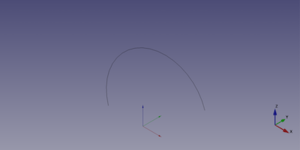
A Part Circle object created with the scripting example below is shown here.
Свойства
See also: Property editor.
A Part Circle object is derived from a Part Feature object and inherits all its properties. It also has the following additional properties:
Data
Attachment
The object has the same attachment properties as a Part Part2DObject.
Base
- Радиус(Radius): радиус изогнутого ребра (дуги или окружности)
- Угол(Angle) 0: начало изогнутого ребра (в градусах и в направлении против часовой стрелки), значение по умолчанию - 0
- Угол(Angle) 1: окончание изогнутого ребра (в градусах и в направлении против часовой стрелки), значение по умолчанию - 360
Scripting
See also: Autogenerated API documentation, Part scripting and FreeCAD Scripting Basics.
A Part Circle can be created with the addObject() method of the document:
circle = FreeCAD.ActiveDocument.addObject("Part::Circle", "myCircle")
- Where
"myCircle"is the name for the object. - The function returns the newly created object.
Example:
import FreeCAD as App
doc = App.activeDocument()
circle = doc.addObject("Part::Circle", "myCircle")
circle.Radius = 10
circle.Angle1 = 45
circle.Angle2 = 225
circle.Placement = App.Placement(App.Vector(1, 2, 3), App.Rotation(30, 45, 10))
doc.recompute()
- Примитивы: Куб(Параллелограмм), Конус, Цилиндр, Сфера, Тор, Полый цилиндр,Примитивы, Связующие формы
- Создание и правка: Выдавливание, Построение фигуры вращения, Отражение, Скругление, Фаска, Создать плоскость из граней, Ruled Surface, Профиль, Sweep, Section, Cross sections, 3D Offset, 2D Offset, Создать полый объект, Projection on surface, Прикрепление
- Булевы операции: Соединить, Разорвать связь, Compound Filter, Булевы операции, Cut, Fuse, Common, Connect, Embed, Cutout, Boolean fragments, Slice apart, Slice, XOR
- Измерительные: Measure Linear, Measure Angular, Measure Refresh, Clear All, Toggle All, Toggle 3D, Toggle Delta
- Начинающим
- Установка: Загрузка, Windows, Linux, Mac, Дополнительных компонентов, Docker, AppImage, Ubuntu Snap
- Базовая: О FreeCAD, Интерфейс, Навигация мыши, Методы выделения, Имя объекта, Настройки, Верстаки, Структура документа, Свойства, Помоги FreeCAD, Пожертвования
- Помощь: Учебники, Видео учебники
- Верстаки: Std Base, Arch, Assembly, CAM, Draft, FEM, Inspection, Mesh, OpenSCAD, Part, PartDesign, Points, Reverse Engineering, Robot, Sketcher, Spreadsheet, Surface, TechDraw, Test Framework
