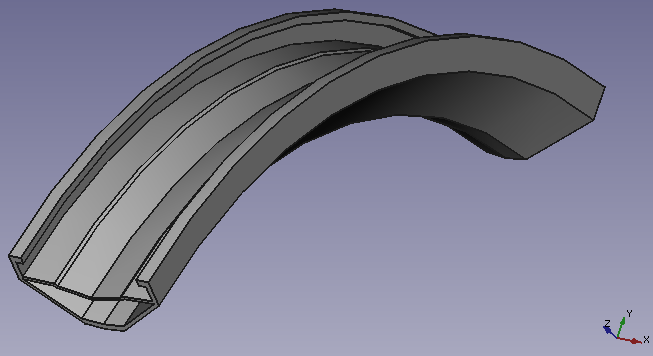PartDesign Workbench/cs: Difference between revisions
(Updating to match new version of source page) |
(Updating to match new version of source page) |
||
| (64 intermediate revisions by 3 users not shown) | |||
| Line 1: | Line 1: | ||
<languages/> |
|||
<div class="mw-translate-fuzzy"> |
|||
'''Pracovní plocha Část''' je určena k tomu aby poskytovala nástroje pro modelování komplexních pevných částí a je založena na '''Metodologii editace vlastností'''. Je komplikovaně spojen s [[Sketcher Workbench/cs|Náčrtovou pracovní plochou]]. |
|||
</div> |
|||
{{Docnav |
|||
<div class="mw-translate-fuzzy"> |
|||
|[[Part_Workbench|Part Workbench]] |
|||
[[File:Revolve3_cropped.png]] |
|||
|[[Points_Workbench|Points Workbench]] |
|||
</div> |
|||
|IconL=Workbench_Part.svg |
|||
[[File:PartDesign Example.png|none|400px]] |
|||
|IconR=Workbench_Points.svg |
|||
<div class="mw-translate-fuzzy"> |
|||
}} |
|||
== Základní postup práce == |
|||
</div> |
|||
[[Image:Workbench_PartDesign.svg|thumb|128px|PartDesign workbench icon]] |
|||
<div class="mw-translate-fuzzy"> |
|||
Náčrt je stavební blok pro vytváření a editování částí těles. Pracovní postup může být shrnut následovně: nejdříve je vytvořen 2D náčrt, potom je použit nástroj na vytvoření tělesa. V tom okamžiku jsou dostupné následující nástroje: |
|||
* '''Pad (Deska)''' který vysune náčrt |
|||
* '''Pocket (Kapsa)''' který vytvoří kapsu (prohlubeň) v existujícím tělese |
|||
* '''Revolve''' který vytvoří těleso otáčením náčrtu podle osy |
|||
* '''Groove'''' který vytvoří drážku v existujícím tělese |
|||
V budoucích verzích jsou plánovány další nástroje. |
|||
</div> |
|||
{{TOCright}} |
|||
<div class="mw-translate-fuzzy"> |
|||
Velmi důležitý v pracovní ploše Díly je koncept '''podpora náčrtu'''. Náčrty mohou být vytvořeny ve standardních rovinách ('''XY''', '''XZ''', '''YZ''' a v rovinách rovnoběžných k nim) nebo na povrchu existujícího tělesa. V tomto posledním případě se těleso stává '''podpůrným''' náčrtem. Některé nástroje budou pracovat pouze s náčrty které mají podpůrné těleso, např. '''Pocket (Kapsa)''' - bez podpůrného tělesa by nebylo z čeho odebírat materiál! |
|||
</div> |
|||
== Introduction == |
|||
<div class="mw-translate-fuzzy"> |
|||
Po tom co je vytvořena konstrukce tělesa, může být modifikována pomocí zkosení a zaoblení nebo transformována, např. zrcadlena nebo vzorována. |
|||
</div> |
|||
<div class="mw-translate-fuzzy"> |
<div class="mw-translate-fuzzy"> |
||
[[File:Revolve3_cropped.png]] |
|||
Pracovní plocha Díly je yrčena k vytváření samostatného spojeného tělesa. Pro vícenásobná tělesa je vhodnější [[Assembly Workbench/cs|Sestavovací pracovní plocha]]. |
|||
</div> |
</div> |
||
The PartDesign Workbench is intrinsically related to the [[Sketcher_Workbench|Sketcher Workbench]]. The user normally creates a Sketch, then uses the [[PartDesign_Pad|PartDesign Pad]] tool to extrude it and create a basic solid, and then this solid is further modified. |
|||
<div class="mw-translate-fuzzy"> |
|||
== Nástroje == |
|||
</div> |
|||
While the [[Image:Workbench_Part.svg|24px]] [[Part_Workbench|Part Workbench]] is based on a [[constructive_solid_geometry|constructive solid geometry]] (CSG) methodology for building shapes, the PartDesign Workbench uses a parametric, feature editing methodology, which means a basic solid is sequentially transformed by adding features on top until the final shape is obtained. See the [[feature_editing|feature editing]] page for a more complete explanation of this process, and then see [[Creating_a_simple_part_with_PartDesign|Creating a simple part with PartDesign]] to get started with creating solids. |
|||
<div class="mw-translate-fuzzy"> |
|||
Nástroje pracovní plochy Díly jsou umístěny v menu '''Part Design''' (Návrh dílu), které se zobrazí když natáhnete modul Part Design (Návrh dílu). |
|||
</div> |
|||
A more detailed discussion of Part workbench versus Part Design workbench can be found here: [[Part_and_PartDesign|Part and Part Design]]. |
|||
<div class="mw-translate-fuzzy"> |
|||
Zahrnují nástroje [[Sketcher Workbench/cs|Náčrtová pracovní plocha]], protože modul Part Design (Návrh dílu) na ní závisí. |
|||
</div> |
|||
The bodies created with PartDesign are often subject to the [[Topological_naming_problem|topological naming problem]] which causes internal features to be renamed when the parametric operations are modified. This problem can be minimized by following the best practices described in the [[feature_editing|feature editing]] page, and by taking advantage of datum objects as support for sketches and features. |
|||
<div class="mw-translate-fuzzy"> |
|||
=== Nástroje pro náčrty === |
|||
</div> |
|||
[[Image:PartDesign Example.png|none|500px]] |
|||
<div class="mw-translate-fuzzy"> |
|||
{{Sketcher Tools/cs}} |
|||
</div> |
|||
<span id="Tools"></span> |
|||
<div class="mw-translate-fuzzy"> |
<div class="mw-translate-fuzzy"> |
||
== Nástroje == |
|||
</div> |
</div> |
||
The Part Design tools are all located in the {{MenuCommand|Part Design}} menu and the PartDesign toolbar that appear when you load the Part Design workbench. |
|||
<div class="mw-translate-fuzzy"> |
|||
{{PartDesign Tools/cs}} |
|||
</div> |
|||
== Další == |
|||
<span id="Structure_tools"></span> |
|||
<div class="mw-translate-fuzzy"> |
<div class="mw-translate-fuzzy"> |
||
=== Structure tools === |
|||
{{PartDesign Extras/cs}} |
|||
</div> |
|||
These are tools to organize the Model tree. |
|||
<div class="mw-translate-fuzzy"> |
|||
== Hlavní vlastnosti == |
|||
</div> |
|||
* [[Image:Std_Part.png|32px]] [[Std Part|Part]]: adds a new Part container in the active document and makes it active. |
|||
<div class="mw-translate-fuzzy"> |
|||
* [[Image:Group.svg|32px]] [[Std Group|Group]]: adds a Group in the active document's Model tree. |
|||
{{PartDesign Placement/cs}} |
|||
</div> |
</div> |
||
These tools are in fact not part of the PartDesign Workbench. They belong to the [[Std_Base|Std Base]] system. They were developed in v0.17 with the intention that they would be useful to organize a model, and create [[Assembly|assemblies]]; as such, they are very useful when working with bodies created with this workbench. |
|||
<div class="mw-translate-fuzzy"> |
|||
{{docnav/cs|[[Workbenches/cs|Pracovní plochy]]|[[Mesh_Workbench/cs|Pracovní plocha Sít]]}} |
|||
</div> |
|||
* [[Image:Std_Part.svg|32px]] [[Std_Part|Part]]: adds a new Part container in the active document and makes it active. |
|||
<div class="mw-translate-fuzzy"> |
|||
[[Category:User Documentation/cs]] |
|||
</div> |
|||
* [[Image:Std_Group.svg|32px]] [[Std_Group|Group]]: adds a Group container in the active document, which allows organizing the objects in the [[Tree_view|tree view]]. |
|||
==== Body Visibility Management ==== |
|||
=== Part Design Helper tools === |
|||
A body will present by default its most recent feature to the outside. This feature is defined by default as the tip. A good analogy is the expression ''the tip of the iceberg'': only the tip is visible above the water, most of the iceberg's mass (the other features) is hidden. As a new feature is added to the body, visibility of the previous feature is turned off, and the new feature becomes the tip. |
|||
*[[File:PartDesign_Body.svg|32px]] [[PartDesign_Body|Create body]]: creates a [[Body|Body]] object in the active document and makes it active. |
|||
There can only be one feature visible at a time. It is possible to toggle the visibility of any feature in the body, by selecting it in the Model tree and pressing the spacebar, in effect going back in the history of the body. |
|||
*[[File:Sketcher_NewSketch.svg|32px]] [[PartDesign_NewSketch|Create sketch]]: creates a new sketch on a selected face or plane. If no face is selected while this tool is executed, the user is prompted to select a plane from the Tasks panel. The interface then switches to the [[Sketcher_Workbench|Sketcher Workbench]] in sketch editing mode. |
|||
==== Body Origin ==== |
|||
* [[File:Sketcher_EditSketch.svg|32px]] [[Sketcher_EditSketch|Edit sketch]]: edit the selected Sketch. |
|||
The body has an Origin which consists of reference planes (XY, XZ, YZ) and axes (X, Y, Z) that can be used by sketches and features. Sketches can be attached to Origin planes, and they no longer need to be mapped to planar faces for features based on them to be added or subtracted from the model. |
|||
* [[File:Sketcher_MapSketch.svg|32px]] [[Sketcher_MapSketch|Map sketch to face]]: maps a sketch to a previously selected plane or a face of the active body. |
|||
==== Moving and Reordering Objects ==== |
|||
* [[File:Sketcher_ValidateSketch.svg|32px]] [[Sketcher_ValidateSketch|Validate sketch]]: verifies the tolerance of different points and adjusts them. |
|||
It is possible to temporarily redefine the tip to a feature in the middle of the Body tree to insert new objects (features, sketches or datum geometry). It is also possible to reorder features under a Body, or to move them to a different Body. Select the object and right-click to get a contextual menu that will offer both options. The operation may be prevented if the object has dependencies in the source Body, such as being attached to a face. To move a sketch to another Body, it should not contain links to external geometry. |
|||
=== |
=== Part Design Modeling tools === |
||
==== Datum tools ==== |
|||
Datum geometry consists of custom planes, lines, points or externally linked shapes. They can be created for use as reference by sketches and features. There is a multitude of attachment possibilities for datums. |
|||
*[[File:PartDesign_Point.svg|32px]] [[PartDesign_Point|Create a datum point]]: creates a datum point in the active body. |
|||
=== Cross-referencing === |
|||
*[[File:PartDesign_Line.svg|32px]] [[PartDesign_Line|Create a datum line]]: creates a datum line in the active body. |
|||
It is possible to cross-reference elements from a body in another body via datums. For example the datum shape binder allows to copy over faces from a body as reference in another one. This should make it easy to build a box with fitting cover in two different bodies. FreeCAD helps you to not accidentally link to other bodies and queries your intent. |
|||
*[[File:PartDesign_Plane.svg|32px]] [[PartDesign_Plane|Create a datum plane]]: creates a datum plane in the active body. |
|||
=== Attachment === |
|||
*[[File:PartDesign_CoordinateSystem.svg|32px]] [[PartDesign_CoordinateSystem|Create a local coordinate system]]: creates a local coordinate system attached to datum geometry in the active body. |
|||
Object attachment is not a specific PartDesign tool, but rather a Part utility introduced in v0.17 that can be found in the Part menu. It is heavily used in the PartDesign workbench to attach sketches and reference geometry to the standard planes and axes of the Body. Very extensive ways of creating datum points, lines and planes are available. Optional attachment offset parameters make this tool very versatile. |
|||
*[[File:PartDesign_ShapeBinder.svg|32px]] [[PartDesign_ShapeBinder|Create a shape binder]]: creates a shape binder referencing geometry from a single parent object. |
|||
More info can be found in the [[Part Attachment|Attachment]] page. |
|||
*[[File:PartDesign_SubShapeBinder.svg|32px]] [[PartDesign_SubShapeBinder|Create a sub-object(s) shape binder]]: creates a shape binder referencing geometry from one or more parent objects. |
|||
=== Advice for creating stable models === |
|||
*[[File:PartDesign_Clone.svg|32px]] [[PartDesign_Clone|Create a clone]]: creates a clone of the selected body. |
|||
The idea of parametric modeling implies that you can change the values of certain parameters and subsequent steps are changed according to the new values. However, when severe changes are made, the model can break. Compared to previous FreeCAD versions breaking can be minimized when you respect the following design principles: |
|||
==== Additive tools ==== |
|||
* Basically, you need to stop mapping sketches to faces - entirely! Place your sketches on standard planes, or on custom datum planes. |
|||
* When creating datum geometry, do not base it on the part topology, base it on standard planes/axes and/or sketches. |
|||
* Use a "master sketch". That is a preferably not too complicated sketch which contains basic geometric elements of your model. These elements can be referenced when modeling subsequent features. Such a master sketch will often be the first sketch in the Body but it doesn't have to be; in fact you don't even have to use it at all for anything else but being referenced. |
|||
* If you inevitably have to reference an intermediate feature, e.g. the result of a thickness operation, use the first reference possible in the list of subsequent features where the referenced geometric element occurs. From FreeCAD 0.17 on you don't have to use the latest feature. If you take an early feature as reference, all changes to intermediate steps won't break your model. |
|||
These are tools for creating base features or adding material to an existing solid body. |
|||
== The Tools == |
|||
* [[File:PartDesign_Pad.svg|32px]] [[PartDesign_Pad|Pad]]: extrudes a solid from a selected sketch. |
|||
The Part Design tools are all located in the '''Part Design''' menu and the PartDesign toolbar that appear when you load the Part Design workbench. |
|||
* [[File:PartDesign_Revolution.svg|32px]] [[PartDesign_Revolution|Revolution]]: creates a solid by revolving a sketch around an axis. The sketch must form a closed profile. |
|||
{{Structure Tools}} |
|||
*[[File:PartDesign_AdditiveLoft.svg|32px]] [[PartDesign_AdditiveLoft|Additive loft]]: creates a solid by making a transition between two or more sketches. |
|||
=== Part Design Helper tools === |
|||
*[[File: |
*[[File:PartDesign_AdditivePipe.svg|32px]] [[PartDesign_AdditivePipe|Additive pipe]]: creates a solid by sweeping one or more sketches along an open or closed path. |
||
*[[File:PartDesign_AdditiveHelix.svg|32px]] [[PartDesign_AdditiveHelix|Additive helix]]: creates a solid by sweeping a sketch along a helix. |
|||
*[[File:PartDesign_NewSketch.png|32px]] [[PartDesign_NewSketch|Create sketch]]: creates a new sketch on a selected face or plane. If no face is selected while this tool is executed, the user is prompted to select a plane from the Tasks panel. The interface then switches to the [[Sketcher_Workbench|Sketcher_Workbench]] in sketch editing mode. |
|||
*[[File:PartDesign_CompPrimitiveAdditive.png|48px]] [[PartDesign_CompPrimitiveAdditive|Create an additive primitive]]: adds an additive primitive to the active body. |
|||
* [[Image:Sketcher_EditSketch.png|32px]] [[Sketcher_EditSketch|Edit sketch]]: Edit the selected Sketch. |
|||
:*[[File:PartDesign_AdditiveBox.svg|32px]] [[PartDesign_AdditiveBox|Additive box]]: creates an additive box. |
|||
* [[Image:Sketcher_MapSketch.png|32px]] [[Sketcher_MapSketch|Map sketch to face]]: Maps a sketch to a previously selected plane or a face of the active body. |
|||
:*[[File:PartDesign_AdditiveCylinder.svg|32px]] [[PartDesign_AdditiveCylinder|Additive cylinder]]: creates an additive cylinder. |
|||
=== Part Design Modeling tools === |
|||
:*[[File:PartDesign_AdditiveSphere.svg|32px]] [[PartDesign_AdditiveSphere|Additive sphere]]: creates an additive sphere. |
|||
==== Datum tools ==== |
|||
*[[File: |
:*[[File:PartDesign_AdditiveCone.svg|32px]] [[PartDesign_AdditiveCone|Additive cone]]: creates an additive cone. |
||
*[[File: |
:*[[File:PartDesign_AdditiveEllipsoid.svg|32px]] [[PartDesign_AdditiveEllipsoid|Additive ellipsoid]]: creates an additive ellipsoid. |
||
*[[File: |
:*[[File:PartDesign_AdditiveTorus.svg|32px]] [[PartDesign_AdditiveTorus|Additive torus]]: creates an additive torus. |
||
*[[File: |
:*[[File:PartDesign_AdditivePrism.svg|32px]] [[PartDesign_AdditivePrism|Additive prism]]: creates an additive prism. |
||
*[[File: |
:*[[File:PartDesign_AdditiveWedge.svg|32px]] [[PartDesign_AdditiveWedge|Additive wedge]]: creates an additive wedge. |
||
==== |
==== Subtractive tools ==== |
||
These are tools for |
These are tools for subtracting material from an existing body. |
||
* [[File: |
* [[File:PartDesign_Pocket.svg|32px]] [[PartDesign_Pocket|Pocket]]: creates a pocket from a selected sketch. |
||
* [[File: |
* [[File:PartDesign_Hole.svg|32px]] [[PartDesign_Hole|Hole]]: creates a hole feature from a selected sketch. The sketch must contain one or multiple circles. |
||
*[[File: |
* [[File:PartDesign_Groove.svg|32px]] [[PartDesign_Groove|Groove]]: creates a groove by revolving a sketch around an axis. |
||
*[[File: |
*[[File:PartDesign_SubtractiveLoft.svg|32px]] [[PartDesign_SubtractiveLoft|Subtractive loft]]: creates a solid shape by making a transition between two or more sketches and subtracts it from the active body. |
||
*[[File:PartDesign_SubtractivePipe.svg|32px]] [[PartDesign_SubtractivePipe|Subtractive pipe]]: creates a solid shape by sweeping one or more sketches along an open or closed path and subtracts it from the active body. |
|||
*[[PartDesign_CompPrimitiveAdditive|Create an additive primitive]]: adds an additive primitive to the active body. |
|||
*[[File:PartDesign_SubtractiveHelix.svg|32px]] [[PartDesign_SubtractiveHelix|Subtractive helix]]: creates a solid shape by sweeping a sketch along a helix and subtracts it from the active body. |
|||
**[[File:PartDesign AdditiveBox.png|32px]] [[PartDesign AdditiveBox|Additive box]]: creates an additive box. |
|||
*[[File:PartDesign_CompPrimitiveSubtractive.png|48px]] [[PartDesign_CompPrimitiveSubtractive|Create a subtractive primitive]]: adds a subtractive primitive to the active body. |
|||
**[[File:PartDesign AdditiveCone.png|32px]] [[PartDesign AdditiveCone|Additive cone]]: creates an additive cone. |
|||
:*[[File:PartDesign_SubtractiveBox.svg|32px]] [[PartDesign_SubtractiveBox|Subtractive box]]: adds a subtractive box to the active body. |
|||
**[[File:PartDesign AdditiveCylinder.png|32px]] [[PartDesign AdditiveCylinder|Additive cylinder]]: creates an additive cylinder. |
|||
:*[[File:PartDesign_SubtractiveCylinder.svg|32px]] [[PartDesign_SubtractiveCylinder|Subtractive cylinder]]: adds a subtractive cylinder to the active body. |
|||
**[[File:PartDesign AdditiveEllipsoid.png|32px]] [[PartDesign AdditiveEllipsoid|Additive ellipsoid]]: creates an additive ellipsoid. |
|||
:*[[File:PartDesign_SubtractiveSphere.svg|32px]] [[PartDesign_SubtractiveSphere|Subtractive sphere]]: adds a subtractive sphere to the active body. |
|||
**[[File:PartDesign AdditivePrism.png|32px]] [[PartDesign AdditivePrism|Additive prism]]: creates an additive prism. |
|||
:*[[File:PartDesign_SubtractiveCone.svg|32px]] [[PartDesign_SubtractiveCone|Subtractive cone]]: adds a subtractive cone to the active body. |
|||
**[[File:PartDesign AdditiveSphere.png|32px]] [[PartDesign AdditiveSphere|Additive sphere]]: creates an additive sphere. |
|||
:*[[File:PartDesign_SubtractiveEllipsoid.svg|32px]] [[PartDesign_SubtractiveEllipsoid|Subtractive ellipsoid]]: adds a subtractive ellipsoid to the active body. |
|||
**[[File:PartDesign AdditiveTorus.png|32px]] [[PartDesign AdditiveTorus|Additive torus]]: creates an additive torus. |
|||
:*[[File:PartDesign_SubtractiveTorus.svg|32px]] [[PartDesign_SubtractiveTorus|Subtractive torus]]: adds a subtractive torus to the active body. |
|||
**[[File:PartDesign AdditiveWedge.png|32px]] [[PartDesign AdditiveWedge|Additive wedge]]: creates an additive wedge. |
|||
:*[[File:PartDesign_SubtractivePrism.svg|32px]] [[PartDesign_SubtractivePrism|Subtractive prism]]: adds a subtractive prism to the active body. |
|||
====Subtractive tools==== |
|||
:*[[File:PartDesign_SubtractiveWedge.svg|32px]] [[PartDesign_SubtractiveWedge|Subtractive wedge]]: adds a subtractive wedge to the active body. |
|||
These are tools for subtracting material from an existing body. |
|||
==== Transformation tools ==== |
|||
* [[File:PartDesign Pocket.png|32px]] [[PartDesign_Pocket|Pocket]]: creates a pocket from a selected sketch. |
|||
These are tools for transforming existing features. |
|||
* [[File:PartDesign Hole.png|32px]] [[PartDesign_Hole|Hole]]: creates a hole feature from a selected sketch. The sketch must contain one or multiple circles. |
|||
* [[Image:PartDesign_Mirrored.svg|32px]] [[PartDesign_Mirrored|Mirrored]]: mirrors one or more features. |
|||
* [[File:PartDesign Groove.png|32px]] [[PartDesign_Groove|Groove]]: creates a groove by revolving a sketch around an axis. |
|||
*[[ |
* [[Image:PartDesign_LinearPattern.svg|32px]] [[PartDesign_LinearPattern|Linear Pattern]]: creates a linear pattern of one or more features. |
||
*[[ |
* [[Image:PartDesign_PolarPattern.svg|32px]] [[PartDesign_PolarPattern|Polar Pattern]]: creates a polar pattern of one or more features. |
||
* [[Image:PartDesign_MultiTransform.svg|32px]] [[PartDesign_MultiTransform|Create MultiTransform]]: creates a pattern by combining any of the transformations mentioned above, as well as the [[PartDesign_Scaled|Scaled]] transformation. |
|||
*[[PartDesign_CompPrimitiveSubtractive|Create a subtractive primitive]]: adds a subtractive primitive to the active body. |
|||
** [[Image:PartDesign_Scaled.svg|32px]] [[PartDesign_Scaled|Scaled]]: scales one or more features. This is not available as a separate transformation tool. |
|||
==== Dress-up tools ==== |
|||
**[[File:PartDesign SubtractiveBox.png|32px]] [[PartDesign SubtractiveBox|Subtractive box]]: adds a subtractive box to the active body. |
|||
These tools apply a treatment to edges or faces. |
|||
**[[File:PartDesign SubtractiveCone.png|32px]] [[PartDesign SubtractiveCone|Subtractive cone]]: adds a subtractive cone to the active body. |
|||
*[[File:PartDesign_Fillet.svg|32px]] [[PartDesign_Fillet|Fillet]]: fillets (rounds) edges of the active body. |
|||
*[[File:PartDesign_Chamfer.svg|32px]] [[PartDesign_Chamfer|Chamfer]]: chamfers edges of the active body. |
|||
*[[File:PartDesign_Draft.svg|32px]] [[PartDesign_Draft|Draft]]: applies an angular draft to selected faces of the active body. |
|||
*[[File:PartDesign_Thickness.svg|32px]] [[PartDesign_Thickness|Thickness]]: creates a thick shell from the active body and opens selected face. |
|||
==== Boolean ==== |
|||
**[[File:PartDesign SubtractiveTorus.png|32px]] [[PartDesign SubtractiveTorus|Subtractive torus]]: adds a subtractive torus to the active body. |
|||
*[[File:PartDesign_Boolean.svg|32px]] [[PartDesign_Boolean|Boolean operation]]: imports one or more Bodies or PartDesign Clones into the active body and applies a Boolean operation. |
|||
==== |
==== Extras ==== |
||
Some additional functionality found in the Part Design menu: |
|||
These are tools for transforming existing features. They will allow you to choose which features to transform. |
|||
*[[File:PartDesign_Migrate.svg|32px]] [[PartDesign_Migrate|Migrate]]: migrates files created with older FreeCAD versions. If the file is pure PartDesign feature-based, migration should succeed. If the file contains mixed Part/Part Design/Draft objects, the conversion will most likely fail. |
|||
* [[Image:PartDesign_Mirrored.png|32px]] [[PartDesign_Mirrored|Mirrored]]: mirrors one or more features on a plane or face. |
|||
* [[ |
* [[File:PartDesign_Sprocket.svg|32px]] [[PartDesign_Sprocket|Sprocket]]: creates a sprocket profile that can be padded. |
||
* [[ |
* [[File:PartDesign_InternalExternalGear.svg|32px]] [[PartDesign_InvoluteGear|Involute gear]]: creates an involute gear profile that can be padded. |
||
* [[File:PartDesign_WizardShaft.svg|32px]] [[PartDesign_WizardShaft|Shaft design wizard]]: Generates a shaft from a table of values and allows to analyze forces and moments. The shaft is made with a revolved sketch that can be edited. |
|||
* [[Image:PartDesign_MultiTransform.png|32px]] [[PartDesign_MultiTransform|Create MultiTransform]]: creates a pattern with any combination of the other transformations. |
|||
=== |
=== Context Menu items=== |
||
*[[File:PartDesign_MoveTip.svg|32px]] [[PartDesign_MoveTip|Set tip]]: redefines the tip, which is the feature exposed outside of the Body. |
|||
These tools apply a treatment to the selected edges or faces. |
|||
*[[File:PartDesign_MoveFeature.svg|32px]] [[PartDesign_MoveFeature|Move object to other body]]: moves the selected sketch, datum geometry or feature to another Body. |
|||
*[[File:PartDesign Fillet.png|32px]] [[PartDesign Fillet|Fillet]]: fillets (rounds) edges of the active body. |
|||
*[[File:PartDesign_MoveFeatureInTree.svg|32px]] [[PartDesign_MoveFeatureInTree|Move object after other object]]: allows reordering of the Body tree by moving the selected sketch, datum geometry or feature to another position in the list of features. |
|||
*[[File:PartDesign Chamfer.png|32px]] [[PartDesign Chamfer|Chamfer]]: chamfers edges of the active body. |
|||
====Items shared with the Part workbench==== |
|||
*[[File:PartDesign Draft.png|32px]] [[PartDesign Draft|Draft]]: applies and angular draft to faces of the active body. |
|||
*[[File: |
*[[File:Std_SetAppearance.svg|32px]] [[Std_SetAppearance|Appearance]]: determines appearance of the whole part (color transparency etc.). |
||
* [[File:Part_ColorPerFace.svg|32px]] [[Part_ColorPerFace|Color per face]]: Assigns colors to individual faces of objects. |
|||
====Boolean==== |
|||
== Preferences == |
|||
*[[File:PartDesign Boolean.png|32px]] [[PartDesign Boolean|Boolean operation]]: imports one or more Bodies or PartDesign Clones into the active body and applies a Boolean operation. |
|||
<!--The PartDesign preferences are defined in the Part workbench and both the PartDesign workbench and the Part workbench use them--> |
|||
====Extras==== |
|||
*[[File:Preferences-part_design.svg|32px]] [[PartDesign_Preferences|Preferences]]: preferences available for PartDesign Tools. |
|||
*[[Fine-tuning|Fine tuning]]: some extra parameters to fine-tune PartDesign behavior. |
|||
Some additional functionality found in the Part Design menu: |
|||
*[[PartDesign Migrate|Migrate]]: migrates files created with older FreeCAD versions. If the file is pure PartDesign feature-based, migration should succeed. If the file contains mixed Part/Part Design/Draft objects, the conversion will most likely fail. |
|||
* [[Image:PartDesign_WizardShaft.png|32px]] [[PartDesign_WizardShaft|Shaft design wizard]]: Generates a shaft from a table of values and allows to analyze forces and moments. The shaft is made with a revolved sketch that can be edited. |
|||
* [[Image:PartDesign_InternalExternalGear.png|32px]] [[PartDesign_InvoluteGear|Involute gear]]: creates an involute gear profile that can be used by a Pad. |
|||
=== Contextual Menu tools === |
|||
*[[File:PartDesign MoveTip.png|32px]] [[PartDesign MoveTip|Set tip]]: redefines the tip, which is the feature exposed outside of the Body. |
|||
*[[PartDesign MoveFeature|Move object to other body]]: moves the select sketch, datum geometry or feature to another Body. |
|||
*[[PartDesign_MoveFeatureInTree|Move object after other object]]: allows reordering of the Body tree by moving the selected sketch, datum geometry or feature after another object in the Body. |
|||
== Tutorials == |
== Tutorials == |
||
* [http://help-freecad-jpg87.fr/ How to use FreeCAD], a website describing the workflow for mechanical design. |
|||
* [[Creating_a_simple_part_with_PartDesign|Creating a simple part with PartDesign]] |
|||
* [[Basic_Part_Design_Tutorial|Basic Part Design Tutorial]] |
|||
* [[PartDesign_Bearingholder_Tutorial_I|PartDesign Bearingholder Tutorial I]] (needs updating) |
* [[PartDesign_Bearingholder_Tutorial_I|PartDesign Bearingholder Tutorial I]] (needs updating) |
||
* [[PartDesign_Bearingholder_Tutorial_II|PartDesign Bearingholder Tutorial II]] (needs updating) |
* [[PartDesign_Bearingholder_Tutorial_II|PartDesign Bearingholder Tutorial II]] (needs updating) |
||
* [[PartDesign_tutorial|PartDesign tutorial]] (needs updating) |
|||
* [[Basic_Part_Design_Tutorial|Basic Part Design Tutorial]] (needs updating) |
|||
== |
== Examples == |
||
For some ideas of what can be achieved with Part Design tools, have a look at: [[PartDesign_Examples|PartDesign examples]]. |
|||
* [https://forum.freecadweb.org/viewtopic.php?f=20&t=12373 What's new in PartDesign Next] |
|||
* [https://forum.freecadweb.org/viewtopic.php?f=9&t=15269 Updated PartDesign workflow] |
|||
* [https://forum.freecadweb.org/viewtopic.php?f=3&t=15432 FC v0.17dev: Part Design Next Usecases and Best practices] |
|||
* [https://www.freecadweb.org/wiki/Sandbox:Part_Design_Next Sandbox:Part Design Next] |
|||
[[Image:PartDesign_ExampleSphere-02.png|80px|link=]] |
|||
[[Image:PartDesign_ExampleTorus-01.png|80px|link=]] |
|||
[[Image:PartDesign_ExamplePad-09.png|80px|link=]] |
|||
[[Image:PartDesign_ExampleSweep-02.png|80px|link=]] |
|||
[[Image:PartDesign_ExampleSweep-05.png|80px|link=]] |
|||
[[Image:PartDesign_ExampleSpring-04.png|80px|link=]] |
|||
{{docnav|Part Workbench|Path Workbench}} |
|||
{{Docnav |
|||
[[Category:User Documentation]] |
|||
|[[Part_Workbench|Part Workbench]] |
|||
|[[Points_Workbench|Points Workbench]] |
|||
|IconL=Workbench_Part.svg |
|||
|IconR=Workbench_Points.svg |
|||
}} |
|||
{{Userdocnavi{{#translation:}}}} |
|||
{{PartDesign_Tools_navi{{#translation:}}}} |
|||
<languages/> |
|||
[[Category:Workbenches{{#translation:}}]] |
|||
Latest revision as of 18:08, 13 April 2024

Introduction
The PartDesign Workbench is intrinsically related to the Sketcher Workbench. The user normally creates a Sketch, then uses the PartDesign Pad tool to extrude it and create a basic solid, and then this solid is further modified.
While the Part Workbench is based on a constructive solid geometry (CSG) methodology for building shapes, the PartDesign Workbench uses a parametric, feature editing methodology, which means a basic solid is sequentially transformed by adding features on top until the final shape is obtained. See the feature editing page for a more complete explanation of this process, and then see Creating a simple part with PartDesign to get started with creating solids.
A more detailed discussion of Part workbench versus Part Design workbench can be found here: Part and Part Design.
The bodies created with PartDesign are often subject to the topological naming problem which causes internal features to be renamed when the parametric operations are modified. This problem can be minimized by following the best practices described in the feature editing page, and by taking advantage of datum objects as support for sketches and features.

Nástroje
The Part Design tools are all located in the Part Design menu and the PartDesign toolbar that appear when you load the Part Design workbench.
Structure tools
These are tools to organize the Model tree.
These tools are in fact not part of the PartDesign Workbench. They belong to the Std Base system. They were developed in v0.17 with the intention that they would be useful to organize a model, and create assemblies; as such, they are very useful when working with bodies created with this workbench.
Part: adds a new Part container in the active document and makes it active.
Group: adds a Group container in the active document, which allows organizing the objects in the tree view.
Part Design Helper tools
Create body: creates a Body object in the active document and makes it active.
Create sketch: creates a new sketch on a selected face or plane. If no face is selected while this tool is executed, the user is prompted to select a plane from the Tasks panel. The interface then switches to the Sketcher Workbench in sketch editing mode.
Edit sketch: edit the selected Sketch.
Map sketch to face: maps a sketch to a previously selected plane or a face of the active body.
Validate sketch: verifies the tolerance of different points and adjusts them.
Part Design Modeling tools
Datum tools
Create a datum point: creates a datum point in the active body.
Create a datum line: creates a datum line in the active body.
Create a datum plane: creates a datum plane in the active body.
Create a local coordinate system: creates a local coordinate system attached to datum geometry in the active body.
Create a shape binder: creates a shape binder referencing geometry from a single parent object.
Create a sub-object(s) shape binder: creates a shape binder referencing geometry from one or more parent objects.
Create a clone: creates a clone of the selected body.
Additive tools
These are tools for creating base features or adding material to an existing solid body.
Pad: extrudes a solid from a selected sketch.
Revolution: creates a solid by revolving a sketch around an axis. The sketch must form a closed profile.
Additive loft: creates a solid by making a transition between two or more sketches.
Additive pipe: creates a solid by sweeping one or more sketches along an open or closed path.
Additive helix: creates a solid by sweeping a sketch along a helix.
 Create an additive primitive: adds an additive primitive to the active body.
Create an additive primitive: adds an additive primitive to the active body.
Additive box: creates an additive box.
Additive cylinder: creates an additive cylinder.
Additive sphere: creates an additive sphere.
Additive cone: creates an additive cone.
Additive ellipsoid: creates an additive ellipsoid.
Additive torus: creates an additive torus.
Additive prism: creates an additive prism.
Additive wedge: creates an additive wedge.
Subtractive tools
These are tools for subtracting material from an existing body.
Pocket: creates a pocket from a selected sketch.
Hole: creates a hole feature from a selected sketch. The sketch must contain one or multiple circles.
Groove: creates a groove by revolving a sketch around an axis.
Subtractive loft: creates a solid shape by making a transition between two or more sketches and subtracts it from the active body.
Subtractive pipe: creates a solid shape by sweeping one or more sketches along an open or closed path and subtracts it from the active body.
Subtractive helix: creates a solid shape by sweeping a sketch along a helix and subtracts it from the active body.
 Create a subtractive primitive: adds a subtractive primitive to the active body.
Create a subtractive primitive: adds a subtractive primitive to the active body.
Subtractive box: adds a subtractive box to the active body.
Subtractive cylinder: adds a subtractive cylinder to the active body.
Subtractive sphere: adds a subtractive sphere to the active body.
Subtractive cone: adds a subtractive cone to the active body.
Subtractive ellipsoid: adds a subtractive ellipsoid to the active body.
Subtractive torus: adds a subtractive torus to the active body.
Subtractive prism: adds a subtractive prism to the active body.
Subtractive wedge: adds a subtractive wedge to the active body.
Transformation tools
These are tools for transforming existing features.
Mirrored: mirrors one or more features.
Linear Pattern: creates a linear pattern of one or more features.
Polar Pattern: creates a polar pattern of one or more features.
Create MultiTransform: creates a pattern by combining any of the transformations mentioned above, as well as the Scaled transformation.
Scaled: scales one or more features. This is not available as a separate transformation tool.
Dress-up tools
These tools apply a treatment to edges or faces.
Fillet: fillets (rounds) edges of the active body.
Chamfer: chamfers edges of the active body.
Draft: applies an angular draft to selected faces of the active body.
Thickness: creates a thick shell from the active body and opens selected face.
Boolean
Boolean operation: imports one or more Bodies or PartDesign Clones into the active body and applies a Boolean operation.
Extras
Some additional functionality found in the Part Design menu:
Migrate: migrates files created with older FreeCAD versions. If the file is pure PartDesign feature-based, migration should succeed. If the file contains mixed Part/Part Design/Draft objects, the conversion will most likely fail.
Sprocket: creates a sprocket profile that can be padded.
Involute gear: creates an involute gear profile that can be padded.
Shaft design wizard: Generates a shaft from a table of values and allows to analyze forces and moments. The shaft is made with a revolved sketch that can be edited.
Context Menu items
Set tip: redefines the tip, which is the feature exposed outside of the Body.
Move object to other body: moves the selected sketch, datum geometry or feature to another Body.
Move object after other object: allows reordering of the Body tree by moving the selected sketch, datum geometry or feature to another position in the list of features.
Appearance: determines appearance of the whole part (color transparency etc.).
Color per face: Assigns colors to individual faces of objects.
Preferences
Preferences: preferences available for PartDesign Tools.
- Fine tuning: some extra parameters to fine-tune PartDesign behavior.
Tutorials
- How to use FreeCAD, a website describing the workflow for mechanical design.
- Creating a simple part with PartDesign
- Basic Part Design Tutorial
- PartDesign Bearingholder Tutorial I (needs updating)
- PartDesign Bearingholder Tutorial II (needs updating)
Examples
For some ideas of what can be achieved with Part Design tools, have a look at: PartDesign examples.






- Getting started
- Installation: Download, Windows, Linux, Mac, Additional components, Docker, AppImage, Ubuntu Snap
- Basics: About FreeCAD, Interface, Mouse navigation, Selection methods, Object name, Preferences, Workbenches, Document structure, Properties, Help FreeCAD, Donate
- Help: Tutorials, Video tutorials
- Workbenches: Std Base, Arch, Assembly, CAM, Draft, FEM, Inspection, Mesh, OpenSCAD, Part, PartDesign, Points, Reverse Engineering, Robot, Sketcher, Spreadsheet, Surface, TechDraw, Test Framework
- Hubs: User hub, Power users hub, Developer hub
- Structure tools: Part, Group
- Helper tools: Create body, Create sketch, Edit sketch, Map sketch to face
- Modeling tools
- Datum tools: Create a datum point, Create a datum line, Create a datum plane, Create a local coordinate system, Create a shape binder, Create a sub-object(s) shape binder, Create a clone
- Additive tools: Pad, Revolution, Additive loft, Additive pipe, Additive helix, Additive box, Additive cylinder, Additive sphere, Additive cone, Additive ellipsoid, Additive torus, Additive prism, Additive wedge
- Subtractive tools: Pocket, Hole, Groove, Subtractive loft, Subtractive pipe, Subtractive helix, Subtractive box, Subtractive cylinder, Subtractive sphere, Subtractive cone, Subtractive ellipsoid, Subtractive torus, Subtractive prism, Subtractive wedge
- Transformation tools: Mirrored, Linear Pattern, Polar Pattern, Create MultiTransform, Scaled
- Dress-up tools: Fillet, Chamfer, Draft, Thickness
- Boolean: Boolean operation
- Extras: Migrate, Sprocket, Involute gear, Shaft design wizard
- Context menu: Set tip, Move object to other body, Move object after other object, Appearance, Color per face