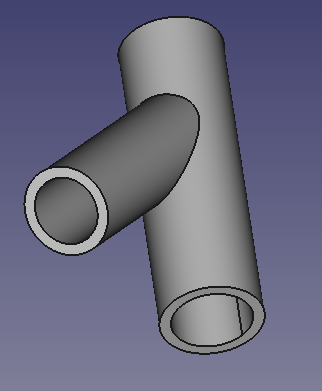PartDesign Thickness
This documentation is not finished. Please help and contribute documentation.
GuiCommand model explains how commands should be documented. Browse Category:UnfinishedDocu to see more incomplete pages like this one. See Category:Command Reference for all commands.
See WikiPages to learn about editing the wiki pages, and go to Help FreeCAD to learn about other ways in which you can contribute.
|
|
| Menu location |
|---|
| PartDesign → Thickness |
| Workbenches |
| PartDesign, Complete |
| Default shortcut |
| None |
| Introduced in version |
| - |
| See also |
| Part Thickness |
This page describes a FreeCAD version 0.17 command. If you use FreeCAD version 0.16, please consult the page .... // or // This command is not present in FreeCAD version 0.16
Description
The Thickness tool works on a solid shape and transforms it into a hollow object, giving to each of its faces a defined thickness. On some solids it allows you to significantly speed up the work, and avoids making extrusions and pockets.
Use
- Select a face
- Click on
 in the toolbar, or choose PartDesign →
in the toolbar, or choose PartDesign →  Thickness from the main menu,
Thickness from the main menu, - set options and parameters, (see Options),
- Click OK to confirm, create the operation and exit the function
- In the Properties table adjust the parameters if necessary.
The following use case is the continuation of Datum Plane example.
- Create a Pad from the sketch
- Create a second sketch on the XY plane
- Create a second Pad from the secon sketch
as in the following pictures
then
Result:
Options
- Thickness: Wall thickness of the resulting object, set the desired value
- A positive value will offset the faces outward
- A negative value will offset the faces inward
- Mode
- Skin: Select this option if you want to get an item like a vase, headless but with the bottom
- Pipe: Select this option if you want to get an object like a pipe, headless and bottomless. In this case it may be convenient to select the faces to be deleted before you start the tool. Helping with predefined views buttons or use the numeric keys.
- RectoVerso:
- Join Type
- Arc: removes the outer edges and create a fillet with a radius equal to the thickness defined
- Intersection:
- Make thickness inwards:
Limitations
Scripts
Links
Notes
Available since FreeCAD v 0.17.