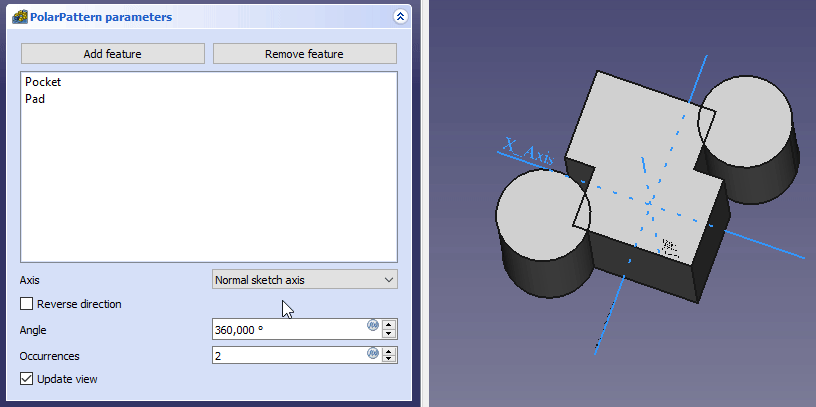PartDesign PolarPattern/ro: Difference between revisions
(Updating to match new version of source page) |
(Updating to match new version of source page) |
||
| (9 intermediate revisions by the same user not shown) | |||
| Line 1: | Line 1: | ||
<languages/> |
<languages/> |
||
{{Docnav |
{{Docnav |
||
|[[PartDesign_LinearPattern|Linear Pattern]] |
|[[PartDesign_LinearPattern|Linear Pattern]] |
||
| Line 5: | Line 6: | ||
|[[PartDesign_Workbench|PartDesign]] |
|[[PartDesign_Workbench|PartDesign]] |
||
|IconL=PartDesign_LinearPattern.svg |
|IconL=PartDesign_LinearPattern.svg |
||
|IconR=PartDesign_MultiTransform.svg |
|||
|IconC=Workbench_PartDesign.svg |
|IconC=Workbench_PartDesign.svg |
||
|IconR=PartDesign_MultiTransform.svg |
|||
}} |
}} |
||
<div class="mw-translate-fuzzy"> |
|||
{{GuiCommand/ro |
{{GuiCommand/ro |
||
|Name=PartDesign PolarPattern |
|Name=PartDesign PolarPattern |
||
| Line 15: | Line 17: | ||
|MenuLocation=PartDesign → PolarPattern |
|MenuLocation=PartDesign → PolarPattern |
||
}} |
}} |
||
</div> |
|||
<span id="Description"></span> |
|||
==Descriere== |
==Descriere== |
||
<div class="mw-translate-fuzzy"> |
|||
Instrumentul '''PolarPattern''' ia o funcție selectată ca intrare și creează plecând de la aceasta un set de copii rotite (în jurul unei axe date). Începând cu v0.17, se pot modela mai multe funcții. |
|||
Instrumentul '''PolarPattern''' ia o funcție selectată ca intrare și creează plecând de la aceasta un set de copii rotite (în jurul unei axe date). Începând cu v0.17, se pot modela mai multe funcții. |
|||
</div> |
|||
[[File:PartDesign PolarPattern example.png|none]] |
[[File:PartDesign PolarPattern example.png|none]] |
||
{{Caption|A slot-shaped pocket (B) made on top of a base pad (A, also referred to as support) is used for a polar pattern. The result (C) is shown on the right.}} |
|||
<span id="Usage"></span> |
|||
''Above: a slot-shaped pocket (B) made on top of a base solid (A, also referred to as support) is used for a polar pattern. The result (C) is shown on the right.'' |
|||
<div class="mw-translate-fuzzy"> |
<div class="mw-translate-fuzzy"> |
||
== Cum se folosește == |
== Cum se folosește == |
||
</div> |
</div> |
||
=== Create === |
|||
To create a pattern: |
|||
# Select the feature ({{Version|0.19}} or several features) to be patterned. |
|||
# Press the {{KEY|[[File:PartDesign_PolarPattern.svg|24px]]}} '''PolarPattern''' button. |
|||
# Define the '''Axis'''. See [[#Options|Options]]. |
|||
# Define the '''Angle''' between the last copied occurrence and the original feature. |
|||
# Set the number of '''Occurrences'''. |
|||
# If you have several features in the pattern, their order can be important, see the image below. {{Version|0.19}} You can change the order by dragging the feature in the list and you will see the result immediately as preview. |
|||
# Press {{KEY|OK}}. |
|||
# Optionally [[PartDesign_Body#Active_status|activate]] the correct Body. |
|||
[[File:PartDesign_feature-order.gif]] |
|||
# Optionally select one or more features in the [[Tree_view|Tree view]] or the [[3D_view|3D view]]. |
|||
{{Caption|Effect of the feature order}} |
|||
# There are several ways to invoke the tool: |
|||
#* Press the {{Button|[[Image:PartDesign_PolarPattern.svg|16px]] [[PartDesign_PolarPattern|PolarPattern]]}} button. |
|||
#* Select the {{MenuCommand|Part Design → Apply a pattern → [[Image:PartDesign_PolarPattern.svg|16px]] PolarPattern}} option from the menu. |
|||
# If there is no active Body, and there are two or more Bodies in the document, the {{MenuCommand|Active Body Required}} dialog will open and prompt you to activate one. If there is a single Body it will be activated automatically. |
|||
# If no features were selected the {{MenuCommand|Select feature}} [[Task_panel|task panel]] opens: select one or more (hold down the {{KEY|Ctrl}} key) from the list and press the {{Button|OK}} button. |
|||
# The {{MenuCommand|PolarPattern parameters}} [[Task_panel|task panel]] opens. See [[#Options|Options]] for more information. |
|||
# Press the {{Button|OK}} button to finish. |
|||
=== Edit === |
|||
# Do one of the following: |
|||
To add or remove features from an existing pattern: |
|||
#* Double-click the PolarPattern object in the [[Tree_view|Tree view]]. |
|||
# Press {{KEY|Add feature}} to add a feature to be patterned. The feature must be visible in the 3D view: |
|||
#* Right-click the PolarPattern object in the [[Tree_view|Tree view]] and select {{MenuCommand|Edit PolarPattern}} from the context menu. |
|||
## Switch to the Model tree; |
|||
# The {{MenuCommand|PolarPattern parameters}} [[Task_panel|task panel]] opens. See [[#Options|Options]] for more information. |
|||
## Select in the tree the feature to be added and press {{KEY|Spacebar}} to make it visible in the 3D view; |
|||
# Press the {{Button|OK}} button to finish. |
|||
## Switch back to the Tasks panel; |
|||
## Select the feature in the 3D view; it will be added to the list. |
|||
## Repeat to add other features. |
|||
# Press {{KEY|Remove feature}} to remove a feature from the list, or right-click on the feature in the list and select ''Remove''. |
|||
<span id="Options"></span> |
|||
==Opțiuni== |
==Opțiuni== |
||
* To add features: |
|||
[[File:Polarpattern parameters.png|frame|left]] |
|||
*# Press the {{Button|Add feature}} button. |
|||
*# Select a feature in the [[Tree_view|Tree view]] or the [[3D_view|3D view]]. |
|||
*# Repeat to add more features. |
|||
* To remove features: |
|||
*# Press the {{Button|Remove feature}} button. |
|||
*# Do one of the following: |
|||
*#* Select a feature in the [[Tree_view|Tree view]] or the [[3D_view|3D view]]. |
|||
*#* Select a feature in the list and press the {{KEY|Del}} key. |
|||
*#* Right-click a feature in the list and select {{MenuCommand|Remove}} from the context menu. |
|||
*# Repeat to remove more features. |
|||
* If there are several features in the pattern, their order can be important. See [[#Ordering_features|Ordering features]]. |
|||
* Specify the {{MenuCommand|Axis}} of the pattern: |
|||
** {{MenuCommand|Normal sketch axis}}: The Z axis of the sketch (only available for sketch-based features). |
|||
** {{MenuCommand|Vertical sketch axis}}: The Y axis of the sketch (idem). |
|||
** {{MenuCommand|Horizontal sketch axis}}: The X axis of the sketch (idem). |
|||
** {{MenuCommand|Construction line #}}: A separate entry for each construction line in the sketch (idem). |
|||
** {{MenuCommand|Base X axis}}: The X axis of the Body. |
|||
** {{MenuCommand|Base Y axis}}: The Y axis of the Body. |
|||
** {{MenuCommand|Base Z axis}}: The Z axis of the Body. |
|||
** {{MenuCommand|Select reference...}}: Select a [[PartDesign_Line|Datum Line]] in the [[Tree_view|Tree view]] or a [[PartDesign_Line|Datum Line]] or edge in the [[3D_view|3D view]]. |
|||
* Check the {{MenuCommand|Reverse direction}} checkbox to reverse the pattern. |
|||
* {{Version|1.0}}: Specify the angle {{MenuCommand|Mode}}: |
|||
** {{MenuCommand|Overall Angle}}: Enter the overall {{MenuCommand|Angle}}. If the angle is less than 360°, the occurrences are evenly distributed from 0° (first occurrence) to the given angle (last occurrence). If the angle is 360°, the occurrences are evenly distributed around the circle. For n occurrences an angle of 360° is equivalent to an angle of 360°*(1-1/n). |
|||
** {{Version|1.0}}: {{MenuCommand|Offset Angle}}: Enter the {{MenuCommand|Offset}} angle from a given point on the first occurrence to the same point on the next occurrence. For n occurrences: OverallAngle=(n-1)*Offset. |
|||
* Specify the number of {{MenuCommand|Occurrences}} (including the original feature). |
|||
* If the {{MenuCommand|Update view}} checkbox is checked the view will update in real time. |
|||
== Ordering features == |
|||
===Axis=== |
|||
If some of the selected features are additive and others subtractive, their order can have have an impact on the final result. You can change the order by dragging individual features in the list. |
|||
Atunci când se creează o caracteristică de model polar, dialogul 'Parametrii de tip polar' oferă modalități diferite de a specifica axa de rotație a modelului. |
|||
[[File:PartDesign_feature-order.gif]] |
|||
====Axa Normalăa schiței==== |
|||
{{Caption|Effect of the feature order}} |
|||
O axă care este normală față de schiță și pornind de la originea schiței funcției utilizate este considerată ca axă pentru modelul polar. <br /> |
|||
Direcția modelului poate fi inversată prin bifarea 'Direcție inversă'. |
|||
<span id="Limitations"></span> |
|||
====Axa orizontală a schiței==== |
|||
==Limite== |
|||
* Any shape in the pattern that does not overlap the parent feature will be excluded. This ensures that a PartDesign Body always consists of a single, connected solid. |
|||
Uses the horizontal axis of the sketch for axis. |
|||
* The PartDesign patterns are not yet as optimized as their Draft counterparts. So for a large number of instances you should consider using a [[Draft_PolarArray|Draft PolarArray]] instead, combined with a Part boolean operation. This may require major changes to your model as you are leaving PartDesign and therefore cannot simply continue with further PartDesign features in the same body. An example is shown in [https://forum.freecadweb.org/viewtopic.php?f=3&t=55192 this Forum topic]. |
|||
* A pattern cannot be applied directly to another pattern, be it polar, linear or a mirror. For this you need a [[PartDesign_MultiTransform|PartDesign MultiTransform]]. |
|||
====Axa verticală a schiței==== |
|||
Uses the vertical axis of the sketch for axis. |
|||
==== Schiță Axă Personalizată ==== |
|||
Dacă schița care definește funcția care urmează să fie modelată conține, de asemenea, o linie de construcție (sau linii), atunci lista derulantă/contextuală va conține o axă de schiță personalizată pentru fiecare linie de construcție. Prima linie de construcție va fi etichetă "Axă de schiță 0". |
|||
====Baza (X/Y/Z) axa==== |
|||
{{VersionPlus|0.17}} Select one of the Body Origin's standard axis (X, Y or Z) as axis. |
|||
====Selectare referințe...==== |
|||
Allows you to select either a DatumLine or an edge of an object or a line of a sketch to use for axis. |
|||
===Unghiuri și apariții === |
|||
Specifică unghiul care trebuie acoperit de model și numărul total de forme (inclusiv caracteristica originală). De exemplu, patru apariții la un unghi de 180 de grade ar da o distanță de 60 de grade între modele. Există o excepție: dacă unghiul este de 360 de grade, deoarece prima și ultima apariție sunt identice, cele patru apariții vor fi distanțate la 90 de grade. |
|||
{{Clear}} |
|||
==Limite== |
|||
* Vedere [[PartDesign_LinearPattern/ro#Limitări|Repetiție Liniară]]. |
|||
{{clear}} |
|||
{{Docnav |
{{Docnav |
||
| Line 94: | Line 105: | ||
|[[PartDesign_Workbench|PartDesign]] |
|[[PartDesign_Workbench|PartDesign]] |
||
|IconL=PartDesign_LinearPattern.svg |
|IconL=PartDesign_LinearPattern.svg |
||
|IconC=Workbench_PartDesign.svg |
|||
|IconR=PartDesign_MultiTransform.svg |
|IconR=PartDesign_MultiTransform.svg |
||
|IconC=Workbench_PartDesign.svg |
|||
}} |
}} |
||
Latest revision as of 16:33, 7 May 2024
|
|
| poziția meniului |
|---|
| PartDesign → PolarPattern |
| Ateliere |
| PartDesign |
| scurtătură |
| nici unul |
| Prezentat în versiune |
| - |
| A se vedea, de asemenea, |
| nici unul |
Descriere
Instrumentul PolarPattern ia o funcție selectată ca intrare și creează plecând de la aceasta un set de copii rotite (în jurul unei axe date). Începând cu v0.17, se pot modela mai multe funcții.

A slot-shaped pocket (B) made on top of a base pad (A, also referred to as support) is used for a polar pattern. The result (C) is shown on the right.
Cum se folosește
Create
- Optionally activate the correct Body.
- Optionally select one or more features in the Tree view or the 3D view.
- There are several ways to invoke the tool:
- Press the
PolarPattern button.
- Select the Part Design → Apply a pattern →
PolarPattern option from the menu.
- Press the
- If there is no active Body, and there are two or more Bodies in the document, the Active Body Required dialog will open and prompt you to activate one. If there is a single Body it will be activated automatically.
- If no features were selected the Select feature task panel opens: select one or more (hold down the Ctrl key) from the list and press the OK button.
- The PolarPattern parameters task panel opens. See Options for more information.
- Press the OK button to finish.
Edit
- Do one of the following:
- The PolarPattern parameters task panel opens. See Options for more information.
- Press the OK button to finish.
Opțiuni
- To add features:
- To remove features:
- If there are several features in the pattern, their order can be important. See Ordering features.
- Specify the Axis of the pattern:
- Normal sketch axis: The Z axis of the sketch (only available for sketch-based features).
- Vertical sketch axis: The Y axis of the sketch (idem).
- Horizontal sketch axis: The X axis of the sketch (idem).
- Construction line #: A separate entry for each construction line in the sketch (idem).
- Base X axis: The X axis of the Body.
- Base Y axis: The Y axis of the Body.
- Base Z axis: The Z axis of the Body.
- Select reference...: Select a Datum Line in the Tree view or a Datum Line or edge in the 3D view.
- Check the Reverse direction checkbox to reverse the pattern.
- introduced in version 1.0: Specify the angle Mode:
- Overall Angle: Enter the overall Angle. If the angle is less than 360°, the occurrences are evenly distributed from 0° (first occurrence) to the given angle (last occurrence). If the angle is 360°, the occurrences are evenly distributed around the circle. For n occurrences an angle of 360° is equivalent to an angle of 360°*(1-1/n).
- introduced in version 1.0: Offset Angle: Enter the Offset angle from a given point on the first occurrence to the same point on the next occurrence. For n occurrences: OverallAngle=(n-1)*Offset.
- Specify the number of Occurrences (including the original feature).
- If the Update view checkbox is checked the view will update in real time.
Ordering features
If some of the selected features are additive and others subtractive, their order can have have an impact on the final result. You can change the order by dragging individual features in the list.
Effect of the feature order
Limite
- Any shape in the pattern that does not overlap the parent feature will be excluded. This ensures that a PartDesign Body always consists of a single, connected solid.
- The PartDesign patterns are not yet as optimized as their Draft counterparts. So for a large number of instances you should consider using a Draft PolarArray instead, combined with a Part boolean operation. This may require major changes to your model as you are leaving PartDesign and therefore cannot simply continue with further PartDesign features in the same body. An example is shown in this Forum topic.
- A pattern cannot be applied directly to another pattern, be it polar, linear or a mirror. For this you need a PartDesign MultiTransform.
- Structure tools: Part, Group
- Helper tools: Create body, Create sketch, Edit sketch, Map sketch to face
- Modeling tools
- Datum tools: Create a datum point, Create a datum line, Create a datum plane, Create a local coordinate system, Create a shape binder, Create a sub-object(s) shape binder, Create a clone
- Additive tools: Pad, Revolution, Additive loft, Additive pipe, Additive helix, Additive box, Additive cylinder, Additive sphere, Additive cone, Additive ellipsoid, Additive torus, Additive prism, Additive wedge
- Subtractive tools: Pocket, Hole, Groove, Subtractive loft, Subtractive pipe, Subtractive helix, Subtractive box, Subtractive cylinder, Subtractive sphere, Subtractive cone, Subtractive ellipsoid, Subtractive torus, Subtractive prism, Subtractive wedge
- Transformation tools: Mirrored, Linear Pattern, Polar Pattern, Create MultiTransform, Scaled
- Dress-up tools: Fillet, Chamfer, Draft, Thickness
- Boolean: Boolean operation
- Extras: Migrate, Sprocket, Involute gear, Shaft design wizard
- Context menu: Set tip, Move object to other body, Move object after other object, Appearance, Color per face
- Getting started
- Installation: Download, Windows, Linux, Mac, Additional components, Docker, AppImage, Ubuntu Snap
- Basics: About FreeCAD, Interface, Mouse navigation, Selection methods, Object name, Preferences, Workbenches, Document structure, Properties, Help FreeCAD, Donate
- Help: Tutorials, Video tutorials
- Workbenches: Std Base, Arch, Assembly, CAM, Draft, FEM, Inspection, Mesh, OpenSCAD, Part, PartDesign, Points, Reverse Engineering, Robot, Sketcher, Spreadsheet, Surface, TechDraw, Test Framework
- Hubs: User hub, Power users hub, Developer hub