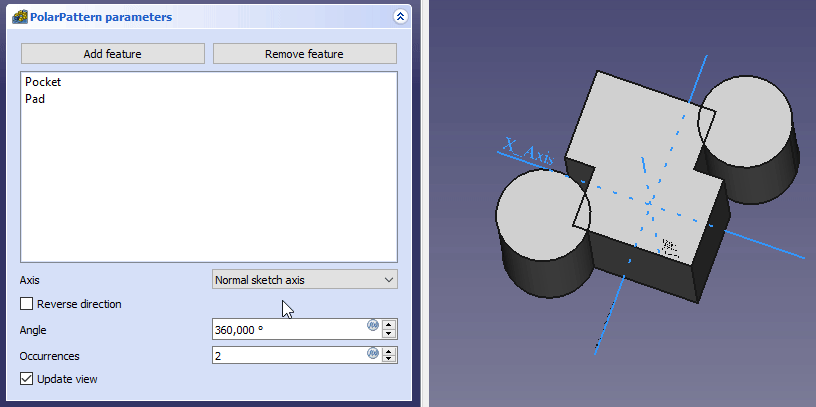PartDesign PolarPattern/it: Difference between revisions
(Created page with "====Asse Base (X/Y/Z)====") |
(Updating to match new version of source page) |
||
| (34 intermediate revisions by 3 users not shown) | |||
| Line 1: | Line 1: | ||
<languages/> |
<languages/> |
||
<div class="mw-translate-fuzzy"> |
|||
{{Docnav/it|[[PartDesign_LinearPattern/it|Serie lineare]]|[[PartDesign_MultiTransform/it|Multitrasformazione]]|[[PartDesign_Workbench/it|PartDesign]]|IconL=PartDesign_LinearPattern.svg|IconC=Workbench_PartDesign.svg|IconR=PartDesign_MultiTransform.svg}} |
|||
</div> |
|||
<div class="mw-translate-fuzzy"> |
|||
{{GuiCommand/it |
{{GuiCommand/it |
||
|Name=PartDesign_PolarPattern |
|Name=PartDesign_PolarPattern |
||
|Name/it= |
|Name/it=Serie polare |
||
|Workbenches=[[PartDesign Workbench/it|PartDesign]] |
|Workbenches=[[PartDesign Workbench/it|PartDesign]] |
||
|MenuLocation=PartDesign → |
|MenuLocation=PartDesign → Serie polare |
||
|SeeAlso=[[PartDesign_LinearPattern/it| |
|SeeAlso=[[PartDesign_LinearPattern/it|Serie lineare]] |
||
}} |
}} |
||
</div> |
|||
<span id="Description"></span> |
|||
==Descrizione== |
==Descrizione== |
||
<div class="mw-translate-fuzzy"> |
|||
Lo strumento '''schiera polare''' prende una funzione selezionata e ne crea una serie di copie ruotate attorno a un asse prescelto. A partire da v0.17, è in grado di replicare più funzioni. |
|||
Lo strumento '''Serie polare''' prende una funzione selezionata e ne crea una serie di copie ruotate attorno a un asse prescelto. A partire da v0.17, è in grado di replicare più funzioni. |
|||
</div> |
|||
[[File:PartDesign PolarPattern example.png|none]] |
[[File:PartDesign PolarPattern example.png|none]] |
||
<div class="mw-translate-fuzzy"> |
|||
''Sopra: una tasca a forma di slot (B) realizzata sopra un solido di base (A, indicato anche come supporto) viene utilizzata per un modello polare. Il risultato (C) è mostrato a destra.'' |
|||
</div> |
|||
<span id="Usage"></span> |
|||
''Above: a slot-shaped pocket (B) made on top of a base solid (A, also referred to as support) is used for a polar pattern. The result (C) is shown on the right.'' |
|||
==Utilizzo== |
|||
== |
=== Create === |
||
# Optionally [[PartDesign_Body#Active_status|activate]] the correct Body. |
|||
# Select the feature(s) to be patterned. Alternatively, the feature can be selected from a dialogue after step 2. |
|||
# Optionally select one or more features in the [[Tree_view|Tree view]] or the [[3D_view|3D view]]. |
|||
#: <span style="font-size:x-small;color:blue;">v0.16 and below</span> Only a single feature can be selected, and it must be the last one at the bottom of the feature tree. |
|||
# There are several ways to invoke the tool: |
|||
# Press the {{KEY|[[File:PartDesign PolarPattern.png|24px]]}} '''PolarPattern''' button. |
|||
#* Press the {{Button|[[Image:PartDesign_PolarPattern.svg|16px]] [[PartDesign_PolarPattern|PolarPattern]]}} button. |
|||
# <span style="font-size:x-small;color:green;">v0.17 and above</span> Press {{KEY|Add feature}} to add a feature to be patterned. The feature must be visible in the 3D view: |
|||
#* Select the {{MenuCommand|Part Design → Apply a pattern → [[Image:PartDesign_PolarPattern.svg|16px]] PolarPattern}} option from the menu. |
|||
## Switch to the Model tree; |
|||
# If there is no active Body, and there are two or more Bodies in the document, the {{MenuCommand|Active Body Required}} dialog will open and prompt you to activate one. If there is a single Body it will be activated automatically. |
|||
## Select in the tree the feature to be added and press {{KEY|spacebar}} to make it visible in the 3D view; |
|||
# If no features were selected the {{MenuCommand|Select feature}} [[Task_panel|task panel]] opens: select one or more (hold down the {{KEY|Ctrl}} key) from the list and press the {{Button|OK}} button. |
|||
## Switch back to the Tasks panel; |
|||
# The {{MenuCommand|PolarPattern parameters}} [[Task_panel|task panel]] opens. See [[#Options|Options]] for more information. |
|||
## Select the feature in the 3D view; it will be added to the list. |
|||
# Press the {{Button|OK}} button to finish. |
|||
## Repeat to add other features. |
|||
# <span style="font-size:x-small;color:green;">v0.17 and above</span> Press {{KEY|Remove feature}} to remove a feature from the list, or right-click on the feature in the list and select ''Remove''. |
|||
# Define the axis. See [[#Options|Options]]. |
|||
# Define the angle between the last copied occurrence and the original feature. |
|||
# Set the number of occurrences. |
|||
# Press {{KEY|OK}}. |
|||
== |
=== Edit === |
||
# Do one of the following: |
|||
[[File:Polarpattern parameters.png|frame|left]] |
|||
#* Double-click the PolarPattern object in the [[Tree_view|Tree view]]. |
|||
#* Right-click the PolarPattern object in the [[Tree_view|Tree view]] and select {{MenuCommand|Edit PolarPattern}} from the context menu. |
|||
# The {{MenuCommand|PolarPattern parameters}} [[Task_panel|task panel]] opens. See [[#Options|Options]] for more information. |
|||
# Press the {{Button|OK}} button to finish. |
|||
<span id="Options"></span> |
|||
===Asse=== |
|||
==Opzioni== |
|||
* To add features: |
|||
Durante la creazione di una funzione di schiera polare, il dialogo 'Parametri schiera polare' offre modi diversi per specificare l'asse di rotazione del modello. |
|||
*# Press the {{Button|Add feature}} button. |
|||
*# Select a feature in the [[Tree_view|Tree view]] or the [[3D_view|3D view]]. |
|||
*# Repeat to add more features. |
|||
* To remove features: |
|||
*# Press the {{Button|Remove feature}} button. |
|||
*# Do one of the following: |
|||
*#* Select a feature in the [[Tree_view|Tree view]] or the [[3D_view|3D view]]. |
|||
*#* Select a feature in the list and press the {{KEY|Del}} key. |
|||
*#* Right-click a feature in the list and select {{MenuCommand|Remove}} from the context menu. |
|||
*# Repeat to remove more features. |
|||
* If there are several features in the pattern, their order can be important. See [[#Ordering_features|Ordering features]]. |
|||
* Specify the {{MenuCommand|Axis}} of the pattern: |
|||
** {{MenuCommand|Normal sketch axis}}: The Z axis of the sketch (only available for sketch-based features). |
|||
** {{MenuCommand|Vertical sketch axis}}: The Y axis of the sketch (idem). |
|||
** {{MenuCommand|Horizontal sketch axis}}: The X axis of the sketch (idem). |
|||
** {{MenuCommand|Construction line #}}: A separate entry for each construction line in the sketch (idem). |
|||
** {{MenuCommand|Base X axis}}: The X axis of the Body. |
|||
** {{MenuCommand|Base Y axis}}: The Y axis of the Body. |
|||
** {{MenuCommand|Base Z axis}}: The Z axis of the Body. |
|||
** {{MenuCommand|Select reference...}}: Select a [[PartDesign_Line|Datum Line]] in the [[Tree_view|Tree view]] or a [[PartDesign_Line|Datum Line]] or edge in the [[3D_view|3D view]]. |
|||
* Check the {{MenuCommand|Reverse direction}} checkbox to reverse the pattern. |
|||
* {{Version|1.0}}: Specify the angle {{MenuCommand|Mode}}: |
|||
** {{MenuCommand|Overall Angle}}: Enter the overall {{MenuCommand|Angle}}. If the angle is less than 360°, the occurrences are evenly distributed from 0° (first occurrence) to the given angle (last occurrence). If the angle is 360°, the occurrences are evenly distributed around the circle. For n occurrences an angle of 360° is equivalent to an angle of 360°*(1-1/n). |
|||
** {{Version|1.0}}: {{MenuCommand|Offset Angle}}: Enter the {{MenuCommand|Offset}} angle from a given point on the first occurrence to the same point on the next occurrence. For n occurrences: OverallAngle=(n-1)*Offset. |
|||
* Specify the number of {{MenuCommand|Occurrences}} (including the original feature). |
|||
* If the {{MenuCommand|Update view}} checkbox is checked the view will update in real time. |
|||
== Ordering features == |
|||
====Asse normale dello schizzo==== |
|||
Come asse della schiera viene preso un asse essendo perpendicolare al disegno e posto nell'origine del disegno.<br /> |
|||
La direzione della schiera può essere invertita barrando 'direzione inversa'. |
|||
If some of the selected features are additive and others subtractive, their order can have have an impact on the final result. You can change the order by dragging individual features in the list. |
|||
====Asse orizzontale dello schizzo==== |
|||
[[File:PartDesign_feature-order.gif]] |
|||
Usa l'asse orizzontale dello schizzo per l'asse. |
|||
{{Caption|Effect of the feature order}} |
|||
<span id="Limitations"></span> |
|||
====Asse verticale dello schizzo==== |
|||
==Limitazioni== |
|||
* Any shape in the pattern that does not overlap the parent feature will be excluded. This ensures that a PartDesign Body always consists of a single, connected solid. |
|||
Usa l'asse verticale dello schizzo per l'asse. |
|||
* The PartDesign patterns are not yet as optimized as their Draft counterparts. So for a large number of instances you should consider using a [[Draft_PolarArray|Draft PolarArray]] instead, combined with a Part boolean operation. This may require major changes to your model as you are leaving PartDesign and therefore cannot simply continue with further PartDesign features in the same body. An example is shown in [https://forum.freecadweb.org/viewtopic.php?f=3&t=55192 this Forum topic]. |
|||
* A pattern cannot be applied directly to another pattern, be it polar, linear or a mirror. For this you need a [[PartDesign_MultiTransform|PartDesign MultiTransform]]. |
|||
====Asse di schizzo personalizzato==== |
|||
Se lo schizzo che definisce la funzione da modellare contiene anche una linea di costruzione (o linee), l'elenco a discesa contiene un asse dello schizzo personalizzato per ogni linea di costruzione. La prima linea di costruzione è etichettata come "Schizzo asse 0". |
|||
====Asse Base (X/Y/Z)==== |
|||
<span style="font-size:x-small;color:green;">v0.17 and above</span> Select one of the Body Origin's standard axis (X, Y or Z) as axis. |
|||
====Select reference...==== |
|||
Allows you to select either a DatumLine or an edge of an object or a line of a sketch to use for axis. |
|||
===Angolo e numero di duplicati === |
|||
Specifica l'angolo da coprire con la schiera e il numero totale di forme della schiera (inclusa la forma originale). Per esempio, la combinazione quattro copie in un angolo di 180 gradi produce una spaziatura di 60 gradi tra ogni copia. C'è una eccezione: quando l'angolo è di 360 gradi e la prima e l'ultima copia sono identiche, vengono prodotte quattro copie distanziate 90 gradi. |
|||
{{Clear}} |
|||
==Limitazioni== |
|||
<div class="mw-translate-fuzzy"> |
<div class="mw-translate-fuzzy"> |
||
{{Docnav/it|[[PartDesign_LinearPattern/it|Serie lineare]]|[[PartDesign_MultiTransform/it|Multitrasformazione]]|[[PartDesign_Workbench/it|PartDesign]]|IconL=PartDesign_LinearPattern.svg|IconC=Workbench_PartDesign.svg|IconR=PartDesign_MultiTransform.svg}} |
|||
* Per le limitazioni vedere la funzione [[ PartDesign_LinearPattern/it| Schiera lineare]]. |
|||
</div> |
|||
{{PartDesign Tools navi{{#translation:}}}} |
|||
{{clear}} |
|||
{{Userdocnavi{{#translation:}}}} |
|||
</div> |
|||
Latest revision as of 16:33, 7 May 2024
|
|
| Posizione nel menu |
|---|
| PartDesign → Serie polare |
| Ambiente |
| PartDesign |
| Avvio veloce |
| Nessuno |
| Introdotto nella versione |
| - |
| Vedere anche |
| Serie lineare |
Descrizione
Lo strumento Serie polare prende una funzione selezionata e ne crea una serie di copie ruotate attorno a un asse prescelto. A partire da v0.17, è in grado di replicare più funzioni.

Sopra: una tasca a forma di slot (B) realizzata sopra un solido di base (A, indicato anche come supporto) viene utilizzata per un modello polare. Il risultato (C) è mostrato a destra.
Utilizzo
Create
- Optionally activate the correct Body.
- Optionally select one or more features in the Tree view or the 3D view.
- There are several ways to invoke the tool:
- Press the
PolarPattern button.
- Select the Part Design → Apply a pattern →
PolarPattern option from the menu.
- Press the
- If there is no active Body, and there are two or more Bodies in the document, the Active Body Required dialog will open and prompt you to activate one. If there is a single Body it will be activated automatically.
- If no features were selected the Select feature task panel opens: select one or more (hold down the Ctrl key) from the list and press the OK button.
- The PolarPattern parameters task panel opens. See Options for more information.
- Press the OK button to finish.
Edit
- Do one of the following:
- The PolarPattern parameters task panel opens. See Options for more information.
- Press the OK button to finish.
Opzioni
- To add features:
- To remove features:
- If there are several features in the pattern, their order can be important. See Ordering features.
- Specify the Axis of the pattern:
- Normal sketch axis: The Z axis of the sketch (only available for sketch-based features).
- Vertical sketch axis: The Y axis of the sketch (idem).
- Horizontal sketch axis: The X axis of the sketch (idem).
- Construction line #: A separate entry for each construction line in the sketch (idem).
- Base X axis: The X axis of the Body.
- Base Y axis: The Y axis of the Body.
- Base Z axis: The Z axis of the Body.
- Select reference...: Select a Datum Line in the Tree view or a Datum Line or edge in the 3D view.
- Check the Reverse direction checkbox to reverse the pattern.
- introduced in version 1.0: Specify the angle Mode:
- Overall Angle: Enter the overall Angle. If the angle is less than 360°, the occurrences are evenly distributed from 0° (first occurrence) to the given angle (last occurrence). If the angle is 360°, the occurrences are evenly distributed around the circle. For n occurrences an angle of 360° is equivalent to an angle of 360°*(1-1/n).
- introduced in version 1.0: Offset Angle: Enter the Offset angle from a given point on the first occurrence to the same point on the next occurrence. For n occurrences: OverallAngle=(n-1)*Offset.
- Specify the number of Occurrences (including the original feature).
- If the Update view checkbox is checked the view will update in real time.
Ordering features
If some of the selected features are additive and others subtractive, their order can have have an impact on the final result. You can change the order by dragging individual features in the list.
Effect of the feature order
Limitazioni
- Any shape in the pattern that does not overlap the parent feature will be excluded. This ensures that a PartDesign Body always consists of a single, connected solid.
- The PartDesign patterns are not yet as optimized as their Draft counterparts. So for a large number of instances you should consider using a Draft PolarArray instead, combined with a Part boolean operation. This may require major changes to your model as you are leaving PartDesign and therefore cannot simply continue with further PartDesign features in the same body. An example is shown in this Forum topic.
- A pattern cannot be applied directly to another pattern, be it polar, linear or a mirror. For this you need a PartDesign MultiTransform.
- Structure tools: Part, Group
- Helper tools: Create body, Create sketch, Edit sketch, Map sketch to face
- Modeling tools
- Datum tools: Create a datum point, Create a datum line, Create a datum plane, Create a local coordinate system, Create a shape binder, Create a sub-object(s) shape binder, Create a clone
- Additive tools: Pad, Revolution, Additive loft, Additive pipe, Additive helix, Additive box, Additive cylinder, Additive sphere, Additive cone, Additive ellipsoid, Additive torus, Additive prism, Additive wedge
- Subtractive tools: Pocket, Hole, Groove, Subtractive loft, Subtractive pipe, Subtractive helix, Subtractive box, Subtractive cylinder, Subtractive sphere, Subtractive cone, Subtractive ellipsoid, Subtractive torus, Subtractive prism, Subtractive wedge
- Transformation tools: Mirrored, Linear Pattern, Polar Pattern, Create MultiTransform, Scaled
- Dress-up tools: Fillet, Chamfer, Draft, Thickness
- Boolean: Boolean operation
- Extras: Migrate, Sprocket, Involute gear, Shaft design wizard
- Context menu: Set tip, Move object to other body, Move object after other object, Appearance, Color per face
- Getting started
- Installation: Download, Windows, Linux, Mac, Additional components, Docker, AppImage, Ubuntu Snap
- Basics: About FreeCAD, Interface, Mouse navigation, Selection methods, Object name, Preferences, Workbenches, Document structure, Properties, Help FreeCAD, Donate
- Help: Tutorials, Video tutorials
- Workbenches: Std Base, Arch, Assembly, CAM, Draft, FEM, Inspection, Mesh, OpenSCAD, Part, PartDesign, Points, Reverse Engineering, Robot, Sketcher, Spreadsheet, Surface, TechDraw, Test Framework
- Hubs: User hub, Power users hub, Developer hub