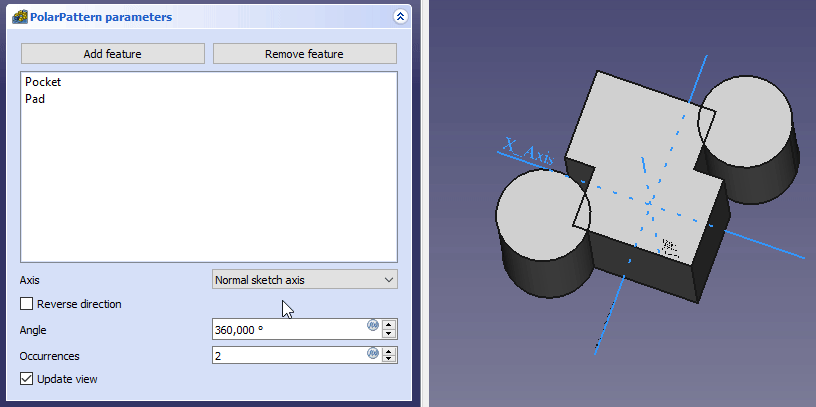PartDesign PolarPattern/es: Difference between revisions
(Updating to match new version of source page) |
(Updating to match new version of source page) |
||
| (53 intermediate revisions by 4 users not shown) | |||
| Line 1: | Line 1: | ||
<languages/> |
<languages/> |
||
{{Docnav |
|||
{{Docnav/es |
|||
|[[PartDesign_LinearPattern|Linear Pattern]] |
|||
|[[PartDesign_LinearPattern/es|Patrón lineal]] |
|||
|[[PartDesign_MultiTransform|Create MultiTransform]] |
|[[PartDesign_MultiTransform|Create MultiTransform]] |
||
|[[PartDesign_Workbench|PartDesign]] |
|[[PartDesign_Workbench/es|PartDesign]] |
||
|IconL=PartDesign_LinearPattern.svg |
|IconL=PartDesign_LinearPattern.svg |
||
|IconR=PartDesign_MultiTransform.svg |
|IconR=PartDesign_MultiTransform.svg |
||
| Line 11: | Line 12: | ||
<div class="mw-translate-fuzzy"> |
<div class="mw-translate-fuzzy"> |
||
{{GuiCommand/es |
{{GuiCommand/es |
||
|Name= |
|Name=PartDesign PolarPattern |
||
|Name/es= |
|Name/es=DiseñoPieza PatrónPolar |
||
|MenuLocation=DiseñoPieza → Aplicar un patrón → PatrónPolar |
|||
|Workbenches=[[PartDesign Workbench/es|PartDesign]] |
|||
|Workbenches=[[PartDesign_Workbench/es|DiseñoPieza]] |
|||
|MenuLocation=Part Design → Patrón polar}} |
|||
}} |
|||
</div> |
</div> |
||
<span id="Description"></span> |
|||
==Descripción== |
==Descripción== |
||
<div class="mw-translate-fuzzy"> |
|||
La herramienta '' 'patrón polar' '' toma una función seleccionada y crea un conjunto de copias giradas alrededor de un eje elegido. A partir de v0.17, puede crear múltiples funciones. |
|||
La herramienta '''Patrón polar''' crea copias de una operación girando alrededor de un eje seleccionado. A partir de la versión v0.17, se puede crear un patrón polar de múltiples operaciones. |
|||
</div> |
|||
[[File:PartDesign PolarPattern example.png|none]] |
[[File:PartDesign PolarPattern example.png|none]] |
||
''Above: a slot-shaped pocket (B) made on top of a base solid (A, also referred to as support) is used for a polar pattern. The result (C) is shown on the right.'' |
|||
<div class="mw-translate-fuzzy"> |
<div class="mw-translate-fuzzy"> |
||
''Arriba: Un vaciado de una ranura (B) creada sobre un sólido base (A, también referido como soporte) es usada para crear un patrón polar. El resultado (C) se muestra a la derecha.'' |
|||
==Utilización== |
|||
</div> |
</div> |
||
<span id="Usage"></span> |
|||
==== To create a pattern ==== |
|||
==Uso== |
|||
=== Create === |
|||
# (Optional) Select the feature ({{Version|0.19}} or several features) to be patterned. |
|||
# Press the {{KEY|[[File:PartDesign_PolarPattern.svg|24px]]}} '''PolarPattern''' button. |
|||
#* If you didn't initially select any features, you'll be able to select a ''single'' base feature |
|||
# Define the '''Axis'''. See [[#Options|Options]]. |
|||
# Define the '''Angle''' between the last copied occurrence and the original feature. |
|||
# Set the number of '''Occurrences'''. |
|||
# If you have several features in the pattern, their order can be important, see the image below. |
|||
# Press {{KEY|OK}}. |
|||
# Optionally [[PartDesign_Body#Active_status|activate]] the correct Body. |
|||
# Optionally select one or more features in the [[Tree_view|Tree view]] or the [[3D_view|3D view]]. |
|||
# There are several ways to invoke the tool: |
|||
#* Press the {{Button|[[Image:PartDesign_PolarPattern.svg|16px]] [[PartDesign_PolarPattern|PolarPattern]]}} button. |
|||
#* Select the {{MenuCommand|Part Design → Apply a pattern → [[Image:PartDesign_PolarPattern.svg|16px]] PolarPattern}} option from the menu. |
|||
# If there is no active Body, and there are two or more Bodies in the document, the {{MenuCommand|Active Body Required}} dialog will open and prompt you to activate one. If there is a single Body it will be activated automatically. |
|||
# If no features were selected the {{MenuCommand|Select feature}} [[Task_panel|task panel]] opens: select one or more (hold down the {{KEY|Ctrl}} key) from the list and press the {{Button|OK}} button. |
|||
# The {{MenuCommand|PolarPattern parameters}} [[Task_panel|task panel]] opens. See [[#Options|Options]] for more information. |
|||
# Press the {{Button|OK}} button to finish. |
|||
=== Edit === |
|||
# Do one of the following: |
|||
[[File:PartDesign_feature-order.gif]] |
|||
#* Double-click the PolarPattern object in the [[Tree_view|Tree view]]. |
|||
{{Caption|Effect of the feature order}} |
|||
#* Right-click the PolarPattern object in the [[Tree_view|Tree view]] and select {{MenuCommand|Edit PolarPattern}} from the context menu. |
|||
# The {{MenuCommand|PolarPattern parameters}} [[Task_panel|task panel]] opens. See [[#Options|Options]] for more information. |
|||
{{Version|0.19}} You can change the order by dragging the feature in the list and you will see the result immediately as preview. |
|||
# Press the {{Button|OK}} button to finish. |
|||
==== Adding features ==== |
|||
====== v0.18 ====== |
|||
# Press {{KEY|Add feature}} to add a feature to be patterned. The feature must be visible in the [[3D_view|3D view]]: |
|||
# Switch to the Model tree; |
|||
# Select in the tree the feature to be added and press {{KEY|Spacebar}} to make it visible in the [[3D_view|3D view]]; |
|||
# Switch back to the Tasks panel; |
|||
# Select the feature in the 3D view; it will be added to the list. |
|||
# Repeat to add other features. |
|||
====== v0.19 ====== |
|||
# Press {{KEY|Add feature}} to add a feature to be patterned. |
|||
# Switch to the Model tree; |
|||
# Select in the tree the feature to be added. |
|||
# Repeat to add other features. |
|||
==== Removing features ==== |
|||
* Right-click on the feature in the list and select ''Remove''. |
|||
or |
|||
====== v0.18 ====== |
|||
# Press {{KEY|Remove feature}} to remove a feature from the list. The feature must be visible in the [[3D_view|3D view]]: |
|||
# Switch to the Model tree; |
|||
# Select in the tree the feature to be removed and press {{KEY|Spacebar}} to make it visible in the [[3D_view|3D view]]; |
|||
# Switch back to the Tasks panel; |
|||
# Select the feature in the 3D view; it will have been removed from the list. |
|||
# Repeat to remove other features. |
|||
====== v0.19 ====== |
|||
# Press {{KEY|Remove feature}} to remove a feature from the list. |
|||
# Switch to the Model tree; |
|||
# Select in the tree the feature to be removed. |
|||
# Repeat to remove other features. |
|||
<span id="Options"></span> |
|||
==Opciones== |
==Opciones== |
||
* To add features: |
|||
[[File:Polarpattern parameters.png|frame|left]] |
|||
*# Press the {{Button|Add feature}} button. |
|||
*# Select a feature in the [[Tree_view|Tree view]] or the [[3D_view|3D view]]. |
|||
*# Repeat to add more features. |
|||
* To remove features: |
|||
*# Press the {{Button|Remove feature}} button. |
|||
*# Do one of the following: |
|||
*#* Select a feature in the [[Tree_view|Tree view]] or the [[3D_view|3D view]]. |
|||
*#* Select a feature in the list and press the {{KEY|Del}} key. |
|||
*#* Right-click a feature in the list and select {{MenuCommand|Remove}} from the context menu. |
|||
*# Repeat to remove more features. |
|||
* If there are several features in the pattern, their order can be important. See [[#Ordering_features|Ordering features]]. |
|||
* Specify the {{MenuCommand|Axis}} of the pattern: |
|||
** {{MenuCommand|Normal sketch axis}}: The Z axis of the sketch (only available for sketch-based features). |
|||
** {{MenuCommand|Vertical sketch axis}}: The Y axis of the sketch (idem). |
|||
** {{MenuCommand|Horizontal sketch axis}}: The X axis of the sketch (idem). |
|||
** {{MenuCommand|Construction line #}}: A separate entry for each construction line in the sketch (idem). |
|||
** {{MenuCommand|Base X axis}}: The X axis of the Body. |
|||
** {{MenuCommand|Base Y axis}}: The Y axis of the Body. |
|||
** {{MenuCommand|Base Z axis}}: The Z axis of the Body. |
|||
** {{MenuCommand|Select reference...}}: Select a [[PartDesign_Line|Datum Line]] in the [[Tree_view|Tree view]] or a [[PartDesign_Line|Datum Line]] or edge in the [[3D_view|3D view]]. |
|||
* Check the {{MenuCommand|Reverse direction}} checkbox to reverse the pattern. |
|||
* {{Version|1.0}}: Specify the angle {{MenuCommand|Mode}}: |
|||
** {{MenuCommand|Overall Angle}}: Enter the overall {{MenuCommand|Angle}}. If the angle is less than 360°, the occurrences are evenly distributed from 0° (first occurrence) to the given angle (last occurrence). If the angle is 360°, the occurrences are evenly distributed around the circle. For n occurrences an angle of 360° is equivalent to an angle of 360°*(1-1/n). |
|||
** {{Version|1.0}}: {{MenuCommand|Offset Angle}}: Enter the {{MenuCommand|Offset}} angle from a given point on the first occurrence to the same point on the next occurrence. For n occurrences: OverallAngle=(n-1)*Offset. |
|||
* Specify the number of {{MenuCommand|Occurrences}} (including the original feature). |
|||
* If the {{MenuCommand|Update view}} checkbox is checked the view will update in real time. |
|||
<span id="Ordering_features"></span> |
|||
===Eje=== |
|||
<div class="mw-translate-fuzzy"> |
|||
==== Ordenar operaciones ==== |
|||
</div> |
|||
If some of the selected features are additive and others subtractive, their order can have have an impact on the final result. You can change the order by dragging individual features in the list. |
|||
Cuando se crea una operación de matriz polar, el letrero de diálogo de 'parámetros de matriz polar' ofrece modos diferentes de especificar el eje de rotación de la matriz. |
|||
[[File:PartDesign_feature-order.gif]] |
|||
====Normal sketch axis==== |
|||
{{Caption|Efecto del orden de operaciones}} |
|||
An axis being normal to the sketch and starting in the origin of the sketch of the feature being used is taken as axis for the polar pattern.<br /> |
|||
The pattern direction can be reversed by ticking 'Reverse direction'. |
|||
<span id="Limitations"></span> |
|||
====Eje horizontal del croquis==== |
|||
==Limitaciones== |
|||
* Any shape in the pattern that does not overlap the parent feature will be excluded. This ensures that a PartDesign Body always consists of a single, connected solid. |
|||
Uses the horizontal axis of the sketch for axis. |
|||
* The PartDesign patterns are not yet as optimized as their Draft counterparts. So for a large number of instances you should consider using a [[Draft_PolarArray|Draft PolarArray]] instead, combined with a Part boolean operation. This may require major changes to your model as you are leaving PartDesign and therefore cannot simply continue with further PartDesign features in the same body. An example is shown in [https://forum.freecadweb.org/viewtopic.php?f=3&t=55192 this Forum topic]. |
|||
* A pattern cannot be applied directly to another pattern, be it polar, linear or a mirror. For this you need a [[PartDesign_MultiTransform|PartDesign MultiTransform]]. |
|||
====Eje vertical del croquis==== |
|||
Uses the vertical axis of the sketch for axis. |
|||
====Custom Sketch Axis==== |
|||
If the sketch which defines the feature to be patterned also contains a construction line (or lines), then the drop down list will contain one custom sketch axis for each construction line. The first construction line will be labelled ''Sketch axis 0''. |
|||
====Eje (X/Y/Z) base==== |
|||
{{VersionPlus|0.17}} Select one of the Body Origin's standard axis (X, Y or Z) as axis. |
|||
====Seleccione referencia...==== |
|||
Allows you to select either a DatumLine or an edge of an object or a line of a sketch to use for axis. |
|||
===Ángulo y instancias === |
|||
Especifica el ángulo que cubrirá la matriz, y el número total de formas del patrón (incluida la operación original). Por ejemplo, cuatro instancias en un ángulo de 180 grados debería espaciar las formas de la matriz 60 grados entre si. Existe una excepción: Si el ángulo es de 360 grados, ya que la primera y última instancia son idénticas, se espaciarán cuatro instancias a 90 grados entre si. |
|||
{{Clear}} |
|||
==Limitaciones== |
|||
* Mira [[PartDesign_LinearPattern/es|Operación matriz lineal]] |
|||
{{clear}} |
|||
{{Docnav |
{{Docnav/es |
||
|[[PartDesign_LinearPattern| |
|[[PartDesign_LinearPattern/es|Patrón lineal]] |
||
|[[PartDesign_MultiTransform|Create MultiTransform]] |
|[[PartDesign_MultiTransform|Create MultiTransform]] |
||
|[[PartDesign_Workbench|PartDesign]] |
|[[PartDesign_Workbench/es|PartDesign]] |
||
|IconL=PartDesign_LinearPattern.svg |
|IconL=PartDesign_LinearPattern.svg |
||
|IconR=PartDesign_MultiTransform.svg |
|IconR=PartDesign_MultiTransform.svg |
||
Latest revision as of 16:33, 7 May 2024
|
|
| Ubicación en el Menú |
|---|
| DiseñoPieza → Aplicar un patrón → PatrónPolar |
| Entornos de trabajo |
| DiseñoPieza |
| Atajo de teclado por defecto |
| Ninguno |
| Introducido en versión |
| - |
| Ver también |
| Ninguno |
Descripción
La herramienta Patrón polar crea copias de una operación girando alrededor de un eje seleccionado. A partir de la versión v0.17, se puede crear un patrón polar de múltiples operaciones.

Arriba: Un vaciado de una ranura (B) creada sobre un sólido base (A, también referido como soporte) es usada para crear un patrón polar. El resultado (C) se muestra a la derecha.
Uso
Create
- Optionally activate the correct Body.
- Optionally select one or more features in the Tree view or the 3D view.
- There are several ways to invoke the tool:
- Press the
PolarPattern button.
- Select the Part Design → Apply a pattern →
PolarPattern option from the menu.
- Press the
- If there is no active Body, and there are two or more Bodies in the document, the Active Body Required dialog will open and prompt you to activate one. If there is a single Body it will be activated automatically.
- If no features were selected the Select feature task panel opens: select one or more (hold down the Ctrl key) from the list and press the OK button.
- The PolarPattern parameters task panel opens. See Options for more information.
- Press the OK button to finish.
Edit
- Do one of the following:
- The PolarPattern parameters task panel opens. See Options for more information.
- Press the OK button to finish.
Opciones
- To add features:
- To remove features:
- If there are several features in the pattern, their order can be important. See Ordering features.
- Specify the Axis of the pattern:
- Normal sketch axis: The Z axis of the sketch (only available for sketch-based features).
- Vertical sketch axis: The Y axis of the sketch (idem).
- Horizontal sketch axis: The X axis of the sketch (idem).
- Construction line #: A separate entry for each construction line in the sketch (idem).
- Base X axis: The X axis of the Body.
- Base Y axis: The Y axis of the Body.
- Base Z axis: The Z axis of the Body.
- Select reference...: Select a Datum Line in the Tree view or a Datum Line or edge in the 3D view.
- Check the Reverse direction checkbox to reverse the pattern.
- introduced in version 1.0: Specify the angle Mode:
- Overall Angle: Enter the overall Angle. If the angle is less than 360°, the occurrences are evenly distributed from 0° (first occurrence) to the given angle (last occurrence). If the angle is 360°, the occurrences are evenly distributed around the circle. For n occurrences an angle of 360° is equivalent to an angle of 360°*(1-1/n).
- introduced in version 1.0: Offset Angle: Enter the Offset angle from a given point on the first occurrence to the same point on the next occurrence. For n occurrences: OverallAngle=(n-1)*Offset.
- Specify the number of Occurrences (including the original feature).
- If the Update view checkbox is checked the view will update in real time.
Ordenar operaciones
If some of the selected features are additive and others subtractive, their order can have have an impact on the final result. You can change the order by dragging individual features in the list.
Efecto del orden de operaciones
Limitaciones
- Any shape in the pattern that does not overlap the parent feature will be excluded. This ensures that a PartDesign Body always consists of a single, connected solid.
- The PartDesign patterns are not yet as optimized as their Draft counterparts. So for a large number of instances you should consider using a Draft PolarArray instead, combined with a Part boolean operation. This may require major changes to your model as you are leaving PartDesign and therefore cannot simply continue with further PartDesign features in the same body. An example is shown in this Forum topic.
- A pattern cannot be applied directly to another pattern, be it polar, linear or a mirror. For this you need a PartDesign MultiTransform.
- Structure tools: Part, Group
- Helper tools: Create body, Create sketch, Edit sketch, Map sketch to face
- Modeling tools
- Datum tools: Create a datum point, Create a datum line, Create a datum plane, Create a local coordinate system, Create a shape binder, Create a sub-object(s) shape binder, Create a clone
- Additive tools: Pad, Revolution, Additive loft, Additive pipe, Additive helix, Additive box, Additive cylinder, Additive sphere, Additive cone, Additive ellipsoid, Additive torus, Additive prism, Additive wedge
- Subtractive tools: Pocket, Hole, Groove, Subtractive loft, Subtractive pipe, Subtractive helix, Subtractive box, Subtractive cylinder, Subtractive sphere, Subtractive cone, Subtractive ellipsoid, Subtractive torus, Subtractive prism, Subtractive wedge
- Transformation tools: Mirrored, Linear Pattern, Polar Pattern, Create MultiTransform, Scaled
- Dress-up tools: Fillet, Chamfer, Draft, Thickness
- Boolean: Boolean operation
- Extras: Migrate, Sprocket, Involute gear, Shaft design wizard
- Context menu: Set tip, Move object to other body, Move object after other object, Appearance, Color per face
- Getting started
- Installation: Download, Windows, Linux, Mac, Additional components, Docker, AppImage, Ubuntu Snap
- Basics: About FreeCAD, Interface, Mouse navigation, Selection methods, Object name, Preferences, Workbenches, Document structure, Properties, Help FreeCAD, Donate
- Help: Tutorials, Video tutorials
- Workbenches: Std Base, Arch, Assembly, CAM, Draft, FEM, Inspection, Mesh, OpenSCAD, Part, PartDesign, Points, Reverse Engineering, Robot, Sketcher, Spreadsheet, Surface, TechDraw, Test Framework
- Hubs: User hub, Power users hub, Developer hub