PartDesign Pocket/tr: Difference between revisions
(Updating to match new version of source page) |
(Updating to match new version of source page) |
||
| Line 1: | Line 1: | ||
<languages/> |
<languages/> |
||
{{Docnav |
{{Docnav |
||
|[[PartDesign_AdditiveWedge|Additive wedge]] |
|[[PartDesign_AdditiveWedge|Additive wedge]] |
||
| Line 15: | Line 16: | ||
|SeeAlso=[[PartDesign_Pad|PartDesign Pad]] |
|SeeAlso=[[PartDesign_Pad|PartDesign Pad]] |
||
}} |
}} |
||
==Description== |
|||
<div class="mw-translate-fuzzy"> |
<div class="mw-translate-fuzzy"> |
||
| Line 24: | Line 27: | ||
==Usage== |
==Usage== |
||
# Select the sketch to be pocketed. |
# Select the sketch or face to be pocketed. |
||
#: The sketch must be mapped to the planar face of an existing solid or Part Design feature, or an error message will appear. {{VersionMinus|0.16}} |
|||
# Press the {{KEY|[[Image:PartDesign_Pocket.svg|16px]] '''Pocket'''}} button. |
# Press the {{KEY|[[Image:PartDesign_Pocket.svg|16px]] '''Pocket'''}} button. |
||
# Set the Pocket parameters |
# Set the Pocket parameters, see the [[#Options|Options]] below. |
||
# Click OK. |
# Click OK. |
||
==Options== |
==Options== |
||
[[Image:Pocket_options.png|left]] |
|||
When creating a pocket, the '''Pocket parameters''' |
When creating a pocket, the the '''Pocket parameters''' dialog will be shown. It offers the following settings: |
||
[[Image:pocket_parameters_cropped.png|frame|left]] |
|||
| ⚫ | |||
Type offers four different ways of specifying the length to which the pocket will be extruded: |
|||
===Dimension=== |
===Dimension=== |
||
Enter a numeric value for the |
Enter a numeric value for the length of the pocket. The default direction for extrusion is into the support, but it can be changed by ticking the '''Reversed''' option. Extrusions occur by default [http://en.wikipedia.org/wiki/Surface_normal normal] to the defining sketch plane. This can be changed by specifying another '''Direction''' {{Version|0.20}}. With the option '''Symmetric to plane''' the pocket will extend half of the given length to either side of the plane. Negative dimensions are not possible. Use the '''Reversed''' option instead. |
||
| ⚫ | |||
| ⚫ | |||
| ⚫ | The pocket will extrude through all objects in the extrusion direction. With the option '''Symmetric to plane''' the pad will cut through all material in both directions.</br>'''Note:''' For technical reasons, ''Through All'' is actually a 10 meter deep pocket. If you need deeper pockets, use the type '''Dimension'''. |
||
====To first==== |
|||
The pocket will extrude up to the first face of the support in the extrusion direction. In other words, it will cut through all material until it reaches an empty space. |
The pocket will extrude up to the first face of the support in the extrusion direction. In other words, it will cut through all material until it reaches an empty space. |
||
| ⚫ | |||
| ⚫ | The pocket will |
||
===Up to face=== |
====Up to face==== |
||
The pocket will extrude up to a face in the |
The pocket will extrude up to a face in the model that can be chosen by clicking on it. |
||
| ⚫ | |||
| ⚫ | |||
| ⚫ | |||
| ⚫ | |||
===Length=== |
|||
Defines the length of the pocket. Multiple units can be used independently of the user's units preferences (m, cm, mm, nm, ft or ', in or "). This option is only available when '''Type''' is either '''Dimension''' or '''Two dimensions'''. |
|||
=== Offset to face === |
|||
Offset from face at which the pocket will end. This option is only available when '''Type''' is either '''Through all''', '''To first''' or '''Up to face'''. |
|||
===Direction=== |
|||
{{Version|0.20}} |
|||
==== Direction/edge ==== |
|||
You can select the direction of the extrusion: |
|||
* '''Sketch normal''' The sketch is extruded along its normal |
|||
* '''Select reference...''' The sketch is extruded along an edge of the 3D model. When this is method selected, you can click on any edge in the 3D model and it becomes the direction vector for the extrusion. |
|||
* '''Custom direction''' The sketch is extruded along a direction that can be specified via vector values. |
|||
==== Show direction ==== |
|||
If checked, the pocket direction will be shown. In case the pocket uses a '''Custom direction''', it can be changed. |
|||
==== Length along sketch normal ==== |
|||
If checked, the pocket length is measured along the sketch normal, otherwise along the custom direction. |
|||
=== Symmetric to plane === |
|||
Tick the checkbox to extrude half of the given length to either side of the sketch or plane. |
|||
=== Reversed === |
|||
Reverses the direction of the pocket. |
|||
==Properties== |
|||
* {{PropertyData|Type}}: Type of ways how the pocket will be extruded, see [[#Options|Options]]. |
|||
* {{PropertyData|Length}}: Defines the length of the pocket, see [[#Options|Options]]. |
|||
* {{PropertyData|Length2}}: Second pocket length in case the {{PropertyData|Type}} is '''TwoLengths''', see [[#Options|Options]]. |
|||
* {{PropertyData|Use Custom Vector}}: {{Version|0.20}} If checked, the pocket direction will not be the normal vector of the sketch but the given vector, see [[#Options|Options]]. |
|||
* {{PropertyData|Direction}}: {{Version|0.20}} Vector of the pocket direction if {{PropertyData|Use Custom Vector}} is used. |
|||
* {{PropertyData|Along Sketch Normal}}: {{Version|0.20}} If ''true'', the pocket length is measured along the sketch normal. Otherwise and if {{PropertyData|Use Custom Vector}} is used, it is measured along the custom direction. |
|||
* {{PropertyData|Up To Face}}: A face the pocket will extrude up to, see [[#Options|Options]]. |
|||
* {{PropertyData|Refine}}: True or false. Cleans up residual edges left after the operation. This property is initially set according to the user's settings (found in {{MenuCommand|Preferences → Part design → General → Model settings}}). It can be manually changed afterwards. This property will be saved with the FreeCAD document. |
|||
==Limitations== |
==Limitations== |
||
| ⚫ | |||
| ⚫ | |||
| ⚫ | |||
==Useful links== |
|||
| ⚫ | |||
An [http://forum.freecadweb.org/viewtopic.php?f=3&t=3733&start=10 example] with the practice on the forum. |
|||
Revision as of 09:32, 14 November 2021
|
|
| Menu location |
|---|
| PartDesign → Create a substractive feature → Pocket |
| Workbenches |
| PartDesign |
| Default shortcut |
| None |
| Introduced in version |
| - |
| See also |
| PartDesign Pad |
Description
Tanım

Sketch profile (A) was mapped to the top face of base solid (B); result after pocketing through on the right.
Usage
- Select the sketch or face to be pocketed.
- Press the
Pocket button.
- Set the Pocket parameters, see the Options below.
- Click OK.
Options
When creating a pocket, the the Pocket parameters dialog will be shown. It offers the following settings:
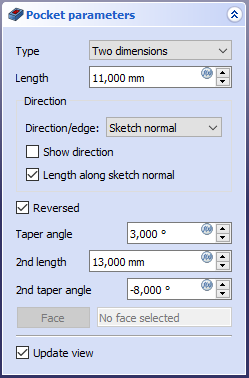
Type
Type offers four different ways of specifying the length to which the pocket will be extruded:
Dimension
Enter a numeric value for the length of the pocket. The default direction for extrusion is into the support, but it can be changed by ticking the Reversed option. Extrusions occur by default normal to the defining sketch plane. This can be changed by specifying another Direction introduced in version 0.20. With the option Symmetric to plane the pocket will extend half of the given length to either side of the plane. Negative dimensions are not possible. Use the Reversed option instead.
Through all
The pocket will extrude through all objects in the extrusion direction. With the option Symmetric to plane the pad will cut through all material in both directions.
Note: For technical reasons, Through All is actually a 10 meter deep pocket. If you need deeper pockets, use the type Dimension.
To first
The pocket will extrude up to the first face of the support in the extrusion direction. In other words, it will cut through all material until it reaches an empty space.
Up to face
The pocket will extrude up to a face in the model that can be chosen by clicking on it.
Two dimensions
This allows to enter a second length in which the pocket should extend in the opposite direction (into the support). The directions can be switched by ticking the Reversed option.
Length
Defines the length of the pocket. Multiple units can be used independently of the user's units preferences (m, cm, mm, nm, ft or ', in or "). This option is only available when Type is either Dimension or Two dimensions.
Offset to face
Offset from face at which the pocket will end. This option is only available when Type is either Through all, To first or Up to face.
Direction
Direction/edge
You can select the direction of the extrusion:
- Sketch normal The sketch is extruded along its normal
- Select reference... The sketch is extruded along an edge of the 3D model. When this is method selected, you can click on any edge in the 3D model and it becomes the direction vector for the extrusion.
- Custom direction The sketch is extruded along a direction that can be specified via vector values.
Show direction
If checked, the pocket direction will be shown. In case the pocket uses a Custom direction, it can be changed.
Length along sketch normal
If checked, the pocket length is measured along the sketch normal, otherwise along the custom direction.
Symmetric to plane
Tick the checkbox to extrude half of the given length to either side of the sketch or plane.
Reversed
Reverses the direction of the pocket.
Properties
- VeriType: Type of ways how the pocket will be extruded, see Options.
- VeriLength: Defines the length of the pocket, see Options.
- VeriLength2: Second pocket length in case the VeriType is TwoLengths, see Options.
- VeriUse Custom Vector: introduced in version 0.20 If checked, the pocket direction will not be the normal vector of the sketch but the given vector, see Options.
- VeriDirection: introduced in version 0.20 Vector of the pocket direction if VeriUse Custom Vector is used.
- VeriAlong Sketch Normal: introduced in version 0.20 If true, the pocket length is measured along the sketch normal. Otherwise and if VeriUse Custom Vector is used, it is measured along the custom direction.
- VeriUp To Face: A face the pocket will extrude up to, see Options.
- VeriRefine: True or false. Cleans up residual edges left after the operation. This property is initially set according to the user's settings (found in Preferences → Part design → General → Model settings). It can be manually changed afterwards. This property will be saved with the FreeCAD document.
Limitations
- Use the type Dimension or Through All wherever possible because the other types sometimes give trouble when they are being patterned
- Otherwise, the pocket feature has the same limitations as the Pad feature.
- Structure tools: Part, Group
- Helper tools: Create body, Create sketch, Edit sketch, Map sketch to face
- Modeling tools
- Datum tools: Create a datum point, Create a datum line, Create a datum plane, Create a local coordinate system, Create a shape binder, Create a sub-object(s) shape binder, Create a clone
- Additive tools: Pad, Revolution, Additive loft, Additive pipe, Additive helix, Additive box, Additive cylinder, Additive sphere, Additive cone, Additive ellipsoid, Additive torus, Additive prism, Additive wedge
- Subtractive tools: Pocket, Hole, Groove, Subtractive loft, Subtractive pipe, Subtractive helix, Subtractive box, Subtractive cylinder, Subtractive sphere, Subtractive cone, Subtractive ellipsoid, Subtractive torus, Subtractive prism, Subtractive wedge
- Transformation tools: Mirrored, Linear Pattern, Polar Pattern, Create MultiTransform, Scaled
- Dress-up tools: Fillet, Chamfer, Draft, Thickness
- Boolean: Boolean operation
- Extras: Migrate, Sprocket, Involute gear, Shaft design wizard
- Context menu: Set tip, Move object to other body, Move object after other object, Appearance, Color per face
- Getting started
- Installation: Download, Windows, Linux, Mac, Additional components, Docker, AppImage, Ubuntu Snap
- Basics: About FreeCAD, Interface, Mouse navigation, Selection methods, Object name, Preferences, Workbenches, Document structure, Properties, Help FreeCAD, Donate
- Help: Tutorials, Video tutorials
- Workbenches: Std Base, Arch, Assembly, CAM, Draft, FEM, Inspection, Mesh, OpenSCAD, Part, PartDesign, Points, Reverse Engineering, Robot, Sketcher, Spreadsheet, Surface, TechDraw, Test Framework
- Hubs: User hub, Power users hub, Developer hub