PartDesign Pocket/ro: Difference between revisions
(Updating to match new version of source page) |
(Updating to match new version of source page) |
||
| (9 intermediate revisions by the same user not shown) | |||
| Line 1: | Line 1: | ||
<languages/> |
<languages/> |
||
{{Docnav |
{{Docnav |
||
|[[ |
|[[PartDesign_AdditiveWedge|Additive wedge]] |
||
|[[PartDesign_Hole|Hole]] |
|[[PartDesign_Hole|Hole]] |
||
|[[PartDesign_Workbench|PartDesign]] |
|[[PartDesign_Workbench|PartDesign]] |
||
|IconL=PartDesign_AdditiveWedge. |
|IconL=PartDesign_AdditiveWedge.svg |
||
|IconC=Workbench_PartDesign.svg |
|||
|IconR=PartDesign_Hole.svg |
|IconR=PartDesign_Hole.svg |
||
|IconC=Workbench_PartDesign.svg |
|||
}} |
}} |
||
| Line 12: | Line 13: | ||
{{GuiCommand|Name=PartDesign Pocket|Workbenches=[[PartDesign Workbench|PartDesign]], Complete|MenuLocation=PartDesign → Pocket}} |
{{GuiCommand|Name=PartDesign Pocket|Workbenches=[[PartDesign Workbench|PartDesign]], Complete|MenuLocation=PartDesign → Pocket}} |
||
</div> |
</div> |
||
==Description== |
|||
<div class="mw-translate-fuzzy"> |
<div class="mw-translate-fuzzy"> |
||
| Line 20: | Line 23: | ||
[[File:PartDesign Pocket example.svg|none]] |
[[File:PartDesign Pocket example.svg|none]] |
||
''Sketch profile (A) was mapped to the top face of base solid (B); result after pocketing through on the right. '' |
''Sketch profile (A) was mapped to the top face of base solid (B); result after pocketing through on the right. '' |
||
==Usage== |
|||
<div class="mw-translate-fuzzy"> |
<div class="mw-translate-fuzzy"> |
||
| Line 30: | Line 35: | ||
</div> |
</div> |
||
<span id="Options"></span> |
|||
<div class="mw-translate-fuzzy"> |
|||
==Opțiuni== |
==Opțiuni== |
||
[[Image:Pocket_options.png|left]] |
[[Image:Pocket_options.png|left]] |
||
</div> |
|||
When creating a pocket, or after double-clicking an existing pocket in the [[Tree_view|Tree view]], the '''Pocket parameters''' task panel is shown. It offers the following settings: |
|||
[[Image:PartDesign_Pocket_Taskpanel.png|frame|left]] |
|||
===Type=== |
|||
Type offers five different ways of specifying the length of the pocket: |
|||
====Dimension==== |
|||
<div class="mw-translate-fuzzy"> |
<div class="mw-translate-fuzzy"> |
||
| Line 47: | Line 65: | ||
</div> |
</div> |
||
====Through all==== |
|||
The pocket will extend up to the last face of the support it encounters in its direction. With the option '''Symmetric to plane''' the pocket will cut through all material in both directions. Note that for technical reasons, ''Through All'' is actually a 10 meter deep pocket. If you need deeper pockets, use the type '''Dimension'''. |
|||
====To first==== |
|||
The pocket will extend up to the first face of the support it encounters in its direction. |
|||
====Up to face==== |
|||
The pocket will extend up to a face. Press the {{Button|Select face}} button and select a face or a [[PartDesign_Plane|datum plane]] from the Body. |
|||
====Two dimensions==== |
|||
This allows to enter a second length in which the pocket should extend in the opposite direction. The directions can be switched by checking the '''Reversed''' option. |
|||
=== Offset to face === |
|||
Offset from face at which the pocket will end. This option is only available if '''Type''' is '''Through all''', '''To first''' or '''Up to face'''. |
|||
===Length=== |
|||
Defines the length of the pocket. This option is only available if '''Type''' is '''Dimension''' or '''Two dimensions'''. The length is measured along the direction vector, or along the normal of the sketch or face. Negative values are not possible. Use the '''Reversed''' option instead. |
|||
===2nd length=== |
|||
Defines the length of the pocket in the opposite direction. This option is only available if '''Type''' is '''Two dimensions'''. |
|||
=== Symmetric to plane === |
|||
Check this option to extrude half the given length to either side of the sketch or face, if '''Type''' is '''Dimension''', or '''Through all''' if that is the '''Type'''. |
|||
=== Reversed === |
|||
Reverses the direction of the pocket. |
|||
===Direction=== |
|||
==== Direction/edge ==== |
|||
You can select the direction of the extrusion: |
|||
* '''Sketch normal''' or '''Face normal:''' The sketch or face is extruded in the opposite direction of its normal. If you have selected several sketches or faces to be extruded, the normal of the first one will be used. |
|||
* '''Select reference...:''' The sketch or face is extruded in the opposite direction of a straight edge or a [[PartDesign_Line|datum line]] selected from the Body. |
|||
* '''Custom direction:''' The sketch or face is extruded in the direction of the specified vector. |
|||
==== Show direction ==== |
|||
If checked, the pocket direction will be shown. In case the pocket uses a '''Custom direction''', it can be changed. |
|||
==== Length along sketch normal ==== |
|||
If checked, the pocket length is measured along the sketch or face normal, otherwise along the custom direction. |
|||
=== Taper angle === |
|||
Tapers the pocket in the extrusion direction by the given angle. A positive angle means the outer pocket border gets wider. Note that inner structures receive the opposite taper angle. This is done to facilitate the design of molds and molded parts. This option is only available if '''Type''' is '''Dimension''' or '''Two dimensions'''. |
|||
=== 2nd taper angle === |
|||
Tapers the pocket in the opposite extrusion direction by the given angle. See '''Taper angle'''. This option is only available if '''Type''' is '''Two dimensions'''. |
|||
==Properties== |
|||
===Data=== |
|||
{{TitleProperty|Part Design}} |
|||
* {{PropertyData|Refine|Bool}}: True or false. Cleans up residual edges left after the operation. This property is initially set according to the user's settings (found in {{MenuCommand|Preferences → Part Design → General → Model settings}}). |
|||
{{TitleProperty|Pocket}} |
|||
* {{PropertyData|Type|Enumeration}}: Defines how the pocket will be extruded, see [[#Options|Options]]. |
|||
* {{PropertyData|Length|Length}}: Defines the length of the pocket, see [[#Options|Options]]. |
|||
* {{PropertyData|Length2|Length}}: Second pocket length in case the {{PropertyData|Type}} is '''TwoLengths''', see [[#Options|Options]]. |
|||
* {{PropertyData|Use Custom Vector|Bool}}: If checked, the pocket direction will not be the normal vector of the sketch but the given vector, see [[#Options|Options]]. |
|||
* {{PropertyData|Direction|Vector}}: Vector of the pocket direction if {{PropertyData|Use Custom Vector}} is used. |
|||
* {{PropertyData|Reference Axis|LinkSub}} |
|||
* {{PropertyData|Along Sketch Normal|Bool}}: If ''true'', the pocket length is measured along the sketch normal. Otherwise and if {{PropertyData|Use Custom Vector}} is used, it is measured along the custom direction. |
|||
* {{PropertyData|Up To Face|LinkSub}}: A face the pocket will extrude up to, see [[#Options|Options]]. |
|||
* {{PropertyData|Offset|Length}} |
|||
* {{PropertyData|Taper Angle|Angle}} |
|||
* {{PropertyData|Taper Angle2|Angle}} |
|||
{{TitleProperty|Sketch Based}} |
|||
* {{PropertyData|Profile|LinkSub}} |
|||
* {{PropertyData|Midplane|Bool}} |
|||
* {{PropertyData|Reversed|Bool}} |
|||
* {{PropertyData|Allow Multi Face|Bool}} |
|||
==Limitations== |
|||
<div class="mw-translate-fuzzy"> |
|||
==Limitări== |
==Limitări== |
||
* Use the type '''Dimension''' or '''Through All''' wherever possible because the other types sometimes give trouble when they are being patterned |
* Use the type '''Dimension''' or '''Through All''' wherever possible because the other types sometimes give trouble when they are being patterned |
||
* Otherwise, the pocket feature has the same [[PartDesign_Pad#Limitations|limitations]] as the pad feature. |
* Otherwise, the pocket feature has the same [[PartDesign_Pad#Limitations|limitations]] as the pad feature. |
||
</div> |
|||
==Link uri utile== |
|||
Un exemplu [http://forum.freecadweb.org/viewtopic.php?f=3&t=3733&start=10 example] are partea practică pe forum. |
|||
{{Docnav |
{{Docnav |
||
|[[ |
|[[PartDesign_AdditiveWedge|Additive wedge]] |
||
|[[PartDesign_Hole|Hole]] |
|[[PartDesign_Hole|Hole]] |
||
|[[PartDesign_Workbench|PartDesign]] |
|[[PartDesign_Workbench|PartDesign]] |
||
|IconL=PartDesign_AdditiveWedge. |
|IconL=PartDesign_AdditiveWedge.svg |
||
|IconR=PartDesign_Hole.svg |
|||
|IconC=Workbench_PartDesign.svg |
|IconC=Workbench_PartDesign.svg |
||
|IconR=PartDesign_Hole.svg |
|||
}} |
}} |
||
Latest revision as of 10:28, 6 April 2024
|
|
| Menu location |
|---|
| PartDesign → Pocket |
| Workbenches |
| PartDesign, Complete |
| Default shortcut |
| None |
| Introduced in version |
| - |
| See also |
| None |
Description
Descriere
Instrumentul Pocket așchiază un solid prin extrudarea unei schițe în traiectorie dreaptă și extrăgând-o din solid.

Sketch profile (A) was mapped to the top face of base solid (B); result after pocketing through on the right.
Usage
Cum se foloseșste
When creating a pocket, or after double-clicking an existing pocket in the Tree view, the Pocket parameters task panel is shown. It offers the following settings:
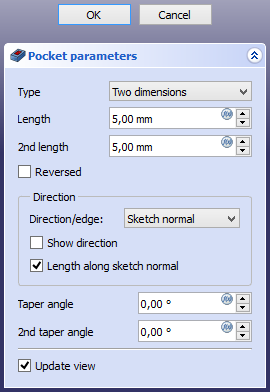
Type
Type offers five different ways of specifying the length of the pocket:
Dimension
Atunci când se creează un pocket, dialogul Pocket parameters oferă cinci căi diferite de specificare a lungimii(adâncimii) la care buzunarul va fi extrudat:
Dimension
Enter a numeric value for the depth of the pocket. The default direction for extrusion is into the support. Extrusions occur normal to the defining sketch plane. Negative dimensions are not possible. Use the Reversed option instead.
To first
The pocket will extrude up to the first face of the support in the extrusion direction. In other words, it will cut through all material until it reaches an empty space.
Through all
The pocket will cut through all material in the extrusion direction. With the option Symmetric to plane the pad will cut through all material in both directions.
Up to face
The pocket will extrude up to a face in the support that can be chosen by clicking on it.
Two dimensions
v0.17 and above This allows to enter a second length in which the pad should extend in the opposite direction (into the support). Again can be changed by ticking the Reversed option.
Through all
The pocket will extend up to the last face of the support it encounters in its direction. With the option Symmetric to plane the pocket will cut through all material in both directions. Note that for technical reasons, Through All is actually a 10 meter deep pocket. If you need deeper pockets, use the type Dimension.
To first
The pocket will extend up to the first face of the support it encounters in its direction.
Up to face
The pocket will extend up to a face. Press the Select face button and select a face or a datum plane from the Body.
Two dimensions
This allows to enter a second length in which the pocket should extend in the opposite direction. The directions can be switched by checking the Reversed option.
Offset to face
Offset from face at which the pocket will end. This option is only available if Type is Through all, To first or Up to face.
Length
Defines the length of the pocket. This option is only available if Type is Dimension or Two dimensions. The length is measured along the direction vector, or along the normal of the sketch or face. Negative values are not possible. Use the Reversed option instead.
2nd length
Defines the length of the pocket in the opposite direction. This option is only available if Type is Two dimensions.
Symmetric to plane
Check this option to extrude half the given length to either side of the sketch or face, if Type is Dimension, or Through all if that is the Type.
Reversed
Reverses the direction of the pocket.
Direction
Direction/edge
You can select the direction of the extrusion:
- Sketch normal or Face normal: The sketch or face is extruded in the opposite direction of its normal. If you have selected several sketches or faces to be extruded, the normal of the first one will be used.
- Select reference...: The sketch or face is extruded in the opposite direction of a straight edge or a datum line selected from the Body.
- Custom direction: The sketch or face is extruded in the direction of the specified vector.
Show direction
If checked, the pocket direction will be shown. In case the pocket uses a Custom direction, it can be changed.
Length along sketch normal
If checked, the pocket length is measured along the sketch or face normal, otherwise along the custom direction.
Taper angle
Tapers the pocket in the extrusion direction by the given angle. A positive angle means the outer pocket border gets wider. Note that inner structures receive the opposite taper angle. This is done to facilitate the design of molds and molded parts. This option is only available if Type is Dimension or Two dimensions.
2nd taper angle
Tapers the pocket in the opposite extrusion direction by the given angle. See Taper angle. This option is only available if Type is Two dimensions.
Properties
Data
Part Design
- DateRefine (
Bool): True or false. Cleans up residual edges left after the operation. This property is initially set according to the user's settings (found in Preferences → Part Design → General → Model settings).
- DateType (
Enumeration): Defines how the pocket will be extruded, see Options. - DateLength (
Length): Defines the length of the pocket, see Options. - DateLength2 (
Length): Second pocket length in case the DateType is TwoLengths, see Options. - DateUse Custom Vector (
Bool): If checked, the pocket direction will not be the normal vector of the sketch but the given vector, see Options. - DateDirection (
Vector): Vector of the pocket direction if DateUse Custom Vector is used. - DateReference Axis (
LinkSub) - DateAlong Sketch Normal (
Bool): If true, the pocket length is measured along the sketch normal. Otherwise and if DateUse Custom Vector is used, it is measured along the custom direction. - DateUp To Face (
LinkSub): A face the pocket will extrude up to, see Options. - DateOffset (
Length) - DateTaper Angle (
Angle) - DateTaper Angle2 (
Angle)
Sketch Based
- DateProfile (
LinkSub) - DateMidplane (
Bool) - DateReversed (
Bool) - DateAllow Multi Face (
Bool)
Limitations
Limitări
- Use the type Dimension or Through All wherever possible because the other types sometimes give trouble when they are being patterned
- Otherwise, the pocket feature has the same limitations as the pad feature.
- Structure tools: Part, Group
- Helper tools: Create body, Create sketch, Edit sketch, Map sketch to face
- Modeling tools
- Datum tools: Create a datum point, Create a datum line, Create a datum plane, Create a local coordinate system, Create a shape binder, Create a sub-object(s) shape binder, Create a clone
- Additive tools: Pad, Revolution, Additive loft, Additive pipe, Additive helix, Additive box, Additive cylinder, Additive sphere, Additive cone, Additive ellipsoid, Additive torus, Additive prism, Additive wedge
- Subtractive tools: Pocket, Hole, Groove, Subtractive loft, Subtractive pipe, Subtractive helix, Subtractive box, Subtractive cylinder, Subtractive sphere, Subtractive cone, Subtractive ellipsoid, Subtractive torus, Subtractive prism, Subtractive wedge
- Transformation tools: Mirrored, Linear Pattern, Polar Pattern, Create MultiTransform, Scaled
- Dress-up tools: Fillet, Chamfer, Draft, Thickness
- Boolean: Boolean operation
- Extras: Migrate, Sprocket, Involute gear, Shaft design wizard
- Context menu: Set tip, Move object to other body, Move object after other object, Appearance, Color per face
- Getting started
- Installation: Download, Windows, Linux, Mac, Additional components, Docker, AppImage, Ubuntu Snap
- Basics: About FreeCAD, Interface, Mouse navigation, Selection methods, Object name, Preferences, Workbenches, Document structure, Properties, Help FreeCAD, Donate
- Help: Tutorials, Video tutorials
- Workbenches: Std Base, Arch, Assembly, CAM, Draft, FEM, Inspection, Mesh, OpenSCAD, Part, PartDesign, Points, Reverse Engineering, Robot, Sketcher, Spreadsheet, Surface, TechDraw, Test Framework
- Hubs: User hub, Power users hub, Developer hub
