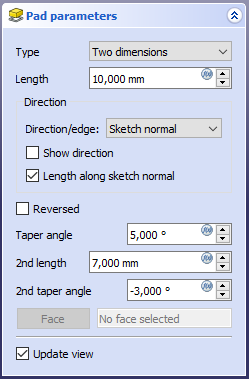PartDesign Pad/ro: Difference between revisions
(Updating to match new version of source page) |
(Updating to match new version of source page) |
||
| (One intermediate revision by the same user not shown) | |||
| Line 41: | Line 41: | ||
# Click {{KEY|OK}}. |
# Click {{KEY|OK}}. |
||
</div> |
</div> |
||
When selecting a single sketch, it can have multiple enclosed profiles inside a larger one, for example a rectangle with two circles inside it. But the profiles may not intersect each other. {{Version|0.20}} |
|||
<span id="Options"></span> |
<span id="Options"></span> |
||
| Line 51: | Line 49: | ||
</div> |
</div> |
||
<div class="mw-translate-fuzzy"> |
|||
[[Image:pad_parameters_cropped.png|frame|left]] |
[[Image:pad_parameters_cropped.png|frame|left]] |
||
</div> |
|||
===Type=== |
===Type=== |
||
| Line 67: | Line 67: | ||
====To last==== |
====To last==== |
||
The pad will |
The pad will extend up to the last face of the support it encounters in its direction. If there is no support, an error message will appear. |
||
====To first==== |
====To first==== |
||
The pad will |
The pad will extend up to the first face of the support it encounters in its direction. If there is no support, an error message will appear. |
||
====Up to face==== |
====Up to face==== |
||
The pad will |
The pad will extend up to a face. Press the {{Button|Select face}} button and select a face or a [[PartDesign_Plane|datum plane]] from the Body. |
||
====Two dimensions==== |
====Two dimensions==== |
||
This allows to enter a second length in which the pad should extend in the opposite direction |
This allows to enter a second length in which the pad should extend in the opposite direction. The directions can be switched by checking the '''Reversed''' option. |
||
=== Offset to face === |
|||
Offset from face at which the pad will end. This option is only available if '''Type''' is '''To last''', '''To first''' or '''Up to face'''. |
|||
===Length=== |
===Length=== |
||
| Line 87: | Line 91: | ||
</div> |
</div> |
||
=== |
=== 2nd length === |
||
Defines the length of the pad in the opposite direction. This option is only available if '''Type''' is '''Two dimensions'''. |
|||
| ⚫ | |||
==== Direction/edge ==== |
|||
| ⚫ | |||
| ⚫ | |||
* '''Select reference...:''' The sketch is extruded along an edge of the 3D model. When this is method selected, you can click on any edge in the 3D model and it becomes the direction vector for the extrusion. {{Version|0.20}} |
|||
| ⚫ | |||
==== Show direction ==== |
|||
| ⚫ | |||
==== Length along sketch normal ==== |
|||
| ⚫ | |||
<span id="Symmetric_to_plane"></span> |
<span id="Symmetric_to_plane"></span> |
||
| Line 122: | Line 108: | ||
Reverses the direction of the pad. |
Reverses the direction of the pad. |
||
=== |
===Direction=== |
||
| ⚫ | |||
{{Version|0.20}} |
|||
| ⚫ | |||
| ⚫ | Tapers the pad in the extrusion direction by the given angle. A positive angle means the outer pad border gets wider |
||
| ⚫ | |||
Limitations: |
|||
* '''Select reference...:''' The sketch or face is extruded in the direction of a straight edge or a [[PartDesign_Line|datum line]] selected from the Body. |
|||
| ⚫ | |||
| ⚫ | |||
| ⚫ | |||
=== |
==== Show direction ==== |
||
| ⚫ | |||
| ⚫ | |||
=== |
==== Length along sketch normal ==== |
||
| ⚫ | |||
{{Version|0.20}} |
|||
=== Taper angle === |
|||
Tapers the pad in the opposite extrusion direction by the given angle. A positive angle means the outer pad border gets wider. This option is only available if '''Type''' is '''Two dimensions'''. Note that inner structures receive the opposite taper angle. This is done to facilitate the design of molds and molded parts. |
|||
| ⚫ | Tapers the pad in the extrusion direction by the given angle. A positive angle means the outer pad border gets wider. Note that inner structures receive the opposite taper angle. This is done to facilitate the design of molds and molded parts. This option is only available if '''Type''' is '''Dimension''' or '''Two dimensions'''. |
||
=== 2nd taper angle === |
|||
| ⚫ | |||
<span id="Properties"></span> |
<span id="Properties"></span> |
||
==Proprietăți== |
==Proprietăți== |
||
===Data=== |
|||
{{TitleProperty|Pad}} |
|||
<div class="mw-translate-fuzzy"> |
<div class="mw-translate-fuzzy"> |
||
* {{PropertyData/ro|Refine}}: {{VersionPlus|0.17}} true or false. Cleans up residual edges left after the operation. This property is initially set according to the user's settings (found in ''Preferences → Part design → General → Model settings''). It can be manually changed afterwards. This property will be saved with the FreeCAD document. |
* {{PropertyData/ro|Refine}}: {{VersionPlus|0.17}} true or false. Cleans up residual edges left after the operation. This property is initially set according to the user's settings (found in ''Preferences → Part design → General → Model settings''). It can be manually changed afterwards. This property will be saved with the FreeCAD document. |
||
</div> |
</div> |
||
{{TitleProperty|Part Design}} |
|||
* {{PropertyData|Refine|Bool}}: True or false. Cleans up residual edges left after the operation. This property is initially set according to the user's settings (found in {{MenuCommand|Preferences → Part Design → General → Model settings}}). |
|||
{{TitleProperty|Sketch Based}} |
|||
* {{PropertyData|Profile|LinkSub}} |
|||
* {{PropertyData|Midplane|Bool}} |
|||
* {{PropertyData|Reversed|Bool}} |
|||
* {{PropertyData|Allow Multi Face|Bool}} |
|||
<span id="Limitations"></span> |
<span id="Limitations"></span> |
||
| Line 153: | Line 160: | ||
* Like all Part Design features, Pad creates a solid, thus the sketch must include a closed profile or it will fail with a ''Failed to validate broken face'' error. |
* Like all Part Design features, Pad creates a solid, thus the sketch must include a closed profile or it will fail with a ''Failed to validate broken face'' error. |
||
| ⚫ | |||
| ⚫ | |||
* The algorithm used for '''To First''' and '''To Last''' is: |
* The algorithm used for '''To First''' and '''To Last''' is: |
||
** Create a line through the center of gravity of the sketch |
** Create a line through the center of gravity of the sketch |
||
| Line 159: | Line 168: | ||
: This means that the face that is found might not always be what you expected. If you run into this problem, use the '''Up to face''' type instead, and pick the face you want. |
: This means that the face that is found might not always be what you expected. If you run into this problem, use the '''Up to face''' type instead, and pick the face you want. |
||
: For the very special case of extrusion to a concave surface, where the sketch is larger than this surface, extrusion will fail. This is a unresolved bug. |
: For the very special case of extrusion to a concave surface, where the sketch is larger than this surface, extrusion will fail. This is a unresolved bug. |
||
Latest revision as of 10:27, 6 April 2024
|
|
| poziția meniului |
|---|
| Part Design → Pad |
| Ateliere |
| PartDesign |
| scurtătură |
| nici unul |
| Prezentat în versiune |
| - |
| A se vedea, de asemenea, |
| nici unul |
Descriere
Instrumentul Pad extrude o schiță într-un solid în direcția normală la planul schiței. Începând cu versiunea v0.17, fațete pe solid pot de de asemenea utilizate.

Sketch (A) shown on the left; end result after pad operation (B) on the right.
Cum se utilizează
Opțiuni
Când se creează o protuberanță(Pad), vizualizarea Combo se comută automat în panoul Activități, afișând dialogul Parametri pad .
Type
Tipul oferă cinci modalități diferite de a specifica lungimea la care va fi extrudat tamponul.
Dimension
Enter a numeric value for the length of the pad. The default direction for extrusion is away (outside of) the support, but it can be changed by ticking the Reversed option. Extrusions occur normal to the defining sketch plane. With the option Symmetric to plane the pad will extend half of the given length to either side of the sketch plane. Negative dimensions are not possible. Use the Reversed option instead.
To last
The pad will extend up to the last face of the support it encounters in its direction. If there is no support, an error message will appear.
To first
The pad will extend up to the first face of the support it encounters in its direction. If there is no support, an error message will appear.
Up to face
The pad will extend up to a face. Press the Select face button and select a face or a datum plane from the Body.
Two dimensions
This allows to enter a second length in which the pad should extend in the opposite direction. The directions can be switched by checking the Reversed option.
Offset to face
Offset from face at which the pad will end. This option is only available if Type is To last, To first or Up to face.
Length
Definește lungimea protuberanței. Unitățile multiple pot fi utilizate independent de preferințele unităților utilizatorului(m, cm, mm, nm, ft or ', in or ").
2nd length
Defines the length of the pad in the opposite direction. This option is only available if Type is Two dimensions.
Symmetric to plane
Bifați caseta de selectare pentru a extinde jumătate din lungimea dată la fiecare parte a planului de schiță.
Reversed
Reverses the direction of the pad.
Direction
Direction/edge
You can select the direction of the extrusion:
- Sketch normal or Face normal: The sketch or face is extruded in the direction of its normal. If you have selected several sketches or faces to be extruded, the normal of the first one will be used.
- Select reference...: The sketch or face is extruded in the direction of a straight edge or a datum line selected from the Body.
- Custom direction: The sketch or face is extruded in the direction of the specified vector.
Show direction
If checked, the pad direction will be shown. In case the pad uses a Custom direction, it can be changed.
Length along sketch normal
If checked, the pad length is measured along the sketch or face normal, otherwise along the custom direction.
Taper angle
Tapers the pad in the extrusion direction by the given angle. A positive angle means the outer pad border gets wider. Note that inner structures receive the opposite taper angle. This is done to facilitate the design of molds and molded parts. This option is only available if Type is Dimension or Two dimensions.
2nd taper angle
Tapers the pad in the opposite extrusion direction by the given angle. See Taper angle. This option is only available if Type is Two dimensions.
Proprietăți
Data
Pad
- DATERefine: version 0.17 and above true or false. Cleans up residual edges left after the operation. This property is initially set according to the user's settings (found in Preferences → Part design → General → Model settings). It can be manually changed afterwards. This property will be saved with the FreeCAD document.
Part Design
- DateRefine (
Bool): True or false. Cleans up residual edges left after the operation. This property is initially set according to the user's settings (found in Preferences → Part Design → General → Model settings).
Sketch Based
- DateProfile (
LinkSub) - DateMidplane (
Bool) - DateReversed (
Bool) - DateAllow Multi Face (
Bool)
Limitări
- Like all Part Design features, Pad creates a solid, thus the sketch must include a closed profile or it will fail with a Failed to validate broken face error.
- Sketches containing B-Splines often cannot be tapered properly. This is a limitation of the OpenCASCADE kernel that FreeCAD uses.
- For larger angles tapering will fail if the end face would have fewer edges than the start face/sketch.
- The algorithm used for To First and To Last is:
- Create a line through the center of gravity of the sketch
- Find all faces of the support cut by this line
- Choose the face where the intersection point is nearest/furthest from the sketch
- This means that the face that is found might not always be what you expected. If you run into this problem, use the Up to face type instead, and pick the face you want.
- For the very special case of extrusion to a concave surface, where the sketch is larger than this surface, extrusion will fail. This is a unresolved bug.
- Structure tools: Part, Group
- Helper tools: Create body, Create sketch, Edit sketch, Map sketch to face
- Modeling tools
- Datum tools: Create a datum point, Create a datum line, Create a datum plane, Create a local coordinate system, Create a shape binder, Create a sub-object(s) shape binder, Create a clone
- Additive tools: Pad, Revolution, Additive loft, Additive pipe, Additive helix, Additive box, Additive cylinder, Additive sphere, Additive cone, Additive ellipsoid, Additive torus, Additive prism, Additive wedge
- Subtractive tools: Pocket, Hole, Groove, Subtractive loft, Subtractive pipe, Subtractive helix, Subtractive box, Subtractive cylinder, Subtractive sphere, Subtractive cone, Subtractive ellipsoid, Subtractive torus, Subtractive prism, Subtractive wedge
- Transformation tools: Mirrored, Linear Pattern, Polar Pattern, Create MultiTransform, Scaled
- Dress-up tools: Fillet, Chamfer, Draft, Thickness
- Boolean: Boolean operation
- Extras: Migrate, Sprocket, Involute gear, Shaft design wizard
- Context menu: Set tip, Move object to other body, Move object after other object, Appearance, Color per face
- Getting started
- Installation: Download, Windows, Linux, Mac, Additional components, Docker, AppImage, Ubuntu Snap
- Basics: About FreeCAD, Interface, Mouse navigation, Selection methods, Object name, Preferences, Workbenches, Document structure, Properties, Help FreeCAD, Donate
- Help: Tutorials, Video tutorials
- Workbenches: Std Base, Arch, Assembly, CAM, Draft, FEM, Inspection, Mesh, OpenSCAD, Part, PartDesign, Points, Reverse Engineering, Robot, Sketcher, Spreadsheet, Surface, TechDraw, Test Framework
- Hubs: User hub, Power users hub, Developer hub