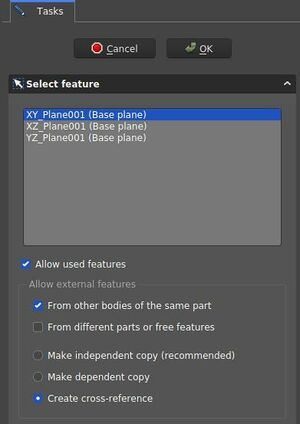PartDesign NewSketch/ru: Difference between revisions
(Updating to match new version of source page) |
(Created page with "* Окно ''Выбор элементов операции'' определяет параметры нового эскиза ::300px :: Окно ''Выбор элементов операции''. С этими параметрами создается эскиз на плоскости XY и разрешает использование элементов того-же тела") |
||
| (26 intermediate revisions by 4 users not shown) | |||
| Line 1: | Line 1: | ||
<languages/> |
<languages/> |
||
{{Docnav |
{{Docnav/ru |
||
|[[PartDesign_Body/ru|Тело]] |
|||
|[[PartDesign Body|Create body]] |
|||
|[[PartDesign_Point| |
|[[PartDesign_Point/ru|Создать опорную точку]] |
||
|[[PartDesign_Workbench|PartDesign]] |
|[[PartDesign_Workbench/ru|Верстак PartDesign]] |
||
|IconL=PartDesign_Body.svg |
|IconL=PartDesign_Body.svg |
||
| ⚫ | |||
|IconR=PartDesign_Point.svg |
|IconR=PartDesign_Point.svg |
||
| ⚫ | |||
}} |
}} |
||
{{GuiCommand |
{{GuiCommand/ru |
||
|Name= |
|Name/ru=Создать эскиз |
||
|Name=PartDesign_NewSketch |
|||
| ⚫ | |||
|MenuLocation= |
|MenuLocation=Sketch → Создать эскиз |
||
| ⚫ | |||
|Version=0.17 |
|Version=0.17 |
||
|SeeAlso=[[Sketcher_NewSketch/ru|Создать эскиз]] |
|||
}} |
}} |
||
= |
<span id="Description"></span> |
||
==Описание== |
|||
Данный инструмент создает новый эскиз. Создает новое [[PartDesign_Body/ru|PartDesign Тело]] чтобы разместить в нем эскиз если такового не существует и автоматически открывает [[Sketcher_Workbench/ru|верстак Sketcher]]. |
|||
This tool creates a new sketch, creates a new [[PartDesign Body]] to contain the sketch if one does not exist and automatically opens the [[Sketcher Workbench|Sketcher workbench]] after creation. |
|||
Если вы создаете эскиз в [[PartDesign_Workbench/ru|верстаке PartDesign]], вам стоит использовать этот инструмент вместо {{Button|[[File:Sketcher_NewSketch.svg|16px]] [[Sketcher_NewSketch/ru|Sketcher Создать эскиз]]}} из [[Sketcher_Workbench|верстака Sketcher]]. |
|||
When creating models using the [[PartDesign Workbench|PartDesign workbench]], this tool should be preferred to the [[Sketcher NewSketch]] tool found in the [[Sketcher_Workbench|Sketcher workbench]]. |
|||
= |
<span id="Usage"></span> |
||
==Применение== |
|||
# |
# Нажмите на кнопку{{Button|[[File:PartDesign_NewSketch.svg|16px]] [[PartDesign_NewSketch/ru|PartDesign Создать эскиз]]}} на панели инструментов PartDesign. |
||
# В окне задач находится окно '''Выбор элементов операции'''. Выберете одну из плоскостей из списка или используя трехмерный вид для лучшего обзора. |
|||
# In the Tasks panel, the '''Select feature''' dialog is brought up. Select one of the planes in the list or in the 3D view which can be reoriented for better visibility. |
|||
# |
# Нажмите на кнопку {{Button|OK}}. |
||
# Интерфейс автоматически переключится на верстак Sketcher для редактирования эскиза. Когда вы закроете эскиз, интерфейс вернется к верстаку PartDesign и трехмерному виду, который был до создания эскиза. |
|||
# The interface automatically switches to the Sketcher workbench and the sketch can be edited. Once the sketch is exited, the interface is brought back to the PartDesign workbench and the 3D view is restored to the view orientation prior to creating the sketch. |
|||
# В противном случае плоскость на активном теле может, в этом случае эскиз мгновенно создается. |
|||
# Alternatively, a plane or a face on the existing active body can be selected before creating the sketch, in which case the sketch is instantly created. |
|||
= |
<span id="Options"></span> |
||
==Опции== |
|||
* Чтобы изменить прикрепление существующего эскиза, измените параметр {{Emphasis|Map Mode}} (смотри [[#Свойства|Свойства]].) |
|||
* To change the attachment of an existing sketch, change its {{Emphasis|Map Mode}} property (see [[#Properties|Properties]].) |
|||
* Окно ''Выбор элементов операции'' определяет параметры нового эскиза |
|||
==Properties== |
|||
::[[File:PartDesign.CreateSketch.SelectFeatureDialog.jpeg|300px]] |
|||
:: Окно ''Выбор элементов операции''. С этими параметрами создается эскиз на плоскости XY и разрешает использование элементов того-же тела |
|||
Dialog settings |
|||
| ⚫ | * {{PropertyData|Map Mode}}: mode of attachment of the sketch to another object, usually a plane or a face but can be other types of objects. Click once in the field to reveal a {{Button|...}} button and press it to open the [[ |
||
* Coordinate system box: defines the orientation of the sketch plane |
|||
* Allow Used Features: ''TBD'' |
|||
: Allow external features options |
|||
* From other bodies of the same part: any elements used in the same body can be referenced |
|||
* From different parts or free features: ''TBD'' |
|||
* Make independent copy: all other elements will be separate copies, i.e. they will not change when the original changes. |
|||
* Make dependent copy: the elements will be copies, but a dependency to the original elements is kept. This is basically using a [[PartDesign_ShapeBinder|Shapebinder]] |
|||
* Create cross-reference: the linked elements will not be copies, but point to the original elements, e.g. a master sketch. Any changes are reflected to this sketch |
|||
To reference any items in the [[Sketcher_Workbench|Workbench Sketcher]] use the {{Button|[[Image:Sketcher_External.svg|16px]] [[Sketcher_External|External Geometry]]}} and {{Button|[[File:Sketcher_CarbonCopy.svg|16px]] [[Sketcher_CarbonCopy|CarbonCopy]]}} tools. Generally it is recommended to use other sketches as source for references rather than faces or edges, because they are less affected by the Topological Naming Issue. |
|||
<span id="Properties"></span> |
|||
==Свойства== |
|||
| ⚫ | * {{PropertyData|Map Mode}}: mode of attachment of the sketch to another object, usually a plane or a face but can be other types of objects. Click once in the field to reveal a {{Button|...}} button and press it to open the [[Part_EditAttachment|Attachment]] dialog. If set to Deactivated, the Placement property is enabled. |
||
* {{PropertyData|Placement}}: controls the orientation of the sketch in the 3D space; see [[Std Placement|placement]]. Disabled if the sketch is attached through the Map Mode property. |
* {{PropertyData|Placement}}: controls the orientation of the sketch in the 3D space; see [[Std Placement|placement]]. Disabled if the sketch is attached through the Map Mode property. |
||
{{Docnav |
{{Docnav/ru |
||
|[[PartDesign_Body/ru|Тело]] |
|||
|[[PartDesign Body|Create body]] |
|||
|[[PartDesign_Point| |
|[[PartDesign_Point/ru|Создать опорную точку]] |
||
|[[PartDesign_Workbench|PartDesign]] |
|[[PartDesign_Workbench/ru|Верстак PartDesign]] |
||
|IconL=PartDesign_Body.svg |
|IconL=PartDesign_Body.svg |
||
| ⚫ | |||
|IconR=PartDesign_Point.svg |
|IconR=PartDesign_Point.svg |
||
| ⚫ | |||
}} |
}} |
||
Latest revision as of 06:58, 25 September 2023
|
|
| Системное название |
|---|
| PartDesign_NewSketch |
| Расположение в меню |
| Sketch → Создать эскиз |
| Верстаки |
| PartDesign |
| Быстрые клавиши |
| Нет |
| Представлено в версии |
| 0.17 |
| См. также |
| Создать эскиз |
Описание
Данный инструмент создает новый эскиз. Создает новое PartDesign Тело чтобы разместить в нем эскиз если такового не существует и автоматически открывает верстак Sketcher.
Если вы создаете эскиз в верстаке PartDesign, вам стоит использовать этот инструмент вместо Sketcher Создать эскиз из верстака Sketcher.
Применение
- Нажмите на кнопку
PartDesign Создать эскиз на панели инструментов PartDesign.
- В окне задач находится окно Выбор элементов операции. Выберете одну из плоскостей из списка или используя трехмерный вид для лучшего обзора.
- Нажмите на кнопку OK.
- Интерфейс автоматически переключится на верстак Sketcher для редактирования эскиза. Когда вы закроете эскиз, интерфейс вернется к верстаку PartDesign и трехмерному виду, который был до создания эскиза.
- В противном случае плоскость на активном теле может, в этом случае эскиз мгновенно создается.
Опции
- Чтобы изменить прикрепление существующего эскиза, измените параметр Map Mode (смотри Свойства.)
- Окно Выбор элементов операции определяет параметры нового эскиза
Dialog settings
- Coordinate system box: defines the orientation of the sketch plane
- Allow Used Features: TBD
- Allow external features options
- From other bodies of the same part: any elements used in the same body can be referenced
- From different parts or free features: TBD
- Make independent copy: all other elements will be separate copies, i.e. they will not change when the original changes.
- Make dependent copy: the elements will be copies, but a dependency to the original elements is kept. This is basically using a Shapebinder
- Create cross-reference: the linked elements will not be copies, but point to the original elements, e.g. a master sketch. Any changes are reflected to this sketch
To reference any items in the Workbench Sketcher use the External Geometry and
CarbonCopy tools. Generally it is recommended to use other sketches as source for references rather than faces or edges, because they are less affected by the Topological Naming Issue.
Свойства
- ДанныеMap Mode: mode of attachment of the sketch to another object, usually a plane or a face but can be other types of objects. Click once in the field to reveal a ... button and press it to open the Attachment dialog. If set to Deactivated, the Placement property is enabled.
- ДанныеPlacement: controls the orientation of the sketch in the 3D space; see placement. Disabled if the sketch is attached through the Map Mode property.
PartDesign 
- Инструменты структуры: Part, Group
- Вспомогательные инструменты: Create body, Create sketch, Edit sketch, Map sketch to face
- Инструменты моделирования
- Инструменты данных: Create a datum point, Create a datum line, Create a datum plane, Create a local coordinate system, Create a shape binder, Create a clone
- Аддитивные инструменты: Pad, Revolution, Additive loft, Additive pipe, Additive box, Additive cone, Additive cylinder, Additive ellipsoid, Additive prism, Additive sphere, Additive torus, Additive wedge
- Субстрактивные инструменты: Pocket, Hole, Groove, Subtractive loft, Subtractive pipe, Subtractive box, Subtractive cone, Subtractive cylinder, Subtractive ellipsoid, Subtractive prism, Subtractive sphere, Subtractive torus, Subtractive wedge
- Инструменты трансформации: Mirrored, Linear Pattern, Polar Pattern, Create MultiTransform
- Отделочные инструменты: Fillet, Chamfer, Draft, Thickness
- Бинарные: Boolean operation
- Дополнительно: Migrate, Shaft design wizard, Involute gear
- Инструменты контекстного меню: Set tip, Move object to other body, Move object after other object
- Начинающим
- Установка: Загрузка, Windows, Linux, Mac, Дополнительных компонентов, Docker, AppImage, Ubuntu Snap
- Базовая: О FreeCAD, Интерфейс, Навигация мыши, Методы выделения, Имя объекта, Настройки, Верстаки, Структура документа, Свойства, Помоги FreeCAD, Пожертвования
- Помощь: Учебники, Видео учебники
- Верстаки: Std Base, Arch, Assembly, CAM, Draft, FEM, Inspection, Mesh, OpenSCAD, Part, PartDesign, Points, Reverse Engineering, Robot, Sketcher, Spreadsheet, Surface, TechDraw, Test Framework