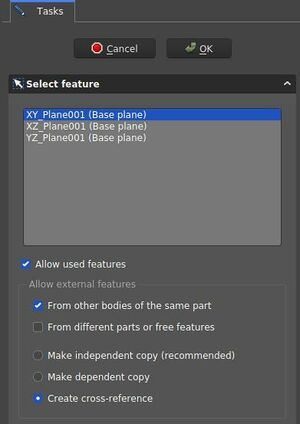PartDesign NewSketch/ro: Difference between revisions
(Updating to match new version of source page) |
(Updating to match new version of source page) |
||
| (2 intermediate revisions by the same user not shown) | |||
| Line 13: | Line 13: | ||
</div> |
</div> |
||
<span id="Description"></span> |
|||
==Descriere== |
==Descriere== |
||
| Line 19: | Line 20: | ||
When creating models using the [[PartDesign_Workbench|PartDesign workbench]], this tool should be preferred to the {{Button|[[File:Sketcher_NewSketch.svg|16px]] [[Sketcher_NewSketch|Sketcher NewSketch]]}} tool found in the [[Sketcher_Workbench|Sketcher workbench]]. |
When creating models using the [[PartDesign_Workbench|PartDesign workbench]], this tool should be preferred to the {{Button|[[File:Sketcher_NewSketch.svg|16px]] [[Sketcher_NewSketch|Sketcher NewSketch]]}} tool found in the [[Sketcher_Workbench|Sketcher workbench]]. |
||
<span id="Usage"></span> |
|||
==Utilizare== |
==Utilizare== |
||
| Line 25: | Line 27: | ||
</div> |
</div> |
||
<span id="Options"></span> |
|||
== Opţiuni == |
== Opţiuni == |
||
| Line 31: | Line 34: | ||
* The ''Select feature'' Dialog defines the features of the new sketch |
* The ''Select feature'' Dialog defines the features of the new sketch |
||
::[[File:PartDesign.CreateSketch.SelectFeatureDialog.jpeg|300px]] |
::[[File:PartDesign.CreateSketch.SelectFeatureDialog.jpeg|300px]] |
||
:: ''Select feature'' dialog. These settings create a sketch on the XY plane and allow cross-references from other items of the same body |
:: ''Select feature'' dialog. These settings create a sketch on the XY plane and allow cross-references from other items of the same body |
||
Dialog settings |
Dialog settings |
||
* Coordinate system box: defines the orientation of the sketch plane |
* Coordinate system box: defines the orientation of the sketch plane |
||
* Allow Used Features |
* Allow Used Features: ''TBD'' |
||
: Allow external features options |
: Allow external features options |
||
* From other bodies of the same part: any elements used in the same body can be referenced |
* From other bodies of the same part: any elements used in the same body can be referenced |
||
* From different parts or free features: ''TBD'' |
* From different parts or free features: ''TBD'' |
||
* Make independent copy: all other elements will be separate copies, i.e. they will not change when the original changes. |
* Make independent copy: all other elements will be separate copies, i.e. they will not change when the original changes. |
||
* Make dependent copy: the elements will be copies, but a dependency to the original elements is kept. This is basically using a [[ |
* Make dependent copy: the elements will be copies, but a dependency to the original elements is kept. This is basically using a [[PartDesign_ShapeBinder|Shapebinder]] |
||
* Create cross-reference: the linked elements will not be copies, but point to the original elements, e.g. a master sketch. Any changes are reflected to this sketch |
* Create cross-reference: the linked elements will not be copies, but point to the original elements, e.g. a master sketch. Any changes are reflected to this sketch |
||
| Line 47: | Line 50: | ||
==Properties== |
==Properties== |
||
* {{PropertyData|Map Mode}}: mode of attachment of the sketch to another object, usually a plane or a face but can be other types of objects. Click once in the field to reveal a {{Button|...}} button and press it to open the [[ |
* {{PropertyData|Map Mode}}: mode of attachment of the sketch to another object, usually a plane or a face but can be other types of objects. Click once in the field to reveal a {{Button|...}} button and press it to open the [[Part_EditAttachment|Attachment]] dialog. If set to Deactivated, the Placement property is enabled. |
||
* {{PropertyData|Placement}}: controls the orientation of the sketch in the 3D space; see [[Std Placement|placement]]. Disabled if the sketch is attached through the Map Mode property. |
* {{PropertyData|Placement}}: controls the orientation of the sketch in the 3D space; see [[Std Placement|placement]]. Disabled if the sketch is attached through the Map Mode property. |
||
Latest revision as of 19:14, 21 April 2023
|
|
| Menu location |
|---|
| Part Design → Create sketch |
| Workbenches |
| PartDesign, Complete |
| Default shortcut |
| None |
| Introduced in version |
| - |
| See also |
| None |
Descriere
This tool creates a new sketch, creates a new PartDesign Body to contain the sketch if one does not exist and automatically opens the Sketcher workbench after creation.
When creating models using the PartDesign workbench, this tool should be preferred to the Sketcher NewSketch tool found in the Sketcher workbench.
Utilizare
Opţiuni
- To change the attachment of an existing sketch, change its Map Mode property (see Properties.)
- The Select feature Dialog defines the features of the new sketch
Dialog settings
- Coordinate system box: defines the orientation of the sketch plane
- Allow Used Features: TBD
- Allow external features options
- From other bodies of the same part: any elements used in the same body can be referenced
- From different parts or free features: TBD
- Make independent copy: all other elements will be separate copies, i.e. they will not change when the original changes.
- Make dependent copy: the elements will be copies, but a dependency to the original elements is kept. This is basically using a Shapebinder
- Create cross-reference: the linked elements will not be copies, but point to the original elements, e.g. a master sketch. Any changes are reflected to this sketch
To reference any items in the Workbench Sketcher use the External Geometry and
CarbonCopy tools. Generally it is recommended to use other sketches as source for references rather than faces or edges, because they are less affected by the Topological Naming Issue.
Properties
- DateMap Mode: mode of attachment of the sketch to another object, usually a plane or a face but can be other types of objects. Click once in the field to reveal a ... button and press it to open the Attachment dialog. If set to Deactivated, the Placement property is enabled.
- DatePlacement: controls the orientation of the sketch in the 3D space; see placement. Disabled if the sketch is attached through the Map Mode property.
- Structure tools: Part, Group
- Helper tools: Create body, Create sketch, Edit sketch, Map sketch to face
- Modeling tools
- Datum tools: Create a datum point, Create a datum line, Create a datum plane, Create a local coordinate system, Create a shape binder, Create a sub-object(s) shape binder, Create a clone
- Additive tools: Pad, Revolution, Additive loft, Additive pipe, Additive helix, Additive box, Additive cylinder, Additive sphere, Additive cone, Additive ellipsoid, Additive torus, Additive prism, Additive wedge
- Subtractive tools: Pocket, Hole, Groove, Subtractive loft, Subtractive pipe, Subtractive helix, Subtractive box, Subtractive cylinder, Subtractive sphere, Subtractive cone, Subtractive ellipsoid, Subtractive torus, Subtractive prism, Subtractive wedge
- Transformation tools: Mirrored, Linear Pattern, Polar Pattern, Create MultiTransform, Scaled
- Dress-up tools: Fillet, Chamfer, Draft, Thickness
- Boolean: Boolean operation
- Extras: Migrate, Sprocket, Involute gear, Shaft design wizard
- Context menu: Set tip, Move object to other body, Move object after other object, Appearance, Color per face
- Getting started
- Installation: Download, Windows, Linux, Mac, Additional components, Docker, AppImage, Ubuntu Snap
- Basics: About FreeCAD, Interface, Mouse navigation, Selection methods, Object name, Preferences, Workbenches, Document structure, Properties, Help FreeCAD, Donate
- Help: Tutorials, Video tutorials
- Workbenches: Std Base, Arch, Assembly, CAM, Draft, FEM, Inspection, Mesh, OpenSCAD, Part, PartDesign, Points, Reverse Engineering, Robot, Sketcher, Spreadsheet, Surface, TechDraw, Test Framework
- Hubs: User hub, Power users hub, Developer hub