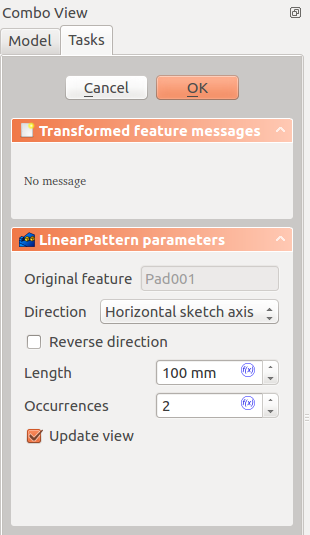PartDesign LinearPattern/cs: Difference between revisions
(Created page with "==Úvod== 'Vytvořte lineární vzorek nějakého prvku' - Tento nástroj vezme sadu jednoho nebo více vybraných prvků jako vstup ('originály') a vytvoří z nich druhou s...") |
(Updating to match new version of source page) |
||
| (28 intermediate revisions by 3 users not shown) | |||
| Line 1: | Line 1: | ||
| ⚫ | |||
| ⚫ | |||
{{Docnav |
|||
|[[PartDesign_Mirrored|Mirrored]] |
|||
|[[PartDesign_PolarPattern|Polar Pattern]] |
|||
|[[PartDesign_Workbench|PartDesign]] |
|||
|IconL=PartDesign_Mirrored.svg |
|||
|IconR=PartDesign_PolarPattern.svg |
|||
|IconC=Workbench_PartDesign.svg |
|||
}} |
|||
<div class="mw-translate-fuzzy"> |
|||
| ⚫ | |||
</div> |
|||
<span id="Description"></span> |
|||
<div class="mw-translate-fuzzy"> |
|||
==Úvod== |
==Úvod== |
||
'Vytvořte lineární vzorek nějakého prvku' - Tento nástroj vezme sadu jednoho nebo více vybraných prvků jako vstup ('originály') a vytvoří z nich druhou sadu prvků přenesených v daném směru. Například: |
'Vytvořte lineární vzorek nějakého prvku' - Tento nástroj vezme sadu jednoho nebo více vybraných prvků jako vstup ('originály') a vytvoří z nich druhou sadu prvků přenesených v daném směru. Například: |
||
| Line 14: | Line 29: | ||
Jedna ze standardních os '''X''', '''Y''' nebo '''Z''' múže být vybrána radio tlačítkem. Směr vzorku může být obrácen zakliknutím 'Opačný směr'. |
Jedna ze standardních os '''X''', '''Y''' nebo '''Z''' múže být vybrána radio tlačítkem. Směr vzorku může být obrácen zakliknutím 'Opačný směr'. |
||
===Vyběr plochy=== |
===Vyběr plochy=== |
||
Stisk tlačítka označeného 'Směr' umožňuje vybrat plochu nebo hranu z existujícího tělesa k určení směru. Je-li vybrána plocha, bude směr vzorku |
Stisk tlačítka označeného 'Směr' umožňuje vybrat plochu nebo hranu z existujícího tělesa k určení směru. Je-li vybrána plocha, bude směr vzorku kolmý k této ploše. Připomínám, že tlačítko musí být stisknuto pokaždé při výběru nové plochy nebo hrany. |
||
===Výběr originálů=== |
===Výběr originálů=== |
||
Okénko seznamu ukazuje 'originály', prvky, které jsou vybrány ke vzorkování. Kliknutí na libovolný prvek jej přidá do seznamu. |
|||
===Délka a Výskyty === |
===Délka a Výskyty === |
||
Určuje délku, která má být pokryta vzorkem a celkový počet výskytů vzorků (včetně originálního prvku). Například šest výskytů v délce 150 dá šířku mezer mezi vzorky na 30 (150 děleno 5, protože mezer je 5 mezi celkovým počtem výskytů 6!). |
|||
|} |
|} |
||
{{clear}} |
{{clear}} |
||
</div> |
|||
The [[Image:PartDesign_LinearPattern.svg|24px]] '''PartDesign LinearPattern''' tool creates a linear pattern of one or more features. |
|||
[[File:PartDesign LinearPattern example.svg|none]] |
|||
{{Caption|An L-shaped pad (B) made on top of a base pad (A, also referred to as support) is used for a linear pattern. The result (C) is shown on the right.}} |
|||
==Usage== |
|||
=== Create === |
|||
# Optionally [[PartDesign_Body#Active_status|activate]] the correct Body. |
|||
# Optionally select one or more features in the [[Tree_view|Tree view]] or the [[3D_view|3D view]]. |
|||
# There are several ways to invoke the tool: |
|||
#* Press the {{Button|[[Image:PartDesign_LinearPattern.svg|16px]] [[PartDesign_LinearPattern|LinearPattern]]}} button. |
|||
#* Select the {{MenuCommand|Part Design → Apply a pattern → [[Image:PartDesign_LinearPattern.svg|16px]] LinearPattern}} option from the menu. |
|||
# If there is no active Body, and there are two or more Bodies in the document, the {{MenuCommand|Active Body Required}} dialog will open and prompt you to activate one. If there is a single Body it will be activated automatically. |
|||
# If no features were selected the {{MenuCommand|Select feature}} [[Task_panel|task panel]] opens: select one or more (hold down the {{KEY|Ctrl}} key) from the list and press the {{Button|OK}} button. |
|||
# The {{MenuCommand|LinearPattern parameters}} [[Task_panel|task panel]] opens. See [[#Options|Options]] for more information. |
|||
# Press the {{Button|OK}} button to finish. |
|||
=== Edit === |
|||
# Do one of the following: |
|||
#* Double-click the LinearPattern object in the [[Tree_view|Tree view]]. |
|||
#* Right-click the LinearPattern object in the [[Tree_view|Tree view]] and select {{MenuCommand|Edit LinearPattern}} from the context menu. |
|||
# The {{MenuCommand|LinearPattern parameters}} [[Task_panel|task panel]] opens. See [[#Options|Options]] for more information. |
|||
# Press the {{Button|OK}} button to finish. |
|||
== Options == |
|||
* To add features: |
|||
*# Press the {{Button|Add feature}} button. |
|||
*# Select a feature in the [[Tree_view|Tree view]] or the [[3D_view|3D view]]. |
|||
*# Repeat to add more features. |
|||
* To remove features: |
|||
*# Press the {{Button|Remove feature}} button. |
|||
*# Do one of the following: |
|||
*#* Select a feature in the [[Tree_view|Tree view]] or the [[3D_view|3D view]]. |
|||
*#* Select a feature in the list and press the {{KEY|Del}} key. |
|||
*#* Right-click a feature in the list and select {{MenuCommand|Remove}} from the context menu. |
|||
*# Repeat to remove more features. |
|||
* If there are several features in the pattern, their order can be important. See [[PartDesign_PolarPattern#Ordering_features|PartDesign PolarPattern]]. |
|||
* Specify the {{MenuCommand|Direction}} of the pattern: |
|||
** {{MenuCommand|Normal sketch axis}}: The Z axis of the sketch (only available for sketch-based features). |
|||
** {{MenuCommand|Vertical sketch axis}}: The Y axis of the sketch (idem). |
|||
** {{MenuCommand|Horizontal sketch axis}}: The X axis of the sketch (idem). |
|||
** {{MenuCommand|Construction line #}}: A separate entry for each construction line in the sketch (idem). |
|||
** {{MenuCommand|Base X axis}}: The X axis of the Body. |
|||
** {{MenuCommand|Base Y axis}}: The Y axis of the Body. |
|||
** {{MenuCommand|Base Z axis}}: The Z axis of the Body. |
|||
** {{MenuCommand|Select reference...}}: Select a [[PartDesign_Line|Datum Line]] in the [[Tree_view|Tree view]] or a [[PartDesign_Line|Datum Line]] or edge in the [[3D_view|3D view]]. |
|||
* Check the {{MenuCommand|Reverse direction}} checkbox to reverse the pattern. |
|||
* {{Version|1.0}}: Specify the length {{MenuCommand|Mode}}: |
|||
** {{MenuCommand|Overall Length}}: Enter the {{MenuCommand|Length}} from a given point on the first occurrence to the same point on the last occurrence. |
|||
** {{Version|1.0}}: {{MenuCommand|Offset}}: Enter the {{MenuCommand|Offset}} from a given point on the first occurrence to the same point on the next occurrence. For n occurrences: OverallLength=(n-1)*Offset. |
|||
* Specify the number of {{MenuCommand|Occurrences}} (including the original feature). |
|||
* If the {{MenuCommand|Update view}} checkbox is checked the view will update in real time. |
|||
==Limitations== |
==Limitations== |
||
* Pattern shapes may not overlap one another except for the special case of only two occurrences (original plus one copy) |
|||
* Any pattern shapes that do not overlap the original's support will be excluded. This ensures that a PartDesign feature always consists of a single, connected solid |
|||
* For further limitations, see the [[PartDesign_Mirrored|mirrored feature]] |
|||
{{clear}} |
|||
See [[PartDesign_PolarPattern#Limitations|PartDesign PolarPattern]]. |
|||
| ⚫ | |||
{{Docnav |
|||
|[[PartDesign_Mirrored|Mirrored]] |
|||
|[[PartDesign_PolarPattern|Polar Pattern]] |
|||
|[[PartDesign_Workbench|PartDesign]] |
|||
|IconL=PartDesign_Mirrored.svg |
|||
|IconR=PartDesign_PolarPattern.svg |
|||
|IconC=Workbench_PartDesign.svg |
|||
}} |
|||
{{PartDesign Tools navi{{#translation:}}}} |
|||
{{Userdocnavi{{#translation:}}}} |
|||
Latest revision as of 16:35, 7 May 2024
|
|
| Umístění Menu |
|---|
| PartDesign -> LinearPattern |
| Pracovní stoly |
| Návrh dílu, Complete |
| Výchozí zástupce |
| Nikdo |
| Představen ve verzi |
| - |
| Viz také |
| Nikdo |
Úvod
'Vytvořte lineární vzorek nějakého prvku' - Tento nástroj vezme sadu jednoho nebo více vybraných prvků jako vstup ('originály') a vytvoří z nich druhou sadu prvků přenesených v daném směru. Například:

Volby
The PartDesign LinearPattern tool creates a linear pattern of one or more features.

An L-shaped pad (B) made on top of a base pad (A, also referred to as support) is used for a linear pattern. The result (C) is shown on the right.
Usage
Create
- Optionally activate the correct Body.
- Optionally select one or more features in the Tree view or the 3D view.
- There are several ways to invoke the tool:
- Press the
LinearPattern button.
- Select the Part Design → Apply a pattern →
LinearPattern option from the menu.
- Press the
- If there is no active Body, and there are two or more Bodies in the document, the Active Body Required dialog will open and prompt you to activate one. If there is a single Body it will be activated automatically.
- If no features were selected the Select feature task panel opens: select one or more (hold down the Ctrl key) from the list and press the OK button.
- The LinearPattern parameters task panel opens. See Options for more information.
- Press the OK button to finish.
Edit
- Do one of the following:
- The LinearPattern parameters task panel opens. See Options for more information.
- Press the OK button to finish.
Options
- To add features:
- To remove features:
- If there are several features in the pattern, their order can be important. See PartDesign PolarPattern.
- Specify the Direction of the pattern:
- Normal sketch axis: The Z axis of the sketch (only available for sketch-based features).
- Vertical sketch axis: The Y axis of the sketch (idem).
- Horizontal sketch axis: The X axis of the sketch (idem).
- Construction line #: A separate entry for each construction line in the sketch (idem).
- Base X axis: The X axis of the Body.
- Base Y axis: The Y axis of the Body.
- Base Z axis: The Z axis of the Body.
- Select reference...: Select a Datum Line in the Tree view or a Datum Line or edge in the 3D view.
- Check the Reverse direction checkbox to reverse the pattern.
- introduced in version 1.0: Specify the length Mode:
- Overall Length: Enter the Length from a given point on the first occurrence to the same point on the last occurrence.
- introduced in version 1.0: Offset: Enter the Offset from a given point on the first occurrence to the same point on the next occurrence. For n occurrences: OverallLength=(n-1)*Offset.
- Specify the number of Occurrences (including the original feature).
- If the Update view checkbox is checked the view will update in real time.
Limitations
- Structure tools: Part, Group
- Helper tools: Create body, Create sketch, Edit sketch, Map sketch to face
- Modeling tools
- Datum tools: Create a datum point, Create a datum line, Create a datum plane, Create a local coordinate system, Create a shape binder, Create a sub-object(s) shape binder, Create a clone
- Additive tools: Pad, Revolution, Additive loft, Additive pipe, Additive helix, Additive box, Additive cylinder, Additive sphere, Additive cone, Additive ellipsoid, Additive torus, Additive prism, Additive wedge
- Subtractive tools: Pocket, Hole, Groove, Subtractive loft, Subtractive pipe, Subtractive helix, Subtractive box, Subtractive cylinder, Subtractive sphere, Subtractive cone, Subtractive ellipsoid, Subtractive torus, Subtractive prism, Subtractive wedge
- Transformation tools: Mirrored, Linear Pattern, Polar Pattern, Create MultiTransform, Scaled
- Dress-up tools: Fillet, Chamfer, Draft, Thickness
- Boolean: Boolean operation
- Extras: Migrate, Sprocket, Involute gear, Shaft design wizard
- Context menu: Set tip, Move object to other body, Move object after other object, Appearance, Color per face
- Getting started
- Installation: Download, Windows, Linux, Mac, Additional components, Docker, AppImage, Ubuntu Snap
- Basics: About FreeCAD, Interface, Mouse navigation, Selection methods, Object name, Preferences, Workbenches, Document structure, Properties, Help FreeCAD, Donate
- Help: Tutorials, Video tutorials
- Workbenches: Std Base, Arch, Assembly, CAM, Draft, FEM, Inspection, Mesh, OpenSCAD, Part, PartDesign, Points, Reverse Engineering, Robot, Sketcher, Spreadsheet, Surface, TechDraw, Test Framework
- Hubs: User hub, Power users hub, Developer hub