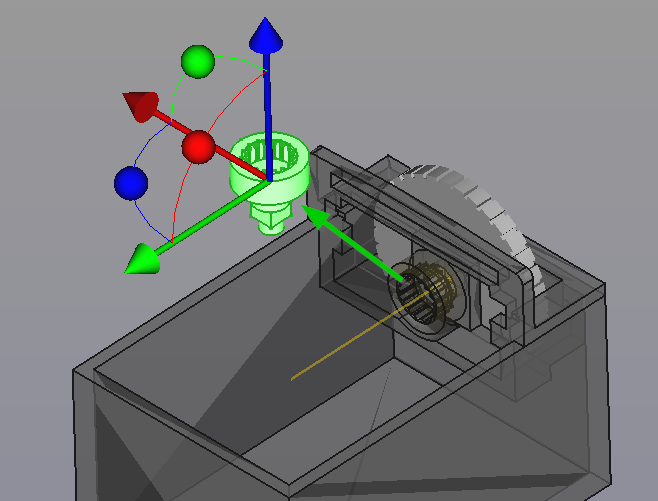PartDesign Clone/ru: Difference between revisions
(Created page with "==Ограничения==") |
(Updating to match new version of source page) |
||
| (7 intermediate revisions by 2 users not shown) | |||
| Line 1: | Line 1: | ||
<languages/> |
<languages/> |
||
| ⚫ | |||
<div class="mw-translate-fuzzy"> |
|||
|[[PartDesign_ShapeBinder|Create a shape binder]] |
|||
| ⚫ | |||
| ⚫ | |||
|[[PartDesign_ShapeBinder/ru|Создать связующую форму]] |
|||
| ⚫ | |||
| ⚫ | |||
|[[PartDesign_Workbench/ru|Верстак "PartDesign"]] |
|||
|IconL=PartDesign_ShapeBinder.svg |
|IconL=PartDesign_ShapeBinder.svg |
||
|IconR=PartDesign_Pad.svg |
|IconR=PartDesign_Pad.svg |
||
|IconC=Workbench_PartDesign.svg |
|IconC=Workbench_PartDesign.svg |
||
}} |
}} |
||
</div> |
|||
{{GuiCommand |
{{GuiCommand/ru |
||
|Name= |
|Name/ru=Создать клон |
||
|Name=PartDesign_Clone |
|||
|MenuLocation=Part Design → |
|MenuLocation=Part Design → Создать клон |
||
| ⚫ | |||
| ⚫ | |||
|Version=0.17 |
|Version=0.17 |
||
|SeeAlso=[[Draft_Clone| |
|SeeAlso=[[Draft_Clone/ru|Клонировать]] |
||
}} |
}} |
||
==Описание== |
==Описание== |
||
'''PartDesign Clone''' creates a linked copy of a selected object which will follow any future edits to the original object (except placement). For example, one use case is when you want to do [[PartDesign Boolean|PartDesign Boolean]] on an object created in another workbench. Most types of objects are accepted, as long as they are single solids. If you need to clone multiple objects (i.e., bodies) or a [[Std_Part|Part Container]], you may use [[Draft_Clone|Draft Workbench's clone]]. One caveat is that the Part Design Workbench's clone sets the current placement of the clone as zero (both Cartesian translation and spatial orientations). While the Draft's workbenches clone calculates and sets the numerical values of the current placement and orientation of the cloned objects with respect to the cloned object container. |
'''PartDesign Clone''' creates a linked copy of a selected object which will follow any future edits to the original object (except placement). For example, one use case is when you want to do [[PartDesign Boolean|PartDesign Boolean]] on an object created in another workbench. Most types of objects are accepted, as long as they are single solids. If you need to clone multiple objects (i.e., bodies) or a [[Std_Part|Part Container]], you may use [[Draft_Clone|Draft Workbench's clone]]. One caveat is that the Part Design Workbench's clone sets the current placement of the clone as zero (both Cartesian translation and spatial orientations). While the Draft's workbenches clone calculates and sets the numerical values of the current placement and orientation of the cloned objects with respect to the cloned object container. |
||
[[File:clone.png|''Clone of the inner gear while being translated in 3D space as an independent object'']] |
[[File:clone.png|''Clone of the inner gear while being translated in 3D space as an independent object'']] |
||
{{Caption|Clone of the inner gear while being translated in 3D space as an independent object}} |
{{Caption|Clone of the inner gear while being translated in 3D space as an independent object}} |
||
==Применение== |
|||
==Использование== |
|||
# In the Model tree, select the object to be cloned. |
# In the Model tree, select the object to be cloned. |
||
# Press the {{ |
# Press the {{Button|[[File:PartDesign_Clone.svg|24px]] '''Create a clone'''}} button. |
||
==Свойства== |
==Свойства== |
||
* {{PropertyData|Base Feature}}: sets the original object the clone is based on. To replace, press the {{ |
* {{PropertyData|Base Feature}}: sets the original object the clone is based on. To replace, press the {{Button|...}} button to get a list of available objects. |
||
* {{PropertyData|Placement}}: defines the orientation and position of the Clone in the 3D space. See [[Placement|Placement]]. |
* {{PropertyData|Placement}}: defines the orientation and position of the Clone in the 3D space. See [[Placement|Placement]]. |
||
* {{PropertyData|Label}}: label given to the Clone object. Change to suit your needs. |
* {{PropertyData|Label}}: label given to the Clone object. Change to suit your needs. |
||
| Line 40: | Line 42: | ||
* Only a single object can be used for a PartDesign Clone. |
* Only a single object can be used for a PartDesign Clone. |
||
* Only objects that consist of a single solid are supported. Hence, [[Glossary#Compound|compounds]] like [[Std_Part|Part container]], [[Part_Compound|Part Compound]] or [[ |
* Only objects that consist of a single solid are supported. Hence, [[Glossary#Compound|compounds]] like [[Std_Part|Part container]], [[Part_Compound|Part Compound]] or [[Draft_OrthoArray|Draft OrthoArray]] are not supported. |
||
<div class="mw-translate-fuzzy"> |
|||
{{Docnav |
{{Docnav/ru |
||
|[[PartDesign_ShapeBinder|Create a shape binder]] |
|||
|[[PartDesign_ShapeBinder/ru|Создать связующую форму]] |
|||
|[[PartDesign_Pad| |
|[[PartDesign_Pad/ru|Выдавливание]] |
||
|[[PartDesign_Workbench|PartDesign]] |
|[[PartDesign_Workbench/ru|Верстак "PartDesign"]] |
||
|IconL=PartDesign_ShapeBinder.svg |
|IconL=PartDesign_ShapeBinder.svg |
||
|IconR=PartDesign_Pad.svg |
|IconR=PartDesign_Pad.svg |
||
|IconC=Workbench_PartDesign.svg |
|IconC=Workbench_PartDesign.svg |
||
}} |
}} |
||
</div> |
|||
{{ |
{{PartDesign_Tools_navi{{#translation:}}}} |
||
{{Userdocnavi{{#translation:}}}} |
{{Userdocnavi{{#translation:}}}} |
||
Latest revision as of 14:09, 11 April 2022
|
|
| Системное название |
|---|
| PartDesign_Clone |
| Расположение в меню |
| Part Design → Создать клон |
| Верстаки |
| PartDesign |
| Быстрые клавиши |
| Нет |
| Представлено в версии |
| 0.17 |
| См. также |
| Клонировать |
Описание
PartDesign Clone creates a linked copy of a selected object which will follow any future edits to the original object (except placement). For example, one use case is when you want to do PartDesign Boolean on an object created in another workbench. Most types of objects are accepted, as long as they are single solids. If you need to clone multiple objects (i.e., bodies) or a Part Container, you may use Draft Workbench's clone. One caveat is that the Part Design Workbench's clone sets the current placement of the clone as zero (both Cartesian translation and spatial orientations). While the Draft's workbenches clone calculates and sets the numerical values of the current placement and orientation of the cloned objects with respect to the cloned object container.
Clone of the inner gear while being translated in 3D space as an independent object
Применение
Свойства
- ДанныеBase Feature: sets the original object the clone is based on. To replace, press the ... button to get a list of available objects.
- ДанныеPlacement: defines the orientation and position of the Clone in the 3D space. See Placement.
- ДанныеLabel: label given to the Clone object. Change to suit your needs.
Ограничения
- Only a single object can be used for a PartDesign Clone.
- Only objects that consist of a single solid are supported. Hence, compounds like Part container, Part Compound or Draft OrthoArray are not supported.
- Инструменты структуры: Part, Group
- Вспомогательные инструменты: Create body, Create sketch, Edit sketch, Map sketch to face
- Инструменты моделирования
- Инструменты данных: Create a datum point, Create a datum line, Create a datum plane, Create a local coordinate system, Create a shape binder, Create a clone
- Аддитивные инструменты: Pad, Revolution, Additive loft, Additive pipe, Additive box, Additive cone, Additive cylinder, Additive ellipsoid, Additive prism, Additive sphere, Additive torus, Additive wedge
- Субстрактивные инструменты: Pocket, Hole, Groove, Subtractive loft, Subtractive pipe, Subtractive box, Subtractive cone, Subtractive cylinder, Subtractive ellipsoid, Subtractive prism, Subtractive sphere, Subtractive torus, Subtractive wedge
- Инструменты трансформации: Mirrored, Linear Pattern, Polar Pattern, Create MultiTransform
- Отделочные инструменты: Fillet, Chamfer, Draft, Thickness
- Бинарные: Boolean operation
- Дополнительно: Migrate, Shaft design wizard, Involute gear
- Инструменты контекстного меню: Set tip, Move object to other body, Move object after other object
- Начинающим
- Установка: Загрузка, Windows, Linux, Mac, Дополнительных компонентов, Docker, AppImage, Ubuntu Snap
- Базовая: О FreeCAD, Интерфейс, Навигация мыши, Методы выделения, Имя объекта, Настройки, Верстаки, Структура документа, Свойства, Помоги FreeCAD, Пожертвования
- Помощь: Учебники, Видео учебники
- Верстаки: Std Base, Arch, Assembly, CAM, Draft, FEM, Inspection, Mesh, OpenSCAD, Part, PartDesign, Points, Reverse Engineering, Robot, Sketcher, Spreadsheet, Surface, TechDraw, Test Framework