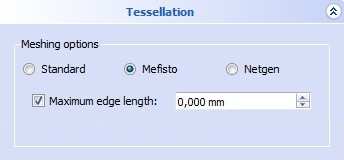Mesh FromPartShape/ro: Difference between revisions
(Updating to match new version of source page) |
(Updating to match new version of source page) |
||
| Line 7: | Line 7: | ||
Această comandă creează o plasă dintr-un obiect tip formă. |
Această comandă creează o plasă dintr-un obiect tip formă. |
||
| ⚫ | |||
==Utilizare== |
==Utilizare== |
||
# Selectați obiectul de tip formă. |
# Selectați obiectul de tip formă. |
||
| Line 13: | Line 14: | ||
<br /> |
<br /> |
||
Doar selectând {{KEY| Meshes}} → {{KEY|[[Image:Mesh_Mesh_from_Shape.svg|32px]] Create Mesh from shape...}} vă va oferi un meniu suplimentar pentru a vă alege forma de transformat în plasă |
Doar selectând {{KEY| Meshes}} → {{KEY|[[Image:Mesh_Mesh_from_Shape.svg|32px]] Create Mesh from shape...}} vă va oferi un meniu suplimentar pentru a vă alege forma de transformat în plasă |
||
| ⚫ | |||
<div class="mw-translate-fuzzy"> |
<div class="mw-translate-fuzzy"> |
||
| ⚫ | |||
| ⚫ | |||
| ⚫ | |||
| ⚫ | |||
</div> |
</div> |
||
<div class="mw-translate-fuzzy"> |
|||
==Notes== |
|||
* Tutorial: [[Export_to_STL_or_OBJ|Export_to_STL_or_OBJ]] |
|||
</div> |
|||
<div class="mw-translate-fuzzy"> |
|||
[[Image:Mesh_Mesher_Standard.jpg]] |
[[Image:Mesh_Mesher_Standard.jpg]] |
||
</div> |
|||
<div class="mw-translate-fuzzy"> |
<div class="mw-translate-fuzzy"> |
||
| Line 25: | Line 36: | ||
<div class="mw-translate-fuzzy"> |
<div class="mw-translate-fuzzy"> |
||
| ⚫ | |||
| ⚫ | |||
</div> |
</div> |
||
| ⚫ | |||
<div class="mw-translate-fuzzy"> |
<div class="mw-translate-fuzzy"> |
||
| Line 35: | Line 44: | ||
<div class="mw-translate-fuzzy"> |
<div class="mw-translate-fuzzy"> |
||
| ⚫ | |||
| ⚫ | |||
</div> |
</div> |
||
| ⚫ | |||
<div class="mw-translate-fuzzy"> |
<div class="mw-translate-fuzzy"> |
||
| Line 59: | Line 66: | ||
* Quad dominantă: Dacă ochiurile vor fi aranjate ca hexahedral. |
* Quad dominantă: Dacă ochiurile vor fi aranjate ca hexahedral. |
||
</div> |
</div> |
||
<div class="mw-translate-fuzzy"> |
|||
| ⚫ | |||
</div> |
|||
<div class="mw-translate-fuzzy"> |
|||
| ⚫ | |||
</div> |
|||
<div class="mw-translate-fuzzy"> |
|||
| ⚫ | |||
</div> |
|||
[[Image:Mesh_Mesher_Netgen.jpg]] |
|||
You can choose between mesh {{MenuCommand|Fineness }} being: |
|||
*{{MenuCommand|Very coarse}} |
|||
*{{MenuCommand|Coarse}} |
|||
*{{MenuCommand|Moderate}} |
|||
*{{MenuCommand|Fine}} |
|||
*{{MenuCommand|Very fine}} |
|||
*{{MenuCommand|User defined}} |
|||
:For this you can set these values: |
|||
:{{MenuCommand|Mesh size grading}}: If this parameter is smaller, the mesh becomes finer. A value in the range of 0.1-1. |
|||
:{{MenuCommand|Element per edge}}: If this parameter is larger, the mesh becomes finer. A value in the range of 0.2-10. |
|||
:{{MenuCommand|Element per curvature radius}}: If this parameter is larger, the mesh becomes finer. A value in the range of 0.2-10. |
|||
For every {{MenuCommand|Fineness}} you can also choose: |
For every {{MenuCommand|Fineness}} you can also choose: |
||
| Line 65: | Line 98: | ||
*{{MenuCommand|Quad dominated}}: Whether meshes will be arranged preferably using [https://en.wikipedia.org/wiki/Types_of_mesh#Two-dimensional quadrilateral faces]. |
*{{MenuCommand|Quad dominated}}: Whether meshes will be arranged preferably using [https://en.wikipedia.org/wiki/Types_of_mesh#Two-dimensional quadrilateral faces]. |
||
== Scripting == |
|||
| ⚫ | |||
| ⚫ | |||
| ⚫ | |||
| ⚫ | |||
| ⚫ | |||
This tool can be used in [[macros|macros]] and from the [[Python|Python]] console by using the following function: |
This tool can be used in [[macros|macros]] and from the [[Python|Python]] console by using the following function: |
||
Revision as of 20:47, 6 August 2019
|
|
| Menu location |
|---|
| Meshes → Create Mesh from Shape |
| Workbenches |
| Mesh |
| Default shortcut |
| None |
| Introduced in version |
| - |
| See also |
| None |
Introducere
Această comandă creează o plasă dintr-un obiect tip formă.
Utilizare
- Selectați obiectul de tip formă.
- Alegeți Meshes →
Create Mesh from shape... din meniul principal.
- Un meniu va cere utilizarea mesher-ului/tessellation și valorile corespunzătoare pentru mesher
Doar selectând Meshes → Create Mesh from shape... vă va oferi un meniu suplimentar pentru a vă alege forma de transformat în plasă
Limitări
Notes
- Tutorial: Export_to_STL_or_OBJ
Abaterea de suprafață: Dacă acest număr este mai mic, ochiul devine mai fin. Valoarea cea mai mică este de 0,001.
Lungimea maximă a muchiei: dacă acest număr este mai mic, ochiul devine mai fin. Valoarea cea mai mică este de 0,000.
Puteți alege între plase fiind:
- Foarte grosieră
- Grosieră
- Moderat
- Fină
- Foarte fină
- Definită de utilizator
Pentru ca Mesh fiind "definit de utilizator", puteți seta aceste valori:
- Clasificarea dimensiunii ochiului: Dacă acest parametru este mai mic, ochiul devine mai fin. O valoare cuprinsă între 0,1 și 10.
- Element per muchie/edge: Dacă acest parametru este mai mare, ochiul devine mai fin. O valoare cuprinsă între 0,1 și 10.
- Element pe raza de curbură: Dacă acest parametru este mai mare, ochiul devine mai fin. O valoare cuprinsă între 0,1 și 10.
Pentru fiecare opțiune principală puteți de asemenea să alegeți:
- Optimizați suprafața: dacă va fi făcută optimizarea formei suprafeței.
- Elemente de ordine al doilea: Fie elementele de ordinul doi vor fi generate.
- Quad dominantă: Dacă ochiurile vor fi aranjate ca hexahedral.
Standard Mesher
Mefisto Mesher
Netgen Mesher
You can choose between mesh Fineness being:
- Very coarse
- Coarse
- Moderate
- Fine
- Very fine
- User defined
- For this you can set these values:
- Mesh size grading: If this parameter is smaller, the mesh becomes finer. A value in the range of 0.1-1.
- Element per edge: If this parameter is larger, the mesh becomes finer. A value in the range of 0.2-10.
- Element per curvature radius: If this parameter is larger, the mesh becomes finer. A value in the range of 0.2-10.
For every Fineness you can also choose:
- Optimize surface: Whether an optimization of surface shape will be done.
- Second order elements: Whether second order elements will be generated.
- Quad dominated: Whether meshes will be arranged preferably using quadrilateral faces.
Scripting
This tool can be used in macros and from the Python console by using the following function:
MeshPart.meshFromShape(Shape=Shape, MaxLength=520)
Example:
import FreeCAD, Draft, Arch, Mesh, MeshPart
Line = Draft.makeWire([FreeCAD.Vector(0, 0, 0),FreeCAD.Vector(2000, 2000, 0)])
Wall = Arch.makeWall(Line, width=150, height=3000)
FreeCAD.ActiveDocument.recompute()
Shape = Wall.Shape.copy(False)
Shape.Placement = Wall.getGlobalPlacement()
mesh_obj = FreeCAD.ActiveDocument.addObject("Mesh::Feature", "Mesh")
mesh_obj.Mesh = MeshPart.meshFromShape(Shape=Shape, MaxLength=520)
mesh_obj.ViewObject.DisplayMode = "Flat Lines"
Notes
- Tutorial: Export_to_STL_or_OBJ
- Miscellaneous: Import mesh, Export mesh, Create mesh from shape, Regular solid, Unwrap Mesh, Unwrap Face
- Modifying: Harmonize normals, Flip normals, Fill holes, Close hole, Add triangle, Remove components, Remove components by hand, Smooth, Refinement, Decimation, Scale
- Boolean: Union, Intersection, Difference
- Cutting: Cut mesh, Trim mesh, Trim mesh with a plane, Create section from mesh and plane, Cross-sections
- Components and segments: Merge, Split by components, Create mesh segments, Create mesh segments from best-fit surfaces
- Getting started
- Installation: Download, Windows, Linux, Mac, Additional components, Docker, AppImage, Ubuntu Snap
- Basics: About FreeCAD, Interface, Mouse navigation, Selection methods, Object name, Preferences, Workbenches, Document structure, Properties, Help FreeCAD, Donate
- Help: Tutorials, Video tutorials
- Workbenches: Std Base, Arch, Assembly, CAM, Draft, FEM, Inspection, Mesh, OpenSCAD, Part, PartDesign, Points, Reverse Engineering, Robot, Sketcher, Spreadsheet, Surface, TechDraw, Test Framework
- Hubs: User hub, Power users hub, Developer hub