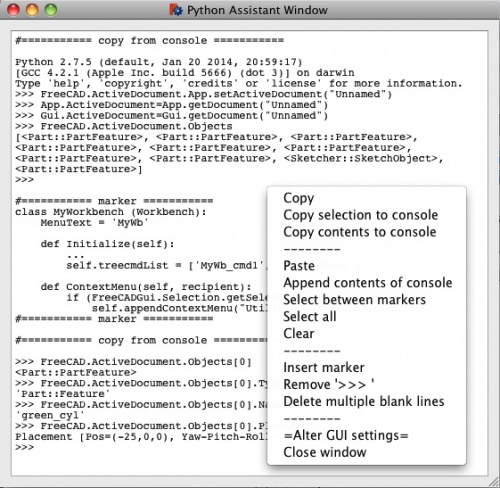Macro Python Assistant Window
| Description |
|---|
| Cette macro fournit un espace de travail couper/copier/coller pour le code Python. Elle est segmentée afin de pouvoir sélectionner différentes sections et est persistante entre les sessions FreeCAD. Version macro : 1.0 Date dernière modification : 2015-01-21 Auteur: Piffpoof |
| Auteur |
| Piffpoof |
| Téléchargement |
| None |
| Liens |
| Page des macros Comment installer une macro Comment créer une barre d'outils |
| Version Macro |
| 1.0 |
| Dernière modification |
| 2015-01-21 |
| Version(s) FreeCAD |
| None |
| Raccourci clavier |
| None |
| Voir aussi |
| None |
L'un des aspects les plus puissants de Python est la console Python, qui sert à la fois de périphérique de sortie et d'interpréteur dynamique du code source. La fenêtre de l'assistant Python (appelée ultérieurement "PAW") fournit des fonctionnalités supplémentaires à la console Python.
Temporary code for external macro link. Do not use this code. This code is used exclusively by Addon Manager. Link for optional manual installation: Macro
# This code is copied instead of the original macro code
# to guide the user to the online download page.
# Use it if the code of the macro is larger than 64 KB and cannot be included in the wiki
# or if the RAW code URL is somewhere else in the wiki.
from PySide import QtGui, QtCore
diag = QtGui.QMessageBox(QtGui.QMessageBox.Information,
"Information",
"This macro must be downloaded from this link\n"
"\n"
"http://pastebin.com/raw/2m0u94Z1" + "\n"
"\n"
"Quit this window to access the download page")
diag.setWindowFlags(QtCore.Qt.WindowStaysOnTopHint)
diag.setWindowModality(QtCore.Qt.ApplicationModal)
diag.exec_()
import webbrowser
webbrowser.open("http://pastebin.com/raw/2m0u94Z1")
Description
En tant qu’environnement de développement moderne, Python présente de nombreux avantages par rapport aux langages plus anciens et à leurs environnements de développement. Un avantage important est la console Python où le code peut être entré de manière interactive et les résultats reçus. Ces résultats peuvent ensuite être copiés et utilisés pour construire le code source Python (dans un éditeur de source) ou être recollés dans la console Python sous une forme modifiée pour recevoir une sortie ultérieure. C'est une méthode très puissante de développement de code.
Aussi puissant que cela puisse paraître, la console Python présente deux inconvénients évidents:
- la taille de la console est limitée et il est possible que les résultats de votre travail d'il y a 20 minutes défilent loin de l'écran. Ils ne sont pas perdus, mais ils sont difficiles à récupérer.
- la console est effacée chaque fois que vous avez terminé votre session FreeCAD, la console est vide (à part le message de démarrage Python) lors du prochain démarrage de FreeCAD
Le PAW fournit les éléments suivants:
- il est persistant entre les sessions FreeCAD, les choses ne "disparaîtront" pas à moins que l'utilisateur ne les supprime
- il a un menu contextuel qui permet ce qui suit:
- les opérandes d'édition standard: Copier/Coller & Tout sélectionner
- Copier une sélection dans la console Python
- Copiez le contenu complet du PAW dans la console Python
- Ajouter le contenu de la console Python au PAW
- insérer des marqueurs textuels facilitant la gestion du texte
- sélection entre deux marqueurs consécutifs
- supprime le préfixe ">>>" que la console Python utilise pour indiquer la sortie
- réduire plusieurs lignes vides à une seule ligne vide
- personnaliser l'environnement de travail en gérant le PAW (ainsi que la fenêtre principale de FreeCAD) à l'aide d'une interface graphique basée sur un curseur
Installation
Tout le code de pythonAssistantWindow.FCMacro est dans une macro. L'installation consiste donc à copier le code dans le répertoire Macro approprié et à appeler pythonAssistantWindow à partir du menu Macro, de la console Python ou d'un bouton de la barre d'outils (méthode recommandée).
- voir Comment installer des macros pour des informations sur la façon d'installer ce code de macro
- voir Personnaliser les barres d'outils pour plus d'informations sur l'installation en tant que bouton dans une barre d'outils
Remarque </ b>: une variable globale dans FreeCAD est utilisée pour coordonner le stockage persistant.
Remarque </ b>: un fichier texte du répertoire "UserAppData" est utilisé pour stocker le contenu textuel de PAW entre les sessions FreeCAD.
Utilisation
Le PAW est mieux utilisé comme un bouton dans une barre d’outils. Il peut être exécuté à partir du menu Macro ou du code collé sur la console Python, mais les deux dernières options nuisent grandement à sa facilité d'utilisation.
Lorsque FreeCAD est démarré, il n’y a aucun signe de PAW, à part un bouton sur une barre d’outils. Cliquer sur le bouton provoquera:
- le PAW à ouvrir dans le coin inférieur droit
- les paramètres par défaut sont pour environ 1/3 de la largeur de l'écran à dédier au PAW, le reste étant utilisé par la fenêtre principale de FreeCAD, la hauteur du PAW sera d'environ 1/3 de la hauteur de la fenêtre.
- le contenu du fichier PAW lors de sa dernière exécution apparaîtra dans la fenêtre - il ne devrait y avoir aucune différence par rapport à la dernière utilisation.
- si le PAW n'a pas été exécuté avant, le contenu sera vide
- si le PAW est déjà ouvert mais caché par d'autres fenêtres, il sera élevé vers le haut pour devenir visible
- la fermeture du PAW entraînera l'écriture du contenu dans le fichier et la fenêtre se fermera - il n'y a pas de boîte de dialogue vous demandant s'il faut sauvegarder ou non
- Cependant, une boîte de dialogue vous demande si vous souhaitez enregistrer si FreeCAD est quitté (Menu → Quitter FreeCAD) avec les modifications non enregistrées dans le fichier PAW.
La plupart des fonctionnalités du PAW sont fournies par le menu contextuel. Les options sont les suivantes:
- Copie
- fournit la fonction de copie standard - Copier la sélection sur la console
- la sélection actuelle est copiée à la fin de la console Python - Copier le contenu sur la console
- l'intégralité du contenu du PAW est copié à la fin de la console Python - Coller
- fournit la fonction de collage standard - Ajouter le contenu de la console Python à PAW
- les copies de la console Python sont placées à la fin du fichier PAW - notez que le contenu de la console Python peut être un mélange de code Python, sortie du code Python, erreur texte du message, sortie de n'importe quelle partie de FreeCAD - Sélectionner entre les marqueurs
- les marqueurs sont utilisés pour diviser le texte du PAW en sections, une fois le contenu en sections, une section peut être sélectionnée individuellement et utilisée (par exemple, Copier, Copier dans la console Python, Supprimer ). L’intention de Markers est de permettre aux séquences d’instruction Python distinctes et non liées d’exister dans le PAW, puis d’être gérées et traitées individuellement. - Tout sélectionner
- fournit la fonction standard Tout sélectionner - Clearbr
- fournit la fonction standard Clear où tout le texte du PAW est supprimé - Insérer un marqueur
- insère un marqueur textuel à l’emplacement actuel du curseur - Supprimez ">>>"
- une fois la sortie de la console Python copiée dans PAW, toutes les lignes générées à partir de commandes Python exécutées porteront le préfixe ">>>". Cette option supprime ces préfixes afin que la sortie être utilisé comme données sans contexte - Réduction de plusieurs lignes vides en une seule ligne vide
- compacte le texte en supprimant plusieurs lignes vides - Modifier les paramètres de l'interface graphique
- ouvre une fenêtre modale avec trois contrôles: 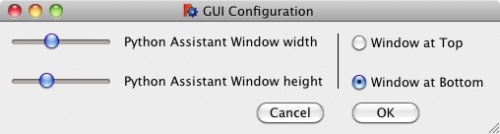
- un curseur pour définir le pourcentage de la largeur de l'écran dédié au PAW (en gardant à l'esprit qu'il y a une certaine largeur que la fenêtre principale de FreeCAD ne passera pas en dessous)
- un curseur pour définir le pourcentage de la hauteur de l'écran dédié au PAW
- une paire de boutons radio pour indiquer si le PAW doit être placé en haut ou en bas du côté gauche de l'écran
- Enregistrer en tant que fichier
- le contenu de la fenêtre PAW est écrit dans un fichier sélectionné par l'utilisateur - le contenu de PAW n'est pas modifié - Fermer la fenêtre
- la fenêtre PAW est fermée et le contenu est enregistré dans le fichier de stockage persistant
Remarque </ b>: il n'y a pas de boîte de dialogue demandant de sauvegarder, cela se fait automatiquement
Interface utilisateur
L’interface utilisateur est un simple éditeu de texte, un bouton permet de démarrer le PAW et un menu contextuel d’options pour afficher le texte dans la fenêtre d’édition. Les options sont décrites dans la section Utilisation.
Exemples
Un premier exemple
In January your co-worker needs some help with the Python code to update a file. You write and debug it on your computer and send him the source code. You have come up with 3 different ways to do the job and are not sure which is the best to keep. You copy all 3 finished versions to the PAW and separate them by Markers.
As the month of May starts, you are happily working on the bottle project using FreeCAD. There is some problem getting the exact Python code to generate what is required so you model this graphically and the equivalent Python code is generated on the Python Console. Using PAW you copy the contents of the Python Console to the PAW. You shape it by moving it back and running, copying the results, modifying them in PAW and copying them back until you are happy.
The next Monday your boss rushed over to say that there is a big requirement for a CAD operator at the plant where they are having problems with the folding sequence for the new packaging stream. You will fly there the same day and be there for 2 weeks. You complete your assignment and return to your normal office space.
When you get back it is obvious that people have been using your area for a lunch area so you have to clean up a bit. Upon starting FreeCAD and clicking the PAW button on the toolbar, your work from before is sitting there as if it is from the day before. You realise that the solution to your bottle design lies in the file code you wrote back in January along with what you left 2 weeks earlier. Quickly you can select and copy the code segments to the Python Console to execute and fine tune them.
Once the code is stable then you can save it to a file for either e Python file or a FreeCAD macro file.
Another Example
You are trying to find out what is going wrong with the Rotation values of various objects in an Assembly. Out of 27 objects you can't see any pattern as to which objects will be affected. So you put a few lines of Python together to isolate the incorrect objects, paste it into the PAW. Then take a couple of lines of Python to get the Label and Rotation values, paste that code to the PAW as well. Copy the code to detail all the objects you need to see listed and repeat it for each object - all in the PAW. The Python Console will have all these results (including any typing errors and error messages) but it will have scrolled off the visible portion of the window long ago. So now you have a concise set of Python lines, you copy it from the PAW, paste it into the Python Console and there is the exact list of the objects which need debugging - along with their specific values. If needed you could then paste the results from the Python Console back into the PAW - prefix it with the Python comment character ('#') if you want to save it in the Python code and keep it executable. Finally you can save this conglomeration to a file from the PAW so it is secure on disk. Ready for the next time you need to steal or adapt the logic in the code.
Options
About the only option for the PAW is the ability to alter it's initial display size and shape in accordance with the size and shape fo the main FreeCAD window. There are 3 constant values in the Python code which initial size and placement of the PAW.
Remarks
There is a very simple proof of concept for a persistent storage work in this code. It may be of use to anyone else requiring such a capacity.
Links
none (so far)
Script
Macro_Python_Assistant_Window.FCMacro
#
#
# Python Assistant Window
# v 0.1 initial release
#
#
#***********************************************************************************
#
# provide a text editing window with functions to aid in coding Python within FreeCAD
#
############ To Do ############
# - contextual window doesn't fire if cursor is on last position in file
# - executing "from PySide import QtGui, QtCore" on console seems to close window
# - is it possible to copy code to console and then select and execute it?
##############################
#***********************************************************************************
# The next three variables define the width and height and vertical positioning
# of the Python Assistant Window
# 'pawWidthPercent' specifies the percentage of the screen width to be assigned to the Python Assistant Window
# 'pawHeightPercent' specifies the percentage of the screen height to be assigned to the Python Assistant Window
# 'pawAtBottomFlag' specifies if the Python Assistant Window is at the top or the bottom
# The Python Assistant Window is automatically placed at the left,
# so pawWidthPercent = 26, pawHeightPercent = 41, pawAtBottomFlag = False will cause the
# following:
# 1) the main FreeCAD window will be placed in the upper left corner of the screen,
# it's height will be 100% of the screen height,
# it's width will be 74% (=100%-26%) of the screen
# 2) the Python Assistant Window will be placed in the left side of the screen,
# it's height will be 41% of the screen height,
# it's width will be 26% of the screen
# it will be at the top (leaving empty space below it)
# The empty space (either above or below the Python Assistant Window),
# is left for the text editor (for editing the Macros) to be placed in.
#
pawWidthPercentInitial = 37.5 # percent of the screen width
pawHeightPercentInitial = 32.0 # percent of the screen height
pawAtBottomFlagInitial = True
#***********************************************************************************
# import statements
import sys, operator, os
from os.path import expanduser
from PySide import QtGui, QtCore
# UI Class definitions
class PythonAssistantWindow(QtGui.QMainWindow):
""""""
def __init__(self, pythonTextToEdit):
self.textIn = pythonTextToEdit
super(PythonAssistantWindow, self).__init__()
self.initUI(pythonTextToEdit)
def initUI(self, pythonTextToEdit):
"""Constructor"""
# set default return value and pointer to subsequent child window
self.result = userCancelled
self.childWindow = None
self.alertWindow = None
# set window dimensions for Python Advisor Window from the constants at the top of Macro file
self.pawWinWidth = pawWidthPercentInitial/100.0 * availableWidth
self.pawWinHeight = pawHeightPercentInitial/100.0 * availableHeight
self.left = screenWidth - self.pawWinWidth
if pawAtBottomFlagInitial:
self.top = screenHeight - self.pawWinHeight
else:
self.top = 0
self.editorHeight = self.pawWinHeight
# set dimensions for main FreeCAD window
self.mainWinWidth = availableWidth - (self.pawWinWidth+interWindowGap)
self.mainWinHeight = availableHeight
# define main window
FreeCADGui.getMainWindow().setGeometry(0, 0, self.mainWinWidth, self.mainWinHeight)
# now set up this window
self.setGeometry(self.left, self.top, self.pawWinWidth, self.pawWinHeight)
self.setWindowTitle("Python Assistant Window")
#
centralWidget = QtGui.QWidget(self)
layout = QtGui.QGridLayout()
centralWidget.setLayout(layout)
# set up text editing widget
self.text_editor = QtGui.QPlainTextEdit(self)
self.text_editor.move(0,0)
self.text_editor.resize(self.pawWinWidth,self.editorHeight)
self.text_editor.appendPlainText(self.textIn)
self.text_editor.setSizePolicy(QtGui.QSizePolicy.Expanding,QtGui.QSizePolicy.Expanding)
self.text_editor.textChanged.connect(self.onTextChanged)
# set up a monospace font for the text editor to match the Python console
font = QtGui.QFont()
font.setFamily("Courier")
font.setStyleHint(QtGui.QFont.Monospace)
font.setFixedPitch(True)
font.setPointSize(12)
self.text_editor.setFont(font)
#self.text_editor.cursorPositionChanged.connect(self.onCursorPosition)
self.cursor = self.text_editor.textCursor()
# populate layout
layout.addWidget(self.text_editor,0,0)
self.setCentralWidget(centralWidget)
# set contextual menu options for text editing widget
# menu dividers
mnuDivider1 = QtGui.QAction(self)
mnuDivider1.setText(menuDividerText)
mnuDivider1.triggered.connect(self.onMenuDivider)
mnuDivider2 = QtGui.QAction(self)
mnuDivider2.setText(menuDividerText)
mnuDivider2.triggered.connect(self.onMenuDivider)
mnuDivider3 = QtGui.QAction(self)
mnuDivider3.setText(menuDividerText)
mnuDivider3.triggered.connect(self.onMenuDivider)
mnuDivider4 = QtGui.QAction(self)
mnuDivider4.setText(menuDividerText)
mnuDivider4.triggered.connect(self.onMenuDivider)
# clear text
mnuClear = QtGui.QAction(self)
mnuClear.setText("Clear")
mnuClear.triggered.connect(self.onClear)
# paste copy/paste buffer
mnuPaste = QtGui.QAction(self)
mnuPaste.setText("Paste")
mnuPaste.triggered.connect(self.onPaste)
# paste contents of console
mnuAppendFromConsole = QtGui.QAction(self)
mnuAppendFromConsole.setText("Append contents of console")
mnuAppendFromConsole.triggered.connect(self.onAppendFromConsole)
# select between markers
mnuSelectMarkers = QtGui.QAction(self)
mnuSelectMarkers.setText("Select between markers")
mnuSelectMarkers.triggered.connect(self.onSelectMarkers)
# select all
mnuSelectAll = QtGui.QAction(self)
mnuSelectAll.setText("Select all")
mnuSelectAll.triggered.connect(self.onSelectAll)
# insert marker
mnuInsertMarker = QtGui.QAction(self)
mnuInsertMarker.setText("Insert marker")
mnuInsertMarker.triggered.connect(self.onInsertMarker)
# remove console generated ">>> " character strings
mnuStripPrefix = QtGui.QAction(self)
mnuStripPrefix.setText("Remove '>>> '")
mnuStripPrefix.triggered.connect(self.onStripPrefix)
# remove blank lines
mnuReduceBlankLines = QtGui.QAction(self)
mnuReduceBlankLines.setText("Delete multiple blank lines")
mnuReduceBlankLines.triggered.connect(self.onReduceBlankLines)
# copy selection
mnuCopy = QtGui.QAction(self)
mnuCopy.setText("Copy")
mnuCopy.triggered.connect(self.onCopy)
# copy selection to console
mnuCopySelectionToConsole = QtGui.QAction(self)
mnuCopySelectionToConsole.setText("Copy selection to console")
mnuCopySelectionToConsole.triggered.connect(self.onCopySelectionToConsole)
# copy to console
mnuCopyToConsole = QtGui.QAction(self)
mnuCopyToConsole.setText("Copy contents to console")
mnuCopyToConsole.triggered.connect(self.onCopyToConsole)
# save as file
mnuSaveAsFile = QtGui.QAction(self)
mnuSaveAsFile.setText("Save contents to file")
mnuSaveAsFile.triggered.connect(self.onSaveAsFile)
# close window
mnuCloseWindow = QtGui.QAction(self)
mnuCloseWindow.setText("Close window")
mnuCloseWindow.triggered.connect(self.onCloseWindow)
# alter GUI settings
mnuSettings = QtGui.QAction(self)
mnuSettings.setText("=Alter GUI settings=")
mnuSettings.triggered.connect(self.onSettings)
# define menu and add options
self.text_editor.setContextMenuPolicy(QtCore.Qt.ActionsContextMenu)
self.text_editor.addAction(mnuCopy)
self.text_editor.addAction(mnuCopySelectionToConsole)
self.text_editor.addAction(mnuCopyToConsole)
self.text_editor.addAction(mnuDivider1)
self.text_editor.addAction(mnuPaste)
self.text_editor.addAction(mnuAppendFromConsole)
self.text_editor.addAction(mnuSelectMarkers)
self.text_editor.addAction(mnuSelectAll)
self.text_editor.addAction(mnuClear)
self.text_editor.addAction(mnuDivider2)
self.text_editor.addAction(mnuInsertMarker)
self.text_editor.addAction(mnuStripPrefix)
self.text_editor.addAction(mnuReduceBlankLines)
self.text_editor.addAction(mnuDivider3)
self.text_editor.addAction(mnuSaveAsFile)
self.text_editor.addAction(mnuSettings)
self.text_editor.addAction(mnuCloseWindow)
#
self.show()
#----------------------------------------------------------------------
def onMenuDivider(self):
# just a divider in the menu so we don't do anything
pass
def onClear(self):
# clear editing field
self.text_editor.clear()
def onPaste(self):
# paste contents of system copy/paste buffer into QPlainTextEdit field
self.text_editor.paste()
def onAppendFromConsole(self):
# copy text from "Python console"
mainWindow = FreeCADGui.getMainWindow()
pcDW = mainWindow.findChild(QtGui.QDockWidget, "Python console")
pcPTE = pcDW.findChild(QtGui.QPlainTextEdit, "Python console")
consoleStr = pcPTE.document().toPlainText()
self.text_editor.appendPlainText(copyFromConsoleText)
self.text_editor.appendPlainText("")
self.text_editor.appendPlainText(consoleStr)
def onCopy(self):
# copy selected text to system copy/paste buffer
self.text_editor.copy()
def onCopySelectionToConsole(self):
# copy selected text to "Python console"
mainWindow = FreeCADGui.getMainWindow()
pcDW = mainWindow.findChild(QtGui.QDockWidget, "Python console")
pcPTE = pcDW.findChild(QtGui.QPlainTextEdit, "Python console")
#
cursor = self.text_editor.textCursor()
cursorText = self.text_editor.toPlainText()
textToCopy = cursorText[cursor.selectionStart():cursor.selectionEnd()]
if len(textToCopy)>0:
pcPTE.appendPlainText(textToCopy)
def onCopyToConsole(self):
# copy text to "Python console"
mainWindow = FreeCADGui.getMainWindow()
pcDW = mainWindow.findChild(QtGui.QDockWidget, "Python console")
pcPTE = pcDW.findChild(QtGui.QPlainTextEdit, "Python console")
pcPTE.appendPlainText(copyToConsoleText)
pcPTE.appendPlainText()
def onInsertMarker(self):
# insert marker
self.text_editor.insertPlainText(markerText)
def onStripPrefix(self):
# strip out ">>> " from text edit window
self.text_editor.selectAll()
if len(self.text_editor.toPlainText())>0:
self.text_editor.selectAll()
tmp = self.text_editor.toPlainText()
self.text_editor.clear()
self.text_editor.appendPlainText(tmp.replace(">>> ",""))
def onReduceBlankLines(self):
# reduce multiple blank lines to single blank lines
contents = self.text_editor.toPlainText()
self.text_editor.clear()
self.text_editor.appendPlainText(os.linesep.join([s for s in contents.splitlines() if s]))
def onSelectMarkers(self):
cursor = self.text_editor.textCursor()
cursorText = self.text_editor.toPlainText()
bNum = cursor.blockNumber(); cNum = cursor.columnNumber()
pos = cursor.position(); cursorTextLength = len(cursorText)
occurrences = [i for i in range(len(cursorText)) if cursorText.startswith(markerText, i)]
if len(occurrences)==0:
self.alertWindow = QtGui.QMessageBox()
self.alertWindow.setText("There are no markers...")
self.alertWindow.show()
elif len(occurrences)==1:
hdrStart = occurrences[0]
hdrEnd = hdrStart + markerTextLength
if pos<hdrStart:
selectStart = 0; selectEnd = hdrStart
self.cursor.setPosition(selectStart)
self.cursor.setPosition(selectEnd, QtGui.QTextCursor.KeepAnchor)
self.text_editor.setTextCursor(self.cursor)
if pos>hdrEnd:
selectStart = hdrEnd; selectEnd = cursorTextLength
self.cursor.setPosition(selectStart)
self.cursor.setPosition(selectEnd, QtGui.QTextCursor.KeepAnchor)
self.text_editor.setTextCursor(self.cursor)
else:
startOccurrences = list(); endOccurrences = list(occurrences)
for i in range(len(occurrences)):
startOccurrences.append(occurrences[i] + markerTextLength + 1)
startOccurrences.insert( 0, 0)
endOccurrences.insert( len(occurrences), cursorTextLength)
for i in range(len(occurrences)+1):
if startOccurrences[i]<pos<endOccurrences[i]:
if i==0:
selectStart = startOccurrences[i]
else:
selectStart = startOccurrences[i]-1
selectEnd = endOccurrences[i]
self.cursor.setPosition(selectStart)
self.cursor.setPosition(selectEnd, QtGui.QTextCursor.KeepAnchor)
self.text_editor.setTextCursor(self.cursor)
break
def onSelectAll(self):
self.text_editor.selectAll()
def onCloseWindow(self):
self.close()
def onSettings(self):
# get new width (as %), height (as %), vertical flag
self.childWindow = GetGuiConfigParams(self)
pass
def onTextChanged(self):
FreeCAD.PythonAssistantWindowStatus[1] = True
def onCursorPosition(self):
#print ("Line: {} | Column: {}".format(
# self.text_editor.textCursor().blockNumber(),
# self.text_editor.textCursor().columnNumber()))
#print self.text_editor.textCursor().position()+self.text_editor.textCursor().columnNumber()
pass
def onSaveAsFile(self):
filePath = QtGui.QFileDialog.getSaveFileName(parent=None,caption="Save contents as",dir=expanduser("~"),filter="*.txt")
file = open(filePath[0],"w")
file.write(self.text_editor.toPlainText())
file.close()
def closeEvent(self,event):
# write out contents for next session
file = open(persistenceFile,"w")
file.write(self.text_editor.toPlainText())
file.close()
# clear global flag
del FreeCAD.PythonAssistantWindowStatus
self.close()
class GetGuiConfigParams(QtGui.QMainWindow):
""""""
def __init__(self, parentWindow):
self.parentWindow = parentWindow
super(GetGuiConfigParams, self).__init__()
self.initUI(parentWindow)
def initUI(self, parentWindow):
"""Constructor"""
self.result = userCancelled
# grab geometry from our parent so we can tell if user has changed values
self.initialParentWindowX = self.parentWindow.geometry().x()
self.initialParentWindowY = self.parentWindow.geometry().y()
self.initialParentWindowH = self.parentWindow.geometry().height()
self.initialParentWindowW = self.parentWindow.geometry().width()
self.initialHeightSliderSetting = self.initialParentWindowH/float(availableHeight)*100
self.initialWidthSliderSetting = self.initialParentWindowW/float(availableWidth-interWindowGap)*100
# set some fixed GUI attributes
width = 450
height = 40
buttonWidth = 80
sliderWidth = 100
self.setWindowTitle("GUI Configuration")
self.setWindowFlags(QtCore.Qt.WindowStaysOnTopHint)
self.resize(width, height)
self.widthSlider = self.initialWidthSliderSetting
self.heightSlider = self.initialHeightSliderSetting
#
centralWidget = QtGui.QWidget(self)
layout = QtGui.QGridLayout()
centralWidget.setLayout(layout)
verticalLine = QtGui.QFrame()
# sliders
widthSlider = QtGui.QSlider(QtCore.Qt.Horizontal, self)
widthSlider.setFocusPolicy(QtCore.Qt.NoFocus)
widthSlider.valueChanged[int].connect(self.widthSliderChangeValue)
widthSlider.setFixedWidth(sliderWidth)
widthSlider.setValue(self.initialWidthSliderSetting)
heightSlider = QtGui.QSlider(QtCore.Qt.Horizontal, self)
heightSlider.setFocusPolicy(QtCore.Qt.NoFocus)
heightSlider.valueChanged[int].connect(self.heightSliderChangeValue)
heightSlider.setFixedWidth(sliderWidth)
heightSlider.setValue(self.initialHeightSliderSetting)
# labels
pawWidthLbl = QtGui.QLabel("Python Assistant Window width", self)
pawHeightLbl = QtGui.QLabel("Python Assistant Window height", self)
# radio buttons - window top or bottom
self.rb1 = QtGui.QRadioButton("Window at Top",self)
self.rb1.clicked.connect(self.onRb1)
self.rb2 = QtGui.QRadioButton("Window at Bottom",self)
self.rb2.toggle() # set default value
self.rb2.clicked.connect(self.onRb2)
if self.parentWindow.geometry().y()==0:
self.rb1.toggle()
# cancel button
cancelButton = QtGui.QPushButton('Cancel', self)
cancelButton.clicked.connect(self.onCancel)
cancelButton.setFixedWidth(buttonWidth)
# OK button
okButton = QtGui.QPushButton('OK', self)
okButton.clicked.connect(self.onOk)
okButton.setFixedWidth(buttonWidth)
#
verticalLine.setFrameStyle(QtGui.QFrame.VLine)
verticalLine.setSizePolicy(QtGui.QSizePolicy.Minimum,QtGui.QSizePolicy.Expanding)
#
pawWidthLbl.setSizePolicy(QtGui.QSizePolicy.Expanding,QtGui.QSizePolicy.Expanding)
pawHeightLbl.setSizePolicy(QtGui.QSizePolicy.Expanding,QtGui.QSizePolicy.Expanding)
self.rb1.setSizePolicy(QtGui.QSizePolicy.Expanding,QtGui.QSizePolicy.Expanding)
self.rb2.setSizePolicy(QtGui.QSizePolicy.Expanding,QtGui.QSizePolicy.Expanding)
# populate layout
layout.addWidget(widthSlider,0,0)
layout.addWidget(pawWidthLbl,0,1)
layout.addWidget(heightSlider,2,0)
layout.addWidget(pawHeightLbl,2,1)
layout.addWidget(verticalLine,0,2,3,1)
layout.addWidget(self.rb1,0,3)
layout.addWidget(self.rb2,2,3)
layout.addWidget(cancelButton,3,1,QtCore.Qt.AlignRight)
layout.addWidget(okButton,3,3)
#
self.setCentralWidget(centralWidget)
#
self.show()
def widthSliderChangeValue(self, value):
self.widthSliderValue = value
def heightSliderChangeValue(self, value):
self.heightSliderValue = value
def onRb1(self):
pass
def onRb2(self):
pass
def onCancel(self):
self.result = userCancelled
self.close()
def onOk(self):
self.result = "OK"
# the two slider values are the width and height of the Python Assistant Window
# resize main FreeCAD window
freeCadMainWidth = ((1-(self.widthSliderValue/100.0)) * availableWidth)-(3*interWindowGap)
FreeCADGui.getMainWindow().setGeometry(0, 0, freeCadMainWidth, availableHeight)
# resize the PAW window
newPawWidth = availableWidth-freeCadMainWidth
newPawHeight = (self.heightSliderValue/100.0) * availableHeight
if self.rb1.isChecked():
newPawTop = 0
else:
newPawTop = availableHeight - newPawHeight
self.parentWindow.setGeometry(freeCadMainWidth+interWindowGap, newPawTop, newPawWidth-interWindowGap, newPawHeight)
self.close()
#----------------------------------------------------------------------
# Class definitions
# Function definitions
def onFreeCADShutdown():
# this will be invoked when FreeCAD is told to shut down
#QtGui.QMessageBox.information(None,"","FreeCAD shutting down")
if FreeCAD.PythonAssistantWindowStatus[1]:
reply = QtGui.QMessageBox.question(None, "",
"The Python Assistant Window has changes, do you want to save them?",
QtGui.QMessageBox.Yes | QtGui.QMessageBox.No, QtGui.QMessageBox.No)
if reply == QtGui.QMessageBox.Yes:
# write out contents for next session
file = open(persistenceFile,"w")
file.write(FreeCAD.PythonAssistantWindowStatus[0].text_editor.toPlainText())
file.close()
del FreeCAD.PythonAssistantWindowStatus
# Constant definitions
userCancelled = "Cancelled"
markerText = "#=========== marker ===========\n"
markerTextLength = len(markerText)
copyFromConsoleText = "#=========== copy from console ==========="
copyToConsoleText = "#============ copy to console ============"
menuDividerText = "--------"
interWindowGap = 3 # space between 2 windows for appearance sake
persistenceFile = App.ConfigGet("UserAppData")+"PythonAssistantWindow.txt"
# code ***********************************************************************************
# put down user data saving routine for when FreeCAD exits
mw=Gui.getMainWindow()
mw.mainWindowClosed.connect(onFreeCADShutdown)
# get screen dimensions
screenWidth = QtGui.QDesktopWidget().screenGeometry().width()
screenHeight = QtGui.QDesktopWidget().screenGeometry().height()
# get dimensions for available space on screen
availableWidth = QtGui.QDesktopWidget().availableGeometry().width()
availableHeight = QtGui.QDesktopWidget().availableGeometry().height()
if not hasattr(FreeCAD,"PythonAssistantWindowStatus"):
previousContents = ""
if os.path.isfile(persistenceFile):
# read contents of last session
file = open(persistenceFile,"r")
previousContents = file.read()
file.close()
# open window with contents from last session
form = PythonAssistantWindow(previousContents)
# save pointer to window so it can be located again and Raised when it becomes obscured
FreeCAD.PythonAssistantWindowStatus = [None, False]
FreeCAD.PythonAssistantWindowStatus[0] = form
else:
# window is open so Raise it so it is visible
FreeCAD.PythonAssistantWindowStatus[0].raise_()
pass
#
#OS: Mac OS X
#Word size: 64-bit
#Version: 0.14.3703 (Git)
#Branch: releases/FreeCAD-0-14
#Hash: c6edd47334a3e6f209e493773093db2b9b4f0e40
#Python version: 2.7.5
#Qt version: 4.8.6
#Coin version: 3.1.3
#SoQt version: 1.5.0
#OCC version: 6.7.0
#
#thus ends the macro...