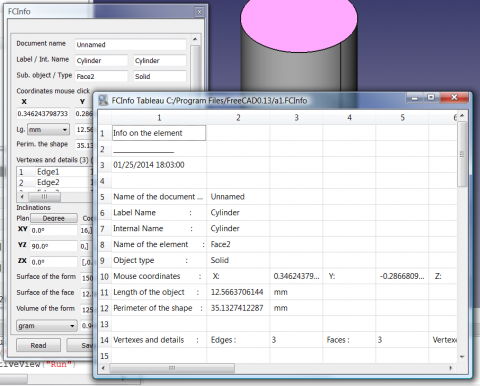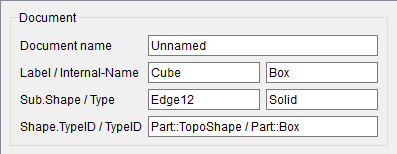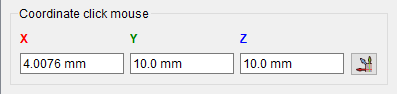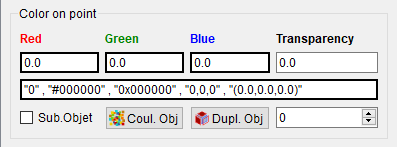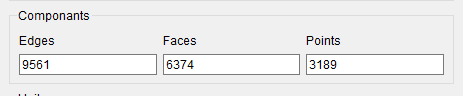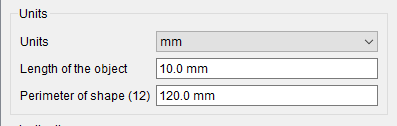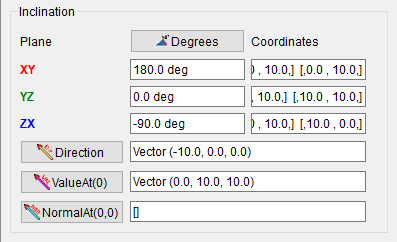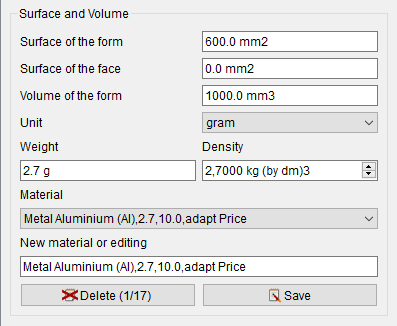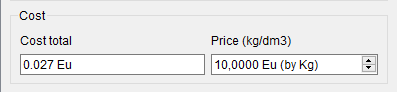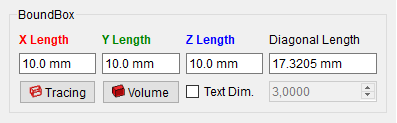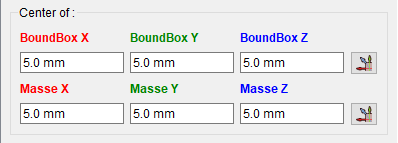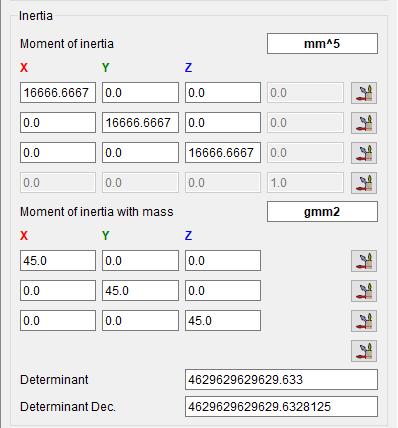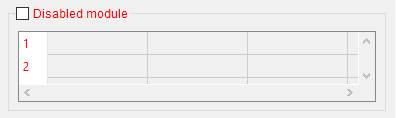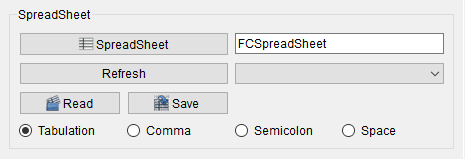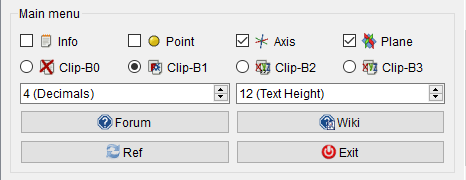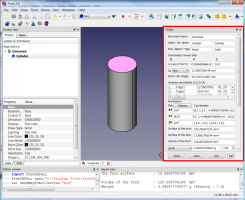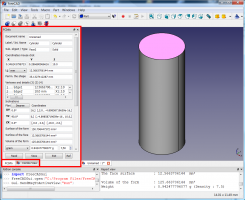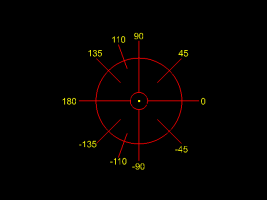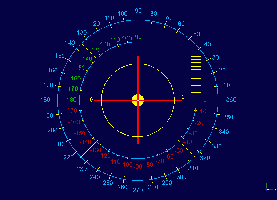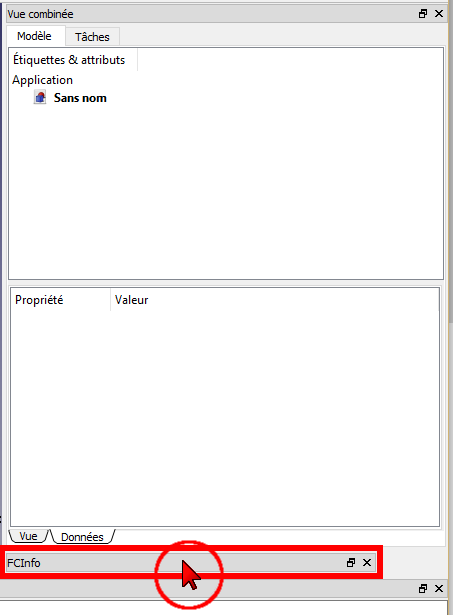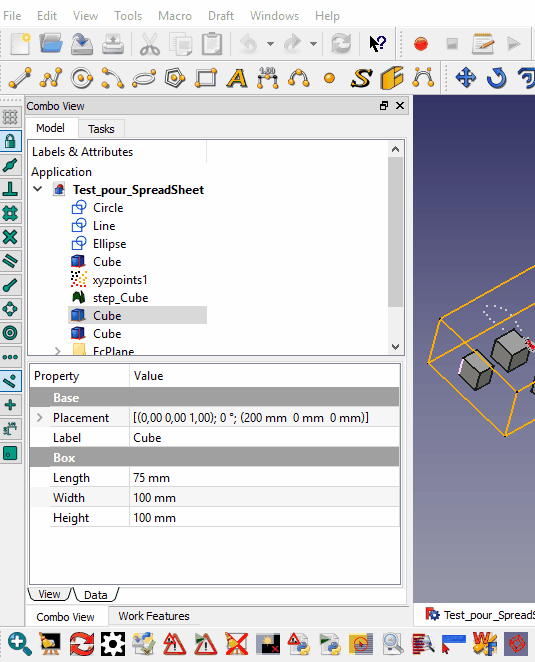Macro FCInfo/de: Difference between revisions
(Created page with "Es gibt auch FCInfo_Alternate_Linux nur für die FreeCAD-Version 0.13 ... und PyQt4 <div class="mw-collapsible-content">") |
(Created page with "===Abschnitt 3: Color on point===") |
||
| (80 intermediate revisions by 5 users not shown) | |||
| Line 1: | Line 1: | ||
<languages/> |
<languages/> |
||
{{Macro/de |
|||
{{Macro |
|||
|Name=Macro FCInfo |
|Name=Macro FCInfo |
||
|Translate=Macro FCInfo |
|||
|Icon=FCInfo.png |
|Icon=FCInfo.png |
||
|Description=Gibt Informationen über die ausgewählte Form aus und kann umgewandelte Werte von Länge, Neigung (Grad, Bogenmaß, Steigung, Prozent), Flächeninhalt, Volumen und Gewicht in verschieden Einheiten (metrisch und imperial (US/GB)) anzeigen. Das Makro funktioniert jetzt auch mit Elementen einer Skizze im Bearbeitungsmodus. |
|||
|Description=Gibt eine Reihe von Informationen zum Formular aus. |
|||
<br />French Version [https://gist.githubusercontent.com/mario52a/6afc64081c4eb8be3b93/raw/da448b70d27ee82c496b04ffb68f5224c653bed1/FCInfo_fr_Ver_1-28c-rmu_Docked.FCMacro Version française] |
|||
|Author=Mario52 |
|Author=Mario52 |
||
|Download=[https://wiki.freecad.org/images/5/53/FCInfo.png ToolBar Icon] |
|||
|Version=01.20 |
|||
|Version=1.28c |
|||
|Date=2018-01-29 |
|||
|Date=2023/10/30 |
|||
|FCVersion=Alle |
|||
|SeeAlso=[[Arch_Survey/de|Arch Übersicht]], [[Macro_SimpleProperties/de|Makro EinfacheEigenschaften]], [[Macro_FCInfoGlass|Macro FCInfoGlass]] |
|||
}} |
}} |
||
<span id="Description"></span> |
|||
== Beschreibung == |
|||
==Beschreibung== |
|||
Gibt eine Reihe von Informationen über die ausgewählte Form und kann eine Umwandlung von Länge, Neigung (Grad, Bogenmaß, Neigung, Fließvermögen), Form, Oberfläche, Volumen und Gewicht der Form in der ausgewählten Dichte in verschiedenen Mengeneinheiten international und englisch anzeigen-Saxon. |
|||
Gibt Informationen über die ausgewählte Form aus und kann eine Umwandlung von Länge, Neigung (Grad, Bogenmaß, Neigung, Prozent), Flächeninhalt, Volumen und Gewicht in unterschiedliche Einheiten (metrisch oder imperial) anzeigen. Das Makro arbeitet jetzt auch mit den Elementen einer Skizze im Bearbeitungsmodus. |
|||
{{Codeextralink|https://gist.githubusercontent.com/mario52a/8d40ab6c018c2bde678f/raw/e16ad9ea7b38c0c47e42aa3019be01dd1267a620/FCInfo_en_Ver_1-20_Docked.FCMacro}} |
|||
{{Codeextralink|https://gist.githubusercontent.com/mario52a/8d40ab6c018c2bde678f/raw/c18679d096d168133e6f9e914774b3ba06ff6dc9/FCInfo_en_Ver_1-28c-rmu_Docked.FCMacro}} |
|||
[[File:Macro_FCInfo_00_en.png|480px]] |
[[File:Macro_FCInfo_00_en.png|480px]] |
||
{{Caption|FCInfo}} |
{{Caption|FCInfo}} |
||
<span id="Usage"></span> |
|||
==Nutzung== |
|||
==Anwendung== |
|||
Wählen Sie ein Objekt aus oder starten Sie die Anwendung und wählen Sie ein Objekt aus. Eine Reihe von Informationen wird angezeigt. |
|||
Seine Berechnungen basieren auf der Einheit "FreeCAD", also "mm" für jede neue Auswahl. Die Längeneinheit wird immer auf "mm" und der Winkel auf Dezimalgrad zurückgesetzt. |
|||
Ein Objekt auswählen und die Anwendung starten oder zuerst die Anwendung starten und dann ein Objekt auswählen. Das Objekt wird analysiert und ein Dialog wird geöffnet, der die gesammelten Informationen anzeigt. Mit jeder neuen Auswahl wird die Längeneinheit auf '''mm''' zurückgesetzt und die Winkeleinheit auf '''Dezimalgrad'''. |
|||
[[File:Macro FCInfo 06.png|200px|left|upper window]][[File:Macro FCInfo 07.png|200px|lower window]] |
|||
[[File:Macro FCInfo 06.png|900px|left|window]] |
|||
{{clear}} |
{{clear}} |
||
'''Sector 1: Document''' |
|||
<span id="Sector_1:_Document"></span> |
|||
===Abschnitt 1: Dokument=== |
|||
[[File:Macro_FCInfo_Document_00.png|FCInfo Dokument]] |
|||
*Dokumentname |
*Dokumentname |
||
* |
*Benenung und interner Name des Objekts |
||
* |
*Interner Name des Objekts |
||
* |
*Unterelementname und Art des Objekts |
||
* |
*Art des Objekts |
||
''(Die Variable '''switch_setVisible_GBox_001_Document''' kann auf {{false}} gesetzt werden, um die Tafel auszublenden)'' |
|||
<span id="Sector_2:_Coordinates_click_mouse"></span> |
|||
===Abschnitt 2: Mausklick-Koordinaten=== |
|||
[[File:Macro_FCInfo_Coordinate_click_mouse_00.png|FCInfo Koordinate]] |
|||
*Die X-,Y- und Z-Koordinaten des Mausklicks |
|||
*Die {{Button|Schaltfläche}} erstellt Punkt, Achse, Ebene, Kopie des Achsenvektors von '''FreeCAD.Vector(-24.0, 240.0, 7.0)''' |
|||
''(Die Variable '''switch_setVisible_GBox_002_Coordinate_Mouse''' kann auf {{false}} gesetzt werden, um die Tafel auszublenden)'' |
|||
<span id="Sector_3:_Color_on_point"></span> |
|||
===Abschnitt 3: Color on point=== |
|||
[[File:Macro_FCInfo_Color_on_point_00.png|FCInfo Color_on_point]] |
|||
'''Sector 2: Coordinates click mouse''' |
|||
* Koordinaten X, Y und Z klicken Sie mit der Maus |
|||
* Die Schaltfläche Erstellen auf Punkt, Achse, Ebene, Vektorachse erstellen '' 'FreeCAD.Vector (-24.0, 240.0, 7.0)' '' |
|||
<div class="mw-translate-fuzzy"> |
|||
'''Sector 3: Value''' |
'''Sector 3: Value''' |
||
* Länge des Objekts, wenn das Objekt ein Gesichtsumfang ist, Einheitsgröße kann ausgewählt werden: <br /> km, hm, dam, m, dm, cm, '' 'mm' '', µm, nm, pm, fm, zoll, link, fuß, hof, barsch, kette, furlong, meile, liga, nautique. Wenn das Objekt ein Kreis ist, ist eine Sekunde lineEdit offen und zeigt den Radius des Kreises an. |
* Länge des Objekts, wenn das Objekt ein Gesichtsumfang ist, Einheitsgröße kann ausgewählt werden: <br /> km, hm, dam, m, dm, cm, '' 'mm' '', µm, nm, pm, fm, zoll, link, fuß, hof, barsch, kette, furlong, meile, liga, nautique. Wenn das Objekt ein Kreis ist, ist eine Sekunde lineEdit offen und zeigt den Radius des Kreises an. |
||
* Umfang der Form |
* Umfang der Form |
||
</div> |
|||
===Sector 4: Components Mesh=== |
|||
* CheckBox für die Suche oder nicht alle Details des Objekts, wenn nicht nur der Hauptwert angezeigt wird. |
|||
* Scheitelpunkte und Details der Form (compt_Edge), (compt_Faces), (compt_Vector of the Face) <br /> max. 200 Zeilen in der Tabelle, wenn mehr als 200 Zeilen vorhanden sind (! + 200) und die Anzahl von Zeilen <br /> (vollständige Details können über die Schaltfläche {{KEY | Save}} in einer Datei im CSV-Format gespeichert werden. Die Datei kann in einer Tabelle mit dem {{KEY | Read}} oder von einer externen Tabelle als angezeigt werden [https://www.libreoffice.org/ LibreOffice] [http://openoffice.apache.org/downloads.html OpenOffice] or other) |
|||
[[File:Componant_Mesh_v_1-28.png|FCInfo Component Mesh]] |
|||
'''Sector 5: Inclination''' |
|||
* Neigungen des Objekts können angezeigt werden in: |
|||
* '''Dezimalgrad''', Beispiel: 174.831872611 ° |
|||
* '''Grad Minute Sekunde''', Beispiel: <nowiki> 174 ° 49 '54.741401' '</nowiki> |
|||
* '''radian''', ex: 3.05139181449 rad |
|||
* '''grade''', ex: 194.257636235 gon |
|||
* '''pourcent''' ex: 30 ° = 57,74% |
|||
* Neigungen in den Ebenen XY, YZ, ZX und deren Koordinaten |
|||
* '''Richtungsobjekt''', gibt die Richtung des Objekts an. Die Berechnung lautet: coord_1 - coord_2 = Richtung (oder umgekehrt) |
|||
** {{KEY|Line}} Diese Schaltfläche erstellt eine Linie in Richtung des Objekts |
|||
* '''ValueAt''' gibt den 3D-Vektor zurück, der einem Parameterwert entspricht. |
|||
If the selection is a mesh object one new window '''''"Components"''''' is displayed and gives: |
|||
'''Sector 6: Surface and Volume''' |
|||
* Die Oberfläche der angezeigten Einheitsgröße kann ausgewählt werden |
|||
* Die Oberfläche der angezeigten Einheitsgröße kann ausgewählt werden |
|||
* Das Volumen der angezeigten Einheitsgröße kann ausgewählt werden |
|||
* Dichte des Materials in '''kg von dm3''' <br /> (die "spinBox" ist auf '''7,5''' kg gesetzt, durchschnittliche Stahldichte. Wenn Sie einen anderen Standardwert wünschen , ändern Sie den Wert der Dichte, Zeile 204) |
|||
* Die {{KEY|Gramm}} -Untereinheit kann gewählt werden: <br /> Tonne, Quintintal, kg, hg, Tag, '''Gramm''', dg, mg, mg, µg, ng, pg, fg, gr (getreide), dr (drachm), oz (einmalig), oz t (einmal troy), <br /> lb t (livre troy), lb (livre av), st (stein), qtr (viertel) cwt (Zentner), Tonneau fr, ct |
|||
* Gewicht der angezeigten Einheitsmasse kann ausgewählt werden |
|||
*Edges : number of edges {{LineEdit|9561}}. |
|||
'''Sector 7: BoundBox''' |
|||
*Faces : number of faces {{LineEdit|6374}}. |
|||
*BoundBox extreme Abmessungen der Form |
|||
*Points : number of points {{LineEdit|3189}}. |
|||
''(you can checked to {{false}} the variable '''switch_setVisible_GBox_004_Object_Mesh''' for hidden the Box)''<br /> |
|||
===Sector 5: Units=== |
|||
* Mittelpunkt der Form und dieser Koordinaten XYZ |
|||
* Massenmittelpunkt und diese Koordinaten XYZ |
|||
* Die Schaltfläche kann auf Punkt, Achse, Ebene und Vektorachsenform erstellt werden'''FreeCAD.Vector(-24.0, 240.0, 7.0)''' |
|||
[[File:Macro_FCInfo_Units_00.png|FCInfo Units]] |
|||
'''Sector 9: Inertia''' |
|||
* Trägheitsmoment und diese Koordinaten Länge und Gewicht |
|||
* Die Schaltfläche Erstellen auf Punkt, Achse, Ebene, Vektorachse erstellen '''FreeCAD.Vector (-24.0, 240.0, 7.0)''' |
|||
** Aktionslinie 1: x1, y1, z1 |
|||
** Aktionslinie 2: x2, y2, z2 |
|||
** Aktionslinie 3: x3, y3, z3 |
|||
** Aktion 4 Diagonale: x1, y2, z3 |
|||
Länge und Gewicht gleich |
|||
* Determinante 1: Berechnet die Determinante des wissenschaftlichen Matrixwerts |
|||
* Determinante 2: Berechnet die Determinante des Matrix-Dezimalwerts |
|||
*{{ComboBox|mm}} : If the object is a face perimeter, length of the object is displayed. Unit size can be selected :<br />km, hm, dam, m, dm, cm, '''mm''', µm, nm, pm, fm, inch, link, foot, yard, perch, chain, furlong, mile, league, nautique. |
|||
'''Section 10: SpreadSheet''' |
|||
*Length of the object : Length of the object or perimeter of the face {{LineEdit|10.0 mm}}. |
|||
* {{KEY|Read}}: Lesen Sie die Daten in einer Kalkulationstabelle, die '''.FCInfo''' oder txt, asc, csv gespeichert wurde |
|||
*If the object is a circle, a second lineEdit '''Radius :''' is opened and display the radius and diameter of circle {{LineEdit|2.0 mm (dia. 4.0 mm)}}. |
|||
* {{KEY|Save}}: Speichern Sie die Daten in der unter '''.FCInfo''' oder txt, asc, csv ausgewählten Form auf der Festplatte |
|||
*Perimeter of the shape (12). Perimeter of the object and number of subObject (Edges) contained in the object {{LineEdit|120.0 mm}}. |
|||
* {{KEY|Tabulation}}: Das Trennzeichen ist Tabulation |
|||
''(you can checked to {{false}} the variable '''switch_setVisible_GBox_005_Value_Unit''' for hidden the Box)'' |
|||
* {{KEY|Comma}}: Das Trennzeichen ist Comma |
|||
* {{KEY|Semikolon}}: Das Trennzeichen ist Semikolon |
|||
* {{KEY|Space}}: Das Trennzeichen ist Space |
|||
===Sector 6: Inclination=== |
|||
[[File:Macro_FCInfo_Inclination_00.png|FCInfo Inclination]] |
|||
*'''Inclination of the object''' can be displayed in: |
|||
**decimal degree, ex: {{LineEdit|174.831872611°}} |
|||
**degree minute seconde, ex: {{LineEdit|174° 49' 54.741401''}} |
|||
**radian, ex: {{LineEdit|3.05139181449 rad}} |
|||
**grade, ex: {{LineEdit|194.257636235 gon}} |
|||
**percent, ex: 30° = {{LineEdit|57.74%}} |
|||
*'''Inclinations in planes XY, YZ, ZX''' and their coordinates |
|||
*'''Direction object''', {{LineEdit|Vector (0.0, 0.0, -10.0)}} give the direction of object. The calculate is : coord_1 - coord_2 = direction (or reverse) |
|||
**{{Button|Direction}} this button create a line in direction of the object. |
|||
*'''ValueAt(0)''', {{LineEdit|Vector (0.0, 0.0, 10.0)}} returns the 3D vector corresponding to a parameter value. |
|||
**{{Button|ValueAt(0)}} this button create a line in ValueAt direction of the object. |
|||
*'''NormalAt(0,0)''', {{LineEdit|Vector (0.0, 0.0, 1.0)}} returns the 3D vector corresponding to a parameter value. |
|||
**{{Button|NormalAt(0,0)}} this button create a line in NormalAt direction of the object. |
|||
''(you can checked to {{false}} the variable '''switch_setVisible_GBox_006_Inclination''' for hidden the Box)'' |
|||
===Sector 7: Surface and Volume=== |
|||
[[File:Macro_FCInfo_Surface_and_Volume_00.png|FCInfo Surface and Volume]] |
|||
*Surface of the form displayed, unit size can be selected. {{LineEdit|600.0 mm2}} |
|||
*Surface of the face displayed, unit size can be selected. {{LineEdit|0.0 mm2}} |
|||
*Volume of the form displayed, unit size can be selected. {{LineEdit|1000.0 mm3}} |
|||
*Unit , choice your unit. |
|||
*The {{ComboBox|gram}} unit mass can be chosen :<br /> ton,quintal, kg, hg, dag, '''gram''', dg, cg, mg, µg, ng, pg, fg, gr (grain), dr (drachm), oz (once), oz t (once troy),<br />lb t (livre troy), lb (livre av), st (stone), qtr (quarter), cwt (hundredweight), tonneau fr, ct. |
|||
*Weight of the form displayed, unit mass can be selected. {{LineEdit|2.7 g}} |
|||
*Density of the material in '''kg by dm3''' {{LineEdit|2.7000 kg (by dm3)}} |
|||
*Material {{ComboBox|Metal Nickel (Ni),8.27,10.0,adapt Price}} |
|||
**In beginning the macro search the file '''FCInfo_material.txt''', if the file not exist, one file FCInfo_material.txt is created. |
|||
**The file is created with 10 types of material saved in this format. |
|||
***'''Title of material , Density on dm3 , Price on dm3 , text info on choice''' |
|||
***''(4 fields separate by coma)'' |
|||
***Liquid Water (H2o),1,10.0,adapt Price |
|||
***Mater Beton,2.4,10.0,adapt Price |
|||
***Metal Aluminium (Al),2.7,10.0,adapt Price |
|||
***Metal Copper (Cu),8.96,10.0,adapt Price |
|||
***Metal Gold (Au),19.3,10.0,Gratis |
|||
***Metal Iron (Fe),7.87,10.0,adapt Price |
|||
***Metal Lead (Pb),11.35,10.0,adapt Price |
|||
***Metal Magnesium (Mg),1.43,10.0,adapt Price |
|||
***Metal Nickel (Ni),8.27,10.0,adapt Price |
|||
***Metal Pewter (Sn),7.29,10.0,adapt Price |
|||
***Metal Platinum (Pt),21.45,10.0,adapt Price |
|||
***Metal Silver (Ag),10.5,10.0,adapt Price |
|||
***Metal Sodium (Na),0.97,10.0,adapt Price |
|||
***Metal Titanium (Ti),4.4,10.0,adapt Price |
|||
***Metal Zinc (Zn),7.1,10.0,adapt Price |
|||
***Wood Beechwood,0.8,10.0,adapt Price |
|||
***Wood MDF,0.75,10.0,adapt Price |
|||
***Wood Mahogany,0.6,10.0,adapt Price |
|||
***Wood Oak,0.7,10.0,adapt Price |
|||
***Wood White pine,0.4,10.0,adapt Price |
|||
*New material or editing {{LineEdit|Metal Nickel (Ni),8.27,10.0,adapt Price}} |
|||
**you can modify or edit one new material in this format: |
|||
**'''Title, Density on dm3, Price on dm3, text info on choice''' |
|||
**''(4 fields separate by coma)'' |
|||
**''you can also edit the file in your favorite editor respecting the specific format'' |
|||
**you can save the file in a path desired with the variable : '''seTMaterialSavePathName''' |
|||
**''by default the file is created in the macro path'' |
|||
**{{Button|Delete 1/17}} : delete the field displayed |
|||
**{{Button|Save}} : save the modification or the new material |
|||
''(you can checked to {{false}} the variable '''switch_setVisible_GBox_007_Surface_and_Volume''' for hidden the Box)'' |
|||
===Sector 8: Cost=== |
|||
[[File:Macro_FCInfo_Cost_00.png|FCInfo Cost]] |
|||
*Cost total : cost total of the object selected |
|||
{{LineEdit|0.027 Eu}} |
|||
*Price (kg/dm3) : price of the material selected (''Metal Aluminium (Al),2.7,'''''10.0''''',adapt Price'') |
|||
{{SpinBox|10,0000 Eu (by Kg)}}<br /> |
|||
''(you can checked to {{false}} the variable '''switch_setVisible_GBox_008_Cost_And_Price''' for hidden the Box)'' |
|||
===Sector 9: BoundBox=== |
|||
[[File:Macro_FCInfo_BoundBox_00.png|FCInfo BoundBox]] |
|||
*BoundBox gives extreme dimensions of the shape. |
|||
**maximum X length : {{LineEdit|10.0 mm}} |
|||
**maximum Y length : {{LineEdit|10.0 mm}} |
|||
**maximum Z length : {{LineEdit|10.0 mm}} |
|||
**diagonal length : {{LineEdit|17.3205 mm}} |
|||
**{{Button|Tracing}} : create 6 rectangles to dimensions of boundbox |
|||
**{{Button|Volume}} : create volume to dimensions of boundbox |
|||
**{{CheckBox|Text Dim.}} : create the dimension of the triangle ''(boundbox)'' |
|||
**If the {{CheckBox|TRUE|Text Dim.}} is checked, the spinbox dimension of text {{SpinBox|3,000}} is operational for give your value ''(3.0 by default)'' |
|||
''(you can checked to {{false}} the variable '''switch_setVisible_GBox_009_BoundBox''' for hidden the Box)'' |
|||
===Sector 10: Center of:=== |
|||
[[File:Macro_FCInfo_Center_of_00.png|FCInfo Center of...]] |
|||
*Center of the shape and these coordinates XYZ |
|||
*Center of mass and these coordinates XYZ |
|||
*The {{Button|buttons}} creates on point, axis, plane, copy vector axis form '''FreeCAD.Vector(-24.0, 240.0, 7.0)''' ''(see Sector 13)'' |
|||
''(you can checked to {{false}} the variable '''switch_setVisible_GBox_010_Center_Mass''' for hidden the Box)'' |
|||
===Sector 11: Inertia=== |
|||
[[File:Macro_FCInfo_Inertia_00.png|FCInfo Inertia]] |
|||
*Moment of inertia and these coordinates length and weigth |
|||
*The button creates on point, axis, plane, copy vector axis form '''FreeCAD.Vector(-24.0, 240.0, 7.0)''' ''(see Sector 13)'' |
|||
** action line 1 : {{LineEdit|x1}}, {{LineEdit|y1}}, {{LineEdit|z1}}, {{LineEdit|0.0}} |
|||
** action line 2 : {{LineEdit|x2}}, {{LineEdit|y2}}, {{LineEdit|z2}}, {{LineEdit|0.0}} |
|||
** action line 3 : {{LineEdit|x3}}, {{LineEdit|y3}}, {{LineEdit|z3}}, {{LineEdit|0.0}} |
|||
** action 4 diagonal : {{LineEdit|x1}}, {{LineEdit|y2}}, {{LineEdit|z3}} |
|||
same for length and weigth |
|||
*Determinant 1 : {{LineEdit|4629629629629.633}} computes the determinant of the matrix, in [https://en.wikipedia.org/wiki/Scientific_notation scientific value] |
|||
*Determinant 2 : {{LineEdit|4629629629629.6328125}} computes the determinant of the matrix, in decimal value |
|||
''(you can checked to {{false}} the variable '''switch_setVisible_GBox_011_Inertia''' for hidden the Box)'' |
|||
===Sector 12: SpreadSheet=== |
|||
[[File:Macro_FCInfo_Disabled_module_00.png|FCInfo Disabled]] |
|||
*{{CheckBox|Disabled module}} CheckBox for search or not all details of the object. If it is not checked, only the principal value is displayed. |
|||
*Vertexes and details of the shape (compt_Edge), (compt_Faces), (compt_Vector of the Face) |
|||
*Max 200 lines in the table, if there are more than 200 lines it appears '''(!+ 200)''' and the number of lines |
|||
*If the object is complicated with many objects, the time is long and the search is repeated with every mouse click. The write function in the spreadSheet included, decreases the display time for this it is disabled by default |
|||
*Full details can save be the {{Button|Save}} button in a file in CSV format and can be viewed the file in spreadsheet with the {{Button|Read}} or by an external spreadsheet as [https://www.libreoffice.org/ LibreOffice] [http://openoffice.apache.org/downloads.html OpenOffice] or other<br/> |
|||
''(you can checked to {{false}} the variable '''switch_setVisible_GBox_012_SpreadSheet''' for hidden the Box)'' |
|||
===Sector 13: SpreadSheet creation=== |
|||
[[File:Macro_FCInfo_SpreedSheet_00.png|FCInfo SpreedSheet]] |
|||
*{{Button|SpreadSheet}} : create a new spreadsheet in a document |
|||
*{{LineEdit|SpreadSheet}} : the current spreadsheet. if the spreadsheet does not exist one spreadsheet is created |
|||
*{{Button|Refresh}} : refresh the list of spreadsheet in document |
|||
*{{ComboBox|-}} : the spreadsheet(s) present in document |
|||
*{{Button|Read}} : read the data in a spreadsheet saved '''.FCInfo''' or txt, asc, csv |
|||
*{{Button|Save}} : save the data in disk in the form selected below '''.FCInfo''' or txt, asc, csv |
|||
*{{RadioButton|TRUE|Tabulation}} : the separator is Tabulation (by default) |
|||
*{{RadioButton|Comma}} : the separator is Comma |
|||
*{{RadioButton|Semicolon}} : the separator is Semicolon |
|||
*{{RadioButton|Space}} : the separator is Space |
|||
<div class="mw-translate-fuzzy"> |
|||
Option zum Speichern oder Lesen des spreadSheets mit unterschiedlichen Trennzeichen, Tabulation, Komma, Semikolon, Leerzeichen <br /> |
Option zum Speichern oder Lesen des spreadSheets mit unterschiedlichen Trennzeichen, Tabulation, Komma, Semikolon, Leerzeichen <br /> |
||
Die Tabellierung ist das Trennzeichen für das FreeCAD spreadSheet-Modul <br /> |
Die Tabellierung ist das Trennzeichen für das FreeCAD spreadSheet-Modul <br /> |
||
| Line 96: | Line 234: | ||
Aus Kompatibilitätsgründen mit dem FreeCAD-SpreadSheet und seit Version 01.17 ist TABULATION standardmäßig das Trennzeichen <br /> |
Aus Kompatibilitätsgründen mit dem FreeCAD-SpreadSheet und seit Version 01.17 ist TABULATION standardmäßig das Trennzeichen <br /> |
||
Wenn Sie Ihre alte FCInfo-Kalkulationstabelle konvertieren möchten: Öffnen Sie sie in FCInfo und speichern Sie sie mit aktivierter Option Tabulation |
Wenn Sie Ihre alte FCInfo-Kalkulationstabelle konvertieren möchten: Öffnen Sie sie in FCInfo und speichern Sie sie mit aktivierter Option Tabulation |
||
</div> |
|||
===Sector 14: Main tools=== |
|||
* {{KEY|CheckBox Clip Board}}: Wenn diese Option aktiviert ist, werden die Koordinaten in ClipBoard-Form gespeichert: '''FreeCAD.Vector (-24.0, 240.0, 7.0)''' |
|||
* {{KEY|CheckBox Point}}: Wenn diese Option aktiviert ist, wird in der angezeigten Koordinate ein Punkt erstellt: '''FreeCAD.Vector (-24.0, 240.0, 7.0)''' |
|||
* {{KEY|CheckBox Axis}}: Wenn diese Option markiert ist, wird eine Achse in der angezeigten Koordinate erstellt: '''FreeCAD.Vector (-24.0, 240.0, 7.0)''' |
|||
* {{KEY|CheckBox Plane}}: Wenn diese Option aktiviert ist, wird eine Achsenebene in der angezeigten Koordinate erstellt: '''FreeCAD.Vector (-24.0, 240.0, 7.0)''' |
|||
* {{KEY|Ref}}: Die Anzeige der Daten in der Berichtansicht wird aktualisiert |
|||
* {{KEY|Exit}}: Beenden Sie das Makro (Sie müssen über die Schaltfläche der Werkzeugleiste oder über das Menü "Ansicht → Panels → FCInfo" einen Neustart durchführen.) |
|||
* {{KEY|CheckBox}} '''1''': Wenn diese CheckBox markiert ist, werden die Informationen im Berichtansichtsfenster angezeigt |
|||
* {{KEY|CheckBox}} '''2''': Wenn diese CheckBox nicht markiert ist, wird das Fenstermakro rechts angezeigt (Standard). Wenn diese Option aktiviert ist, wird das Fenstermakro links angezeigt |
|||
[[File:Macro_FCInfo_Main_00.png|FCInfo Main]] |
|||
*{{CheckBox|Info}} : if this CheckBox is checked, the informations are displayed in the report view window |
|||
*{{CheckBox|Point}} : if checked, one point is created in the coordinate displayed form : '''FreeCAD.Vector(-24.0, 240.0, 7.0)''' |
|||
*{{CheckBox|Axis}} : if checked, one axis is created in the coordinate displayed form : '''FreeCAD.Vector(-24.0, 240.0, 7.0)''' |
|||
*{{CheckBox|Plane}} : if checked, one axis plane is created in the coordinate displayed form : '''FreeCAD.Vector(-24.0, 240.0, 7.0)''' |
|||
*{{RadioButton|Clip-B0}} : None clipBoard |
|||
*{{RadioButton|Clip-B1}} : If checked the coordinate are copy in the clipBoard Form : '''FreeCAD.Vector(X.0, Y.0, Z.0)''' FreeCAD model |
|||
*{{RadioButton|Clip-B2}} : If checked the coordinate are copy in the clipBoard Form : '''X, Y, Z''' with Comma separator |
|||
*{{RadioButton|Clip-B3}} : If checked the coordinate are copy in the clipBoard Form : '''X Y Z''' as is with Space separator |
|||
*{{CheckBox|Left/Right}} : if this CheckBox is not checked, the window macro are displayed to right (default). If it is checked the window macro are displayed to left.<br> If the option is 1 mode fly ''(User parameter:BaseApp/Preferences/Macros/FCMmacros/FCInfo/'''seTPositionFlyRightLeft''')'' this button is not visible . |
|||
*{{SpinBox|4 (Decimales)}} : give the number of decimal displayed |
|||
*{{SpinBox|12 (Dim. texte)}} : give the dimensionof text in the macro |
|||
*{{Button|Forum}} : direction FCInfo forum tread ''(you must to be connected to internet)'' |
|||
*{{Button|Wiki}} : direction Wiki FCInfo ''(you must to be connected to internet)'' |
|||
*{{Button|Ref}} : refresh the display of data in report view |
|||
*{{Button|Exit}} : exit properly the macro ''(not use the red cross of the window)'' |
|||
''(you can checked to {{false}} the variable '''switch_setVisible_GBox_014_Main_Tools''' for hidden the Box)'' |
|||
<div class="mw-translate-fuzzy"> |
|||
Nach dem Starten des Makros bleibt das Makro aktiv und das Fenster bleibt sichtbar. Um das Makro durch Drücken von {{KEY|Exit}} zu verlassen. Wenn Sie das Kreuz verlassen, bleibt das Makro im Speicher und die Daten werden in der "Berichtansicht" von FreeCAD angezeigt. |
Nach dem Starten des Makros bleibt das Makro aktiv und das Fenster bleibt sichtbar. Um das Makro durch Drücken von {{KEY|Exit}} zu verlassen. Wenn Sie das Kreuz verlassen, bleibt das Makro im Speicher und die Daten werden in der "Berichtansicht" von FreeCAD angezeigt. |
||
</div> |
|||
<div class="mw-translate-fuzzy"> |
|||
<center> |
<center> |
||
<gallery widths="400" heights="200"> |
<gallery widths="400" heights="200"> |
||
| Line 116: | Line 269: | ||
</center> |
</center> |
||
{{clear}} |
{{clear}} |
||
</div> |
|||
==Options== |
|||
<span id="The_unit_used"></span> |
|||
<div class="mw-translate-fuzzy"> |
|||
==Optionen== |
==Optionen== |
||
===Die verwendete Einheit=== |
===Die verwendete Einheit=== |
||
====Längeneinheit:==== |
====Längeneinheit:==== |
||
km, hm, dam, m, dm, cm, '''mm''', µm, nm, pm, fm, inch, link, foot, yard, perch, chain, furlong, mile, league, nautique. |
|||
</div> |
|||
====Length unit:==== |
|||
km, hm, dam, m, dm, cm, '''mm''', µm, nm, pm, fm, inch, link, foot, yard, perch, chain, furlong, mile, league, nautique. |
km, hm, dam, m, dm, cm, '''mm''', µm, nm, pm, fm, inch, link, foot, yard, perch, chain, furlong, mile, league, nautique. |
||
====Angle degrees :==== |
|||
<div class="mw-translate-fuzzy"> |
|||
====Angle degrees :==== |
====Angle degrees :==== |
||
#'''decimal degree''', ex: 174.831872611° |
#'''decimal degree''', ex: 174.831872611° |
||
| Line 128: | Line 294: | ||
#grade, ex: 194.257636235 gon |
#grade, ex: 194.257636235 gon |
||
#pourcent ex: 30° = 57.74% |
#pourcent ex: 30° = 57.74% |
||
</div> |
|||
<div class="mw-translate-fuzzy"> |
|||
Kenntnis der Winkel in der FCInfo-Anzeige. |
Kenntnis der Winkel in der FCInfo-Anzeige. |
||
| Line 135: | Line 303: | ||
Image:Macro FCInfo 02.png|Understanding of angles in FCInfo display |
Image:Macro FCInfo 02.png|Understanding of angles in FCInfo display |
||
Image:Macro FCInfo 03.gif|Understanding of angles in poucent in FCInfo display <br /> click twice to see the animation (the image must be in full screen) |
Image:Macro FCInfo 03.gif|Understanding of angles in poucent in FCInfo display <br /> click twice to see the animation (the image must be in full screen) |
||
</gallery> |
|||
</center> |
|||
{{clear}} |
|||
</div> |
|||
<center> |
|||
<gallery widths="400" heights="200"> |
|||
Image:Macro FCInfo 02.png|Understanding of angles in FCInfo display |
|||
Image:Macro FCInfo 03.gif|Understanding of angles in percent in FCInfo display <br /> click twice to see the animation (the image must be in full screen) |
|||
</gallery> |
</gallery> |
||
</center> |
</center> |
||
{{clear}} |
{{clear}} |
||
====Weight unit :==== |
|||
<div class="mw-translate-fuzzy"> |
|||
====Weight unit :==== |
====Weight unit :==== |
||
ton, quintal, kg, hg, dag, '''gram''', dg, cg, mg, µg, ng, pg, fg, gr (grain), dr (drachm), oz (once), oz t (once troy),<br /> |
ton, quintal, kg, hg, dag, '''gram''', dg, cg, mg, µg, ng, pg, fg, gr (grain), dr (drachm), oz (once), oz t (once troy),<br /> |
||
lb t (livre troy), lb (livre av), st (stone), qtr (quarter), cwt (hundredweight), tonneau fr, ct <br /> <br /> |
lb t (livre troy), lb (livre av), st (stone), qtr (quarter), cwt (hundredweight), tonneau fr, ct <br /> <br /> |
||
the "spinBox" is set to '''7,5''' kg, average density of steel. Wenn Sie einen anderen Standardwert wünschen, ändern Sie den Wert der Dichte in Zeile |
the "spinBox" is set to '''7,5''' kg, average density of steel. Wenn Sie einen anderen Standardwert wünschen, ändern Sie den Wert der Dichte in Zeile 208 |
||
</div> |
|||
====FCInfo Configuration==== |
|||
{{Code|code= |
|||
global densite ; densite = 7.5 # (steel = 7.5 kg par dm3) |
|||
}} |
|||
*Location : '''Tools > Edit parameter > *User parameter:BaseApp/Preferences/Macros/FCMmacros/FCInfo/''' |
|||
Eine Datei kann mit der Schaltfläche {{KEY|Save}} erstellt werden. Die Datei wird als Datei [https://fr.wikipedia.org/wiki/Comma-separated_values csv] geschrieben. Auf diese Weise können die Daten in einer Tabelle in untersucht werden FreeCAD or Openoffice, LibreOffice... |
|||
*'''switchNotInfoOnBeginning''' '''#''' SetBool {{true}} or [{{false}}] |
|||
**Display or not this text information on run macro |
|||
***[{{false}}] = display this information |
|||
*** {{true}} = this Information is Not displayed On Beginning |
|||
*'''switchVersionSearch''' '''#''' SetBool {{true}} or [{{false}}] |
|||
**Search if one new version exist on run macro |
|||
*'''switchWarning''' '''#''' SetBool {{true}} or [{{false}}] |
|||
**Display or not display the window warning in case not good selection |
|||
*'''switchCreatePoint''' '''#''' SetBool {{true}} or [{{false}}] |
|||
**Check the Create point checkBox |
|||
*'''switchCreateAxis''' '''#''' SetBool {{true}} or [{{false}}] |
|||
**Check the Create axis checkBox |
|||
*'''switchCreatePlane''' '''#''' SetBool {{true}} or [{{false}}] |
|||
**Check the Create plane checkBox |
|||
*'''switchDisplayInfoObject''' '''#''' SetBool {{true}} or [{{false}}] |
|||
**Check the info checkBox |
|||
*'''switchClearDisplayReportView''' '''#''' SetBool {{true}} or [{{false}}] |
|||
**if switchClearDisplayReportView is {{true}} the ReportView is cleared |
|||
*'''seTWidgetPosition''' '''#''' SetBool {{true}} or [{{false}}] |
|||
**Check the Widget Position Left/Right checkBox |
|||
**if seTWidgetPosition [{{false}}] : if seTPositionFlyRightLeft = 2 = docked to Right |
|||
**if seTWidgetPosition {{true}} : if seTPositionFlyRightLeft = 3 = docked to Left |
|||
**if it is 1 the window macro is not docked |
|||
*'''switchBoundBoxCreateText''' '''#''' SetBool {{true}} or [{{false}}] |
|||
**Create the text dimension of the BoundBox |
|||
*'''seTBoundBoxTextHeigth''' '''#''' seTBoundBoxTextHeigth = 3.0 |
|||
**Give the Heigth of the text dimension (independent of the seTTextHeigthValue) |
|||
*'''seTBoundBoxTextArround''' '''#''' seTBoundBoxTextArround = 3 |
|||
**Give the arround of the text dimensions (independent of the seTDecimalValue) |
|||
*'''seTMemoClipBoard''' '''#''' SetInt [0], 1, 2, 3 |
|||
**Give one value [0], 1, 2, 3 clipBoard |
|||
***[0] = desactivate the clipBoard |
|||
*** 1 = the data string is memorised to : FreeCAD.Vector( X, Y, Z ) |
|||
*** 2 = the data string is memorised to : X, Y, Z |
|||
*** 3 = the data string is memorised to : X Y Z |
|||
*'''seTTextHeigthValue''' '''#''' SetInt 11 |
|||
**Give one text heigth value of the macro |
|||
*'''seTDecimalValue''' '''#''' SetInt 4 |
|||
**Give the number of decimal displayed |
|||
**If the number is -1 the total decimal value is displayed) |
|||
*'''seTMaterialCurrentIndex''' '''#''' SetInt 0 |
|||
**Set the index of the ComboBox |
|||
*'''seTMaterialFileName''' '''#''' SetString FCInfo_material.txt |
|||
**Name of the material file |
|||
*'''seTMaterialSavePathName''' '''#''' SetString C:\...\Macro\FCInfo_material.txt |
|||
**Path name of the material file |
|||
*'''seTMaterialPrice''' '''#''' SetFloat |
|||
**Material price by Kg |
|||
*'''seTMaterialSuffixDevise''' '''#''' SetString |
|||
**Devise money |
|||
*'''seTMaterialSuffixCost''' '''#''' seTMaterialSuffixCost |
|||
**Suffix Devise cost |
|||
*'''seTMaterialCost''' '''#''' SetFloat |
|||
**Material cost |
|||
*'''seTDensiteValue''' '''#''' SetFloat 1.0 |
|||
**Give the densite value |
|||
*'''seTDensiteDecimalNumber''' '''#''' SetInt 4 |
|||
**Give the number of decimal for the densite value |
|||
*'''seTDensiteSingleStep''' '''#''' SetFloat 1.0 |
|||
**Give the step for one click, by default 1.0 (possible 0.01 or ...) |
|||
*'''seTDensiteSuffixChain''' '''#''' SetString kg (by dm3) |
|||
**Choice your suffix string |
|||
*'''seTPositionFlyRightLeft''' '''#''' SetInt 2 |
|||
**Choice your position, Fly, [Right], Left |
|||
*** 1 = the macro window is fly (not docked) |
|||
***[2] = the macro window is positioned to Right |
|||
*** 3 or other = the macro window is positioned to Left |
|||
*'''seTIndexUnitWeight''' '''#''' SetInt |
|||
**Set unit Weight index |
|||
*'''seTUnitSymbolMicro''' '''#''' U |
|||
**Set Symbol Micro |
|||
*'''seTUnitSymbolCube''' '''#''' 3 |
|||
**Set Symbol Cube |
|||
*'''seTUnitSymbolCarre''' '''#''' 2 |
|||
**Set Symbol Square |
|||
*'''seTIndexUnitLength''' '''#''' SetInt |
|||
**Set unit Length index |
|||
*'''setBSplineToByArcValue''' '''#''' SetFloat 0.00001 |
|||
**Set unit for cut the BSpline for seack the radius on point given |
|||
*'''setMeshTopologyValue''' '''#''' SetFloat 0.1 |
|||
**Set unit for create the Mesh to Shape |
|||
*'''switchBSplineCreateCircleConstructorAxis''' '''#'''SetBool {{true}} or [{{false}}] |
|||
**Display the axis of the circles (arcs) for create the BSpline |
|||
*'''switchBSplineCreateCircleConstructor''' '''#'''SetBool {{true}} or [{{false}}] |
|||
**Display the circles cretors for create the BSpline |
|||
*'''switchCreateLineDiVatNatOnClick''' '''#'''SetBool {{true}} or [{{false}}] |
|||
**Create the Line info on point (0,0,0) or on point mouse clicked (x,y,z) if it is {{true}} |
|||
**If it is {{true}} one '*' is displayed in front of text. EX: '*Direction' |
|||
This switch ''(section GroupBox)'' allows you to view only the desired section(s) (just visual) {{False}} or {{True}}. |
|||
All calculations are done without taking account of this option |
|||
* section GroupBox begin |
|||
**'''switch_setVisible_GBox_001_Document''' = True (1) |
|||
**'''switch_setVisible_GBox_002_Coordinate_Mouse''' = True (1) |
|||
**'''switch_setVisible_GBox_003_Color''' = True (1) |
|||
**'''switch_setVisible_GBox_004_Object_Mesh''' = True (1) |
|||
**'''switch_setVisible_GBox_005_Value_Unit''' = True (1) |
|||
**'''switch_setVisible_GBox_006_Inclination''' = True (1) |
|||
**'''switch_setVisible_GBox_007_Surface_and_Volume''' = True (1) |
|||
**'''switch_setVisible_GBox_008_Cost_And_Price''' = True (1) |
|||
**'''switch_setVisible_GBox_009_BoundBox''' = True (1) |
|||
**'''switch_setVisible_GBox_010_Center_Mass''' = True (1) |
|||
**'''switch_setVisible_GBox_011_Inertia''' = True (1) |
|||
**'''switch_setVisible_GBox_012_SpreadSheet''' = True (1) |
|||
**'''switch_setVisible_GBox_013_SpreadSheet_Creation''' = True (1) |
|||
**'''switch_setVisible_GBox_014_Main_Tools''' = True (1) |
|||
* section GroupBox end |
|||
<span id="Script"></span> |
|||
<div class="mw-translate-fuzzy"> |
|||
==Skrip == |
==Skrip == |
||
Kopieren Sie den Inhalt des Makros in eine Datei mit dem Namen "FCInfo.FCMacro". |
Kopieren Sie den Inhalt des Makros in eine Datei mit dem Namen "FCInfo.FCMacro". |
||
| Line 157: | Line 450: | ||
Das Symbol muss sich im selben Verzeichnis wie das Makro befinden. <br /> |
Das Symbol muss sich im selben Verzeichnis wie das Makro befinden. <br /> |
||
Laden Sie die Bildpositionierung auf das Symbol herunter [[File: FCInfo.png | 64px]] [[File: FCInfoSpreadsheet.png|64px]] und ziehen Sie die Maustaste mit der rechten Maustaste auf "Speichern unter" (ändern Sie den Namen nicht). <br /> |
Laden Sie die Bildpositionierung auf das Symbol herunter [[File: FCInfo.png | 64px]] [[File: FCInfoSpreadsheet.png|64px]] und ziehen Sie die Maustaste mit der rechten Maustaste auf "Speichern unter" (ändern Sie den Namen nicht). <br /> |
||
</div> |
|||
'''PS: zu lang, um in der Wiki-Seite enthalten zu sein (zur Zeit akzeptieren die Wiki-Seiten nur 64 KB), wurde der Makrocode in das Forum''' <br /> <br /> gestellt |
|||
Copy the contents of the macro in a file named "FCInfo.FCMacro" |
|||
<div class="toccolours mw-collapsible mw-collapsed"> |
|||
*Windows: the form is usually '''" drive:\Users\your_user_name\AppData\Roaming\FreeCAD\ "''' |
|||
*Ubuntu: the form is usually '''" /home/your_user_name/.FreeCAD "'''.<br /> |
|||
Or, directly in the interface of FreeCAD <br /> |
|||
The icon must be in the same directory as the macro.<br /> |
|||
Download image positioning on the icon [[File:FCInfo.png|64px]] [[File:FCInfoSpreadsheet.png|64px]] and then drag the mouse right click "save as" (do not change the name)<br /> |
|||
<div class="mw-translate-fuzzy"> |
|||
Es gibt auch FCInfo_Alternate_Linux nur für die FreeCAD-Version 0.13 ... und PyQt4 |
|||
'''PS: zu lang, um in der Wiki-Seite enthalten zu sein (zur Zeit akzeptieren die Wiki-Seiten nur 64 KB), wurde der Makrocode in das Forum''' <br /> <br /> gestellt |
|||
<div class="mw-collapsible-content"> |
|||
There is also a [http://www.freecadweb.org/wiki/index.php?title=Macro_FCInfo_Alternate_Linux Macro_FCInfo_Alternate_Linux] here the code is changed (due to the character display error : '''² ³ ° μ''' ordinal not in range (128)") which posed problems in certain configurations the functions are the same <br /> |
|||
Example : |
|||
{{Code|code= |
|||
global uniteSs ; uniteSs = u"mm²" |
|||
global uniteVs ; uniteVs = u"mm³" |
|||
global uniteAs ; uniteAs = u"°" |
|||
}} |
|||
remplacés par |
|||
{{Code|code= |
|||
global uniteSs ; uniteSs = "mm"+iso8859(unichr(178)) |
|||
global uniteVs ; uniteVs = "mm"+iso8859(unichr(179)) |
|||
global uniteAs ; uniteAs = iso8859(unichr(176)) |
|||
}} |
|||
'''Files saved with this version is incompatible with the other version (docked or not)''' |
|||
</div> |
</div> |
||
</div> <br /> |
|||
<div class="mw-translate-fuzzy"> |
|||
Download the icon file [https://forum.freecadweb.org/download/file.php?id=50755 Macro_FCInfo_Icon] unzip and copy the icon in the same directory of the macro |
|||
Laden Sie die Makrodatei in gist herunter '''docked to right''' |
|||
</div> |
|||
Dwnload the macro file on gist '''docked to right''' |
|||
<div class="mw-translate-fuzzy"> |
|||
{{CodeDownload|https://gist.github.com/mario52a/8d40ab6c018c2bde678f|last version Macro_FCInfo and the icons at the end of the page}} |
{{CodeDownload|https://gist.github.com/mario52a/8d40ab6c018c2bde678f|last version Macro_FCInfo and the icons at the end of the page}} |
||
</div> |
|||
<div class="mw-translate-fuzzy"> |
|||
(Or '''[http://forum.freecadweb.org/viewtopic.php?f=10&t=3185&p=47748#p47748 On the forum.]''' )<br /><br /> |
|||
'''PS:''' Dieses Makro verwendet '''getSelection ()''' und die Objektliste beginnt mit 1 Ex: für eine Box '''Edge1 bis Edge12''' |
|||
und der Code in der Konsole beginnt bei 0 ex: für eine Box '''Edge [0] to Edge [11]''' <br /> |
|||
Normalerweise beginnt die Zählung von Arrays/Listen in OpenCascade immer bei '''1 und nicht bei 0''' |
|||
</div> |
|||
(Or '''[http://forum.freecadweb.org/viewtopic.php?f=10&t=3185&p=47748#p47748 On the forum.]''' )<br /><br /> |
|||
'''PS:''' this macro uses '''getSelection()''' and the list of object begin to 1 ex: for a box '''Edge1 to Edge12''' |
|||
and the code in the console start at 0 ex: for a box '''Edge[0] to Edge[11]'''<br /> |
|||
This is normal the counting on arrays/lists inside OpenCascade always starts at '''1 and not at 0''' |
|||
===Limitations=== |
===Limitations=== |
||
Always leave the button {{KEY|Exit}}. If one exits the program without going through the button {{KEY|Exit}} the program remains in memory and continues to run and the display will remain in the "view report". You must leave FreeCAD to erase it from memory.<br /> |
|||
Only the first 200 elements of the object are visible in the table if there are more than 200 items in the object a signal will be displayed by "'(! +200)" '. The complete list of data is visible in the file saved by the button {{KEY|Save}}.<br /> |
|||
<div class="mw-translate-fuzzy"> |
|||
If the window macro is invisible after the run , see the bottom window : |
|||
===Einschränkungen=== |
|||
Lassen Sie immer die Taste {{KEY|Exit}}. Wenn man das Programm verlässt, ohne die Taste {{KEY|Exit}} zu durchlaufen, bleibt das Programm im Speicher und läuft weiter, und die Anzeige bleibt im "Bericht anzeigen". Sie müssen FreeCAD verlassen, um es aus dem Speicher zu löschen. <br /> |
|||
In der Tabelle sind nur die ersten 200 Elemente des Objekts sichtbar, wenn das Objekt mehr als 200 Elemente enthält, wird ein Signal durch '''(! +200) ''' angezeigt. Die vollständige Datenliste ist in der Datei sichtbar, die mit der Schaltfläche {{KEY|Save}} gespeichert wird. <br /> |
|||
</div> |
|||
<div class="mw-translate-fuzzy"> |
|||
Wenn das Fenstermakro nach dem Lauf nicht sichtbar ist, siehe das untere Fenster: |
|||
</div> |
|||
[[File:Macro FCInfo_08.png]] |
[[File:Macro FCInfo_08.png]] |
||
| Line 204: | Line 496: | ||
{{clear}} |
{{clear}} |
||
<div class="mw-translate-fuzzy"> |
|||
project:<br /> |
|||
Projekt: <br /> |
|||
<strike>read the file directly in a table.</strike> done<br /> |
|||
<strike> |
<strike> lies die Datei direkt in einer Tabelle. </strike> done <br /> |
||
<strike> stimmt mit den "Kanten" und ihren Koordinaten überein </strike> done <br /> |
|||
Association of a substance to its density<br /> |
|||
Zuordnung eines Stoffes zu seiner Dichte |
|||
<strike>inclination on the element rather than the global object</strike> done<br /> |
|||
<strike> |
<strike> Neigung auf das Element und nicht auf das globale Objekt </strike> erledigt <br /> |
||
<strike> Inlay direkt in der Oberfläche von FreeCAD </strike> fertig <br /> |
|||
</div> |
|||
==Version== |
|||
ver 1.28b 1.28c 2023/10/30 orthographe |
|||
ver 1.28 01/09/2023 modify variable name, possibility hidden each sector, save data spreadSheet in document, surface radius, add button webWiki and webForum |
|||
ver 1.27 2023/06/30 optimize the styleSheet, correct the left/right position and restore view after edition sketcher |
|||
{{Code|code= |
|||
self.PB_00_Decrement.setStyleSheet("background-color: white; border:2px solid rgb(215, 10, 22);") # bord white and red |
|||
}} |
|||
replaced by |
|||
{{Code|code= |
|||
self.PB_00_Decrement.setStyleSheet("QPushButton {background-color: white; border:2px solid rgb(215, 10, 22)};") # bord white and red |
|||
}} |
|||
<div class="mw-translate-fuzzy"> |
|||
*ver 1.22 , 12/11/2020 : now the macro is totally uninstalled i use : |
|||
</div> |
|||
*ver 1.26b 20/02/2022 upgrade for detect BSpline in SubObject |
|||
*ver 1.26 06/02/2022 add info on Mesh and Points objects, decode colours, duplicate object or subObject, memorize the latest path and other preferences options |
|||
*ver 1.25e 18/12/2021 add info detailed to BSpline (ToByArcs) and info "sel[0].TypeId" |
|||
*ver 1.25d 12/12/2021 --- |
|||
*ver 1.25c 12/12/2021 correct "strAround((" by "str(Around(" and other little ... |
|||
*ver 1.25b 11/12/2021 correction error in change/modify new material and reorganization |
|||
*ver 1.25 10/12/2021 PySide2 and add comboBox materials |
|||
*ver 1.24 02/12/2021 add [https://forum.freecadweb.org/viewtopic.php?f=22&t=59852 adjustedGlobalPlacement] modified by edwilliams16 for placement with Body, boundbox tracing |
|||
*ver 1.23cb 25/11/2021 delete '''"import Sketcher * "''' create conflict with "'''open(OpenName, "r")'''" ?? |
|||
Adding |
|||
{{Code|code= |
|||
FreeCAD.ActiveDocument.openTransaction(u"FCInfo") # memorise les actions (avec annuler restore) |
|||
FreeCAD.ActiveDocument.commitTransaction() # restore les actions (avec annuler restore) |
|||
#FreeCAD.ActiveDocument.abortTransaction() # abandonne les actions(avec annuler restore) |
|||
}} |
|||
*ver 1.25d, 13/12/2021 little correction material field uncomment the "'try...Except" !!! |
|||
*ver 1.25c, 12/12/2021 little correction new material |
|||
*ver 1.23b, 20/11/2021 little correction, add text info in beginning run macro, and ordinal the text code |
|||
*ver 1.23 , 19/11/2021 include icon in macro, number decimal displayed, text height, configure options in the Preference FC, correct info for elements of sketch in edit mode. |
|||
*ver 1.22 , 12/11/2020 : now the macro is totally uninstalled i use : |
|||
{{Code|code= |
|||
try: |
|||
self.window.setAttribute(QtCore.Qt.WA_DeleteOnClose, True) # destroy |
|||
self.window.deleteLater() # destroy |
|||
self.window.destroy() # destroy |
|||
except Exception: |
|||
None |
|||
}} |
|||
[https://forum.freecadweb.org/viewtopic.php?f=22&t=48013#p411508 How do i exit from FreeCAD instead of Python?] |
|||
instead: |
|||
{{Code|code= |
|||
self.window.hide() |
|||
}} |
|||
and i adding the possibility display or not the "Error Message" window "False" by default, if you wand activate the warning window go to : |
|||
{{Code|code= |
|||
FreeCAD >Menu >Tools >Edit parameters... >BaseApp/Preferences/Macros/FCMmacros/FCInfo > switchWarning |
|||
}} |
|||
<div class="mw-translate-fuzzy"> |
|||
currently:<br /> |
currently:<br /> |
||
*ver 1.21-3.01 , 07/11/2019 # 07/11/2019 ver "01.21-3-rmu" replace character micro = "U", square = "2", cube = "3", degrees = " deg" see "https://forum.freecadweb.org/viewtopic.php?f=3&t=6005&start=70#p345819" |
|||
*ver 1.21.01 (1.21-rmu) 30/05/2019 rmu change fixed positions to qt layouts grid.addWidget() by rmu75 see the rmu75 fork "https://gist.github.com/rmu75/b165147bd1c2f2659c014103793ae1d8" |
|||
*ver 1.20 , 29/01/2018 optimization |
*ver 1.20 , 29/01/2018 optimization |
||
*ver 1.19 , 20/01/2018 create checkBox for use detection all elements of the object if wanted or not , the macro is faster. Optimisation |
*ver 1.19 , 20/01/2018 create checkBox for use detection all elements of the object if wanted or not , the macro is faster. Optimisation |
||
| Line 237: | Line 594: | ||
*ver 1.02 , 7/09/2013 : small updates<br /> |
*ver 1.02 , 7/09/2013 : small updates<br /> |
||
*ver 1.00 , 6/09/2013<br /> |
*ver 1.00 , 6/09/2013<br /> |
||
</div> |
|||
<span id="Links"></span> |
|||
<div class="mw-translate-fuzzy"> |
|||
==Verknüpfungen== |
|||
Siehe auch [[Arch Survey/de|Arch Überblick]] [[File:Arch_Survey.svg|36px|Arch Überblick]] |
|||
</div> |
|||
See Also: [[File:Arch_Survey.svg|36px|Arch Survey]] [[Arch_Survey|Arch Survey]] |
|||
==Links== |
|||
SeeAlso [[Arch Survey|Arch Survey]] [[File:Arch Survey.png|36px|Arch Survey]] |
|||
Sie können Ihre Kommentare im Forum teilen [http://forum.freecadweb.org/viewtopic.php?f=10&t=3185 Info Workbench - Help with icons please.]<br /> |
|||
Hier noch ein Beitrag von [http://forum.freecadweb.org/viewtopic.php?f=8&t=6005 FCInfo Macro] |
|||
{{clear}} |
{{clear}} |
||
Latest revision as of 17:52, 10 April 2024
| Description |
|---|
| Gibt Informationen über die ausgewählte Form aus und kann umgewandelte Werte von Länge, Neigung (Grad, Bogenmaß, Steigung, Prozent), Flächeninhalt, Volumen und Gewicht in verschieden Einheiten (metrisch und imperial (US/GB)) anzeigen. Das Makro funktioniert jetzt auch mit Elementen einer Skizze im Bearbeitungsmodus.
|
| Author |
| Mario52 |
| Download |
| ToolBar Icon |
| Links |
| Macros recipes How to install macros How to customize toolbars |
| Macro Version |
| 1.28c |
| Date last modified |
| 2023/10/30 |
| FreeCAD Version(s) |
| Alle |
| Default shortcut |
| None |
| See also |
| Arch Übersicht, Makro EinfacheEigenschaften, Macro FCInfoGlass |
Beschreibung
Gibt Informationen über die ausgewählte Form aus und kann eine Umwandlung von Länge, Neigung (Grad, Bogenmaß, Neigung, Prozent), Flächeninhalt, Volumen und Gewicht in unterschiedliche Einheiten (metrisch oder imperial) anzeigen. Das Makro arbeitet jetzt auch mit den Elementen einer Skizze im Bearbeitungsmodus.
Temporary code for external macro link. Do not use this code. This code is used exclusively by Addon Manager. Link for optional manual installation: Macro
# This code is copied instead of the original macro code
# to guide the user to the online download page.
# Use it if the code of the macro is larger than 64 KB and cannot be included in the wiki
# or if the RAW code URL is somewhere else in the wiki.
from PySide import QtGui, QtCore
diag = QtGui.QMessageBox(QtGui.QMessageBox.Information,
"Information",
"This macro must be downloaded from this link\n"
"\n"
"https://gist.githubusercontent.com/mario52a/8d40ab6c018c2bde678f/raw/c18679d096d168133e6f9e914774b3ba06ff6dc9/FCInfo_en_Ver_1-28c-rmu_Docked.FCMacro" + "\n"
"\n"
"Quit this window to access the download page")
diag.setWindowFlags(QtCore.Qt.WindowStaysOnTopHint)
diag.setWindowModality(QtCore.Qt.ApplicationModal)
diag.exec_()
import webbrowser
webbrowser.open("https://gist.githubusercontent.com/mario52a/8d40ab6c018c2bde678f/raw/c18679d096d168133e6f9e914774b3ba06ff6dc9/FCInfo_en_Ver_1-28c-rmu_Docked.FCMacro")
FCInfo
Anwendung
Ein Objekt auswählen und die Anwendung starten oder zuerst die Anwendung starten und dann ein Objekt auswählen. Das Objekt wird analysiert und ein Dialog wird geöffnet, der die gesammelten Informationen anzeigt. Mit jeder neuen Auswahl wird die Längeneinheit auf mm zurückgesetzt und die Winkeleinheit auf Dezimalgrad.
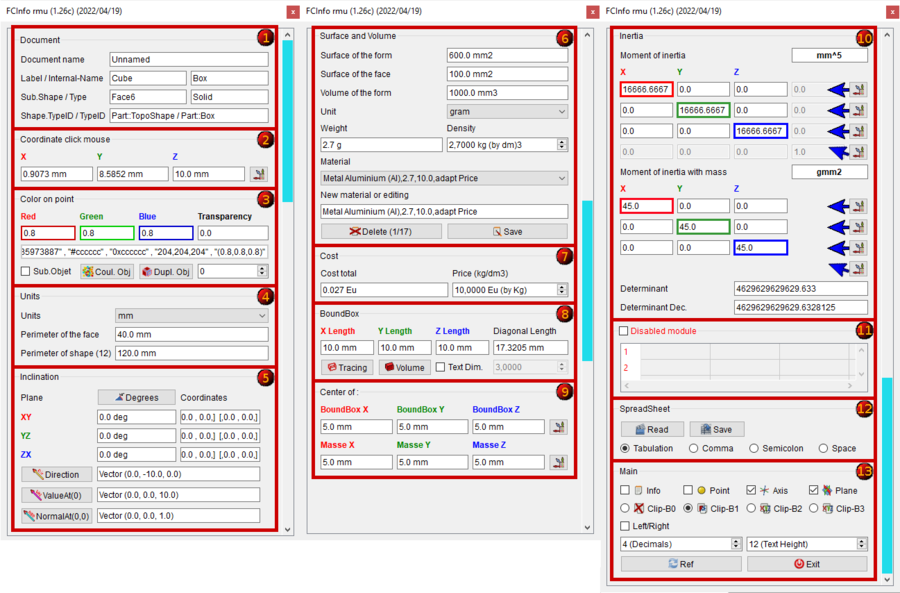
Abschnitt 1: Dokument
- Dokumentname
- Benenung und interner Name des Objekts
- Interner Name des Objekts
- Unterelementname und Art des Objekts
- Art des Objekts
(Die Variable switch_setVisible_GBox_001_Document kann auf false gesetzt werden, um die Tafel auszublenden)
Abschnitt 2: Mausklick-Koordinaten
- Die X-,Y- und Z-Koordinaten des Mausklicks
- Die Schaltfläche erstellt Punkt, Achse, Ebene, Kopie des Achsenvektors von FreeCAD.Vector(-24.0, 240.0, 7.0)
(Die Variable switch_setVisible_GBox_002_Coordinate_Mouse kann auf false gesetzt werden, um die Tafel auszublenden)
Abschnitt 3: Color on point
Sector 3: Value
- Länge des Objekts, wenn das Objekt ein Gesichtsumfang ist, Einheitsgröße kann ausgewählt werden:
km, hm, dam, m, dm, cm, 'mm' , µm, nm, pm, fm, zoll, link, fuß, hof, barsch, kette, furlong, meile, liga, nautique. Wenn das Objekt ein Kreis ist, ist eine Sekunde lineEdit offen und zeigt den Radius des Kreises an. - Umfang der Form
Sector 4: Components Mesh
If the selection is a mesh object one new window "Components" is displayed and gives:
- Edges : number of edges 9561.
- Faces : number of faces 6374.
- Points : number of points 3189.
(you can checked to false the variable switch_setVisible_GBox_004_Object_Mesh for hidden the Box)
Sector 5: Units
- mm
: If the object is a face perimeter, length of the object is displayed. Unit size can be selected :
km, hm, dam, m, dm, cm, mm, µm, nm, pm, fm, inch, link, foot, yard, perch, chain, furlong, mile, league, nautique. - Length of the object : Length of the object or perimeter of the face 10.0 mm.
- If the object is a circle, a second lineEdit Radius : is opened and display the radius and diameter of circle 2.0 mm (dia. 4.0 mm).
- Perimeter of the shape (12). Perimeter of the object and number of subObject (Edges) contained in the object 120.0 mm.
(you can checked to false the variable switch_setVisible_GBox_005_Value_Unit for hidden the Box)
Sector 6: Inclination
- Inclination of the object can be displayed in:
- decimal degree, ex: 174.831872611°
- degree minute seconde, ex: 174° 49' 54.741401
- radian, ex: 3.05139181449 rad
- grade, ex: 194.257636235 gon
- percent, ex: 30° = 57.74%
- Inclinations in planes XY, YZ, ZX and their coordinates
- Direction object, Vector (0.0, 0.0, -10.0) give the direction of object. The calculate is : coord_1 - coord_2 = direction (or reverse)
- Direction this button create a line in direction of the object.
- ValueAt(0), Vector (0.0, 0.0, 10.0) returns the 3D vector corresponding to a parameter value.
- ValueAt(0) this button create a line in ValueAt direction of the object.
- NormalAt(0,0), Vector (0.0, 0.0, 1.0) returns the 3D vector corresponding to a parameter value.
- NormalAt(0,0) this button create a line in NormalAt direction of the object.
(you can checked to false the variable switch_setVisible_GBox_006_Inclination for hidden the Box)
Sector 7: Surface and Volume
- Surface of the form displayed, unit size can be selected. 600.0 mm2
- Surface of the face displayed, unit size can be selected. 0.0 mm2
- Volume of the form displayed, unit size can be selected. 1000.0 mm3
- Unit , choice your unit.
- The gram
unit mass can be chosen :
ton,quintal, kg, hg, dag, gram, dg, cg, mg, µg, ng, pg, fg, gr (grain), dr (drachm), oz (once), oz t (once troy),
lb t (livre troy), lb (livre av), st (stone), qtr (quarter), cwt (hundredweight), tonneau fr, ct. - Weight of the form displayed, unit mass can be selected. 2.7 g
- Density of the material in kg by dm3 2.7000 kg (by dm3)
- Material Metal Nickel (Ni),8.27,10.0,adapt Price
- In beginning the macro search the file FCInfo_material.txt, if the file not exist, one file FCInfo_material.txt is created.
- The file is created with 10 types of material saved in this format.
- Title of material , Density on dm3 , Price on dm3 , text info on choice
- (4 fields separate by coma)
- Liquid Water (H2o),1,10.0,adapt Price
- Mater Beton,2.4,10.0,adapt Price
- Metal Aluminium (Al),2.7,10.0,adapt Price
- Metal Copper (Cu),8.96,10.0,adapt Price
- Metal Gold (Au),19.3,10.0,Gratis
- Metal Iron (Fe),7.87,10.0,adapt Price
- Metal Lead (Pb),11.35,10.0,adapt Price
- Metal Magnesium (Mg),1.43,10.0,adapt Price
- Metal Nickel (Ni),8.27,10.0,adapt Price
- Metal Pewter (Sn),7.29,10.0,adapt Price
- Metal Platinum (Pt),21.45,10.0,adapt Price
- Metal Silver (Ag),10.5,10.0,adapt Price
- Metal Sodium (Na),0.97,10.0,adapt Price
- Metal Titanium (Ti),4.4,10.0,adapt Price
- Metal Zinc (Zn),7.1,10.0,adapt Price
- Wood Beechwood,0.8,10.0,adapt Price
- Wood MDF,0.75,10.0,adapt Price
- Wood Mahogany,0.6,10.0,adapt Price
- Wood Oak,0.7,10.0,adapt Price
- Wood White pine,0.4,10.0,adapt Price
- New material or editing Metal Nickel (Ni),8.27,10.0,adapt Price
- you can modify or edit one new material in this format:
- Title, Density on dm3, Price on dm3, text info on choice
- (4 fields separate by coma)
- you can also edit the file in your favorite editor respecting the specific format
- you can save the file in a path desired with the variable : seTMaterialSavePathName
- by default the file is created in the macro path
- Delete 1/17 : delete the field displayed
- Save : save the modification or the new material
(you can checked to false the variable switch_setVisible_GBox_007_Surface_and_Volume for hidden the Box)
Sector 8: Cost
- Cost total : cost total of the object selected
0.027 Eu
- Price (kg/dm3) : price of the material selected (Metal Aluminium (Al),2.7,10.0,adapt Price)
10,0000 Eu (by Kg)
(you can checked to false the variable switch_setVisible_GBox_008_Cost_And_Price for hidden the Box)
Sector 9: BoundBox
- BoundBox gives extreme dimensions of the shape.
- maximum X length : 10.0 mm
- maximum Y length : 10.0 mm
- maximum Z length : 10.0 mm
- diagonal length : 17.3205 mm
- Tracing : create 6 rectangles to dimensions of boundbox
- Volume : create volume to dimensions of boundbox
Text Dim. : create the dimension of the triangle (boundbox)
- If the
Text Dim. is checked, the spinbox dimension of text 3,000
is operational for give your value (3.0 by default)
(you can checked to false the variable switch_setVisible_GBox_009_BoundBox for hidden the Box)
Sector 10: Center of:
- Center of the shape and these coordinates XYZ
- Center of mass and these coordinates XYZ
- The buttons creates on point, axis, plane, copy vector axis form FreeCAD.Vector(-24.0, 240.0, 7.0) (see Sector 13)
(you can checked to false the variable switch_setVisible_GBox_010_Center_Mass for hidden the Box)
Sector 11: Inertia
- Moment of inertia and these coordinates length and weigth
- The button creates on point, axis, plane, copy vector axis form FreeCAD.Vector(-24.0, 240.0, 7.0) (see Sector 13)
- action line 1 : x1, y1, z1, 0.0
- action line 2 : x2, y2, z2, 0.0
- action line 3 : x3, y3, z3, 0.0
- action 4 diagonal : x1, y2, z3
same for length and weigth
- Determinant 1 : 4629629629629.633 computes the determinant of the matrix, in scientific value
- Determinant 2 : 4629629629629.6328125 computes the determinant of the matrix, in decimal value
(you can checked to false the variable switch_setVisible_GBox_011_Inertia for hidden the Box)
Sector 12: SpreadSheet
Disabled module CheckBox for search or not all details of the object. If it is not checked, only the principal value is displayed.
- Vertexes and details of the shape (compt_Edge), (compt_Faces), (compt_Vector of the Face)
- Max 200 lines in the table, if there are more than 200 lines it appears (!+ 200) and the number of lines
- If the object is complicated with many objects, the time is long and the search is repeated with every mouse click. The write function in the spreadSheet included, decreases the display time for this it is disabled by default
- Full details can save be the Save button in a file in CSV format and can be viewed the file in spreadsheet with the Read or by an external spreadsheet as LibreOffice OpenOffice or other
(you can checked to false the variable switch_setVisible_GBox_012_SpreadSheet for hidden the Box)
Sector 13: SpreadSheet creation
- SpreadSheet : create a new spreadsheet in a document
- SpreadSheet : the current spreadsheet. if the spreadsheet does not exist one spreadsheet is created
- Refresh : refresh the list of spreadsheet in document
- -
: the spreadsheet(s) present in document
- Read : read the data in a spreadsheet saved .FCInfo or txt, asc, csv
- Save : save the data in disk in the form selected below .FCInfo or txt, asc, csv
Tabulation : the separator is Tabulation (by default)
Comma : the separator is Comma
Semicolon : the separator is Semicolon
Space : the separator is Space
Option zum Speichern oder Lesen des spreadSheets mit unterschiedlichen Trennzeichen, Tabulation, Komma, Semikolon, Leerzeichen
Die Tabellierung ist das Trennzeichen für das FreeCAD spreadSheet-Modul
Die Nummer dieser vier Trennzeichen wird für Hilfe berechnet, falls unbekannt
Die COMMA sind das alte (01.16 und davor) Trennzeichen des FCInfo-Makros
Aus Kompatibilitätsgründen mit dem FreeCAD-SpreadSheet und seit Version 01.17 ist TABULATION standardmäßig das Trennzeichen
Wenn Sie Ihre alte FCInfo-Kalkulationstabelle konvertieren möchten: Öffnen Sie sie in FCInfo und speichern Sie sie mit aktivierter Option Tabulation
Sector 14: Main tools
Info : if this CheckBox is checked, the informations are displayed in the report view window
Point : if checked, one point is created in the coordinate displayed form : FreeCAD.Vector(-24.0, 240.0, 7.0)
Axis : if checked, one axis is created in the coordinate displayed form : FreeCAD.Vector(-24.0, 240.0, 7.0)
Plane : if checked, one axis plane is created in the coordinate displayed form : FreeCAD.Vector(-24.0, 240.0, 7.0)
Clip-B0 : None clipBoard
Clip-B1 : If checked the coordinate are copy in the clipBoard Form : FreeCAD.Vector(X.0, Y.0, Z.0) FreeCAD model
Clip-B2 : If checked the coordinate are copy in the clipBoard Form : X, Y, Z with Comma separator
Clip-B3 : If checked the coordinate are copy in the clipBoard Form : X Y Z as is with Space separator
Left/Right : if this CheckBox is not checked, the window macro are displayed to right (default). If it is checked the window macro are displayed to left.
If the option is 1 mode fly (User parameter:BaseApp/Preferences/Macros/FCMmacros/FCInfo/seTPositionFlyRightLeft) this button is not visible .- 4 (Decimales)
: give the number of decimal displayed
- 12 (Dim. texte)
: give the dimensionof text in the macro
- Forum : direction FCInfo forum tread (you must to be connected to internet)
- Wiki : direction Wiki FCInfo (you must to be connected to internet)
- Ref : refresh the display of data in report view
- Exit : exit properly the macro (not use the red cross of the window)
(you can checked to false the variable switch_setVisible_GBox_014_Main_Tools for hidden the Box)
Nach dem Starten des Makros bleibt das Makro aktiv und das Fenster bleibt sichtbar. Um das Makro durch Drücken von Exit zu verlassen. Wenn Sie das Kreuz verlassen, bleibt das Makro im Speicher und die Daten werden in der "Berichtansicht" von FreeCAD angezeigt.
Options
Optionen
Die verwendete Einheit
Längeneinheit:
km, hm, dam, m, dm, cm, mm, µm, nm, pm, fm, inch, link, foot, yard, perch, chain, furlong, mile, league, nautique.
Length unit:
km, hm, dam, m, dm, cm, mm, µm, nm, pm, fm, inch, link, foot, yard, perch, chain, furlong, mile, league, nautique.
Angle degrees :
Angle degrees :
- decimal degree, ex: 174.831872611°
- degree minute seconde, ex: 174° 49' 54.741401''
- radian, ex: 3.05139181449 rad
- grade, ex: 194.257636235 gon
- pourcent ex: 30° = 57.74%
Kenntnis der Winkel in der FCInfo-Anzeige.
-
Understanding of angles in FCInfo display
-
Understanding of angles in poucent in FCInfo display
click twice to see the animation (the image must be in full screen)
-
Understanding of angles in FCInfo display
-
Understanding of angles in percent in FCInfo display
click twice to see the animation (the image must be in full screen)
Weight unit :
Weight unit :
ton, quintal, kg, hg, dag, gram, dg, cg, mg, µg, ng, pg, fg, gr (grain), dr (drachm), oz (once), oz t (once troy),
lb t (livre troy), lb (livre av), st (stone), qtr (quarter), cwt (hundredweight), tonneau fr, ct
the "spinBox" is set to 7,5 kg, average density of steel. Wenn Sie einen anderen Standardwert wünschen, ändern Sie den Wert der Dichte in Zeile 208
FCInfo Configuration
- Location : Tools > Edit parameter > *User parameter:BaseApp/Preferences/Macros/FCMmacros/FCInfo/
- switchNotInfoOnBeginning # SetBool
trueor [false]- Display or not this text information on run macro
- [
false] = display this information true= this Information is Not displayed On Beginning
- [
- Display or not this text information on run macro
- switchVersionSearch # SetBool
trueor [false]- Search if one new version exist on run macro
- switchWarning # SetBool
trueor [false]- Display or not display the window warning in case not good selection
- switchCreatePoint # SetBool
trueor [false]- Check the Create point checkBox
- switchCreateAxis # SetBool
trueor [false]- Check the Create axis checkBox
- switchCreatePlane # SetBool
trueor [false]- Check the Create plane checkBox
- switchDisplayInfoObject # SetBool
trueor [false]- Check the info checkBox
- switchClearDisplayReportView # SetBool
trueor [false]- if switchClearDisplayReportView is
truethe ReportView is cleared
- if switchClearDisplayReportView is
- seTWidgetPosition # SetBool
trueor [false]- Check the Widget Position Left/Right checkBox
- if seTWidgetPosition [
false] : if seTPositionFlyRightLeft = 2 = docked to Right - if seTWidgetPosition
true: if seTPositionFlyRightLeft = 3 = docked to Left - if it is 1 the window macro is not docked
- switchBoundBoxCreateText # SetBool
trueor [false]- Create the text dimension of the BoundBox
- seTBoundBoxTextHeigth # seTBoundBoxTextHeigth = 3.0
- Give the Heigth of the text dimension (independent of the seTTextHeigthValue)
- seTBoundBoxTextArround # seTBoundBoxTextArround = 3
- Give the arround of the text dimensions (independent of the seTDecimalValue)
- seTMemoClipBoard # SetInt [0], 1, 2, 3
- Give one value [0], 1, 2, 3 clipBoard
- [0] = desactivate the clipBoard
- 1 = the data string is memorised to : FreeCAD.Vector( X, Y, Z )
- 2 = the data string is memorised to : X, Y, Z
- 3 = the data string is memorised to : X Y Z
- Give one value [0], 1, 2, 3 clipBoard
- seTTextHeigthValue # SetInt 11
- Give one text heigth value of the macro
- seTDecimalValue # SetInt 4
- Give the number of decimal displayed
- If the number is -1 the total decimal value is displayed)
- seTMaterialCurrentIndex # SetInt 0
- Set the index of the ComboBox
- seTMaterialFileName # SetString FCInfo_material.txt
- Name of the material file
- seTMaterialSavePathName # SetString C:\...\Macro\FCInfo_material.txt
- Path name of the material file
- seTMaterialPrice # SetFloat
- Material price by Kg
- seTMaterialSuffixDevise # SetString
- Devise money
- seTMaterialSuffixCost # seTMaterialSuffixCost
- Suffix Devise cost
- seTMaterialCost # SetFloat
- Material cost
- seTDensiteValue # SetFloat 1.0
- Give the densite value
- seTDensiteDecimalNumber # SetInt 4
- Give the number of decimal for the densite value
- seTDensiteSingleStep # SetFloat 1.0
- Give the step for one click, by default 1.0 (possible 0.01 or ...)
- seTDensiteSuffixChain # SetString kg (by dm3)
- Choice your suffix string
- seTPositionFlyRightLeft # SetInt 2
- Choice your position, Fly, [Right], Left
- 1 = the macro window is fly (not docked)
- [2] = the macro window is positioned to Right
- 3 or other = the macro window is positioned to Left
- Choice your position, Fly, [Right], Left
- seTIndexUnitWeight # SetInt
- Set unit Weight index
- seTUnitSymbolMicro # U
- Set Symbol Micro
- seTUnitSymbolCube # 3
- Set Symbol Cube
- seTUnitSymbolCarre # 2
- Set Symbol Square
- seTIndexUnitLength # SetInt
- Set unit Length index
- setBSplineToByArcValue # SetFloat 0.00001
- Set unit for cut the BSpline for seack the radius on point given
- setMeshTopologyValue # SetFloat 0.1
- Set unit for create the Mesh to Shape
- switchBSplineCreateCircleConstructorAxis #SetBool
trueor [false]- Display the axis of the circles (arcs) for create the BSpline
- switchBSplineCreateCircleConstructor #SetBool
trueor [false]- Display the circles cretors for create the BSpline
- switchCreateLineDiVatNatOnClick #SetBool
trueor [false]- Create the Line info on point (0,0,0) or on point mouse clicked (x,y,z) if it is
true - If it is
trueone '*' is displayed in front of text. EX: '*Direction'
- Create the Line info on point (0,0,0) or on point mouse clicked (x,y,z) if it is
This switch (section GroupBox) allows you to view only the desired section(s) (just visual) false or true.
All calculations are done without taking account of this option
- section GroupBox begin
- switch_setVisible_GBox_001_Document = True (1)
- switch_setVisible_GBox_002_Coordinate_Mouse = True (1)
- switch_setVisible_GBox_003_Color = True (1)
- switch_setVisible_GBox_004_Object_Mesh = True (1)
- switch_setVisible_GBox_005_Value_Unit = True (1)
- switch_setVisible_GBox_006_Inclination = True (1)
- switch_setVisible_GBox_007_Surface_and_Volume = True (1)
- switch_setVisible_GBox_008_Cost_And_Price = True (1)
- switch_setVisible_GBox_009_BoundBox = True (1)
- switch_setVisible_GBox_010_Center_Mass = True (1)
- switch_setVisible_GBox_011_Inertia = True (1)
- switch_setVisible_GBox_012_SpreadSheet = True (1)
- switch_setVisible_GBox_013_SpreadSheet_Creation = True (1)
- switch_setVisible_GBox_014_Main_Tools = True (1)
- section GroupBox end
Skrip
Kopieren Sie den Inhalt des Makros in eine Datei mit dem Namen "FCInfo.FCMacro".
- Windows: Das Formular lautet normalerweise drive:\Users\your_user_name\AppData\Roaming\FreeCAD\
- Ubuntu: Das Formular lautet normalerweise /home/your_user_name/.FreeCAD.
Oder direkt in der Oberfläche von FreeCAD
Das Symbol muss sich im selben Verzeichnis wie das Makro befinden.
Laden Sie die Bildpositionierung auf das Symbol herunter 
 und ziehen Sie die Maustaste mit der rechten Maustaste auf "Speichern unter" (ändern Sie den Namen nicht).
und ziehen Sie die Maustaste mit der rechten Maustaste auf "Speichern unter" (ändern Sie den Namen nicht).
Copy the contents of the macro in a file named "FCInfo.FCMacro"
- Windows: the form is usually " drive:\Users\your_user_name\AppData\Roaming\FreeCAD\ "
- Ubuntu: the form is usually " /home/your_user_name/.FreeCAD ".
Or, directly in the interface of FreeCAD
The icon must be in the same directory as the macro.
Download image positioning on the icon 
 and then drag the mouse right click "save as" (do not change the name)
and then drag the mouse right click "save as" (do not change the name)
PS: zu lang, um in der Wiki-Seite enthalten zu sein (zur Zeit akzeptieren die Wiki-Seiten nur 64 KB), wurde der Makrocode in das Forum
gestellt
Laden Sie die Makrodatei in gist herunter docked to right
(Or On the forum. )
PS: Dieses Makro verwendet getSelection () und die Objektliste beginnt mit 1 Ex: für eine Box Edge1 bis Edge12
und der Code in der Konsole beginnt bei 0 ex: für eine Box Edge [0] to Edge [11]
Normalerweise beginnt die Zählung von Arrays/Listen in OpenCascade immer bei 1 und nicht bei 0
Limitations
Einschränkungen
Lassen Sie immer die Taste Exit. Wenn man das Programm verlässt, ohne die Taste Exit zu durchlaufen, bleibt das Programm im Speicher und läuft weiter, und die Anzeige bleibt im "Bericht anzeigen". Sie müssen FreeCAD verlassen, um es aus dem Speicher zu löschen.
In der Tabelle sind nur die ersten 200 Elemente des Objekts sichtbar, wenn das Objekt mehr als 200 Elemente enthält, wird ein Signal durch (! +200) angezeigt. Die vollständige Datenliste ist in der Datei sichtbar, die mit der Schaltfläche Save gespeichert wird.
Wenn das Fenstermakro nach dem Lauf nicht sichtbar ist, siehe das untere Fenster:
Projekt:
lies die Datei direkt in einer Tabelle. done
stimmt mit den "Kanten" und ihren Koordinaten überein done
Zuordnung eines Stoffes zu seiner Dichte
Neigung auf das Element und nicht auf das globale Objekt erledigt
Inlay direkt in der Oberfläche von FreeCAD fertig
Version
ver 1.28b 1.28c 2023/10/30 orthographe
ver 1.28 01/09/2023 modify variable name, possibility hidden each sector, save data spreadSheet in document, surface radius, add button webWiki and webForum
ver 1.27 2023/06/30 optimize the styleSheet, correct the left/right position and restore view after edition sketcher
self.PB_00_Decrement.setStyleSheet("background-color: white; border:2px solid rgb(215, 10, 22);") # bord white and red
replaced by
self.PB_00_Decrement.setStyleSheet("QPushButton {background-color: white; border:2px solid rgb(215, 10, 22)};") # bord white and red
- ver 1.22 , 12/11/2020 : now the macro is totally uninstalled i use :
- ver 1.26b 20/02/2022 upgrade for detect BSpline in SubObject
- ver 1.26 06/02/2022 add info on Mesh and Points objects, decode colours, duplicate object or subObject, memorize the latest path and other preferences options
- ver 1.25e 18/12/2021 add info detailed to BSpline (ToByArcs) and info "sel[0].TypeId"
- ver 1.25d 12/12/2021 ---
- ver 1.25c 12/12/2021 correct "strAround((" by "str(Around(" and other little ...
- ver 1.25b 11/12/2021 correction error in change/modify new material and reorganization
- ver 1.25 10/12/2021 PySide2 and add comboBox materials
- ver 1.24 02/12/2021 add adjustedGlobalPlacement modified by edwilliams16 for placement with Body, boundbox tracing
- ver 1.23cb 25/11/2021 delete "import Sketcher * " create conflict with "open(OpenName, "r")" ??
Adding
FreeCAD.ActiveDocument.openTransaction(u"FCInfo") # memorise les actions (avec annuler restore)
FreeCAD.ActiveDocument.commitTransaction() # restore les actions (avec annuler restore)
#FreeCAD.ActiveDocument.abortTransaction() # abandonne les actions(avec annuler restore)
- ver 1.25d, 13/12/2021 little correction material field uncomment the "'try...Except" !!!
- ver 1.25c, 12/12/2021 little correction new material
- ver 1.23b, 20/11/2021 little correction, add text info in beginning run macro, and ordinal the text code
- ver 1.23 , 19/11/2021 include icon in macro, number decimal displayed, text height, configure options in the Preference FC, correct info for elements of sketch in edit mode.
- ver 1.22 , 12/11/2020 : now the macro is totally uninstalled i use :
try:
self.window.setAttribute(QtCore.Qt.WA_DeleteOnClose, True) # destroy
self.window.deleteLater() # destroy
self.window.destroy() # destroy
except Exception:
None
How do i exit from FreeCAD instead of Python?
instead:
self.window.hide()
and i adding the possibility display or not the "Error Message" window "False" by default, if you wand activate the warning window go to :
FreeCAD >Menu >Tools >Edit parameters... >BaseApp/Preferences/Macros/FCMmacros/FCInfo > switchWarning
currently:
- ver 1.21-3.01 , 07/11/2019 # 07/11/2019 ver "01.21-3-rmu" replace character micro = "U", square = "2", cube = "3", degrees = " deg" see "https://forum.freecadweb.org/viewtopic.php?f=3&t=6005&start=70#p345819"
- ver 1.21.01 (1.21-rmu) 30/05/2019 rmu change fixed positions to qt layouts grid.addWidget() by rmu75 see the rmu75 fork "https://gist.github.com/rmu75/b165147bd1c2f2659c014103793ae1d8"
- ver 1.20 , 29/01/2018 optimization
- ver 1.19 , 20/01/2018 create checkBox for use detection all elements of the object if wanted or not , the macro is faster. Optimisation
- ver 1.18 , 19/12/2017 ...
- ver 1.17c , 14/12/2017 create plane with coordinate give in one project in other project and replace "FCInfo" by "__title__"
- ver 1.17b , 13/12/2017 little correction replace FCTreeView to FCInfo
- ver 1.17 , 12/12/2017 add upgrade Moment of inertia mm and kg by pinq FCMacro and moment of inertia of assembly, and create plane, axis, point, and add options separator for spreadsheet
- ver 1.16 , 21/06/2017 add control height police (here PointSize 8) and checkbox for position the window to right or left
- ver 1.15 , 19/12/2015 suppression PyQt4 option see , add checkBox for editing infos in report view
- ver 1.14 , 04/08/2014 replace PyQt4 and PySide and correct tooltip not displayed cause on PySide and add fg
- ver 1.13 , 27/07/2014 replace FCInfo_en_Ver_1-12_Docked.FCMacro to FCInfo_en_Ver_1-13_Docked.FCMacro accept PyQt4 and PySide
- ver 1.12 , 10/03/2014 adding tooltip
- ver 1.11 , 04/03/2014 adding µm, nm, pm, fm, µg, ng, pg, pourcent, fixed of grandeur carat
"cd"in "ct", display of the label and internal name, fixed calculation of angles XY YZ ZX could give an error on a compound shape, window dockable in FreeCAD - ver 1.10.b , 19/11/2013 buttons outside the scrollbar and the dimensions of the window blocking
(ver 1.10 , 18/11/2013 create scrollbar)
- ver 1.08.b , 10/11/2013 translation units in English, error correction to display the area of the faces listed in the table and replacement of the"print" by "App.Console.PrintMessage"
ver 1.09 , 04/11/2013 works perfectly on Windows and Linux (cause of errors on Linux the characters : ² ³ ° "ordinal not in range(128)")
In a Linux distribution and in the case of an error of "ordinal not in range (128)" an alternative version exists on this page Macro_FCInfo_Alternate_Linux
- ver 1.08 , 24/10/2013 correction of high top "Faces" and "Edges" displaying 100 objects (in the saved file)
- ver 1.07 , 11/10/2013 matches the "Faces" and their coordinates.
- ver 1.06 , 22/09/2013 matches the "Edges" and their coordinates, inclination on the element rather than the global object
- ver 1.05 , 17/09/2013 added an icon for the spreadsheet, conversion barrel fr, affichage des dimensions overall instead of coordinates.
- ver 1.04 , 11/09/2013: read the file directly in a table.
- ver 1.03 , 09/09/2013: clearer display in view report and replacement by "typeObject = sel[0].Shape.ShapeType"
- ver 1.02 , 7/09/2013 : small updates
- ver 1.00 , 6/09/2013
Verknüpfungen
Siehe auch Arch Überblick
See Also: Arch Survey
Sie können Ihre Kommentare im Forum teilen Info Workbench - Help with icons please.
Hier noch ein Beitrag von FCInfo Macro