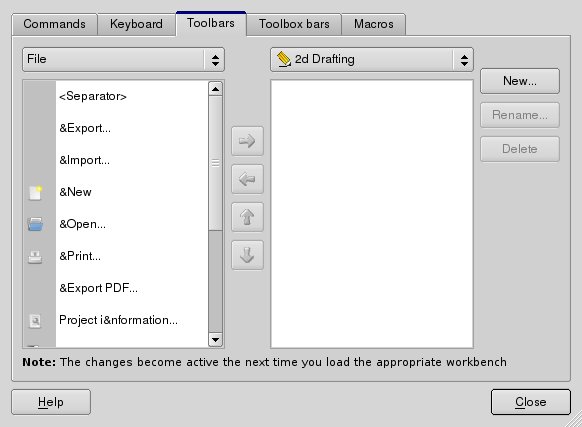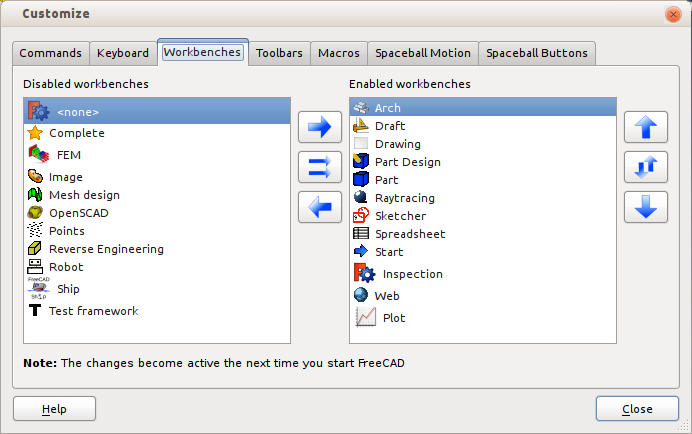Interface Customization/ja
FreeCADのインターフェイスは現代的なQtツールキットを基盤としているため最先端の構成を備えています。ウィジット、メニュー、ツールバーやその他のツールは変更、移動、ワークベンチ間での共有が可能です。またキーボードショートカットを設定、変更したり、マクロを記録、再生したりすることもできます。カスタマイズ用ウィンドウはメニューのTools -> Customizeで開くことができます。
Commandsタブではカテゴリーごとに分類された利用可能な全てのFreeCADコマンドを見ることができます。
Keyboardでは各FreeCADコマンドに関連付けられたキーボードショートカットを確認でき、必要な場合にはそれを変更したり任意のコマンドに新しいショートカットを割り当てることができます。もしあなたが特定のワークベンチを頻繁に使い、キーボードを使ってその操作をスピードアップしたいのであればぜひこの機能を利用してください。
ToolbarsタブとToolbox barsタブでは現在のツールバーを変更したり、あなた独自のカスタマイズしたツールバーを作成することができます。
Macrosタブでは保存されたマクロを管理することができます。
Create your Toolbars for your macro Customize Toolbars
Since FreeCAD 0.16 a new tool is available that lets you manage your workbenches.
Example
For an example workflow lets suppose we want to have the "Measure Linear" tool also show up in a custom toolbar in the Draft Workbench.
- in FreeCAD choose Tools -> Customize from the top menu
- select the "Toolbars" tab
- on the left side choose "Part" in the pull down menu
- on the left side in the lower window scroll down to the "Measure Linear" entry and select it
- on the right side choose "Draft" in the pull down menu
- click on New... to create a new toolbar and choose a name for it
- now select your destination toolbar in the right lower window (only needed if you have more than one toolbar)
- by clicking on the blue "Arrow right" (top icon in the middle row) you will add your selected entry to the selected toolbar
Remarks
When selecting "Global" in the pull down menu on the right side you will create a toolbar which will be visible in all workbenches.
For adding an installed macro to a toolbar you must
- select "Macros" in the pull down menu on the left side
- have assigned menu text, icon (Pixmap) and so on using the Tools -> Customize -> Macros menu