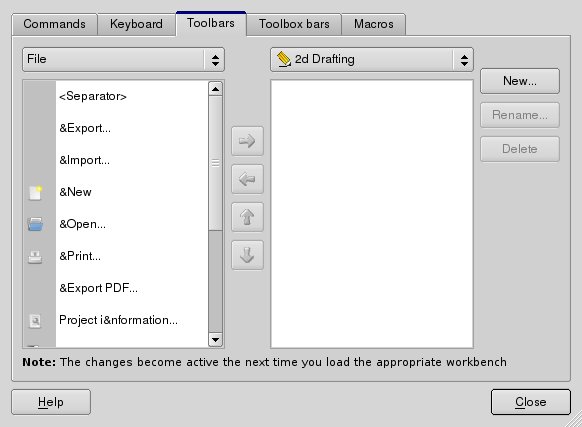Interface Customization/it: Difference between revisions
Renatorivo (talk | contribs) mNo edit summary |
(Updating to match new version of source page) |
||
| Line 1: | Line 1: | ||
Since FreeCAD interface is based on the modern [http://en.wikipedia.org/wiki/Qt_(toolkit) Qt] toolkit, it has a state-of-the-art organization. Widgets, menus, toolbars and other tools can be modified, moved, shared between workbenches, keyboard shortcuts can be set, modified, and macros can be recorded and played. The customization window is accessed from the '''Tools -> Customize''' menu: |
|||
== Personalizzare l'interfaccia == |
|||
[[Image:Screenshot-customize.jpg]] |
|||
Dato che l'interfaccia di FreeCAD è basata sul moderno toolkit [http://en.wikipedia.org/wiki/Qt_(toolkit) Qt], essa dispone di una organizzazione ottimale. Si possono modificare, spostare, condividere tra i vari ambienti di lavoro widget, menu, barre e altri strumenti. Si possono creare e modificare le scorciatoie da tastiera. Si possono registrare e riprodurre le macro. |
|||
The '''Commands''' tab lets you browse all available FreeCAD commands, organized by their category. |
|||
La finestra di personalizzazione è accessibile dal menu '''Strumenti → {{KEY/it|[[File:Std DlgCustomize.png|16px]]}} [[Std_DlgCustomize/it|Personalizza]]''': |
|||
In '''Keyboard''', you can see the keyboard shortcuts associated with every FreeCAD command, and if you want, modify or assign new shortcut to any command. This is where to come if you use a particular workbench often, and would like to speed up its use by using the keyboard. |
|||
[[Image:MenuPersonalizza.png]] |
|||
The '''Toolbars''' and '''Toolbox bars''' tabs let you modify existing toolbars, or create your own custom toolbars. |
|||
The '''Macros''' tab lets you manage your saved [[Macros]]. |
|||
La scheda '''Comandi''' consente di esplorare tutti i comandi disponibili in FreeCAD, organizzati per categorie. |
|||
{{docnav|Preferences Editor|Property editor}} |
|||
In '''Tastiera''', è possibile vedere le scorciatoie da tastiera associate a ogni comando di FreeCAD, e volendo, si può modificare o assegnare un nuovo collegamento a qualsiasi comando. Quando si usa sovente uno specifico ambiente di lavoro, questo permette di velocizzare il suo utilizzo tramite la tastiera. |
|||
| ⚫ | |||
La scheda '''Barre degli strumenti''' consente di modificare le barre degli strumenti esistenti, o di creare nuove barre degli strumenti personalizzate. |
|||
<languages/> |
|||
La scheda '''Macro''' consente di gestire le [[Macros/it|Macro]] salvate in precedenza. |
|||
Le schede successive permettono di impostare le azioni di [[3Dconnexion_input_devices/it|Spaceball]] (se installato) |
|||
{{Docnav/it|[[Preferences Editor/it|Impostare le preferenze]]|[[Property editor/it|Editore delle proprietà]]}} |
|||
{{languages/it | {{en|Interface Customization}} {{cn|Interface Customization/cn}} {{de|Interface Customization/de}} {{es|Interface Customization/es}} {{fr|Interface Customization/fr}} {{pl|Interface Customization/pl}} {{ru|Interface Customization/ru}} {{se|Interface Customization/se}} }} |
|||
| ⚫ | |||
Revision as of 22:23, 29 November 2013
Since FreeCAD interface is based on the modern Qt toolkit, it has a state-of-the-art organization. Widgets, menus, toolbars and other tools can be modified, moved, shared between workbenches, keyboard shortcuts can be set, modified, and macros can be recorded and played. The customization window is accessed from the Tools -> Customize menu:
The Commands tab lets you browse all available FreeCAD commands, organized by their category.
In Keyboard, you can see the keyboard shortcuts associated with every FreeCAD command, and if you want, modify or assign new shortcut to any command. This is where to come if you use a particular workbench often, and would like to speed up its use by using the keyboard.
The Toolbars and Toolbox bars tabs let you modify existing toolbars, or create your own custom toolbars.
The Macros tab lets you manage your saved Macros.