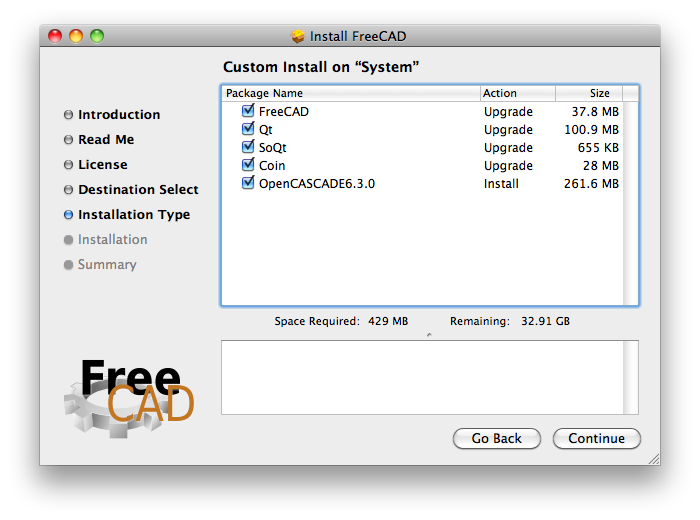Installing on Mac/ja: Difference between revisions
(Created page with "{{DownloadMacStable}}<br>") |
(Updating to match new version of source page) |
||
| (36 intermediate revisions by 3 users not shown) | |||
| Line 1: | Line 1: | ||
<languages/> |
<languages/> |
||
FreeCAD can be installed on Mac OS X in one step using the Installer. |
|||
{{Docnav |
|||
{{DownloadMacStable}}<br> |
|||
|[[Installing_on_Linux|Installing on Linux]] |
|||
|[[Installing_additional_components|Installing additional components]] |
|||
}} |
|||
<div class="mw-translate-fuzzy"> |
|||
インストーラーを使って1ステップでFreeCADをMac OS Xにインストールすることができます。<br> |
|||
</div> |
|||
If you would like to download a development version, which may be unstable, see the [https://github.com/FreeCAD/FreeCAD-Bundle/releases/tag/weekly-builds Weekly builds download] page. |
|||
You can also use a package manager such as HomeBrew to keep your software updated. Instructions to install HomeBrew can be seen [https://brew.sh/ here]. When HomeBrew installed you can simply install FreeCAD through your bash terminal with |
|||
{{Code|code= |
|||
brew install --cask freecad |
|||
}} |
|||
and to use the latest version available on HomeBrew you may run |
|||
{{Code|code= |
|||
brew install freecad |
|||
}} |
|||
If there are any issues with the HomeBrew Cask or Formula you may report them to [https://github.com/FreeCAD/homebrew-freecad here]. |
|||
<div class="mw-translate-fuzzy"> |
|||
このページではFreeCADインストーラーの使い方と機能を説明しています。またアンインストール方法も記載されています。 |
このページではFreeCADインストーラーの使い方と機能を説明しています。またアンインストール方法も記載されています。 |
||
インストールが終わると[[Getting started/jp |使い始めることができます]]! |
インストールが終わると[[Getting started/jp |使い始めることができます]]! |
||
</div> |
|||
<span id="Simple_installation"></span> |
|||
=== 簡単なインストール === |
=== 簡単なインストール === |
||
FreeCADインストーラーはディスクイメージファイルに収められたインストールパッケージ(.mpkg)として提供されています。 |
FreeCADインストーラーはディスクイメージファイルに収められたインストールパッケージ(.mpkg)として提供されています。 |
||
| ⚫ | |||
最新のインストーラーは[[Download|ダウンロードページ]]からダウンロードすることができます。ファイルをダウンロードしたらディスクイメージをマウントして'''Install FreeCAD'''パッケージを実行してください。 |
最新のインストーラーは[[Download|ダウンロードページ]]からダウンロードすることができます。ファイルをダウンロードしたらディスクイメージをマウントして'''Install FreeCAD'''パッケージを実行してください。 |
||
| Line 14: | Line 41: | ||
[[File:mac_installer_1.png]] |
[[File:mac_installer_1.png]] |
||
<div class="mw-translate-fuzzy"> |
|||
インストールされるパッケージのリストが記載された'''Customize Installation'''画面をインストーラーが表示します。もし既にこれらのパッケージのどれかがインストールされている場合はチェックボックスを使ってインストール選択を外すことができます。インストールされているかどうかわからない場合は全てのアイテムにチェックをいれたままにしておいてください。 |
インストールされるパッケージのリストが記載された'''Customize Installation'''画面をインストーラーが表示します。もし既にこれらのパッケージのどれかがインストールされている場合はチェックボックスを使ってインストール選択を外すことができます。インストールされているかどうかわからない場合は全てのアイテムにチェックをいれたままにしておいてください。 |
||
[[File:mac_installer_2.png]] |
[[File:mac_installer_2.png]] |
||
</div> |
|||
| ⚫ | |||
=== アンインストール === |
=== アンインストール === |
||
今のところFreeCADにはアンインストーラーがありません。FreeCADとインストールされた全てのコンポーネントを完全に取り除きたい場合は以下のファイルとフォルダをごみ箱にドラッグしてください。 |
今のところFreeCADにはアンインストーラーがありません。FreeCADとインストールされた全てのコンポーネントを完全に取り除きたい場合は以下のファイルとフォルダをごみ箱にドラッグしてください。 |
||
<div class="mw-translate-fuzzy"> |
|||
*/Applications内: |
*/Applications内: |
||
**FreeCAD |
**FreeCAD |
||
</div> |
|||
<div class="mw-translate-fuzzy"> |
|||
*/Library/Frameworks/内: |
|||
これで終わりです。 |
|||
**SoQt.framework |
|||
</div> |
|||
**Inventor.framework |
|||
またターミナルから以下を実行してください: |
|||
sudo /Developer/Tools/uninstall-qt.py |
|||
sudo rm -R /usr/local/lib/OCC |
|||
sudo rm -R /usr/local/include/OCC |
|||
これで終わりです。FreeCADは最終的には自己完結型のアプリケーションバンドルとして利用できるようになる予定です。そうなればこれらの煩わしい作業も全てなくなるでしょう。 |
|||
| ⚫ | |||
{{Languages/jp | {{en|Install on Mac}} {{cn|Install on Mac/cn}} {{de|Install on Mac/de}} {{es|Install on Mac/es}} {{fr|Install on Mac/fr}} {{it|Install on Mac/it}} {{pl|Install on Mac/pl}} {{ru|Install on Mac/ru}} }} |
|||
[[Category:User Documentation/jp]] |
|||
=== Simple Installation === |
|||
| ⚫ | |||
You can download the latest installer from the [[Download]] page. After downloading the file, just mount the disk image, then drag it to the Application folder or a folder of your choice. |
|||
[[File:mac_installer_1.png]] |
|||
That's it.Just click on the app to launch FreeCAD. If you have this message "FreeCAD can't be open as it is from unidentified developer. " Open the folder (Application) and right click on the app then click open and accept to open the application. |
|||
| ⚫ | |||
There currently isn't an uninstaller for FreeCAD. To completely remove FreeCAD and all installed components, drag the following files and folders to the Trash: |
|||
*In /Applications: |
|||
**FreeCAD |
|||
That's it. |
|||
<div class="mw-translate-fuzzy"> |
|||
{{docnav|Install on Unix|Getting started}} |
|||
| ⚫ | |||
</div> |
|||
{{Userdocnavi{{#translation:}}}} |
|||
[[Category:User Documentation]] |
|||
[[Category:Administration]] |
|||
Latest revision as of 08:14, 17 August 2023
インストーラーを使って1ステップでFreeCADをMac OS Xにインストールすることができます。
If you would like to download a development version, which may be unstable, see the Weekly builds download page.
You can also use a package manager such as HomeBrew to keep your software updated. Instructions to install HomeBrew can be seen here. When HomeBrew installed you can simply install FreeCAD through your bash terminal with
brew install --cask freecad
and to use the latest version available on HomeBrew you may run
brew install freecad
If there are any issues with the HomeBrew Cask or Formula you may report them to here.
このページではFreeCADインストーラーの使い方と機能を説明しています。またアンインストール方法も記載されています。 インストールが終わると使い始めることができます!
簡単なインストール
FreeCADインストーラーはディスクイメージファイルに収められたインストールパッケージ(.mpkg)として提供されています。
The FreeCAD installer is provided as a app package (.app) enclosed in a disk image file.
最新のインストーラーはダウンロードページからダウンロードすることができます。ファイルをダウンロードしたらディスクイメージをマウントしてInstall FreeCADパッケージを実行してください。
インストールされるパッケージのリストが記載されたCustomize Installation画面をインストーラーが表示します。もし既にこれらのパッケージのどれかがインストールされている場合はチェックボックスを使ってインストール選択を外すことができます。インストールされているかどうかわからない場合は全てのアイテムにチェックをいれたままにしておいてください。
アンインストール
今のところFreeCADにはアンインストーラーがありません。FreeCADとインストールされた全てのコンポーネントを完全に取り除きたい場合は以下のファイルとフォルダをごみ箱にドラッグしてください。
- /Applications内:
- FreeCAD
これで終わりです。
- Getting started
- Installation: Download, Windows, Linux, Mac, Additional components, Docker, AppImage, Ubuntu Snap
- Basics: About FreeCAD, Interface, Mouse navigation, Selection methods, Object name, Preferences, Workbenches, Document structure, Properties, Help FreeCAD, Donate
- Help: Tutorials, Video tutorials
- Workbenches: Std Base, Arch, Assembly, CAM, Draft, FEM, Inspection, Mesh, OpenSCAD, Part, PartDesign, Points, Reverse Engineering, Robot, Sketcher, Spreadsheet, Surface, TechDraw, Test Framework
- Hubs: User hub, Power users hub, Developer hub