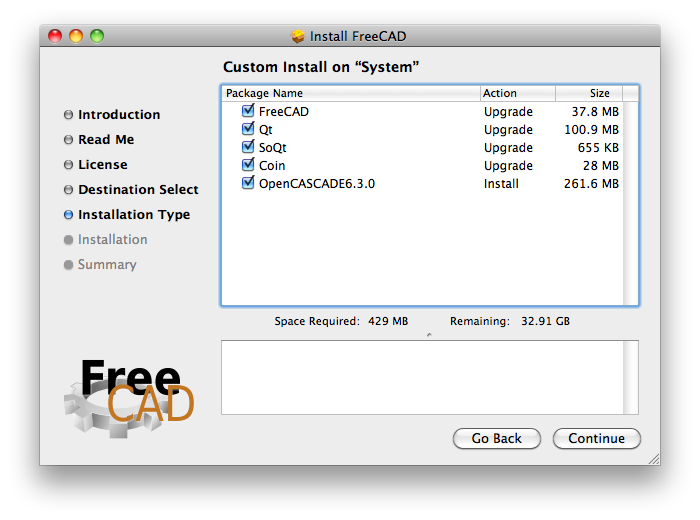Installing on Mac/de: Difference between revisions
m (Languages in alphabetic order, except english that goes first) |
(Updating to match new version of source page) |
||
| Line 1: | Line 1: | ||
FreeCAD can be installed on Mac OS X in one step using the Installer. <br> |
|||
FreeCAD kann in in einem Schritt auf Mac OS X installiert werden, unter Verwendung des Installers. Diese Seite beschreibt die Benutzung und die Eigenschaften des FreeCAD-Installers. Auch Anweisungen zum deinstallieren sind vorhanden. |
|||
{{DownloadMacStable}}<br> |
|||
This page describes the usage and features of the FreeCAD installer. It also includes uninstallation instructions. |
|||
Once installed, you can [[Getting started |get started]]! |
|||
=== |
=== Simple Installation === |
||
The FreeCAD installer is provided as a Installer package (.mpkg) enclosed in a disk image file. |
|||
You can download the latest installer from the [[Download]] page. After downloading the file, just mount the disk image, then run the '''Install FreeCAD''' package. |
|||
[[File:mac_installer_1.png]] |
[[File:mac_installer_1.png]] |
||
The installer will present you with a '''Customize Installation''' screen that lists the packages that will be installed. If you know that you already have any of these packages, you can deselect them using the checkboxes. If you're not sure, just leave all items checked. |
|||
Der Installer wird als erstes einen '''Customize Installation''' Bildschirm anzeigen, der eine Liste aller zu installierernden Pakete anzeigt. Wenn Sie sicher sind, dass Sie bereits Pakete dieser Liste besitzen, können Sie diese durch klicken auf die entsprechenden Checkboxen abwählen. Sind Sie nicht sicher, sollten Sie alle Elemente angewählt lassen. |
|||
[[File:mac_installer_2.png]] |
[[File:mac_installer_2.png]] |
||
=== |
=== Uninstallation === |
||
There currently isn't an uninstaller for FreeCAD. To completely remove FreeCAD and all installed components, drag the following files and folders to the Trash: |
|||
Momentan gibt es keinen De-Installer für FreeCAD. Um FreeCAD und alle installierten Komponenten zu entfernen, ziehen Sie die folgenden Dateien und Ordner zum Papierkorb: |
|||
*In /Applications: |
*In /Applications: |
||
| Line 23: | Line 26: | ||
**Inventor.framework |
**Inventor.framework |
||
Then, from the terminal, run: |
|||
Danach in einem Terminal-Fenster eingeben: |
|||
sudo /Developer/Tools/uninstall-qt.py |
sudo /Developer/Tools/uninstall-qt.py |
||
sudo rm -R /usr/local/lib/OCC |
sudo rm -R /usr/local/lib/OCC |
||
sudo rm -R /usr/local/include/OCC |
sudo rm -R /usr/local/include/OCC |
||
That's it. Eventually, FreeCAD will be available as a self-contained application bundle so all this hassle will go away. |
|||
{{docnav|Install on Unix|Getting started}} |
|||
Das wars. Möglicherweise wird es FreeCAD als eine geschlossene Anwendung geben, wodurch all diese Umstände entfallen werden. |
|||
{{docnav/de|Installieren auf Linux/Unix|Erste Schritte}} |
|||
{{languages/de | {{en|Install on Mac}} {{cn|Install on Mac/cn}} {{es|Install on Mac/es}} {{fr|Install on Mac/fr}} {{pl|Install on Mac/pl}} {{ru|Install on Mac/ru}} {{se|Install on Mac/se}} }} |
|||
[[Category:User Documentation |
[[Category:User Documentation]] |
||
<languages/> |
|||
Revision as of 21:57, 29 November 2013
FreeCAD can be installed on Mac OS X in one step using the Installer.
Template:DownloadMacStable
This page describes the usage and features of the FreeCAD installer. It also includes uninstallation instructions.
Once installed, you can get started!
Simple Installation
The FreeCAD installer is provided as a Installer package (.mpkg) enclosed in a disk image file.
You can download the latest installer from the Download page. After downloading the file, just mount the disk image, then run the Install FreeCAD package.
The installer will present you with a Customize Installation screen that lists the packages that will be installed. If you know that you already have any of these packages, you can deselect them using the checkboxes. If you're not sure, just leave all items checked.
Uninstallation
There currently isn't an uninstaller for FreeCAD. To completely remove FreeCAD and all installed components, drag the following files and folders to the Trash:
- In /Applications:
- FreeCAD
- in /Library/Frameworks/
- SoQt.framework
- Inventor.framework
Then, from the terminal, run:
sudo /Developer/Tools/uninstall-qt.py sudo rm -R /usr/local/lib/OCC sudo rm -R /usr/local/include/OCC
That's it. Eventually, FreeCAD will be available as a self-contained application bundle so all this hassle will go away.