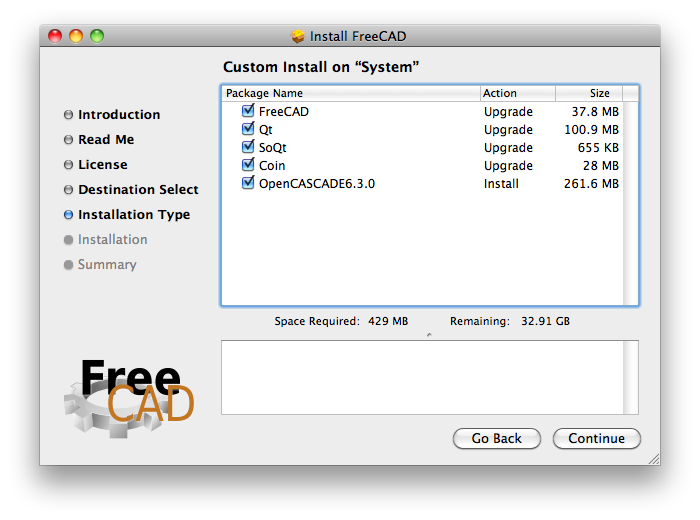Инсталация на Mac
FreeCAD може да бъде инсталиран на Mac OS X само с една стъпка използвайки инсталаторът по-долу.
Тази страница описва употребата на FreeCAD инсталаторът. Също включва инструкции за деинсталиране. След като инсталирате FreeCAD вижте страницата get started!
Simple Installation
The FreeCAD installer is provided as a Installer package (.mpkg) enclosed in a disk image file.
You can download the latest installer from the Download page. After downloading the file, just mount the disk image, then run the Install FreeCAD package.
The installer will present you with a Customize Installation screen that lists the packages that will be installed. If you know that you already have any of these packages, you can deselect them using the checkboxes. If you're not sure, just leave all items checked.
Uninstallation
There currently isn't an uninstaller for FreeCAD. To completely remove FreeCAD and all installed components, drag the following files and folders to the Trash:
- In /Applications:
- FreeCAD
- in /Library/Frameworks/
- SoQt.framework
- Inventor.framework
Then, from the terminal, run:
sudo /Developer/Tools/uninstall-qt.py
sudo rm -R /usr/local/lib/OCC
sudo rm -R /usr/local/include/OCC
That's it. Eventually, FreeCAD will be available as a self-contained application bundle so all this hassle will go away.