GuiCommand model/pl: Difference between revisions
(Updating to match new version of source page) |
(Created page with "# Istnieje kilka sposobów wywołania polecenia: #* Naciśnij przycisk {{Button|16px Base ExampleCommandModel}}. ''(''Uwaga edytora:'' Wykorzystuje to szablon Template:Button, konieczne jest powiązanie z poleceniem, jak pokazano w tym przykładzie)'' #* Wybierz opcję z menu {{MenuCommand|Menu → menu podrzędne → 16px Tekst menu dla opcji polecenia}}. ''(''Uwaga edytora:'' To używa szablonu [...") |
||
| (35 intermediate revisions by the same user not shown) | |||
| Line 1: | Line 1: | ||
<languages/> |
<languages/> |
||
{{VeryImportantMessage| |
{{VeryImportantMessage|Ta strona pokazuje model dokumentujący [[Gui_Command|Gui Command]]. W sekcji [[#Selectable_block|Selectable block]] poniżej znajduje się ta sama zawartość, którą można łatwo wybrać do wklejenia na nowej stronie.}} |
||
{{Docnav |
{{Docnav |
||
|[[Base_PreviousCommand| |
|[[Base_PreviousCommand|poprzednia strona]] |
||
|[[Base_NextCommand| |
|[[Base_NextCommand|następna strona]] |
||
|[[Workbench_Name| |
|[[Workbench_Name|środowisko pracy AbC]] |
||
|IconL= <!--filename of icon with extension (e.g. svg, png)--> |
|IconL= <!--filename of icon with extension (e.g. svg, png)--> |
||
|IconR= <!--filename of icon with extension (e.g. svg, png)--> |
|IconR= <!--filename of icon with extension (e.g. svg, png)--> |
||
| Line 12: | Line 12: | ||
}} |
}} |
||
{{GuiCommand |
{{GuiCommand/pl |
||
|Name=Base ExampleCommandModel |
|Name=Base ExampleCommandModel |
||
|Name/pl=Szablon polecenia GUI |
|||
|Icon= <!--filename of icon with extension (e.g. svg, png) if not the same name as command--> |
|Icon= <!--filename of icon with extension (e.g. svg, png) if not the same name as command--> |
||
|MenuLocation=Menu → |
|MenuLocation=Menu → menu podrzędne → Tekst menu dla polecenia |
||
|Workbenches=[[Workbench_Name|Workbench]] |
|Workbenches=[[Workbench_Name|Workbench]] |
||
|Shortcut={{KEY|F}} {{KEY|C}} |
|Shortcut={{KEY|F}} {{KEY|C}} |
||
| Line 22: | Line 23: | ||
}} |
}} |
||
= |
<span id="Description"></span> |
||
==Opis== |
|||
Gdy strona jest w budowie, dodaj szablon [[Template:UnfinishedDocu]] na górze strony, wpisując po prostu: '''<nowiki>{{UnfinishedDocu}}</nowiki>'''. |
|||
W pierwszym akapicie należy podać krótki opis działania polecenia. Opis może odnosić się do innych stołów roboczych, takich jak [[Image:Workbench_Sketcher.svg|24px]]. [[Sketcher_Workbench/pl|Szkicownik]]. ''(''Uwaga edytora:'' Obraz ma 24px, a nie 16px)'' |
|||
Pamiętaj, aby używać [[Template:Version]], [[Template:VersionMinus]], [[Template:VersionPlus]] i [[Template:Obsolete]] w stosownych przypadkach. |
|||
Na przykład: Funkcja {{incode|App::Link}} ({{Version|0.19}}) umożliwia łączenie między złożeniami podrzędnymi itp... |
|||
Dodaj obrazek, jeśli to możliwe, i postępuj zgodnie z wytycznymi w [[WikiPages#Grafika|WikiPages]]. Przykład zaczerpnięty z [[Part_Sweep/pl|Wyciągnięcia po ścieżce]]: |
|||
[[Image:Part_Sweep_simple.png|none]] |
[[Image:Part_Sweep_simple.png|none]] |
||
{{Caption|Opcjonalnie: dodaj podpis pod obrazem, aby wyjaśnić działanie narzędzia.}} |
|||
{{Caption|Optional: add a caption below the image to explain what the tool does}} |
|||
Zamykające i otwierające znaczniki tłumaczenia powinny otaczać obrazy i inne stałe elementy, jeśli nie muszą być tłumaczone. Podpis powinien być zawsze przetłumaczony. |
|||
Closing and opening translate tags should surround images, and other fixed elements, if they don't need to be translated. The caption should always be translated. |
|||
= |
<span id="Usage"></span> |
||
==Użycie== |
|||
# Istnieje kilka sposobów wywołania polecenia: |
|||
# There are several ways to invoke the command: |
|||
#* |
#* Naciśnij przycisk {{Button|[[Image:Std_Open.svg|16px]] [[GuiCommand_model/pl|Base ExampleCommandModel]]}}. ''(''Uwaga edytora:'' Wykorzystuje to szablon [[Template:Button]], konieczne jest powiązanie z poleceniem, jak pokazano w tym przykładzie)'' |
||
#* |
#* Wybierz opcję z menu {{MenuCommand|Menu → menu podrzędne → [[Image:Std_Open.svg|16px]] Tekst menu dla opcji polecenia}}. ''(''Uwaga edytora:'' To używa szablonu [[Template:MenuCommand]])'' |
||
#* |
#* Wybierz opcję {{MenuCommand|Submenu → [[Image:Std_Open.svg|16px]] Tekst menu dla polecenia}} z menu kontekstowego [[Tree_view/pl|Widoku drzewa]] lub [[3D_view/pl|Widoku 3D]]. ''(''Uwaga edytora:'' Używa to również szablonu [[Template:MenuCommand]], nie wszystkie polecenia mogą być dostępne z menu kontekstowego)'' |
||
#* |
#* Użyj skrótu klawiaturowego {{KEY|F}}, a następnie {{KEY|C}} lub {{KEY|Ctrl}} + {{KEY|Z}}. ''(''Uwaga edytora:'' Wykorzystuje to szablon [[Template:KEY]], nie wszystkie polecenia mają skrót klawiaturowy)'' |
||
# |
# Szczegółowe kroki według potrzeb. Niektóre kroki mogą wymagać naciśnięcia {{KEY|Keyboard}}, podczas gdy inne mogą wymagać kliknięcia myszą na {{Button|Przycisk}}. |
||
# |
# Ustaw opcje i naciśnij {{Button|OK}}. |
||
= |
<span id="Options"></span> |
||
==Opcje== |
|||
* |
* Opcjonalnie. Wymień tutaj opcje polecenia. Zobacz na przykład [[Draft_Wire/pl|Polilinia]]. |
||
= |
<span id="Example"></span> |
||
==Przykład== |
|||
Opcjonalnie. |
|||
Optional. |
|||
= |
<span id="Notes"></span> |
||
==Uwagi== |
|||
* Opcjonalnie. Użyj listy punktów, jeśli jest wiele elementów. Można tu również wspomnieć o ograniczeniach. |
|||
* Optional. Use a bullet list if there are multiple items. You can also mention limitations here. |
|||
= |
<span id="Properties"></span> |
||
==Właściwości== |
|||
Zapoznaj się również z informacjami na stronie: [[Property_editor/pl|Edytor właściwości]]. |
|||
Obiekt jest zwykle pochodną obiektu bazowego. Nie należy wymieniać właściwości, które są dziedziczone z tego obiektu bazowego. Zobacz na przykład [[Draft_Wire/pl#Właściwości|Polilinia]]. |
|||
An object is usually derived from a base object. You should not list the properties that are inherited from that base object. See for example [[Draft_Wire#Properties|Draft Wire]]. |
|||
<span id="Data"></span> |
|||
=== |
===Dane=== |
||
{{TitleProperty| |
{{TitleProperty|Grupa właściwości}} |
||
* {{PropertyData|Property Name 1|PropertyType}}: |
* {{PropertyData|Property Name 1|PropertyType}}: Opis właściwości. ''(''Uwaga edytora:'' aby znaleźć {{Value|PropertyType}} wybierz {{MenuCommand|Wyświetl wszystko}} w menu kontekstowym [[Property_editor/pl|Edytora własciwości]]. Podpowiedź każdej właściwości będzie zawierać te informacje. Ale {{Value|PropertyType}} można również znaleźć w kodzie źródłowym)''. |
||
<span id="View"></span> |
|||
=== |
===Widok=== |
||
{{TitleProperty| |
{{TitleProperty|Grupa właściwości}} |
||
* {{PropertyView|Property Name 2|PropertyType}}: |
* {{PropertyView|Property Name 2|PropertyType}}: Opis właściwości. |
||
= |
<span id="Scripting"></span> |
||
==Tworzenie skryptów== |
|||
Zobacz również stronę: [https://freecad.github.io/SourceDoc/ Dokumentacja API generowana automatycznie] oraz [[FreeCAD_Scripting_Basics/pl|Podstawy pisania skryptów dla FreeCAD]]. |
|||
Narzędzie '''Przykład polecenia GUI ''' może być używane w [[Macros/pl|makrodefinicjach]] i z konsoli [[Python/pl|Python]] za pomocą następujących funkcji: |
|||
{{Code|code= |
{{Code|code= |
||
| Line 88: | Line 98: | ||
}} |
}} |
||
* |
* Tworzy {{incode|Object}} używając {{incode|Data1}} i {{incode|Data2}}. |
||
Przykład: |
|||
Example: |
|||
{{Code|code= |
{{Code|code= |
||
| Line 98: | Line 108: | ||
}} |
}} |
||
= |
<span id="Other"></span> |
||
==Pozostałe== |
|||
Opcjonalnie. |
|||
Optional. |
|||
<span id="Selectable_block"></span> |
|||
== Selectable block == |
|||
==Blok do zaznaczenia== |
|||
<nowiki> |
<nowiki> |
||
| Line 230: | Line 242: | ||
{{Docnav |
{{Docnav |
||
|[[Base_PreviousCommand| |
|[[Base_PreviousCommand|poprzednia strona]] |
||
|[[Base_NextCommand| |
|[[Base_NextCommand|następna strona]] |
||
|[[Workbench_Name| |
|[[Workbench_Name|środowisko pracy AbC]] |
||
|IconL= <!--filename of icon with extension (e.g. svg, png)--> |
|IconL= <!--filename of icon with extension (e.g. svg, png)--> |
||
|IconR= <!--filename of icon with extension (e.g. svg, png)--> |
|IconR= <!--filename of icon with extension (e.g. svg, png)--> |
||
Latest revision as of 11:20, 24 March 2024
|
|
| Lokalizacja w menu |
|---|
| Menu → menu podrzędne → Tekst menu dla polecenia |
| Środowisko pracy |
| Workbench |
| Domyślny skrót |
| F C |
| Wprowadzono w wersji |
| 0.19 |
| Zobacz także |
| brak |
Opis
Gdy strona jest w budowie, dodaj szablon Template:UnfinishedDocu na górze strony, wpisując po prostu: {{UnfinishedDocu}}.
W pierwszym akapicie należy podać krótki opis działania polecenia. Opis może odnosić się do innych stołów roboczych, takich jak . Szkicownik. (Uwaga edytora: Obraz ma 24px, a nie 16px)
Pamiętaj, aby używać Template:Version, Template:VersionMinus, Template:VersionPlus i Template:Obsolete w stosownych przypadkach.
Na przykład: Funkcja App::Link (introduced in version 0.19) umożliwia łączenie między złożeniami podrzędnymi itp...
Dodaj obrazek, jeśli to możliwe, i postępuj zgodnie z wytycznymi w WikiPages. Przykład zaczerpnięty z Wyciągnięcia po ścieżce:
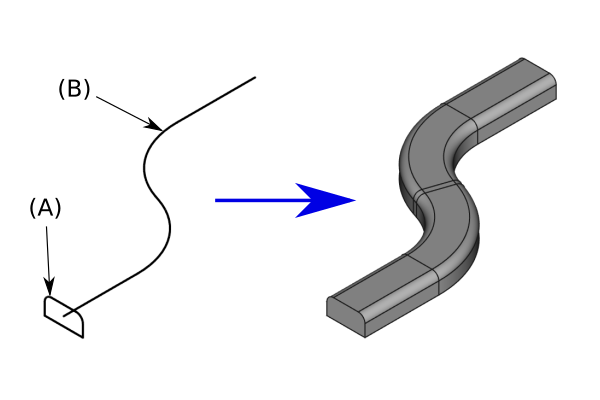
Opcjonalnie: dodaj podpis pod obrazem, aby wyjaśnić działanie narzędzia.
Zamykające i otwierające znaczniki tłumaczenia powinny otaczać obrazy i inne stałe elementy, jeśli nie muszą być tłumaczone. Podpis powinien być zawsze przetłumaczony.
Użycie
- Istnieje kilka sposobów wywołania polecenia:
- Naciśnij przycisk
Base ExampleCommandModel. (Uwaga edytora: Wykorzystuje to szablon Template:Button, konieczne jest powiązanie z poleceniem, jak pokazano w tym przykładzie)
- Wybierz opcję z menu Menu → menu podrzędne →
Tekst menu dla opcji polecenia. (Uwaga edytora: To używa szablonu Template:MenuCommand)
- Wybierz opcję Submenu →
Tekst menu dla polecenia z menu kontekstowego Widoku drzewa lub Widoku 3D. (Uwaga edytora: Używa to również szablonu Template:MenuCommand, nie wszystkie polecenia mogą być dostępne z menu kontekstowego)
- Użyj skrótu klawiaturowego F, a następnie C lub Ctrl + Z. (Uwaga edytora: Wykorzystuje to szablon Template:KEY, nie wszystkie polecenia mają skrót klawiaturowy)
- Naciśnij przycisk
- Szczegółowe kroki według potrzeb. Niektóre kroki mogą wymagać naciśnięcia Keyboard, podczas gdy inne mogą wymagać kliknięcia myszą na Przycisk.
- Ustaw opcje i naciśnij OK.
Opcje
- Opcjonalnie. Wymień tutaj opcje polecenia. Zobacz na przykład Polilinia.
Przykład
Opcjonalnie.
Uwagi
- Opcjonalnie. Użyj listy punktów, jeśli jest wiele elementów. Można tu również wspomnieć o ograniczeniach.
Właściwości
Zapoznaj się również z informacjami na stronie: Edytor właściwości.
Obiekt jest zwykle pochodną obiektu bazowego. Nie należy wymieniać właściwości, które są dziedziczone z tego obiektu bazowego. Zobacz na przykład Polilinia.
Dane
Grupa właściwości
- DANEProperty Name 1 (
PropertyType): Opis właściwości. (Uwaga edytora: aby znaleźćPropertyTypewybierz Wyświetl wszystko w menu kontekstowym Edytora własciwości. Podpowiedź każdej właściwości będzie zawierać te informacje. AlePropertyTypemożna również znaleźć w kodzie źródłowym).
Widok
Grupa właściwości
- WIDOKProperty Name 2 (
PropertyType): Opis właściwości.
Tworzenie skryptów
Zobacz również stronę: Dokumentacja API generowana automatycznie oraz Podstawy pisania skryptów dla FreeCAD.
Narzędzie Przykład polecenia GUI może być używane w makrodefinicjach i z konsoli Python za pomocą następujących funkcji:
Object = makeExampleCommandModel(Data1, Data2)
- Tworzy
ObjectużywającData1iData2.
Przykład:
import FreeCAD, Base
Model = Base.makeExampleCommandModel(FreeCAD.Data1, FreeCAD.Data2)
Pozostałe
Opcjonalnie.
Blok do zaznaczenia
<languages/>
{{UnfinishedDocu}}
<translate>
{{Docnav
|[[Base_PreviousCommand|PreviousCommand]]
|[[Base_NextCommand|NextCommand]]
|[[Workbench_Name|Workbench]]
|IconL= <!--filename of icon with extension (e.g. svg, png)-->
|IconR= <!--filename of icon with extension (e.g. svg, png)-->
|IconC= <!--filename of icon with extension (e.g. svg, png)-->
}}
{{GuiCommand
|Name=Base ExampleCommandModel
|Icon= <!--filename of icon with extension (e.g. svg, png) if not the same name as command-->
|MenuLocation=Menu → Submenu → Menu text for the command
|Workbenches=[[Workbench_Name|Workbench]]
|Shortcut={{KEY|F}} {{KEY|C}}
|Version=0.19
|SeeAlso= <!--add links to similar commands and related pages-->
}}
== Description ==
While the page is under construction, add the [[Template:UnfinishedDocu]] template at the top of the page by simply typing: '''{{UnfinishedDocu}}'''
In this first paragraph give a short description of what the command does. The description can refer to other workbenches such as the [[Image:Workbench_Sketcher.svg|24px]] [[Sketcher_Workbench|Sketcher Workbench]]. (''Editor note:'' The image is 24px, not 16px)
Remember to use [[Template:Version]], [[Template:VersionMinus]], [[Template:VersionPlus]] and [[Template:Obsolete]] when applicable.
For example: The {{incode|App::Link}} feature ({{Version|0.19}}) allows linking between sub-assemblies etc...
Add an image if possible, and please follow the guidelines in [[WikiPages#Graphics|WikiPages]]. Example taken from [[Part_Sweep|Part Sweep]]:
</translate>
[[Image:Part_Sweep_simple.png|none]]
<translate>
{{Caption|Optional: add a caption below the image to explain what the tool does}}
Closing and opening translate tags should surround images, and other fixed elements, if they don't need to be translated. The caption should always be translated.
== Usage ==
# There are several ways to invoke the command:
#* Press the {{Button|[[Image:Std_Open.svg|16px]] [[GuiCommand_model|Base ExampleCommandModel]]}} button. (''Editor note:'' This uses the [[Template:Button]] template, it is necessary to link to the command as shown in this example)
#* Select the {{MenuCommand|Menu → Submenu → [[Image:Std_Open.svg|16px]] Menu text for the command}} option from the menu. (''Editor note:'' This uses the [[Template:MenuCommand]] template)
#* Select the {{MenuCommand|Submenu → [[Image:Std_Open.svg|16px]] Menu text for the command}} option from the [[Tree_view|Tree view]] context menu or [[3D_view|3D view]] context menu. (''Editor note:'' This also uses the [[Template:MenuCommand]] template, not all commands can be accessed from a context menu)
#* Use the keyboard shortcut {{KEY|F}} then {{KEY|C}} or {{KEY|Ctrl}}+{{KEY|Z}}. (''Editor note:'' This uses the [[Template:KEY]] template, not all commands have a keyboard shortcut)
# Detailed steps as needed. Some steps may need {{KEY|Keyboard}} presses while others may require using the mouse to click on a {{Button|Button}}.
# Set options and press {{Button|OK}}.
== Options ==
* Optional. List the command options here. See for example [[Draft_Wire|Draft Wire]].
== Example ==
Optional.
== Notes ==
* Optional. Use a bullet list if there are multiple items. You can also mention limitations here.
== Properties ==
See also: [[Property_editor|Property editor]].
An object is usually derived from a base object. You should not list the properties that are inherited from that base object. See for example [[Draft_Wire#Properties|Draft Wire]].
=== Data ===
{{TitleProperty|Property Group}}
* {{PropertyData|Property Name 1|PropertyType}}: Description of the property. (''Editor note:'' to find the {{Value|PropertyType}} select {{MenuCommand|Show all}} in the context menu of the [[Property_editor|Property editor]]. The tooltip of each property will then include this information. But the {{Value|PropertyType}} can also be found in the source code.)
=== View ===
{{TitleProperty|Property Group}}
* {{PropertyView|Property Name 2|PropertyType}}: Description of the property.
== Scripting ==
See also: [https://freecad.github.io/SourceDoc/ Autogenerated API documentation] and [[FreeCAD_Scripting_Basics|FreeCAD Scripting Basics]].
The ExampleCommandModel tool can be used in [[Macros|macros]] and from the [[Python|Python]] console by using the following function:
</translate>
{{Code|code=
Object = makeExampleCommandModel(Data1, Data2)
}}
<translate>
* Creates an {{incode|Object}} using {{incode|Data1}} and {{incode|Data2}}.
Example:
</translate>
{{Code|code=
import FreeCAD, Base
Model = Base.makeExampleCommandModel(FreeCAD.Data1, FreeCAD.Data2)
}}
<translate>
== Other ==
Optional.
{{Docnav
|[[Base_PreviousCommand|PreviousCommand]]
|[[Base_NextCommand|NextCommand]]
|[[Workbench_Name|Workbench]]
|IconL= <!--filename of icon with extension (e.g. svg, png)-->
|IconR= <!--filename of icon with extension (e.g. svg, png)-->
|IconC= <!--filename of icon with extension (e.g. svg, png)-->
}}
</translate>
{{Workbench_Tools_navi{{#translation:}}}} <!--use the Tools navi belonging to the workbench -->
{{Userdocnavi{{#translation:}}}}
Template:Workbench Tools navi/pl
- Jak zacząć
- Instalacja: Pobieranie programu, Windows, Linux, Mac, Dodatkowych komponentów, Docker, AppImage, Ubuntu Snap
- Podstawy: Informacje na temat FreeCAD, Interfejs użytkownika, Profil nawigacji myszką, Metody wyboru, Nazwa obiektu, Edytor ustawień, Środowiska pracy, Struktura dokumentu, Właściwości, Pomóż w rozwoju FreeCAD, Dotacje
- Pomoc: Poradniki, Wideo poradniki
- Środowiska pracy: Strona Startowa, Architektura, Assembly, CAM, Rysunek Roboczy, MES, Inspekcja, Siatka, OpenSCAD, Część, Projekt Części, Punkty, Inżynieria Wsteczna, Robot, Szkicownik, Arkusz Kalkulacyjny, Powierzchnia 3D, Rysunek Techniczny, Test Framework