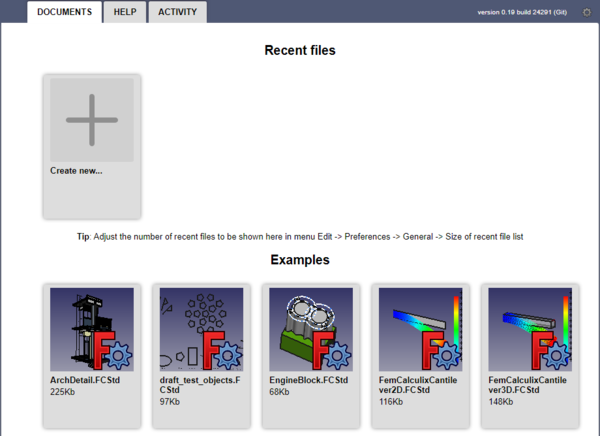Getting started/zh: Difference between revisions
(Created page with "当你启动FreeCAD的时候,你将会看到启动中心。下面你看到的是0.16版的启动中心:") |
(Updating to match new version of source page) |
||
| (120 intermediate revisions by 6 users not shown) | |||
| Line 1: | Line 1: | ||
<languages/> |
<languages/> |
||
<div class="mw-translate-fuzzy"> |
|||
{{Docnav/zh |
|||
|[[Installing_additional_components/zh|安装扩展组件]] |
|||
|[[Mouse_Model/zh|鼠标模式]] |
|||
}} |
|||
</div> |
|||
{{TOCright}} |
|||
==新特性== |
|||
* [[Release notes 0.17|0.17版发布公告]] : 查看0.17版Freecad的新特性 |
|||
* [[Release notes 0.16|0.16版发布公告]] : 查看0.16版Freecad的新特性 |
|||
* [[Release notes 0.15|0.15版发布公告]] : 查看0.15版Freecad的新特性 |
|||
* [[Release notes 0.14|0.14版发布公告]] : 查看0.14版Freecad的新特性 |
|||
* [[Release notes 0.13|0.13版发布公告]] : 查看0.13版Freecad的新特性 |
|||
* [[Release notes 0.12|0.12版发布公告]] : 查看0.12版Freecad的新特性 |
|||
* [[Release notes 0.11|0.11版发布公告]] : 查看0.11版Freecad的新特性 |
|||
<span id="Foreword"></span> |
|||
==前言== |
==前言== |
||
FreeCAD是一种3D |
FreeCAD是一种3D[[About_FreeCAD/zh|参数化建模程序]]。它主要用于机械设计,对所有需要精确建模3D物体并能够控制建模过程的情况都适用。 |
||
FreeCAD自2002年起开始开发,它可以提供很多的[[Feature_list/zh|功能]]。 它仍有一些功能缺失,但对于多数业余爱好者和许多小型工厂来说它足够强大。在[http://forum.freecadweb.org/index.php FreeCAD论坛]有一个由热情的用户组成的快速增长的社区,在那你可以发现许多用FreeCAD开发的项目[https://forum.freecadweb.org/viewforum.php?f=24 示例]。也可以看看[[FreeCAD_used_in_production/zh|FreeCAD 产品应用]]。 |
|||
像所有开源项目,FreeCAD |
像所有开源项目,FreeCAD依靠它的社区的成长、收集功能以及修复缺陷。所以在使用FreeCAD的时候不要忘记这一点,如果你愿意,你可以 [[Donate|捐献]]并以各种方式[[help_FreeCAD/zh |帮助FreeCAD]],例如编写文档以及进行翻译工作。 |
||
查看其他: |
|||
==安装== |
|||
<div class="mw-translate-fuzzy"> |
|||
首先,下载并安装FreeCAD。参见[[Download|下载]]页面获取更多当前版本信息以及更新信息,并在[[Installing|安装]]页面查看安装指导。FreeCAD支持Windows(.msi),Debian和Ubuntu (.deb), openSUSE (.rpm)以及Mac OSX环境,也可以通过许多Linux发行版的安装包管理器获取并安装,同时还有可以在最新64位Linux系统上运行的独立[https://appimage.org/ AppImage]可执行文件。因为FreeCAD是开源软件,你也可以获取源代码并且自己对其进行[[Compiling|编译]]。 |
|||
* [[Migrating_to_FreeCAD_from_Fusion360|将Fusion360集成到FreeCAD]] |
|||
* [[Tutorials/zh|教程]] |
|||
* [[Video_tutorials|视频教程]] |
|||
</div> |
|||
<span id="Installing"></span> |
|||
==探索FreeCAD== |
|||
==安装== |
|||
<div class="mw-translate-fuzzy"> |
|||
[[Image:Freecad-interface.jpg|1024px|center]] |
|||
首先,下载并安装FreeCAD。参见[[Download|下载]]页面获取当前的版本和更新信息,以及适用于你的操作系统的安装说明([[Installing_on_Windows|Windows]], [[Installing_on_Linux|Linux]] or [[Installing_on_Mac|Mac]])。有可用的安装包支持Windows(.msi),Debian和Ubuntu (.deb), openSUSE (.rpm)以及Mac OSX环境。FreeCAD也可以通过许多Linux发行版的安装包管理器获取。同时还有可以在最新64位Linux系统上运行的独立[[AppImage|AppImage]]可执行文件。FreeCAD是开源的,你也可以获取源代码并且自己[[Compiling|编译]]它。 |
|||
</div> |
|||
<span id="Exploring_the_interface"></span> |
|||
==浏览界面== |
|||
[[File:FreeCAD_interface_base_divisions.svg|1024px]] |
|||
#3D视图,显示你的文档 |
|||
#树状视图, 显示你的文档中所有对象的层次结构记录。 |
|||
#[[property editor|属性编辑器]],允许你浏览和修改选定对象的属性 |
|||
#报告视图(或者输出视图),FreeCAD打印信息、警告和错误的地方 |
|||
#Python控制台,所有FreeCAD执行的命令将在这里打印出来,你也可以在这里输入和执行Python代码 |
|||
#[[Workbenches|工作台选择器]], 用于选择并激活不同的工作台。 |
|||
<div class="mw-translate-fuzzy"> |
|||
[[File:FreeCAD_interface_base_divisions.svg|1024px]] |
|||
{{Caption|0.19版标准界面。}} |
|||
</div> |
|||
{{Emphasis|在 [[Interface|界面]]中查看完整说明.}} |
|||
FreeCAD界面背后的主要概念是它被分成 [[workbenches|工作台]].一个工作台是一批适用于特定任务的工具的集合,比如使用[[Mesh Module|网格]]、绘制[[Draft Module|2D对象]]、 [[Sketcher Workbench|带约束的草图]]. 你可以通过工作台选择器(6)切换当前工作台.你可以[[Interface Customization|定制]]在每个工作台中包含的工具、添加其他工作台的工具甚至自己创建工具(我们称之为[[macros|宏命令]])。被广泛使用的设计工作起始点是[[PartDesign Workbench|零件设计工作台]] 和[[Part Module|零件工作台]]. |
|||
:1. The [[main_view_area|主视图区域]], 包含各种Tabbed标签窗口, 主要是 [[3D_view|3D 视图]]。 |
|||
:2. [[3D_view|三D视图]],显示文件中的几何对象. |
|||
:3. [[tree_view|树视图]] ([[combo view|组合视图]]的一部分), 显示文档中对象的层次结构和构造历史; 它还可以显示激活的命令的[[task panel|任务面板]]。 |
|||
:4. [[property_editor|属性编辑器]]([[combo view|组合视图]]的一部分),允许查看和修改所选对象的属性。 |
|||
:5. [[selection_view|选择视图]],表示所选择的对象(顶点,边缘,面)或对象的子元素。 |
|||
:6. [[report_view|报告视图]](或输出窗口),显示信息,警告和错误。 |
|||
:7. [[Python_console| Python控制台]],在这里所有命令的执行都被打印出来,并可以在其中输入[[Python| Python]]代码。 |
|||
:8. [[status_bar|状态栏]],其中会显示一些消息和工具提示。 |
|||
:9. 工具栏所在的工具栏区域。 |
|||
:10. [[Std_Workbench|工作台选择器]],在其中选择[[workbenches|工作台]]。 |
|||
:11. [[Standard_Menu|标准菜单]],包含程序的基本操作。 |
|||
<div class="mw-translate-fuzzy"> |
|||
当你启动FreeCAD的时候,你将会看到启动中心。下面你看到的是0.16版的启动中心: |
|||
FreeCAD界面背后的主要概念是它被分成 [[workbenches|工作台]]。一个工作台是一批适用于特定任务的工具的集合,比如使用[[Mesh_Workbench|网格]]、绘制[[Draft_Workbench|2D对象]]、 [[Sketcher_Workbench|带约束的草图]]。你可以通过[[Std_Workbench|工作台选择器]]切换当前工作台。你可以[[Interface_Customization|定制]]在每个工作台中包含的工具、添加其他工作台的工具甚至自己创建工具(我们称之为[[macros|宏命令]])。被广泛使用的设计工作起始点是[[PartDesign_Workbench|零件设计工作台]] 和[[Part_Workbench|零件工作台]]. |
|||
</div> |
|||
<div class="mw-translate-fuzzy"> |
|||
当你启动FreeCAD的时候,你将会看到启动中心。下面你看到的是0.18版的启动中心: |
|||
</div> |
|||
[[File:Start_center_0.19_screenshot.png|600px]] |
|||
[[Image:Startcenter.jpg|1024px|center]] |
|||
For FreeCAD 0.17 see this [[Media:Startcenter0.17.jpg|start center]] screenshot. |
|||
<div class="mw-translate-fuzzy"> |
|||
The Start Center allows you to quickly jump to one of the most common workbenches, open one of the recent files, or see the latest news from the FreeCAD world. You can change the default workbench in the [[Preferences Editor|preferences]]. |
|||
启动中心使你可以快速跳转到常用的工作台,打开最近编辑过的文件或者查看来自FreeCAD世界最近的新闻。你可以在[[Preferences Editor|设置]]中修改默认工作台。 |
|||
</div> |
|||
<span id="Navigating_in_the_3D_space"></span> |
|||
== Navigating in the 3D space == |
|||
== 3D空间操控 == |
|||
<div class="mw-translate-fuzzy"> |
|||
FreeCAD has several different [[Mouse Model|navigation modes]] available, that change the way you use your mouse to interact with the objects in the 3D view and the view itself. One of them is specifically made for [[Mouse Model#Touchpad Navigation|touchpads]], where the middle mouse button is not used. The following table describes the default mode, called '''CAD Navigation''' (You can quickly change the current navigation mode by right-clicking on an empty area of the 3D view): |
|||
FreeCAD有许多不同的[[Mouse Model|鼠标操控模式]]可用, 选择不同的操控模式会改变你使用鼠标操控3D视图中对象和改变3D视图方式。操控模式有一个是特别为触控板设计的[[Mouse Model#Touchpad Navigation|触控板]], 该模式下鼠标中键不可用. 下列表格中描述了默认操控模式,叫做'''CAD操作''' (你可以通过在3D视图的空白处右键单击跳出的菜单中进行选择以迅速改变当前操控:) |
|||
</div> |
|||
预设的视图(顶视图、前视图等),可以通过试图菜单、视图工具栏和数字快捷键({{KEY|1}}, {{KEY|2}}, 等等)进行使用。通过右键单击对象或三维视图的空白区域,可以快速使用一些常见操作,例如设置特定视图或在树视图中定位对象。 |
|||
<span id="First_steps_with_FreeCAD"></span> |
|||
{{CAD Navigation |
|||
==和FreeCAD一起迈进的第一步== |
|||
|Select_name=Select |
|||
|Pan_name=Pan |
|||
|Zoom_name=Zoom |
|||
|Rotate_view_name=Rotate view<br>First method |
|||
|Rotate_view_alt_name=Rotate view<br>Alternate method |
|||
|Ctrl={{KEY|Ctrl}} |
|||
|Shift={{KEY|Shift}} |
|||
|Select_text=Press the left mouse button over an object you want to select. |
|||
<div class="mw-translate-fuzzy"> |
|||
Holding down {{KEY|Ctrl}} allows the selection of multiple objects. |
|||
Freecad的关注点是让你能够制作高精度的3D模型,对这些模型保持严格的控制(能够回溯建模历史并更改参数),并最终建立这些模型(通过3D打印、CNC加工甚至施工现场)。因此,它与其他一些用于其他目的的3D应用程序非常不同,例如动画电影或游戏。它的学习曲线可能很陡,特别是如果这是你第一次接触三维建模。如果你学习的过程在某个点上被卡住了,不要忘记[http://forum.freecadweb.org/index.php freecad论坛]上友好的用户社区可能很快就能帮你解决问题。 |
|||
|Pan_text=Hold the middle mouse button, then move the pointer. |
|||
</div> |
|||
|Pan_mode_text=Pan mode: hold the {{KEY|Ctrl}} key, press the right mouse button once, then move the pointer. {{Version|0.17}} |
|||
|Zoom_text=Use the mouse wheel to zoom in and out. |
|||
<div class="mw-translate-fuzzy"> |
|||
Clicking the middle mouse button re-centers the view on the location of the cursor. |
|||
你将在FreeCad中开始使用的工作台取决于你需要做的工作类型:如果你要处理机械模型,或者更一般地说,任何小规模的对象,你可能需要尝试[[PartDesign_Workbench|零件设计工作台]]。如果你将在二维环境工作,请切换到[[Draft_Workbench|制图工作台]],或 [[Sketcher_Workbench|草图工作台]] 如果你需要约束。如果你想做BIM,启动[[Arch_Workbench|Arch工作台]]。如果你现在在使用Openscad,请尝试[[OpenSCAD_Workbench|Openscad工作台]]。也有一些由社区开发的[[External Workbenches|扩展工作台]] |
|||
|Zoom_mode_text=Zoom mode: hold the {{KEY|Ctrl}} and {{KEY|Shift}} keys, press the right mouse button once, then move the pointer. {{Version|0.17}} |
|||
</div> |
|||
|Rotate_view_text=Hold the middle mouse button, then press and hold the left mouse button, then move the pointer. |
|||
<div class="mw-translate-fuzzy"> |
|||
The cursor location when the middle mouse button is pressed determines the center of rotation. Rotation works like spinning a ball which rotates around its center. If the buttons are released before you stop the mouse motion, the view continues [[spinning]], if this is enabled. |
|||
你可以随时切换工作台,也可以在你最喜欢的工作台上通过添加其他工作台上的工具[[Interface Customization|定制]]你喜欢的工作台。 |
|||
</div> |
|||
<span id="Working_with_the_PartDesign_and_Sketcher_workbenches"></span> |
|||
A double click with the middle mouse button sets a new center of rotation. |
|||
==使用零件设计和草图工作台== |
|||
|Rotate_view_mode_text=Rotate mode: hold the {{KEY|Shift}} key, press the right mouse button once, then move the pointer. {{Version|0.17}} |
|||
|Rotate_view_alt_text=Hold the middle mouse button, then press and hold the right mouse button, then move the pointer. |
|||
<div class="mw-translate-fuzzy"> |
|||
With this method the middle mouse button may be released after the right mouse button is held pressed. |
|||
[[PartDesign_Workbench|零件设计工作台]]是专门为构建复杂对象而设计的,从简单的形状开始,然后添加或删除一些而部分(被称为“功能”),直到完成最终对象。在建模过程中应用的所有功能都存储在一个名为[[Document structure|树视图]]的单独视图中,该视图还包含文档中的其他对象。您可以将零件设计对象视为一系列操作,每个操作都应用于前一个操作的结果,形成一个大链路。在树视图中,可以看到最终对象,但可以展开它并检索所有先前的状态,并更改它们的任何参数,这些参数将自动更新最终对象。 |
|||
</div> |
|||
<div class="mw-translate-fuzzy"> |
|||
Users who use the mouse with their right hand may find this method easier than the first method. |
|||
零件设计工作台大量使用另一个工作台,即[[Sketcher Workbench|草图工作台]]。草图工作台允许你绘制二维形状,通过对二维形状强制约束来定义二维形状。例如,可以绘制一个矩形,并通过对其中一个边强制长度约束来设置边的大小。然后该边的大小无法再调整(除非更改约束)。 |
|||
}} |
|||
</div> |
|||
这些使用草图绘制的二维形状在零件设计工作台中被大量使用,例如创建三维体,或在对象的面上绘制图形,然后从其主体中按该图形形状掏出空心。以下是一个典型的零件设计工作流: |
|||
#创建新草图 |
|||
You also have several view presets (top view, front view, etc) available in the View menu, on the View toolbar, and by numeric shortcuts ({{KEY|1}}, {{KEY|2}}, etc...). By right-clicking on an object or on an empty area of the 3D view, you have quick access to some common operations, such as setting a particular view, or locating an object in the Tree view. |
|||
#绘制闭合形状(确保所有点都已连接) |
|||
#关闭草图 |
|||
#使用填充工具将草图展开为三维实体 |
|||
#选择实体的一个面 |
|||
#创建第二个草图(这次将在选定面上绘制) |
|||
#绘制闭合形状 |
|||
#关闭草图 |
|||
#从第一个对象上的第二个草图创建一个开槽 |
|||
以上操作会给你如下的结果: |
|||
==First steps with FreeCAD== |
|||
[[Image:Partdesign_example.jpg|600px]] |
|||
FreeCAD's focus is to allow you to make high-precision 3D models, to keep tight control over those models (being able to go back into modelling history and change parameters), and eventually to build those models (via 3D printing, CNC machining or even construction worksite). It is therefore very different from some other 3D applications made for other purposes, such as animation film or gaming. Its learning curve can be steep, especially if this is your first contact with 3D modeling. If you are struck at some point, don't forget that the friendly community of users on the [http://forum.freecadweb.org/index.php FreeCAD forum] might be able to get you out in no time. |
|||
你随时可以选择原始草图并对其进行修改,或者更改“填充”或“挖槽”操作的拉伸参数以更新最终对象。 |
|||
The workbench you will start using in FreeCAD depends on the type of job you need to do: If you are going to work on mechanical models, or more generally any small-scale objects, you'll probably want to try the [[PartDesign Workbench|PartDesign Workbench]]. If you will work in 2D, then switch to the [[Draft Module|Draft Workbench]], or the [[Sketcher Workbench|Sketcher Workbench]] if you need constraints. If you want to do BIM, launch the [[Arch Module|Arch Workbench]]. If you are working with ship design, there is a special [[Ship Workbench|Ship Workbench]] for you. And if you come from the OpenSCAD world, try the [[OpenSCAD Module|OpenSCAD Workbench]]. |
|||
<span id="Working_with_the_Draft_and_Arch_workbenches"></span> |
|||
You can switch workbenches at any time, and also [[Interface Customization|customize]] your favorite workbench to add tools from other workbenches. |
|||
==使用绘图和建筑工作台== |
|||
<div class="mw-translate-fuzzy"> |
|||
==Working with the PartDesign and Sketcher workbenches== |
|||
[[Draft_Workbench|制图工作台]]和[[Arch_Workbench|建筑工作台]]的作用与之前提到的其他工作台稍有不同,尽管它们遵循相同的FreeCAD工作台通用的规则。简言之,草图和零件设计主要用于设计单个零件,但在处理多个更简单的对象时,制图和建筑工作台可以简化您的工作。 |
|||
</div> |
|||
<div class="mw-translate-fuzzy"> |
|||
The [[PartDesign Workbench|PartDesign Workbench]] is specially made to build complex objects, starting from simple shapes, and adding or removing pieces (that we call "features"), until you get to your final object. All the features you applied during the modelling process are stored in a separate view called the [[Document structure|tree view]], which also contains the other objects in your document. You can think of a PartDesign object as a succession of operations, each one applied to the result of the preceding one, forming one big chain. In the tree view, you see your final object, but you can expand it and retrieve all preceding states, and change any of their parameter, which automatically updates the final object. |
|||
[[Draft_Workbench|制图工作台]]为你提供了与传统二维制图CAD应用程序([https://en.wikipedia.org/wiki/autocad autocad])中类似的二维制图工具。然而,二维制图远超Freecad所能及的范围,请不要期待着能在这里找到这些专用应用程序提供的全套工具。大多数制图工具不仅在二维平面中工作,而且在整个三维空间中工作,并且受益于特殊的辅助系统,如[[Draft SelectPlane|工作面]]和[[Draft_Snap|对象捕捉]]。 |
|||
</div> |
|||
<div class="mw-translate-fuzzy"> |
|||
The PartDesign workbench makes heavy use of another workbench, the [[Sketcher Workbench|Sketcher Workbench]]. The sketcher allows you to draw 2D shapes, which are defined by applying Constraints to the 2D shape. For example, you might draw a rectangle and set the size of a side by applying a length constraint to one of the sides. That side then cannot be resized anymore (unless the constraint is changed). |
|||
[arch module|建筑工作台]向freecad添加了[http://en.wikipedia.org/wiki/building_information_modeling bim]工具,允许您使用参数化对象构建建筑模型。建筑工作台广泛依赖于其他模块,如制图和草图。所有制图工具也都存在于Arch工作台中,并且大多数Arch工具都使用制图工作台的帮助系统。 |
|||
</div> |
|||
使用建筑和制图工作台的典型工作流可能是: |
|||
Those 2D shapes made with the sketcher are used a lot in the PartDesign workbench, for example to create 3D volumes, or to draw areas on the faces of your object that will then be hollowed from its main volume. This is a typical PartDesign workflow: |
|||
<div class="mw-translate-fuzzy"> |
|||
# Create a new sketch |
|||
#用制图工作台“画线”工具画几条线 |
|||
# Draw a closed shape (make sure all points are joined) |
|||
#选择每一条线并按下“墙体”工具按钮在每一条线上构建墙体 |
|||
# Close the sketch |
|||
#通过选择墙并按“建筑添加”工具连接墙 |
|||
# Expand the sketch into a 3D solid by using the pad tool |
|||
#创建地板对象,并从树视图中移动其中的墙 |
|||
# Select one face of the solid |
|||
#创建建筑对象,并从树视图中移动其中的楼层 |
|||
# Create a second sketch (this time it will be drawn on the selected face) |
|||
#通过单击“窗户”工具创建窗户,在其面板中选择预设值,然后单击墙的某个面。 |
|||
# Draw a closed shape |
|||
#如有必要,首先设置工作平面,然后使用制图工作台中的“尺寸标注”工具添加尺寸。 |
|||
# Close the sketch |
|||
</div> |
|||
# Create a pocket from the second sketch, on the first object |
|||
你将得到如下结果: |
|||
Which gives you an object like this: |
|||
[[Image: |
[[Image:Arch workflow_example.jpg|600px]] |
||
更多信息见[[Tutorials|指南]]页面. |
|||
At any moment, you can select the original sketches and modify them, or change the extrusion parameters of the pad or pocket operations, which will update the final object. |
|||
<span id="Addons"></span> |
|||
==Working with the Draft and Arch workbenches== |
|||
<div class="mw-translate-fuzzy"> |
|||
==插件,宏文件和外部工作台== |
|||
</div> |
|||
<div class="mw-translate-fuzzy"> |
|||
The [[Draft Module|Draft Workbench]] and [[Arch Module|Arch Workbench]] behave a bit differently than the other workbenches above, although they follow the same rules, which are common to all of FreeCAD. In short, while the Sketcher and PartDesign are made primarily to design single pieces, Draft and Arch are made to ease your work when working with several, simpler objects. |
|||
[[Addon|插件]]原理基于工作台补充的开发。 任何用户都可以开发出他或她认为自己或自己的社区或最终社区所需的功能。 |
|||
使用论坛,用户可以在论坛上提出意见和帮助。 它可以根据版权规则定义是否共享其开发对象。 对她或他免费。 |
|||
为了进行开发,用户具有可用的[[scripting|脚本]]功能。 |
|||
</div> |
|||
<div class="mw-translate-fuzzy"> |
|||
The [[Draft Module|Draft Workbench]] offers you 2D tools somewhat similar to what you can find in traditional 2D CAD applications such as [https://en.wikipedia.org/wiki/AutoCAD AutoCAD]. However, 2D drafting being far away from the scope of FreeCAD, don't expect to find there the full array of tools that these dedicated applications offer. Most of the Draft tools work not only in a 2D plane but also in the full 3D space, and benefit from special helper systems such as [[Draft SelectPlane|Work planes]] and [[Draft_Snap|object snapping]]. |
|||
有两种类型的插件: |
|||
#[[Macros|宏]]:提供新工具或功能的Python代码的简短片段。 宏通常以简化或自动化制图或编辑特定对象的任务的方式开始。 如果这些宏中有许多收集在目录中,则整个目录可以作为新工作台分发。 |
|||
#[[External workbenches|外部工作台]]:用Python或C ++编程的工具的集合,这些工具以一种重要的方式扩展了FreeCAD。 如果工作台充分开发并有充分的文档记录,则它可以作为FreeCAD中的基本工作台之一包含在内。 在[[External workbenches|外部工作台]]下,您会找到原理和现有库的列表。 |
|||
</div> |
|||
<span id="Scripting"></span> |
|||
The [[Arch Module|Arch Workbench]] adds [http://en.wikipedia.org/wiki/Building_Information_Modeling BIM] tools to FreeCAD, allowing you to build architectural models with parametric objects. The Arch workbench relies extensively on other modules such as Draft and Sketcher. All the Draft tools are also present in the Arch workbench, and most Arch tools make use of the Draft helper systems. |
|||
==脚本编写== |
|||
最后,FreeCad最强大的功能之一是[[scripting|脚本编写]]环境。从集成的python控制台(或任何其他外部python脚本),您可以控制FreeCAD的几乎任何部分。创建或修改几何图形、修改3D场景中这些对象的表现形式、或控制和修改FreeCAD界面。python脚本也可以用于[[Macros|宏脚本]],它提供了一种创建自定义命令的简单方法。 |
|||
A typical workflow with Arch and Draft workbenches might be: |
|||
<span id="What's_new"></span> |
|||
# Draw a couple of lines with the Draft Line tool |
|||
==新特性== |
|||
# Select each line and press the Wall tool to build a wall on each of them |
|||
# Join the walls by selecting them and pressing the Arch Add tool |
|||
# Create a floor object, and move your walls in it from the Tree view |
|||
# Create a building object, and move your floor in it from the Tree view |
|||
# Create a window by clicking the Window tool, select a preset in its panel, then click on a face of a wall |
|||
# Add dimensions by first setting the working plane if necessary, then using the Draft Dimension tool |
|||
*详细特性清单见[[Feature_list#Release_notes|发行说明]] |
|||
Which will give you this: |
|||
[[Image:Arch workflow example.jpg|1024px]] |
|||
More on the [[Tutorials]] page. |
|||
==Scripting== |
|||
And finally, one of the most powerful features of FreeCAD is the [[scripting]] environment. From the integrated python console (or from any other external Python script), you can gain access to almost any part of FreeCAD, create or modify geometry, modify the representation of those objects in the 3D scene or access and modify the FreeCAD interface. Python scripting can also be used in [[macros]], which provide an easy method to create custom commands. |
|||
<div class="mw-translate-fuzzy"> |
|||
{{Docnav/zh |
|||
|[[Installing_additional_components/zh|安装扩展组件]] |
|||
|[[Mouse_Model/zh|鼠标模式]] |
|||
}} |
|||
</div> |
|||
{{Userdocnavi/zh}} |
|||
{{docnav/zh|Install on Mac/zh|Mouse Model/zh}} |
|||
[[Category:Documentation/zh]] |
[[Category:User Documentation/zh]] |
||
Latest revision as of 14:41, 18 March 2024
前言
FreeCAD是一種3D參數化建模程序。它主要用於機械設計,對所有需要精確建模3D物體並能夠控制建模過程的情況都適用。
FreeCAD自2002年起開始開發,它可以提供很多的功能。 它仍有一些功能缺失,但對於多數業餘愛好者和許多小型工廠來說它足夠強大。在FreeCAD論壇有一個由熱情的用戶組成的快速增長的社區,在那你可以發現許多用FreeCAD開發的項目示例。也可以看看FreeCAD 產品應用。
像所有開源項目,FreeCAD依靠它的社區的成長、收集功能以及修復缺陷。所以在使用FreeCAD的時候不要忘記這一點,如果你願意,你可以 捐獻並以各種方式幫助FreeCAD,例如編寫文檔以及進行翻譯工作。
查看其他:
安裝
首先,下載並安裝FreeCAD。參見下載頁面獲取當前的版本和更新信息,以及適用於你的作業系統的安裝說明(Windows, Linux or Mac)。有可用的安裝包支持Windows(.msi),Debian和Ubuntu (.deb), openSUSE (.rpm)以及Mac OSX環境。FreeCAD也可以通過許多Linux發行版的安裝包管理器獲取。同時還有可以在最新64位Linux系統上運行的獨立AppImage可執行文件。FreeCAD是開源的,你也可以獲取原始碼並且自己編譯它。
瀏覽界面
在 界面中查看完整說明.
- 1. The 主視圖區域, 包含各種Tabbed標籤窗口, 主要是 3D 視圖。
- 2. 三D視圖,顯示文件中的幾何對象.
- 3. 樹視圖 (組合視圖的一部分), 顯示文檔中對象的層次結構和構造歷史; 它還可以顯示激活的命令的任務面板。
- 4. 屬性編輯器(組合視圖的一部分),允許查看和修改所選對象的屬性。
- 5. 選擇視圖,表示所選擇的對象(頂點,邊緣,面)或對象的子元素。
- 6. 報告視圖(或輸出窗口),顯示信息,警告和錯誤。
- 7. Python控制台,在這裏所有命令的執行都被打印出來,並可以在其中輸入 Python代碼。
- 8. 狀態欄,其中會顯示一些消息和工具提示。
- 9. 工具欄所在的工具欄區域。
- 10. 工作枱選擇器,在其中選擇工作枱。
- 11. 標準菜單,包含程序的基本操作。
FreeCAD界面背後的主要概念是它被分成 工作枱。一個工作枱是一批適用於特定任務的工具的集合,比如使用網格、繪製2D對象、 帶約束的草圖。你可以通過工作枱選擇器切換當前工作枱。你可以定製在每個工作枱中包含的工具、添加其他工作枱的工具甚至自己創建工具(我們稱之為宏命令)。被廣泛使用的設計工作起始點是零件設計工作枱 和零件工作枱.
當你啟動FreeCAD的時候,你將會看到啟動中心。下面你看到的是0.18版的啟動中心:
啟動中心使你可以快速跳轉到常用的工作枱,打開最近編輯過的文件或者查看來自FreeCAD世界最近的新聞。你可以在設置中修改默認工作枱。
3D空間操控
FreeCAD有許多不同的鼠標操控模式可用, 選擇不同的操控模式會改變你使用鼠標操控3D視圖中對象和改變3D視圖方式。操控模式有一個是特別為觸控板設計的觸控板, 該模式下鼠標中鍵不可用. 下列表格中描述了默認操控模式,叫做CAD操作 (你可以通過在3D視圖的空白處右鍵單擊跳出的菜單中進行選擇以迅速改變當前操控:)
預設的視圖(頂視圖、前視圖等),可以通過試圖菜單、視圖工具欄和數字快捷鍵(1, 2, 等等)進行使用。通過右鍵單擊對象或三維視圖的空白區域,可以快速使用一些常見操作,例如設置特定視圖或在樹視圖中定位對象。
和FreeCAD一起邁進的第一步
Freecad的關注點是讓你能夠製作高精度的3D模型,對這些模型保持嚴格的控制(能夠回溯建模歷史並更改參數),並最終建立這些模型(通過3D打印、CNC加工甚至施工現場)。因此,它與其他一些用於其他目的的3D應用程式非常不同,例如動畫電影或遊戲。它的學習曲線可能很陡,特別是如果這是你第一次接觸三維建模。如果你學習的過程在某個點上被卡住了,不要忘記freecad論壇上友好的用戶社區可能很快就能幫你解決問題。
你將在FreeCad中開始使用的工作枱取決於你需要做的工作類型:如果你要處理機械模型,或者更一般地說,任何小規模的對象,你可能需要嘗試零件設計工作枱。如果你將在二維環境工作,請切換到製圖工作枱,或 草圖工作枱 如果你需要約束。如果你想做BIM,啟動Arch工作枱。如果你現在在使用Openscad,請嘗試Openscad工作枱。也有一些由社區開發的擴展工作枱
你可以隨時切換工作枱,也可以在你最喜歡的工作枱上通過添加其他工作枱上的工具定製你喜歡的工作枱。
使用零件設計和草圖工作枱
零件設計工作枱是專門為構建複雜對象而設計的,從簡單的形狀開始,然後添加或刪除一些而部分(被稱為「功能」),直到完成最終對象。在建模過程中應用的所有功能都存儲在一個名為樹視圖的單獨視圖中,該視圖還包含文檔中的其他對象。您可以將零件設計對象視為一系列操作,每個操作都應用於前一個操作的結果,形成一個大鏈路。在樹視圖中,可以看到最終對象,但可以展開它並檢索所有先前的狀態,並更改它們的任何參數,這些參數將自動更新最終對象。
零件設計工作枱大量使用另一個工作枱,即草圖工作枱。草圖工作枱允許你繪製二維形狀,通過對二維形狀強制約束來定義二維形狀。例如,可以繪製一個矩形,並通過對其中一個邊強制長度約束來設置邊的大小。然後該邊的大小無法再調整(除非更改約束)。
這些使用草圖繪製的二維形狀在零件設計工作枱中被大量使用,例如創建三維體,或在對象的面上繪製圖形,然後從其主體中按該圖形形狀掏出空心。以下是一個典型的零件設計工作流:
- 創建新草圖
- 繪製閉合形狀(確保所有點都已連接)
- 關閉草圖
- 使用填充工具將草圖展開為三維實體
- 選擇實體的一個面
- 創建第二個草圖(這次將在選定面上繪製)
- 繪製閉合形狀
- 關閉草圖
- 從第一個對象上的第二個草圖創建一個開槽
以上操作會給你如下的結果:
你隨時可以選擇原始草圖並對其進行修改,或者更改「填充」或「挖槽」操作的拉伸參數以更新最終對象。
使用繪圖和建築工作枱
製圖工作枱和建築工作枱的作用與之前提到的其他工作枱稍有不同,儘管它們遵循相同的FreeCAD工作枱通用的規則。簡言之,草圖和零件設計主要用於設計單個零件,但在處理多個更簡單的對象時,製圖和建築工作枱可以簡化您的工作。
製圖工作枱為你提供了與傳統二維製圖CAD應用程式(autocad)中類似的二維製圖工具。然而,二維製圖遠超Freecad所能及的範圍,請不要期待着能在這裏找到這些專用應用程式提供的全套工具。大多數製圖工具不僅在二維平面中工作,而且在整個三維空間中工作,並且受益於特殊的輔助系統,如工作面和對象捕捉。
[arch module|建築工作枱]向freecad添加了bim工具,允許您使用參數化對象構建建築模型。建築工作枱廣泛依賴於其他模塊,如製圖和草圖。所有製圖工具也都存在於Arch工作枱中,並且大多數Arch工具都使用製圖工作枱的幫助系統。
使用建築和製圖工作枱的典型工作流可能是:
- 用製圖工作枱「畫線」工具畫幾條線
- 選擇每一條線並按下「牆體」工具按鈕在每一條線上構建牆體
- 通過選擇牆並按「建築添加」工具連接牆
- 創建地板對象,並從樹視圖中移動其中的牆
- 創建建築對象,並從樹視圖中移動其中的樓層
- 通過單擊「窗戶」工具創建窗戶,在其面板中選擇預設值,然後單擊牆的某個面。
- 如有必要,首先設置工作平面,然後使用製圖工作枱中的「尺寸標註」工具添加尺寸。
你將得到如下結果:
更多信息見指南頁面.
插件,宏文件和外部工作枱
插件原理基於工作枱補充的開發。 任何用戶都可以開發出他或她認為自己或自己的社區或最終社區所需的功能。 使用論壇,用戶可以在論壇上提出意見和幫助。 它可以根據版權規則定義是否共享其開發對象。 對她或他免費。 為了進行開發,用戶具有可用的腳本功能。
有兩種類型的插件: #宏:提供新工具或功能的Python代碼的簡短片段。 宏通常以簡化或自動化製圖或編輯特定對象的任務的方式開始。 如果這些宏中有許多收集在目錄中,則整個目錄可以作為新工作枱分發。 #外部工作枱:用Python或C ++編程的工具的集合,這些工具以一種重要的方式擴展了FreeCAD。 如果工作枱充分開發並有充分的文檔記錄,則它可以作為FreeCAD中的基本工作枱之一包含在內。 在外部工作枱下,您會找到原理和現有庫的列表。
腳本編寫
最後,FreeCad最強大的功能之一是腳本編寫環境。從集成的python控制台(或任何其他外部python腳本),您可以控制FreeCAD的幾乎任何部分。創建或修改幾何圖形、修改3D場景中這些對象的表現形式、或控制和修改FreeCAD界面。python腳本也可以用於宏腳本,它提供了一種創建自定義命令的簡單方法。
新特性
- 詳細特性清單見發行說明
- Getting started
- Installation: Download, Windows, Linux, Mac, Additional components, Docker, AppImage, Ubuntu Snap
- Basics: About FreeCAD, Interface, Mouse navigation, Selection methods, Object name, Preferences, Workbenches, Document structure, Properties, Help FreeCAD, Donate
- Help: Tutorials, Video tutorials
- Workbenches: Std Base, Arch, Assembly, CAM, Draft, FEM, Inspection, Mesh, OpenSCAD, Part, PartDesign, Points, Reverse Engineering, Robot, Sketcher, Spreadsheet, Surface, TechDraw, Test Framework
- Hubs: User hub, Power users hub, Developer hub