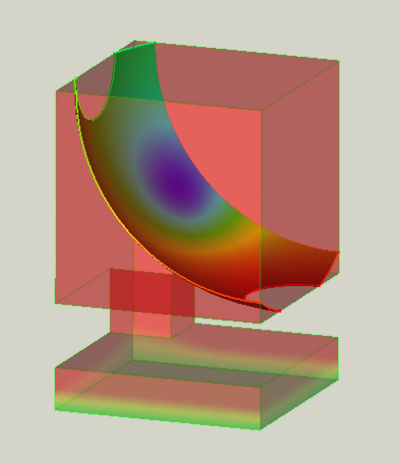FEM PostFilterCutFunction/ru: Difference between revisions
(Updating to match new version of source page) |
(Updating to match new version of source page) |
||
| Line 44: | Line 44: | ||
# Click the {{Button|OK}} button to finish the command. |
# Click the {{Button|OK}} button to finish the command. |
||
'''Note''': |
'''Note''': A '''Field''' can only be set if a filter function exists and has been applied with [[Image:FEM_PostApplyChanges.svg|16px]] [[FEM_PostApplyChanges|Apply Changes]]. Alternatively you can reopen the filter dialog. |
||
{{Docnav/ru |
{{Docnav/ru |
||
Latest revision as of 13:16, 24 November 2023
|
|
| Системное название |
|---|
| FEM PostFilterCutFunction |
| Расположение в меню |
| Results → Function cut filter |
| Верстаки |
| FEM |
| Быстрые клавиши |
| Нет |
| Представлено в версии |
| - |
| См. также |
| FEM tutorial |
Описание
Displays the results on a sphere or a plane cutting through the model.
A function cut filter with a sphere as cut function.
The original pipeline is the semi-transparent object.
Применение
- Select a previously created result pipeline.
- Invoke the command either by:
- Adjust the Result display options like for the result pipeline. You might need to hide the pipeline to see the effect of the filter in the preview.
- Either
- If there is no filter function defined yet, press the
Create button and select
Plane or
Sphere
- Choose an existing filter function from the list. If needed, adjust the cut parameters to make sure that it intersects the model. Note that changed cut parameters will also change the parameters of the used filter function.
- If there is no filter function defined yet, press the
- The results will be displayed on the surface of the filter function.
- Click the OK button to finish the command.
Note: A Field can only be set if a filter function exists and has been applied with Apply Changes. Alternatively you can reopen the filter dialog.
- Materials: Solid, Fluid, Nonlinear mechanical, Reinforced (concrete); Material editor
- Element geometry: Beam (1D), Beam rotation (1D), Shell (2D), Fluid flow (1D)
Constraints
- Electromagnetic: Electrostatic potential, Current density, Magnetization
- Geometrical: Plane rotation, Section print, Transform
- Mechanical: Fixed, Displacement, Contact, Tie, Spring, Force, Pressure, Centrif, Self weight
- Thermal: Initial temperature, Heat flux, Temperature, Body heat source
- Overwrite Constants: Constant vacuum permittivity
- Solve: CalculiX Standard, Elmer, Mystran, Z88; Equations: Deformation, Elasticity, Electrostatic, Electricforce, Magnetodynamic, Magnetodynamic 2D, Flow, Flux, Heat; Solver: Solver control, Solver run
- Results: Purge, Show; Postprocessing: Apply changes, Pipeline from result, Warp filter, Scalar clip filter, Function cut filter, Region clip filter, Contours filter, Line clip filter, Stress linearization plot, Data at point clip filter, Filter function plane, Filter function sphere, Filter function cylinder, Filter function box
- Additional: Preferences; FEM Install, FEM Mesh, FEM Solver, FEM CalculiX, FEM Concrete; FEM Element Types
- Начинающим
- Установка: Загрузка, Windows, Linux, Mac, Дополнительных компонентов, Docker, AppImage, Ubuntu Snap
- Базовая: О FreeCAD, Интерфейс, Навигация мыши, Методы выделения, Имя объекта, Настройки, Верстаки, Структура документа, Свойства, Помоги FreeCAD, Пожертвования
- Помощь: Учебники, Видео учебники
- Верстаки: Std Base, Arch, Assembly, CAM, Draft, FEM, Inspection, Mesh, OpenSCAD, Part, PartDesign, Points, Reverse Engineering, Robot, Sketcher, Spreadsheet, Surface, TechDraw, Test Framework