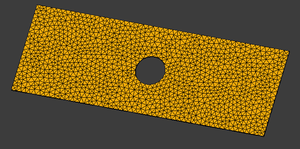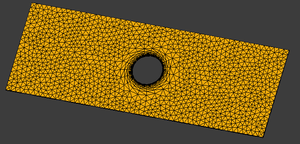FEM MeshBoundaryLayer/de: Difference between revisions
(Created page with "{{Docnav/de |FEM Netz aus Form durch GMSH |FEM Netz Bereich |FEM |IconL=FEM_MeshGmshFromShape.png |IconC=W...") |
(Updating to match new version of source page) |
||
| (12 intermediate revisions by 4 users not shown) | |||
| Line 1: | Line 1: | ||
<languages/> |
<languages/> |
||
{{UnfinishedDocu{{#translation:}}}} |
|||
{{Docnav/de |
{{Docnav/de |
||
|[[FEM_MeshGmshFromShape/de|FEM Netz aus Form durch |
|[[FEM_MeshGmshFromShape/de|FEM Netz aus Form durch Gmsh]] |
||
|[[FEM_MeshRegion/de|FEM Netz Bereich]] |
|[[FEM_MeshRegion/de|FEM Netz Bereich]] |
||
|[[ |
|[[FEM_Workbench/de|FEM]] |
||
|IconL=FEM_MeshGmshFromShape.png |
|IconL=FEM_MeshGmshFromShape.png |
||
|IconC=Workbench_FEM.svg |
|IconC=Workbench_FEM.svg |
||
| Line 10: | Line 10: | ||
}} |
}} |
||
{{GuiCommand |
{{GuiCommand/de |
||
|Name=FEM MeshBoundaryLayer |
|Name=FEM MeshBoundaryLayer |
||
|Name/de=FEM NetzGrenzschicht |
|||
|Icon=Fem-femmesh-boundary-layer.svg |
|||
|MenuLocation= |
|MenuLocation=Netz → FEM Netz Begrenzungsschicht |
||
|Workbenches=[[ |
|Workbenches=[[FEM_Workbench/de|FEM]] |
||
| ⚫ | |||
|Shortcut= |
|||
| ⚫ | |||
}} |
}} |
||
<span id="Description"></span> |
|||
==Beschreibung== |
==Beschreibung== |
||
FEM MeshBoundaryLayer enables the user to set a localized set of meshing parameters by selecting a set of elements (Vertex, Edge, Face) and applying the parameters to it. |
|||
ZuTun |
|||
It is especially useful for refining meshes close to edges or surfaces in flow simulations. For example, it can be used to refine the mesh in the vicinity of an air foil or obstacle in a flow. |
|||
The boundary layer has the advantage of creating highly defined, anisotropic meshes. As the name implies it supports accurate calculations near boundaries, e.g. a wall where friction occurs, generating a velocity gradient. |
|||
<span id="Usage"></span> |
|||
==Anwendung== |
==Anwendung== |
||
# To enable the function a mesh must be first provided [[Image:FEM_MeshGmshFromShape.svg|32px]] [[FEM_MeshGmshFromShape|FEM mesh from shape by Gmsh]]. |
|||
<br /> |
|||
#* Select the Mesh object in the Model Tree and press the {{Button|[[Image:FEM_MeshBoundaryLayer.svg|32px]] [[FEM_MeshBoundaryLayer|FEM mesh boundary layer]]}} button. |
|||
#* Select the Mesh object in the Model Tree and select the {{MenuCommand|Mesh → [[Image:FEM_MeshBoundaryLayer.svg|32px]] FEM mesh boundary layer}} option from the menu. |
|||
# Edit the start element size, the growth rate and the number of growth layers. |
|||
# Select a vertex, edge, face. |
|||
# Click the {{Button|OK}} button. |
|||
# Close the task. |
|||
#: Result: You now should see a new {{incode|FEMMeshBoundaryLayer}} object under the {{incode|FEMMeshGMSH}} object (see example #3 below) in your active analysis container. |
|||
# Double-click on the {{incode|FEMMeshGMSH}} parent object in your Model Tree and press {{Button|Apply}} to force a mesh recalculation. |
|||
# Close the task. |
|||
After the mesh has been created you can change its properties using the [[Property_editor|property editor]]. After you changed a property, you must reopen the Gmsh dialog again and click the {{Button|Apply}} button. (You can leave the dialog open while changing properties.) |
|||
You can create as many different mesh boundary layers as needed. |
|||
==Visual examples== |
|||
[[File:FEMMeshBoundaryLayer Example1.png.png|300px]] |
|||
{{Caption|Example 1: The initial coarse FEMMeshGMSH on a 2D case}} |
|||
[[File:FEMMeshBoundaryLayer Example2.png.png|300px]] |
|||
{{Caption|Example 2: After applying a Mesh boundary layer}} |
|||
[[File:FEMMeshBoundaryLayer Example3.png.png|300px]] |
|||
{{Caption|Example 3: A simple example of the resulting Model Tree}} |
|||
<span id="Notes"></span> |
|||
==Hinweise== |
|||
==Related== |
|||
{{Docnav/de |
{{Docnav/de |
||
|[[FEM_MeshGmshFromShape/de|FEM Netz aus Form durch |
|[[FEM_MeshGmshFromShape/de|FEM Netz aus Form durch Gmsh]] |
||
|[[FEM_MeshRegion/de|FEM Netz Bereich]] |
|[[FEM_MeshRegion/de|FEM Netz Bereich]] |
||
|[[ |
|[[FEM_Workbench/de|FEM]] |
||
|IconL=FEM_MeshGmshFromShape.png |
|IconL=FEM_MeshGmshFromShape.png |
||
|IconC=Workbench_FEM.svg |
|IconC=Workbench_FEM.svg |
||
Latest revision as of 13:07, 24 November 2023
|
|
| Menüeintrag |
|---|
| Netz → FEM Netz Begrenzungsschicht |
| Arbeitsbereich |
| FEM |
| Standardtastenkürzel |
| Keiner |
| Eingeführt in Version |
| - |
| Siehe auch |
| FEM Tutorium |
Beschreibung
FEM MeshBoundaryLayer enables the user to set a localized set of meshing parameters by selecting a set of elements (Vertex, Edge, Face) and applying the parameters to it. It is especially useful for refining meshes close to edges or surfaces in flow simulations. For example, it can be used to refine the mesh in the vicinity of an air foil or obstacle in a flow.
The boundary layer has the advantage of creating highly defined, anisotropic meshes. As the name implies it supports accurate calculations near boundaries, e.g. a wall where friction occurs, generating a velocity gradient.
Anwendung
- To enable the function a mesh must be first provided
FEM mesh from shape by Gmsh.
- Select the Mesh object in the Model Tree and press the
FEM mesh boundary layer button.
- Select the Mesh object in the Model Tree and select the Mesh →
FEM mesh boundary layer option from the menu.
- Select the Mesh object in the Model Tree and press the
- Edit the start element size, the growth rate and the number of growth layers.
- Select a vertex, edge, face.
- Click the OK button.
- Close the task.
- Result: You now should see a new
FEMMeshBoundaryLayerobject under theFEMMeshGMSHobject (see example #3 below) in your active analysis container.
- Result: You now should see a new
- Double-click on the
FEMMeshGMSHparent object in your Model Tree and press Apply to force a mesh recalculation. - Close the task.
After the mesh has been created you can change its properties using the property editor. After you changed a property, you must reopen the Gmsh dialog again and click the Apply button. (You can leave the dialog open while changing properties.)
You can create as many different mesh boundary layers as needed.
Visual examples
Example 1: The initial coarse FEMMeshGMSH on a 2D case
Example 2: After applying a Mesh boundary layer
Example 3: A simple example of the resulting Model Tree
Hinweise
Related
- Materials: Solid, Fluid, Nonlinear mechanical, Reinforced (concrete); Material editor
- Element geometry: Beam (1D), Beam rotation (1D), Shell (2D), Fluid flow (1D)
Constraints
- Electromagnetic: Electrostatic potential, Current density, Magnetization
- Geometrical: Plane rotation, Section print, Transform
- Mechanical: Fixed, Displacement, Contact, Tie, Spring, Force, Pressure, Centrif, Self weight
- Thermal: Initial temperature, Heat flux, Temperature, Body heat source
- Overwrite Constants: Constant vacuum permittivity
- Solve: CalculiX Standard, Elmer, Mystran, Z88; Equations: Deformation, Elasticity, Electrostatic, Electricforce, Magnetodynamic, Magnetodynamic 2D, Flow, Flux, Heat; Solver: Solver control, Solver run
- Results: Purge, Show; Postprocessing: Apply changes, Pipeline from result, Warp filter, Scalar clip filter, Function cut filter, Region clip filter, Contours filter, Line clip filter, Stress linearization plot, Data at point clip filter, Filter function plane, Filter function sphere, Filter function cylinder, Filter function box
- Additional: Preferences; FEM Install, FEM Mesh, FEM Solver, FEM CalculiX, FEM Concrete; FEM Element Types
- Erste Schritte
- Installation: Herunterladen, Windows, Linux, Mac, Zusätzlicher Komponenten, Docker, AppImage, Ubuntu Snap
- Grundlagen: Über FreeCAD, Graphische Oberfläche, Mausbedienung, Auswahlmethoden, Objektname, Programmeinstellungen, Arbeitsbereiche, Dokumentstruktur, Objekteigenschaften, Hilf FreeCAD, Spende
- Hilfe: Tutorien, Video Tutorien
- Arbeitsbereiche: Std Base, Arch, Assembly, CAM, Draft, FEM, Inspection, Mesh, OpenSCAD, Part, PartDesign, Points, Reverse Engineering, Robot, Sketcher, Spreadsheet, Surface, TechDraw, Test Framework