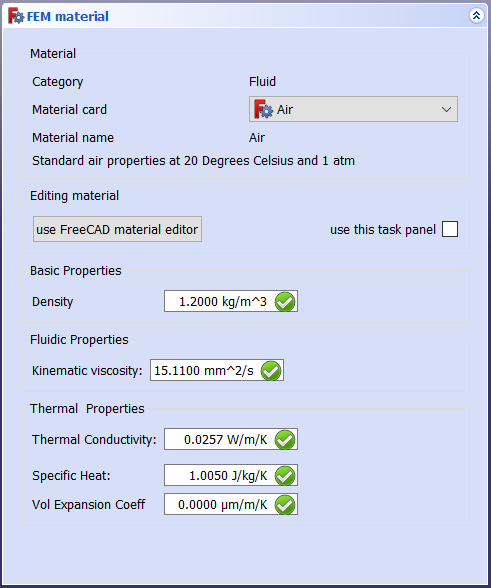FEM MaterialFluid/ro: Difference between revisions
(Updating to match new version of source page) |
(Updating to match new version of source page) |
||
| (4 intermediate revisions by 2 users not shown) | |||
| Line 1: | Line 1: | ||
<languages/> |
<languages/> |
||
{{Docnav |
{{Docnav |
||
|[[FEM_MaterialSolid|Material for solid]] |
|[[FEM_MaterialSolid|Material for solid]] |
||
|[[FEM_MaterialMechanicalNonlinear|Nonlinear mechanical material]] |
|[[FEM_MaterialMechanicalNonlinear|Nonlinear mechanical material]] |
||
|[[ |
|[[FEM_Workbench|FEM]] |
||
|IconL=FEM_MaterialSolid. |
|IconL=FEM_MaterialSolid.svg |
||
| ⚫ | |||
|IconC=Workbench_FEM.svg |
|IconC=Workbench_FEM.svg |
||
| ⚫ | |||
}} |
}} |
||
<div class="mw-translate-fuzzy"> |
<div class="mw-translate-fuzzy"> |
||
{{GuiCommand|Name=FEM MaterialFluid|MenuLocation= Model → Material for fluid||Workbenches=[[ |
{{GuiCommand|Name=FEM MaterialFluid|MenuLocation= Model → Material for fluid||Workbenches=[[FEM_Workbench|FEM]]|Shortcut=|SeeAlso=[[FEM_tutorial|FEM tutorial]]}} |
||
</div> |
</div> |
||
==Description== |
|||
<div class="mw-translate-fuzzy"> |
<div class="mw-translate-fuzzy"> |
||
| Line 18: | Line 20: | ||
</div> |
</div> |
||
| ⚫ | |||
* Click on [[File:Fem-material-fluid.svg|32px]] or choose {{MenuCommand|Model → Fluid Constraints → {{Button|[[Image:Fem-material-fluid.svg|16px]] [[FEM MaterialFluid|Material fluid]]}}}} from the top menu. |
|||
| ⚫ | |||
[[File:FEMMaterialFluidProperties.png]] |
[[File:FEMMaterialFluidProperties.png]] |
||
{{Caption|The FEM material task panel}} |
|||
| ⚫ | |||
| ⚫ | |||
| ⚫ | |||
| ⚫ | |||
| ⚫ | |||
* Click {{Button|Close}} to close the dialog and create {{Button|[[Image:Fem-material-fluid.svg|16px]] [[FEM MaterialFluid|Material fluid]]}} object |
|||
# To create a new MaterialFluid object do one of the following: |
|||
==Limitations== |
|||
| ⚫ | |||
#* Select the {{MenuCommand|Model → Materials → [[Image:FEM_MaterialFluid.svg|16px]] Material for fluid}} option from the menu. |
|||
# To edit an existing MaterialFluid object: |
|||
#* Double-click it in the [[Tree_view|Tree view]]. |
|||
# The FEM material task panel opens. |
|||
| ⚫ | |||
| ⚫ | # Provided you are applying fluid to the whole object, don't select any geometrical entities (leave the reference list empty). Fluid will be applied to the whole model. Otherwise assign fluid to particular model domains manually by selecting some of them for each inserted material, if you do that, do not leave any domain of your model without fluid assigned. |
||
| ⚫ | |||
| ⚫ | |||
# Press the {{Button|Close}} button to close the task panel. |
|||
==Notes== |
|||
{{Docnav |
{{Docnav |
||
|[[FEM_MaterialSolid|Material for solid]] |
|[[FEM_MaterialSolid|Material for solid]] |
||
|[[FEM_MaterialMechanicalNonlinear|Nonlinear mechanical material]] |
|[[FEM_MaterialMechanicalNonlinear|Nonlinear mechanical material]] |
||
|[[ |
|[[FEM_Workbench|FEM]] |
||
|IconL=FEM_MaterialSolid. |
|IconL=FEM_MaterialSolid.svg |
||
| ⚫ | |||
|IconC=Workbench_FEM.svg |
|IconC=Workbench_FEM.svg |
||
| ⚫ | |||
}} |
}} |
||
Latest revision as of 13:28, 11 November 2023
|
|
| Menu location |
|---|
| Model → Material for fluid |
| Workbenches |
| FEM |
| Default shortcut |
| None |
| Introduced in version |
| - |
| See also |
| FEM tutorial |
Description
De completat
The FEM material task panel
Usage
- To create a new MaterialFluid object do one of the following:
- Press the
Material for fluid button.
- Select the Model → Materials →
Material for fluid option from the menu.
- Press the
- To edit an existing MaterialFluid object:
- Double-click it in the Tree view.
- The FEM material task panel opens.
- Select a fluid type. For Computational Fluid Dynamics (CFD), Air or Water are common options.
- Provided you are applying fluid to the whole object, don't select any geometrical entities (leave the reference list empty). Fluid will be applied to the whole model. Otherwise assign fluid to particular model domains manually by selecting some of them for each inserted material, if you do that, do not leave any domain of your model without fluid assigned.
- You can adjust fluid properties such as density, kinematic viscosity, thermal conductivity, etc., a few key fluids are already assigned in the list and they don't need any tweaking.
- If you make modifications, you can save your customized material.
- Press the Close button to close the task panel.
- Materials: Solid, Fluid, Nonlinear mechanical, Reinforced (concrete); Material editor
- Element geometry: Beam (1D), Beam rotation (1D), Shell (2D), Fluid flow (1D)
Constraints
- Electromagnetic: Electrostatic potential, Current density, Magnetization
- Geometrical: Plane rotation, Section print, Transform
- Mechanical: Fixed, Displacement, Contact, Tie, Spring, Force, Pressure, Centrif, Self weight
- Thermal: Initial temperature, Heat flux, Temperature, Body heat source
- Overwrite Constants: Constant vacuum permittivity
- Solve: CalculiX Standard, Elmer, Mystran, Z88; Equations: Deformation, Elasticity, Electrostatic, Electricforce, Magnetodynamic, Magnetodynamic 2D, Flow, Flux, Heat; Solver: Solver control, Solver run
- Results: Purge, Show; Postprocessing: Apply changes, Pipeline from result, Warp filter, Scalar clip filter, Function cut filter, Region clip filter, Contours filter, Line clip filter, Stress linearization plot, Data at point clip filter, Filter function plane, Filter function sphere, Filter function cylinder, Filter function box
- Additional: Preferences; FEM Install, FEM Mesh, FEM Solver, FEM CalculiX, FEM Concrete; FEM Element Types
- Getting started
- Installation: Download, Windows, Linux, Mac, Additional components, Docker, AppImage, Ubuntu Snap
- Basics: About FreeCAD, Interface, Mouse navigation, Selection methods, Object name, Preferences, Workbenches, Document structure, Properties, Help FreeCAD, Donate
- Help: Tutorials, Video tutorials
- Workbenches: Std Base, Arch, Assembly, CAM, Draft, FEM, Inspection, Mesh, OpenSCAD, Part, PartDesign, Points, Reverse Engineering, Robot, Sketcher, Spreadsheet, Surface, TechDraw, Test Framework
- Hubs: User hub, Power users hub, Developer hub