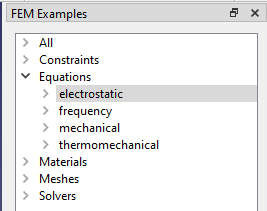FEM Examples/de: Difference between revisions
(Created page with "FEM Beispiele") |
(Created page with "{{Docnav/de |AlleSchnittebenenEntfernen |NetzLöschen |FEM |IconL=FEM_ClippingPlaneRemoveAll.svg |Icon...") |
||
| Line 1: | Line 1: | ||
<languages/> |
<languages/> |
||
{{Docnav |
{{Docnav/de |
||
|[[FEM_ClippingPlaneRemoveAll| |
|[[FEM_ClippingPlaneRemoveAll/de|AlleSchnittebenenEntfernen]] |
||
|[[FEM_MeshClear| |
|[[FEM_MeshClear/de|NetzLöschen]] |
||
|[[FEM_Workbench|FEM]] |
|[[FEM_Workbench|FEM]] |
||
|IconL=FEM_ClippingPlaneRemoveAll.svg |
|IconL=FEM_ClippingPlaneRemoveAll.svg |
||
Revision as of 18:10, 24 September 2022
|
|
| Menu location |
|---|
| Utilities → Open FEM examples |
| Workbenches |
| FEM |
| Default shortcut |
| None |
| Introduced in version |
| 0.19 |
| See also |
| FEM tutorial |
Description
FEM Examples launches a graphical interface that allows you to access the different examples available in the FEM workbench.
The example selection dialog
Usage
- The examples will use one of the finite element solvers that the workbench supports. Therefore the necessary FEM solver must be installed before they can be run.
- Select the Utilities →
Open FEM examples option from the menu.
- The FEM Examples view opens with various categories, All, Constraints, Equations, Materials, Meshes, Solvers.
- Open the categories, select one example, and press Setup to open the simulation case only.
- Or press Run to open the case, and start the simulation, so that the results are available.
- Materials: Solid, Fluid, Nonlinear mechanical, Reinforced (concrete); Material editor
- Element geometry: Beam (1D), Beam rotation (1D), Shell (2D), Fluid flow (1D)
Constraints
- Electromagnetic: Electrostatic potential, Current density, Magnetization
- Geometrical: Plane rotation, Section print, Transform
- Mechanical: Fixed, Displacement, Contact, Tie, Spring, Force, Pressure, Centrif, Self weight
- Thermal: Initial temperature, Heat flux, Temperature, Body heat source
- Overwrite Constants: Constant vacuum permittivity
- Solve: CalculiX Standard, Elmer, Mystran, Z88; Equations: Deformation, Elasticity, Electrostatic, Electricforce, Magnetodynamic, Magnetodynamic 2D, Flow, Flux, Heat; Solver: Solver control, Solver run
- Results: Purge, Show; Postprocessing: Apply changes, Pipeline from result, Warp filter, Scalar clip filter, Function cut filter, Region clip filter, Contours filter, Line clip filter, Stress linearization plot, Data at point clip filter, Filter function plane, Filter function sphere, Filter function cylinder, Filter function box
- Additional: Preferences; FEM Install, FEM Mesh, FEM Solver, FEM CalculiX, FEM Concrete; FEM Element Types
- Erste Schritte
- Installation: Herunterladen, Windows, Linux, Mac, Zusätzlicher Komponenten, Docker, AppImage, Ubuntu Snap
- Grundlagen: Über FreeCAD, Graphische Oberfläche, Mausbedienung, Auswahlmethoden, Objektname, Programmeinstellungen, Arbeitsbereiche, Dokumentstruktur, Objekteigenschaften, Hilf FreeCAD, Spende
- Hilfe: Tutorien, Video Tutorien
- Arbeitsbereiche: Std Base, Arch, Assembly, CAM, Draft, FEM, Inspection, Mesh, OpenSCAD, Part, PartDesign, Points, Reverse Engineering, Robot, Sketcher, Spreadsheet, Surface, TechDraw, Test Framework